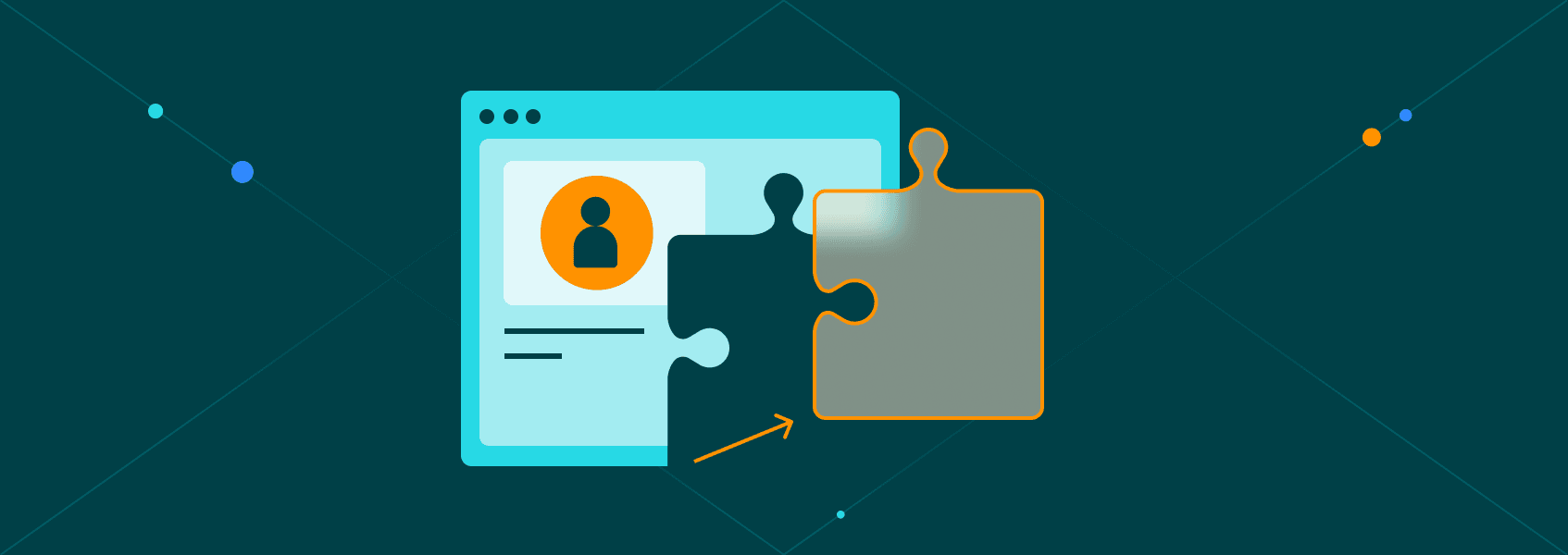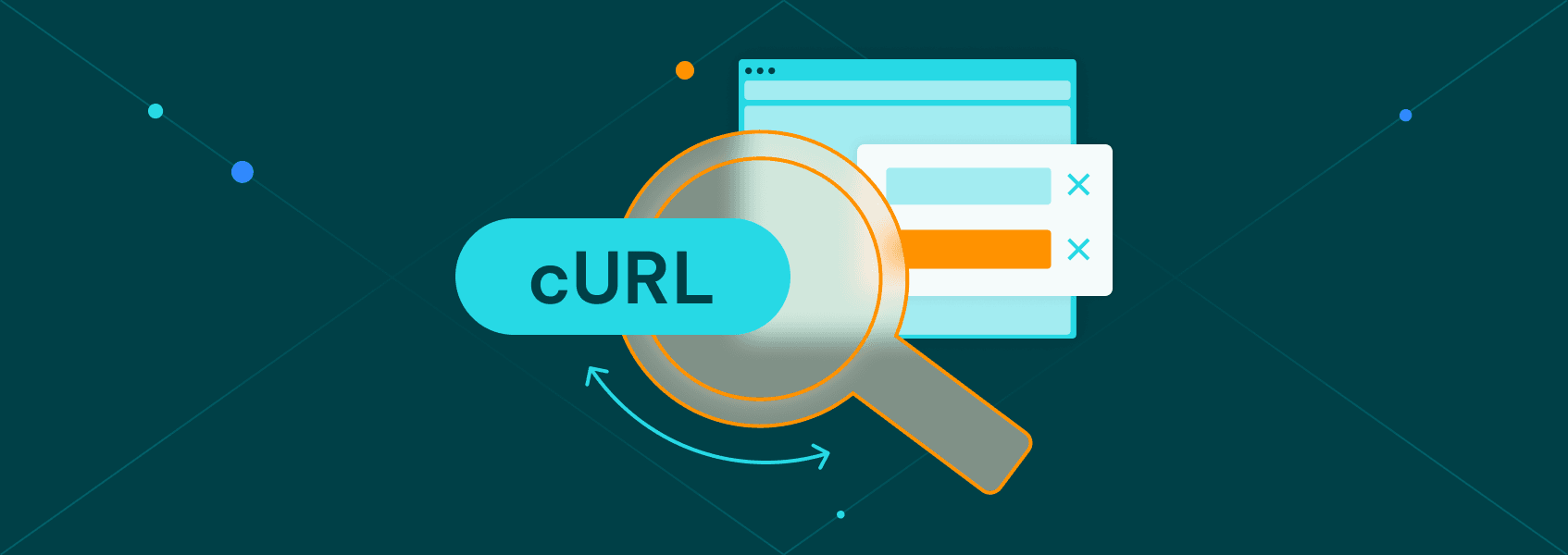How to Scrape Images from a Website: Step-by-Step Guide
TutorialsFind out how to scrape images from websites using image scraper software, browser extensions, command-line tools, or by building a custom web scraping script.
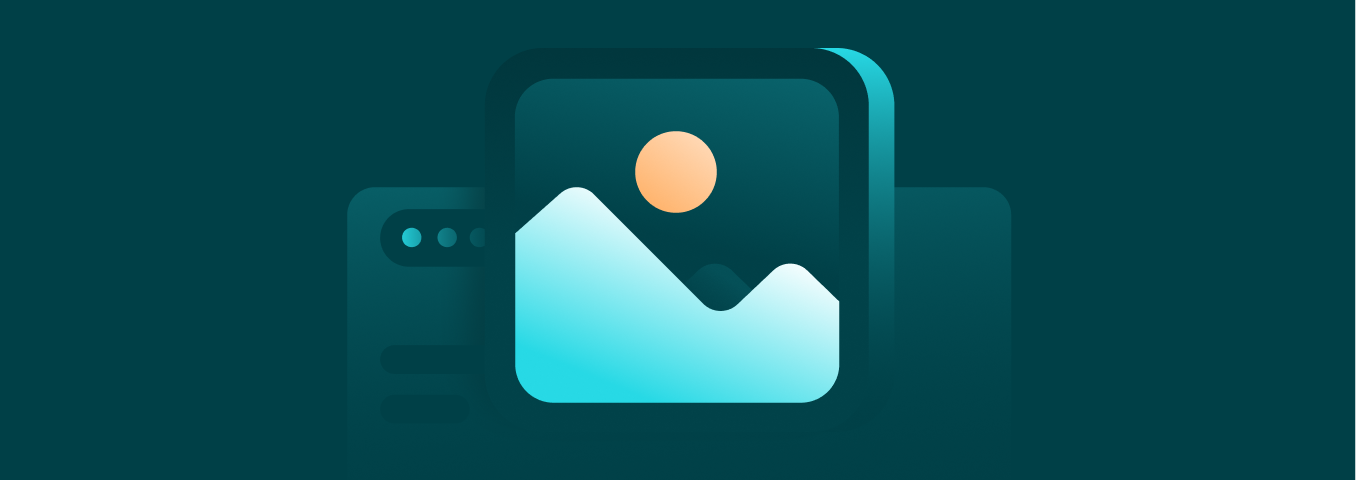

Marijus Narbutas
Key Takeaways
-
Image scraping is the process of automatically scraping images from websites at a large scale.
-
Browser extensions, no-code solutions, and custom web scrapers are the most common tools for image scraping.
-
Image scraping steps include inspecting the page structure for URLs, using tools to download images, and organizing files in a systematic way.
The time of manually collecting online data has long passed. Demand is too high and volumes are too big for anyone to bother. While image web scraping has some unique challenges, your online store, AI model, or any other project can benefit from automated image scrapers rather quickly.
What Is Image Scraping and Why Do People Use It?
Image scraping is the process of extracting images from websites using automated tools, such as scripts or special software. Technically, copy-pasting images can also be considered web scraping, but it usually refers to large-scale, high-quality image gathering in a short amount of time.
Automated means are used to visit websites, find, and extract images in seconds. The image files are then shared into your local or cloud storage for quick access for various use cases.
- E-commerce product catalogs. Suppliers might not send you the needed product images conveniently. Extracting images yourself is often a much faster solution.
- Offline access. You can scrape images from available sources to have easier access to them. The image files can be stored on your device for as long as needed.
- Dataset creation. Training accurate machine learning and AI models requires extensive databases of images. Web scraping images is often the first step in such projects.
- Marketing. Content creation for social media, ads, or other uses benefits from an extensive database of high-quality images. A good image scraper takes minutes to collect the needed files.
It must be noted that scraping public, non-copyrighted images is legal, but you should always double-check the robots.txt and general website rules. Downloading images that are copyrighted can have legal consequences.
Tools You Can Use to Download Images Automatically
Browser Extensions
Various web scraping browser extensions can be installed quickly on popular browsers and extract images with a few clicks. Extensions like Image Downloader are best when you need to get a small batch of images quickly from one page.
Pros
- Free
- Easy to use
- No coding or technical knowledge
Cons
- Doesn’t scale well
- Image file quality can be inconsistent
No-code Web Scraping Solutions
No-code web scrapers , such as Octoparse or Parsehub , offer a friendly point-and-click interface that allows you to scrape images without coding. They are best for simple websites where image data isn’t nested within JavaScript elements or otherwise protected.
Pros
- Doesn’t require coding skills
- Designed to handle popular websites
- Automation features
Cons
- Requires subscription
- Less control over data
Command-line Tools
Tools like Wget or cURL can help you download images straight from the terminal. It’s a fast and easy way to scrape images on a small scale for system administrators or advanced users.
Pros
- Automation-friendly
- Precise control
- Simple commands
Cons
- Steep learning curve
- Struggles with JavaScript and anti-bot measures
Python Scrapers
With its various libraries, such as BeautifulSoup or Requests, and automation frameworks, such as Selenium or Playwright, Python is great for web scraping images. Writing your own or using a ready-made image scraper is best when you need complete data control and scaling possibilities.
Pros
- Scalability
- High flexibility
- Integration with other systems
Cons
- Code requires maintenance
- Extensive knowledge needed
Manual Image Scraping: Step-by-Step Instructions
Before using automated image scrapers, it’s essential to understand how they work. Browser extensions, command line tools, and no-code or custom scraping solutions leverage how web page HTML shows image URLs.
They are embedded using the HTML <img> tag, which includes the src attribute with the image URL, image file format, and alt text.
<img src="https://cms.iproyal.com/uploads/No_Code_Web_Scrapers_847x300_7e93ad7927.png" alt="No Code scrapers">
The above example is oversimplified, as modern websites also include a variety of attributes and classes within the <img> tag. They often specify CSS classes, dimensions, loading priorities, and other details.
Yet, even dynamic web pages with lots of JavaScript still use the <img src="..."> structure, which can be used to find Image URLS. Once they are located, they can be extracted to download images.
Step 1 - Inspect the Web Page Structure
Now that we know what to look for, we can start inspecting the target website’s code. This can be done on any major web browser, but we’ll use Google Chrome as an example.
- Open the website on your browser.
- Right-click on a target Image.
- Select ‘Inspect’.
- The ‘Elements’ tab will highlight the
<img>tag in the HTML, which will allow you to see what pattern the image URLs follow. If the website is JavaScript-heavy, you might need to open the ‘Network tab’ and filter by a found pattern, such as img, to find image requests.
Once you notice patterns in URL naming, for example, product_001.jpg, product_002.jpg, note them down. They can be used to write a script that extracts images. Some no-code tools might also require you to inspect the web page structure.
At this point, you can also download images manually by copying and pasting the image URLs into a list and visiting all of them. Automated methods (scripts, extensions, or CLI tools) are far more efficient for bulk tasks when you need more than a few images.
Step 2 - Download Images Using Code or Tools
Method 1: Browser Extensions
- Install the Image Downloader extension .
- Open the page you want to download images from.
- Press ‘Select all’ (optionally, you can specify the URL pattern you found while inspecting the page)
- Select the images you want downloaded.
- Press ‘Download’.
Method 2: Curl
- Open a terminal in your operating system.
- On Windows, press the ‘Windows button’ + R and type in cmd.
- For macOS, Press Cmd + Space, type Terminal.
- For Linux, Ctrl + Alt + T or search for Terminal.
- Copy the image URL you found while inspecting the Elements tab of the web page.
- Replace the example URL with the one in the image elements for the following command:
curl -O https://example.com/cat\.jpg
The image file will be saved in your current working directory. If you have multiple images, you can simply run multiple commands or create a simple loop. This might require configuring proxies in the terminal .
Method 3: Python Script
Depending on the complexity of the website, the scale of your project, and anti-scraping measures, web scraping with a Python script can get complicated quickly. In its simplest form, a Python script scraping images from URLs you already have might look like this.
import requests
def download_image(url, save_path):
try:
response = requests.get(url, stream=True)
response.raise_for_status() # Check for HTTP errors
with open(save_path, 'wb') as file:
for chunk in response.iter_content(1024):
file.write(chunk)
print(f"Image successfully downloaded: {save_path}")
except Exception as e:
print(f"Error downloading image: {e}")
if __name__ == "__main__":
image_url = "https://cms.iproyal.com/uploads/header_image_e97e0a28ed.webp" # Replace with your image URL
download_image(image_url, "downloaded_image.webp")
The basic script we provided here uses the requests library to fetch a single image using the image URL from the <img> tag you found while inspecting the page. It can take your URL list and send HTTP requests to download images.
A larger project will require setting up proxy rotation , different user agents, and handling of pagination or JavaScript-rendered content. A headless browser, such as Selenium, might be needed if you also want your Python script to browse the web pages and extract the URLs automatically.
Step 3 - Organize and Save the Downloaded Images
Whether you are using a custom web scraping setup with Python, curl, or a simple browser extension, you must organize the image files. Chaos file storage might render the web scraping efforts almost useless. Here are some things to keep in mind so that your projects stay consistent and scalable.
- Folder structure
It’s common to organize images in a hierarchical folder system, labeling things like source, category, date, and project. The final structure might look like this:
C:\Users\online_data\ecommerce_sites\Amazon\2025-10-12\amazon_product_cat001.jpg
- Avoiding duplicates
Get into the habit of checking whether there are any duplicate image data. In a Python script, a simple if-not statement can be a good start.
if not os.path.exists(save_path):
download_image(url, save_path)
- File naming conventions
A good filename is descriptive, based on an internal system, and machine-readable. Consider including prefixes (product_), metadata (red_), source info (amazon_), numerical IDs (001), or other information needed for your projects. For machine-reading purposes, it's recommended to avoid using spaces or uppercase letters.
Many no-code tools follow similar conventions by default and allow you to adjust them. A custom Python image scraper can also be set to follow such conventions, create sequential names, or even generate unique file names each time.
- Format filtering
Your project might require downloading only certain types of image files. For example, you might want to skip .svg files and scrape images in .jpg and .png only. This is more difficult to do in browser extensions, as in most cases, you'll need to inspect file names manually.
Curl has a dedicated grep command for such cases, which allows specifying file types with a regex, such as in the example below.
curl -s https://example.com | grep -Eo 'https?://[^"]+\.(jpg|png)'
A custom Python image scraper can also filter by format. The easiest way to do it is by checking the file extension in the URL.
def filter_by_extension(urls, allowed_extensions={'.jpg', '.png'}):
return [
url for url in urls
if any(url.lower().split('?')[0].endswith(ext) for ext in allowed_extensions)
]
Conclusion
There are many options to scrape images from websites. We covered the most common ways that can help you get started with image scraping. These are just the bare bones, as larger projects will require much customization for your needs.