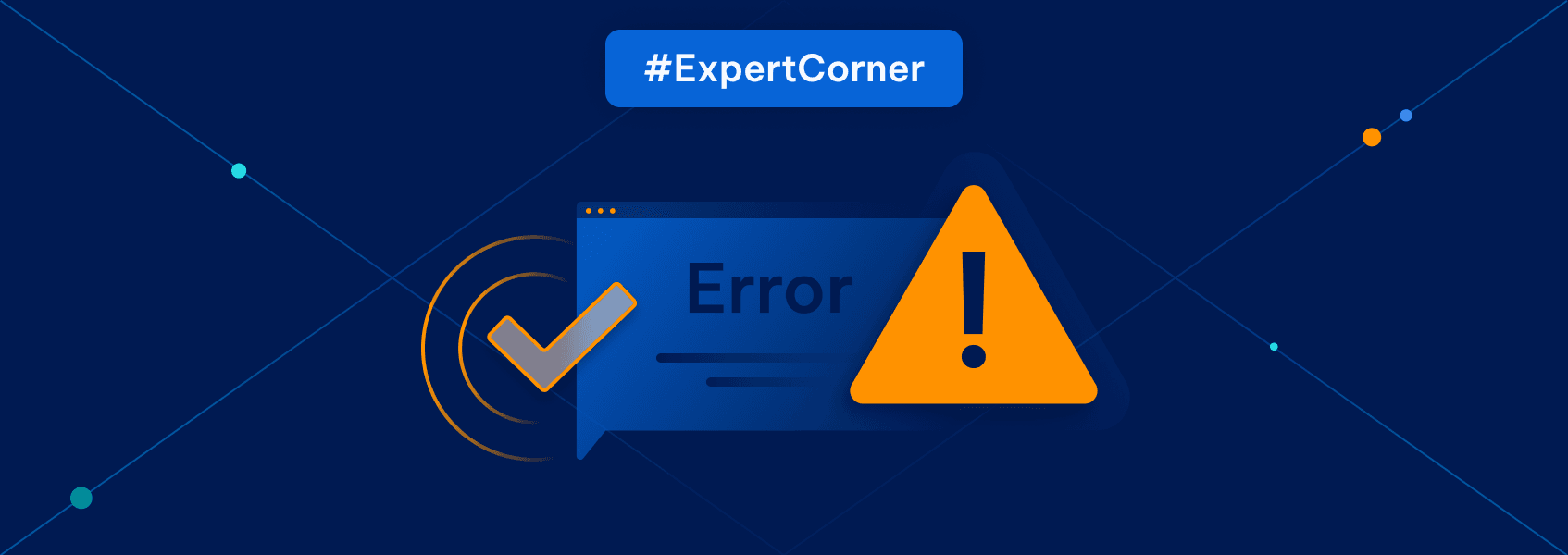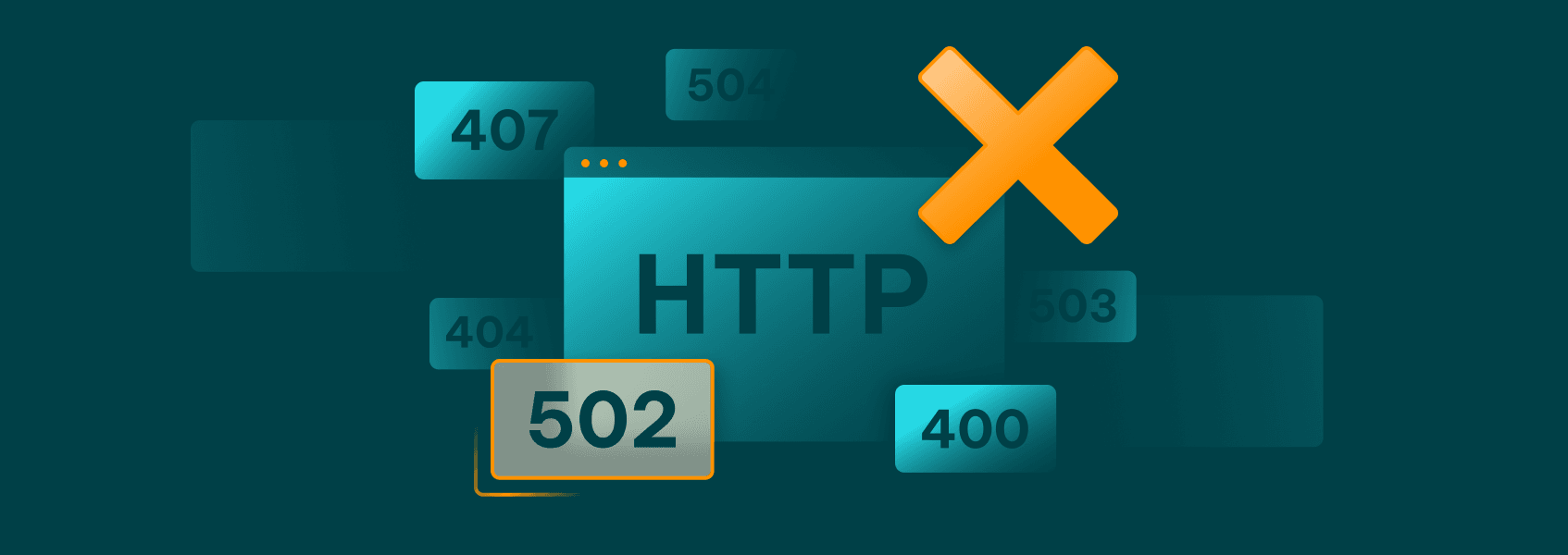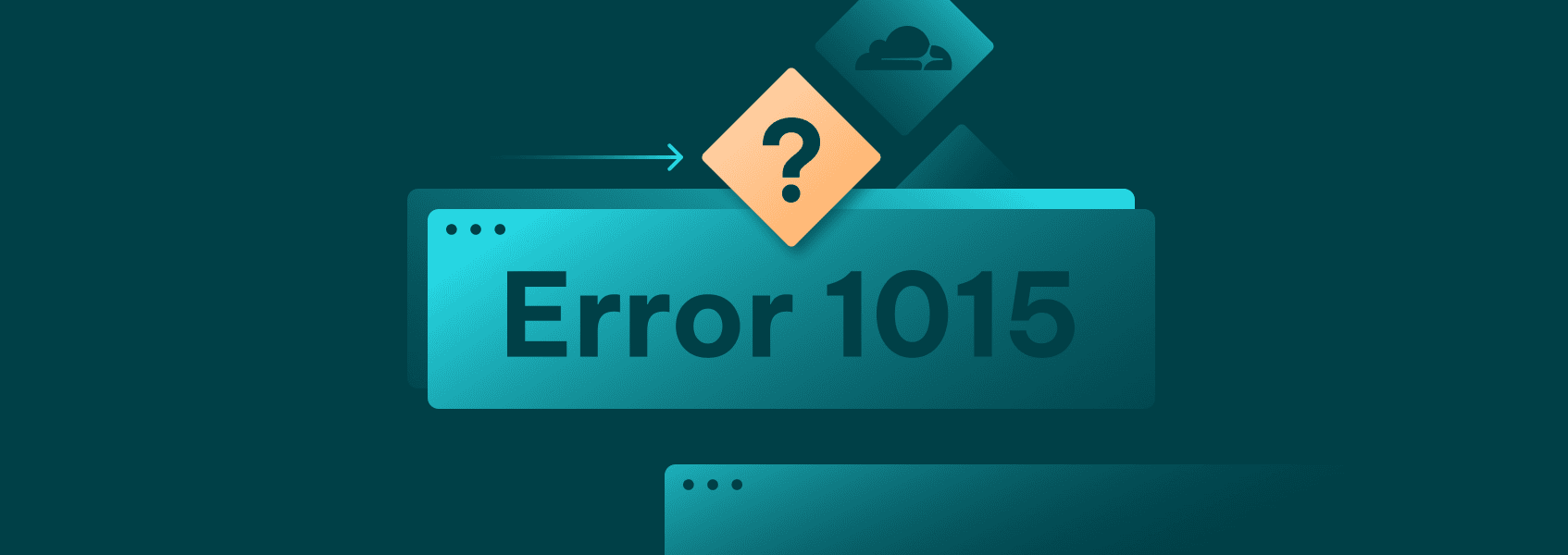What Is a 403 Forbidden Error? Causes, Fixes, and Prevention
Errors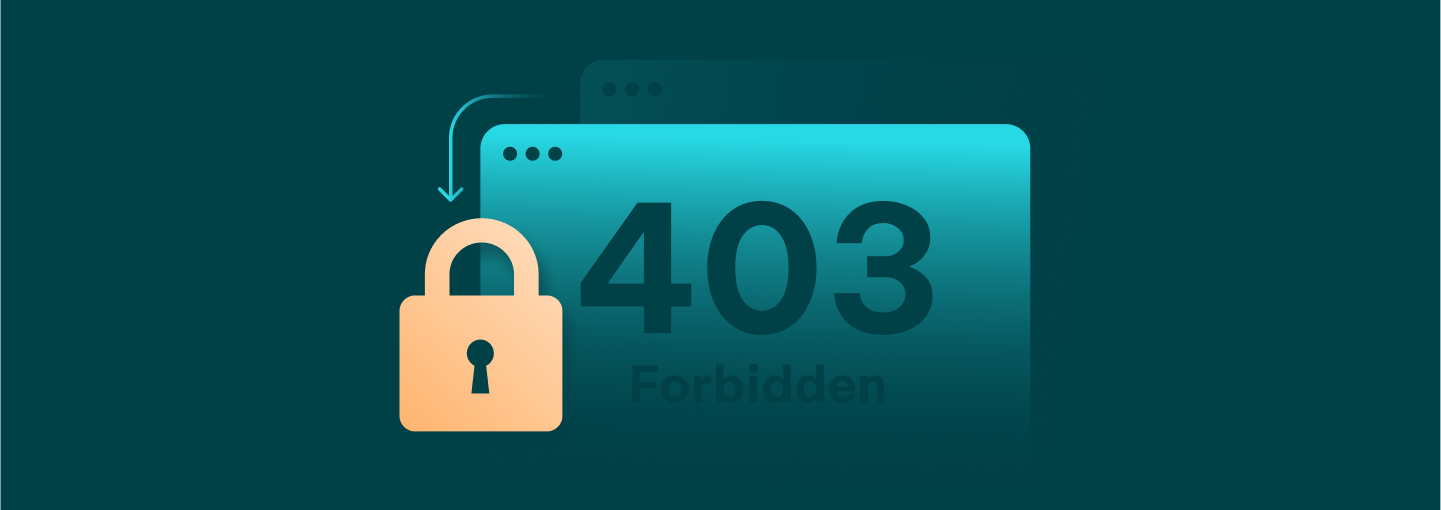

Milena Popova
Key Takeaways
-
403 Forbidden errors mean access is denied, often due to incorrect file permissions or misconfigured .htaccess files.
-
Regularly check and update your WordPress plugins to prevent site breakdowns.
-
Use tools like Google Search Console to monitor and fix HTTP status codes that could impact your site’s SEO.
The 403 Forbidden error could seem scary at first, especially when the wording is so direct and threatening. However, it’s surely not the worst that can happen to your website. You can fix it, and, most likely, it won’t be as hard as you initially thought.
Here, you will learn why sometimes the browser displays the 403 Forbidden status code, how to fix it, and what to do to prevent it from happening again.
What Does a 403 Forbidden Error Mean?
A 403 Forbidden error means that the server understands your request, but refuses to let you access the page. It’s like trying to gain access to a highly secure private property. The guard knows you’re here, knows you want in, but won’t let you go through.
In more technical terms, when you visit a website, your browser sends a request to the web server. The server checks if you have permission to view the requested resource. If not, then you see a 403 Forbidden status code response.
There are more HTTP status codes like 401 and 404, which you shouldn’t confuse with 403. Here’s all of them:
- 401 Unauthorized. You need to log in first to access the page.
- 403 Forbidden. You may be logged in (if needed), but it still doesn’t warrant any access.
- 404 Not Found. The page doesn’t exist at all.
On different browsers, you may see different error messages for the 403 HTTP status code. Here are some wordings of this error:
- 403 Forbidden.
- Access Denied.
- You don’t have permission to access this resource.
Keep in mind that it doesn’t always mean that you’re banned. Sometimes, it could be due to a mistake or some other misconfiguration in the website’s backend.
What Causes a 403 Forbidden Error?
There are several main culprits behind the 403 Forbidden error code. Sometimes, it could be a small mistake in your settings. Other times, it’s a server rule, a misconfigured .htaccess file, or a security layer that’s set up too strictly.
1. File and Directory Permission Issues
File permissions control who can read, write, or open files on a server. If the permissions are wrong, the web server blocks the request. For example, if these permissions are meant only to give access to the owner and not the public, you will get the error code. It’s one of the most common causes for the 403 Forbidden error.
Let’s say your homepage has a file permission set to 600 (owner-only) when it should be 644 (public read access). The server sees the request but refuses to show the requested resource. Always check for correct permissions on both files and folders.
Sometimes, developers forget to reset file permissions after uploading content or restoring a backup, which leads to this error.
2. Blocked IP Addresses
Web servers often use IP-based filtering. If your IP address has been flagged or blacklisted, the server denies access and shows a 403 Forbidden error. This might happen if you:
- Made too many requests in a short time.
- Broke site rules (like scraping).
- Shared an IP with someone else who did one of the above.
Some firewalls may block entire countries or regions. If you’re using a shared connection or a VPN, your IP might match a banned one without you even knowing it.
3. .htaccess or Server Configuration Errors
The .htaccess file is a configuration file used mostly on Apache servers. It controls redirects, access rules, and security settings. One tiny mistake in the syntax can block access entirely.
For example, if the .htaccess file is configured to deny all access by accident, everyone receives a 403 Forbidden error when attempting to visit the site. Also, blocking directories or file types by mistake is easy if the file isn’t reviewed properly.
If you’re not sure about it, try renaming your .htaccess file to disable it temporarily and see if the issue goes away.
4. Firewalls (Local or Server-Side)
Firewalls watch all traffic and block anything that looks suspicious. A firewall on the user’s side or the server side might block requests based on:
- User-agent strings.
- IP ranges.
- Suspicious patterns in the URL.
- Too many requests in a short period.
Sometimes, these settings are set up to be too strict and aggressive. A legitimate visitor could get blocked just for refreshing too often. Server owners often set up firewalls, which can trigger 403 Forbidden errors if not configured properly.
5. VPN, Proxy, or Geolocation Blocking
Using a VPN or a proxy can also trigger a 403 Forbidden error. Some sites restrict access by country. For example, if you’re using a VPN for Ireland, but the server only allows U.S. traffic, you’ll get blocked.
Proxies can also mask your IP, which makes you appear suspicious if the website realizes you’re doing so. In some cases, the server may assume your traffic is spam. Geolocation filters that are common in streaming services and payment systems are especially strict about this.
If you turn off your VPN or switch to another server, you might be able to access the site again.
6. Cloudflare or CDN Security Settings
Cloudflare and other content delivery networks (CDNs) help protect and speed up websites. But if their security settings are too strict, they can show a 403 Forbidden error to users.
For example, Cloudflare might block requests that it thinks are bots, even if they’re not. It’s more common if you’re using some automation tools or visiting from certain regions.
Misconfigured rate limits can also result in “too many requests” errors. If it’s a persistent issue for you, you should learn more about bypassing Cloudflare 403 Forbidden issues .
7. CMS/Plugin Misconfigurations
Content management systems like WordPress are powerful, but they rely heavily on plugins, which may sometimes break your website. A faulty plugin, especially a security plugin, can block parts of your website by mistake.
Some plugins change file permissions or write to the .htaccess file, and if something goes wrong, the site throws a 403 Forbidden error. Bad or outdated WordPress plugins are a known cause of this issue. Removing or updating them often fixes it.
To fix it, you may need to disable all WordPress plugins and reactivate them one by one to find the one that’s causing problems.
How to Fix a 403 Forbidden Error
For Users and Visitors
- Clear cache and cookies. Your browser stores data to load sites faster. Sometimes, it could cause conflicts. Clearing the browser cache and cookies can help.
- Use Incognito mode or a different browser. It bypasses stored data and extensions that might interfere.
- Try a different device or network. If the site works elsewhere, the issue might be with your device or network.
- Disable VPN or proxy. If you’re using a VPN, try turning it off. Some sites block VPN traffic.
Technical Fixes for Site Owners
- Check folder and file permissions. Ensure file permissions are set correctly. Typically, directories should be 755 and files 644.
- Reset or repair .htaccess. A corrupted .htaccess file can cause access issues. Rename it and create a new one to see if that resolves the issue.
- Disable or remove problematic plugins. Faulty WordPress plugins can cause access issues. Deactivate them one by one to find the bad apple.
- Contact hosting support. If you’re unsure, your hosting provider can help diagnose and fix the problem.
If you’re trying to solve the error in Python, check out our guide on solving 403 with Python .
Platform-Specific Fixes
- WordPress. Deactivate all WordPress plugins. If the site works, reactivate them one by one to find the problematic one.
- Apache & Nginx. Check server configurations and ensure the .htaccess file is correctly set up.
- Cloudflare. Review security settings. Sometimes, adjusting the firewall rules can resolve the 403 Forbidden error.
- cPanel. Use the file manager to check file permissions and edit the .htaccess file if needed.
- iPhones and Android devices. Clear the browser’s cache and cookies. If using a VPN, try disabling it.
- LINE app and Chrome-specific errors. Ensure the app or browser is up to date. Clearing the browser cache can also help.
How Does a 403 Error Affect SEO?
A 403 Forbidden error can prevent search engines from accessing your site, which means trouble for SEO. Here’s how it damages your site:
- Blocked crawling. Search engines can’t crawl, and therefore can’t index your pages.
- SEO damage. Pages might be removed from search results, and your rankings could drop.
- Crawl budget waste. Search engines have a limited number of pages that they’ll crawl. 403 Forbidden errors waste this budget.
Use Google Search Console to identify these errors early before they cause you damage that could take ages to repair.
Conclusion
A 403 Forbidden error indicates that access to a resource you want to see is denied. Common causes could be incorrect file permissions, misconfigured .htaccess files, and faulty WordPress plugins, among other reasons.
Double check for correct permissions, fix your .htaccess file, and check security plugins to fix and prevent the 403 Forbidden error.
Make sure to address these issues quickly to ensure a smooth user experience and prevent any SEO damage. If you’re interested in other status code issues, check out our guide on fixing more proxy error codes .