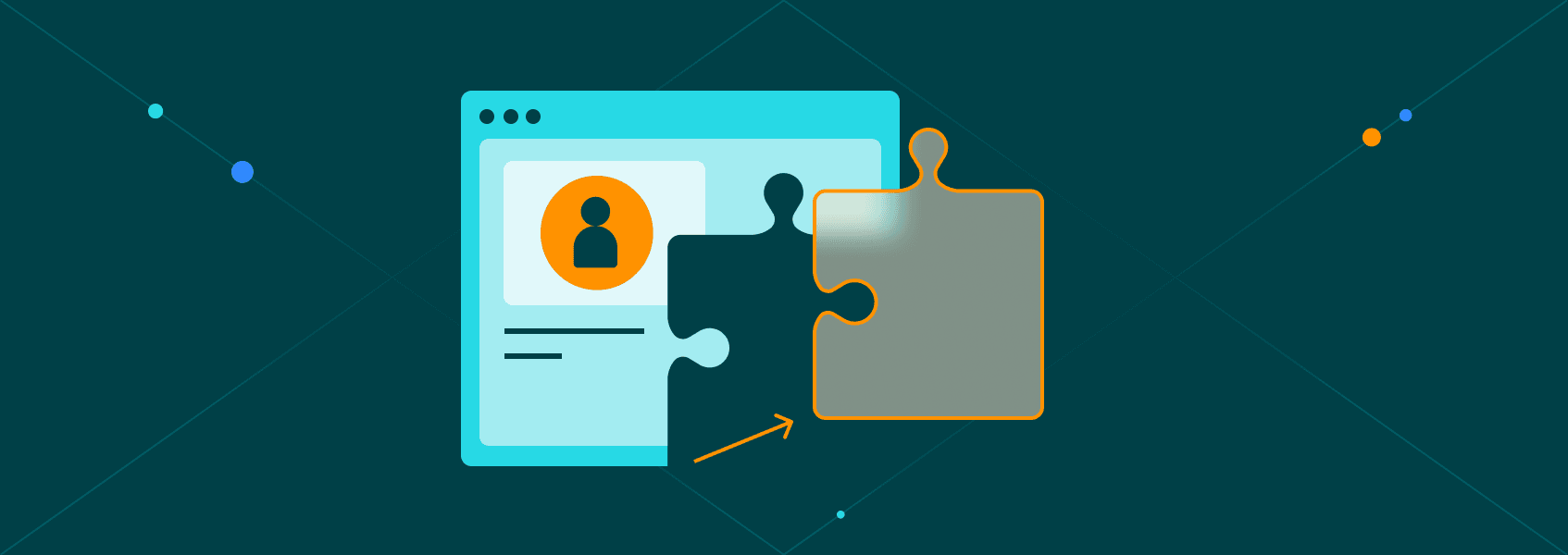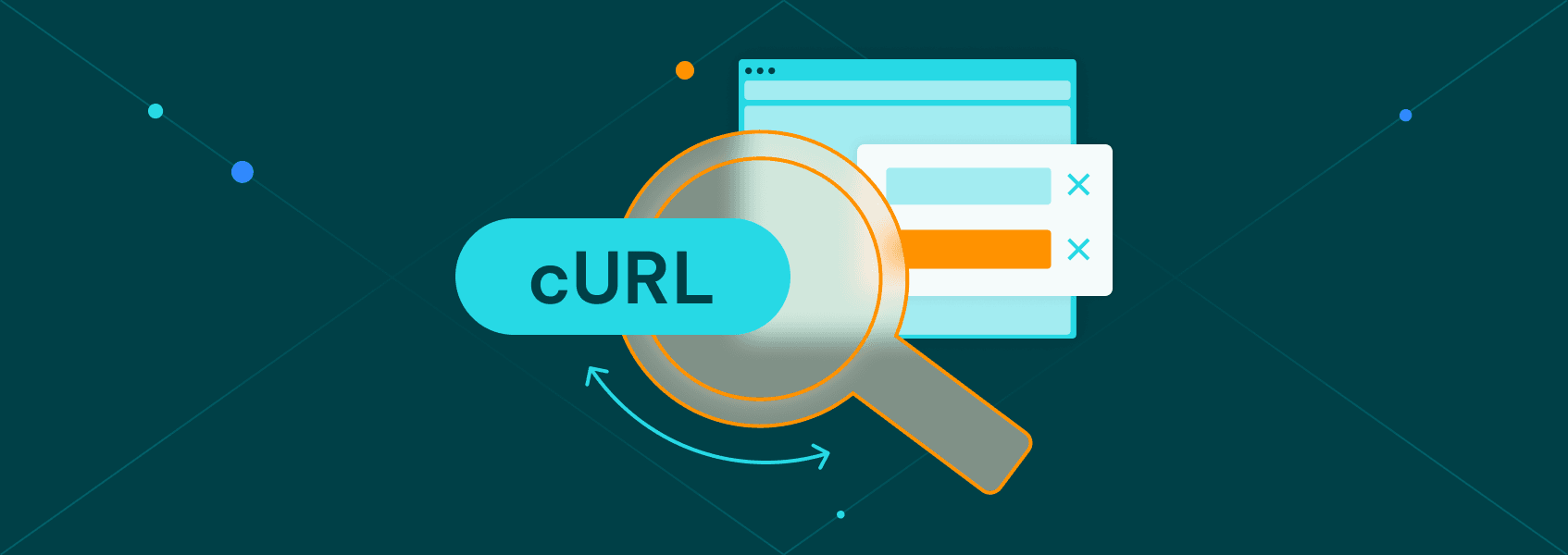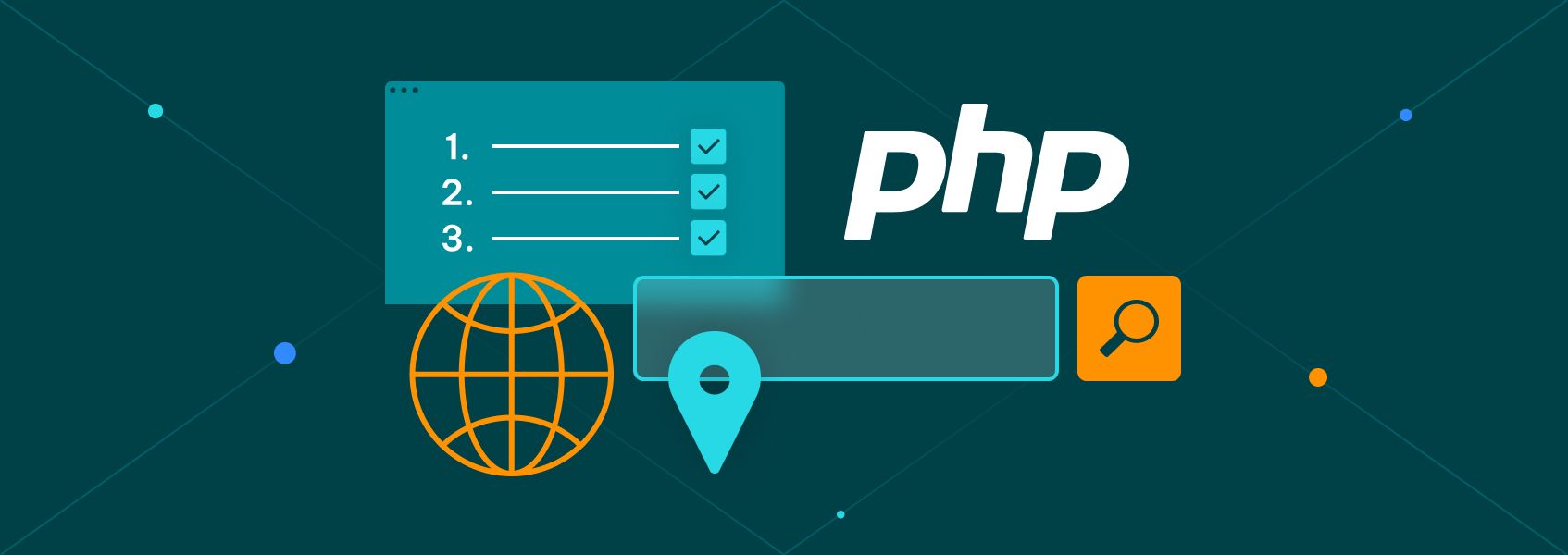Cloudflare Error 1003: What It Means and How to Fix It
Tutorials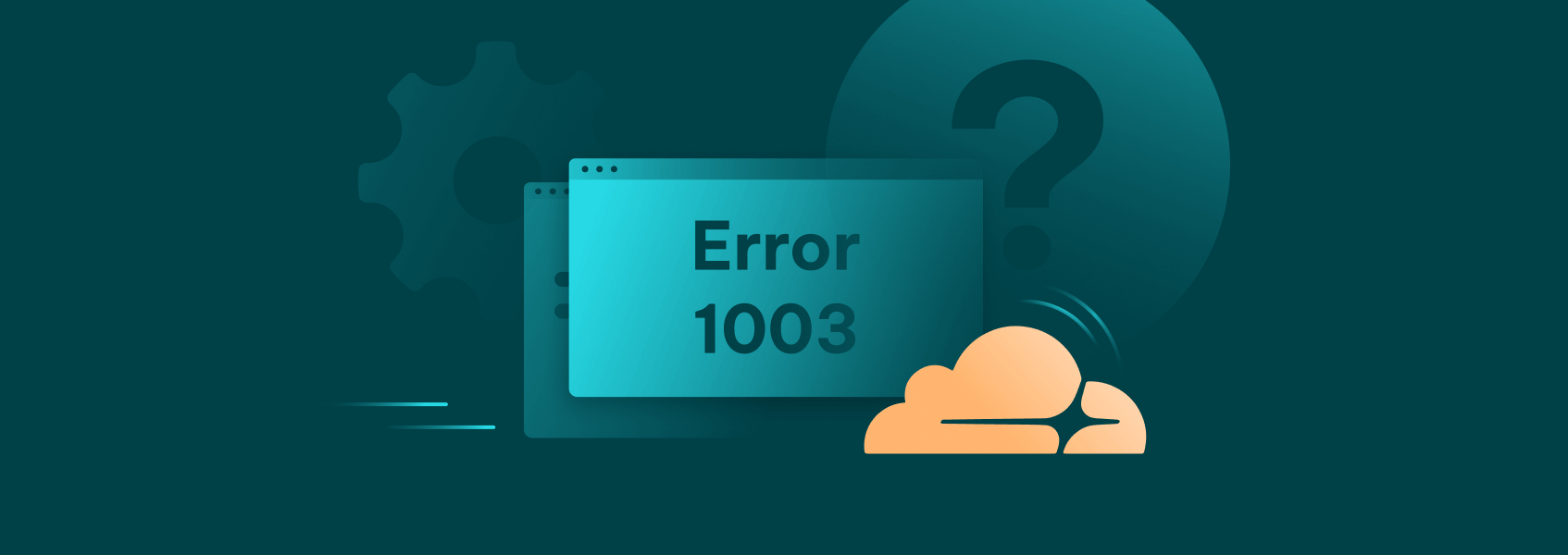

Eugenijus Denisov
“Error 1003: Direct IP access not allowed.” You may be understandably confused when you see this error after trying to open a page. It generally means Cloudflare blocked the request because you tried to access the page directly using its IP address instead of the regular domain name.
When users mistakenly see error 1003, it means they don’t get access to crucial information or they don’t make a purchase, depending on the site’s purpose. So what exactly does it mean? More importantly, how can you resolve Cloudflare error 1003? Keep reading to find out.
What Is Cloudflare Error 1003?
Cloudflare is a website security company that provides services intended to boost websites and networks’ security, performance, and reliability. It enforces strict rules and blocks requests that attempt to bypass them. For instance, if you send too many requests within a short time frame, you may see Cloudflare error 1015 . And if you break any firewall rules, you may see Cloudflare error 1020 .
Cloudflare error 1003 is triggered when a user tries to access a site directly using the individual IP address instead of the domain, like example.com. Cloudflare is designed to act as a protective proxy for websites. It hides the original server’s IP address and manages traffic through its content delivery network, enforcing strict security and performance measures. That’s why it blocks direct requests with the message “Direct IP access not allowed.”
What Are the Common Causes of Cloudflare Error 1003?
It’s important to note that website visitors and administrators can encounter error 1003. Here are some of the possible situations:
- Misconfigured DNS settings
For website administrators, you can proxy your DNS records or leave them as DNS-only in Cloudflare DNS settings. If you mistakenly leave your records as DNS only , your server’s IP address becomes visible to visitors. This allows anyone to access your website directly, triggering code 1003, which enforces security and proper routing.
- Typographical errors by visitors
Sometimes, users may type your website’s IP address directly onto the address bar instead of your domain name. Doing so automatically triggers error code 1003, blocking access to the page.
- API or bot access using direct IP address
APIs or bots may also be configured to send requests directly to the website’s IP address instead of the domain. Cloudflare will block such requests and display error 1003.
- Misconfigured applications or plugins
It is also possible that some specific application integrations and plugins may be incorrectly configured to call the origin server’s IP address instead of the domain name, which is why these requests fail and display error 1003.
How to Identify Cloudflare Error 1003
If a request fails due to error 1003, Cloudflare typically presents an error page with specific details:
- Message: “Direct IP access not allowed.”
- Error code: The page prominently displays Error 1003, making it clear that this was the reason why your request failed.
- Cloudflare branding: You will see Cloudflare’s branding on the page, indicating that the error originated from Cloudflare’s network.
As an example, here’s what happens when you try to access IPRoyal’s website using an IP address instead of the URL:
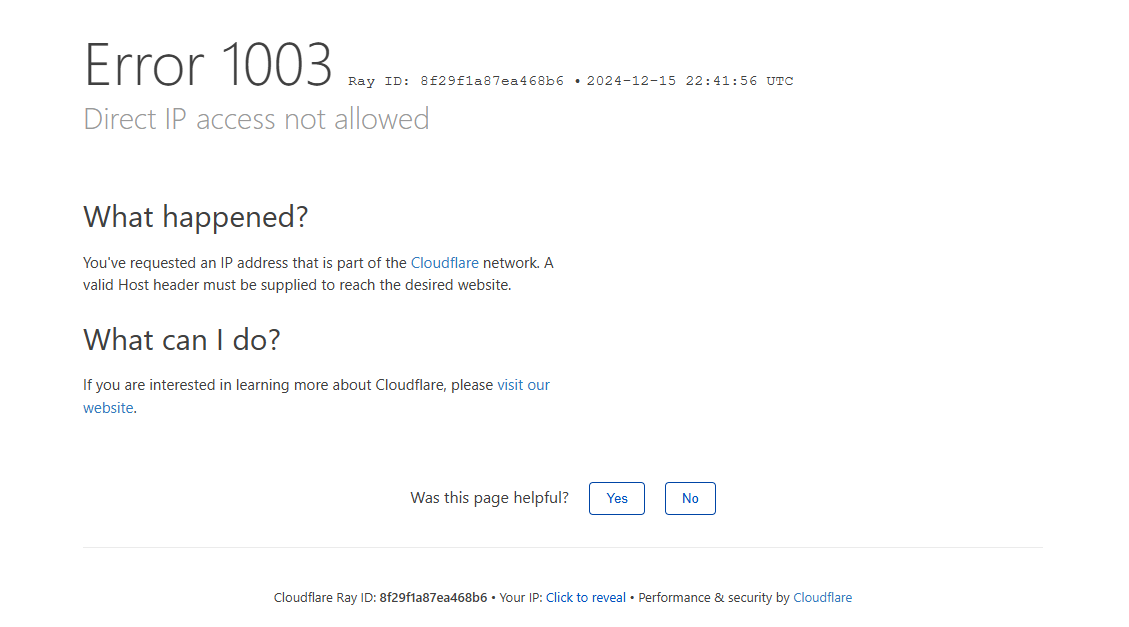
If you see this page after trying to access a specific website, it simply means that Cloudflare has blocked your request because you attempted to access the website using its IP, implying you are trying to bypass Cloudflare security mechanisms.
Diagnosing and Fixing Error Code 1003
So, what happens next? Here’s how you can fix Cloudflare error code 1003 from the server or client side of the system:
Cloudflare Dashboard
Cloudflare’s DNS system is like a phonebook for users because it simplifies website access by translating easy-to-remember domain names into the numerical IP addresses that servers use for communication. In doing so, it provides security and enhances the performance of websites.
You can configure Cloudflare’s DNS settings to proxy DNS records (indicated by an orange cloud icon) or leave them as DNS only (indicated by a grey cloud icon). Log into your Cloudflare dashboard for web administrators and ensure the DNS records are proxied.
Users may encounter this error because DNS records are set to DNS only, exposing your server’s IP address. Finally, check Firewall and security settings to ensure no misconfigured settings unintentionally block traffic.
Browser Developer Tools
Press F12 to open developer tools and go to the Network tab. Here, reload the page and check the URL to see if it is the IP address of the domain name. If it displays an IP address, it means that the browser is trying to access the server directly using the IP, and this is why the error code is being displayed.
To fix this problem, update the browser configuration to use the domain name instead of the IP. For APIs or scripts, check their settings or code and replace the IP address with the domain name.
Web Server Logs
The other means to diagnose the problem is to analyze direct access attempts on the origin server. This will require administrator privileges, so log into your web server software and look for direct access attempts using the IP address. Next, identify whether these requests are from legitimate users or malicious actors, then correlate them to error code 1003.
Conclusion
Cloudflare error 1003 occurs when someone tries to access a website using its IP address rather than its domain name. These requests get automatically blocked by Cloudflare because they attempt to get around Cloudflare’s security and performance checks. It is our hope that you understand how these errors occur and what you can do to fix them should they happen.