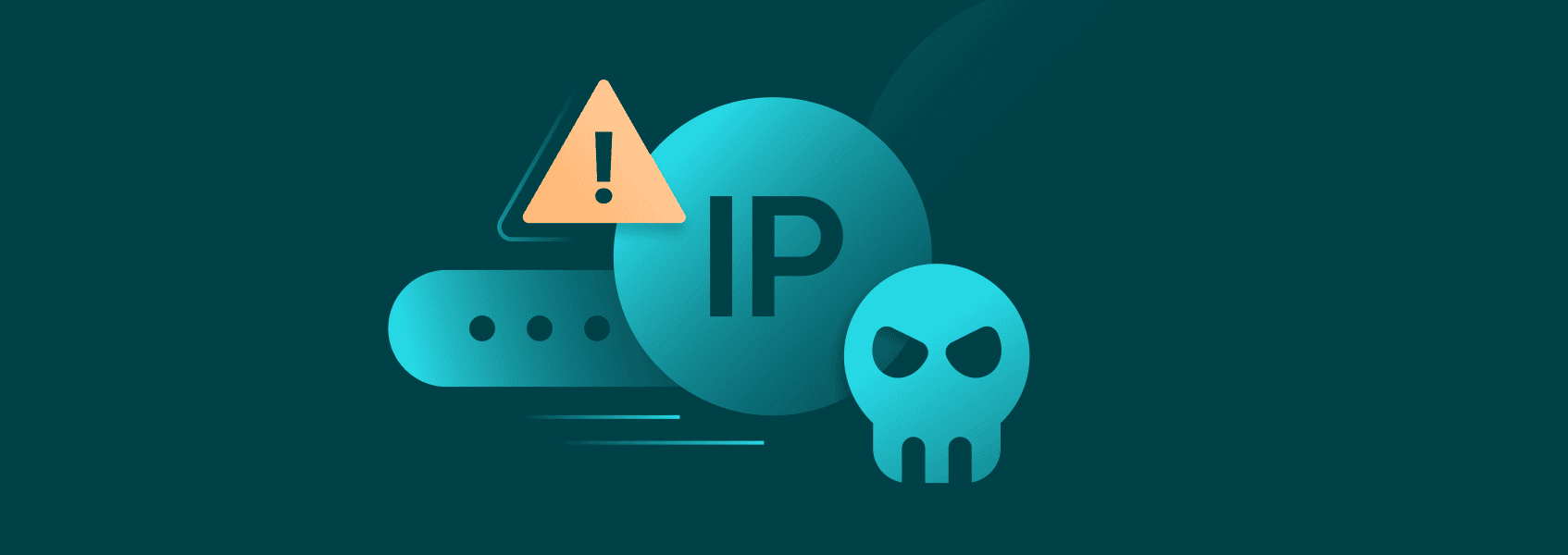How to Find Your IP Address (Windows, Mac, iPhone, Android)
IP address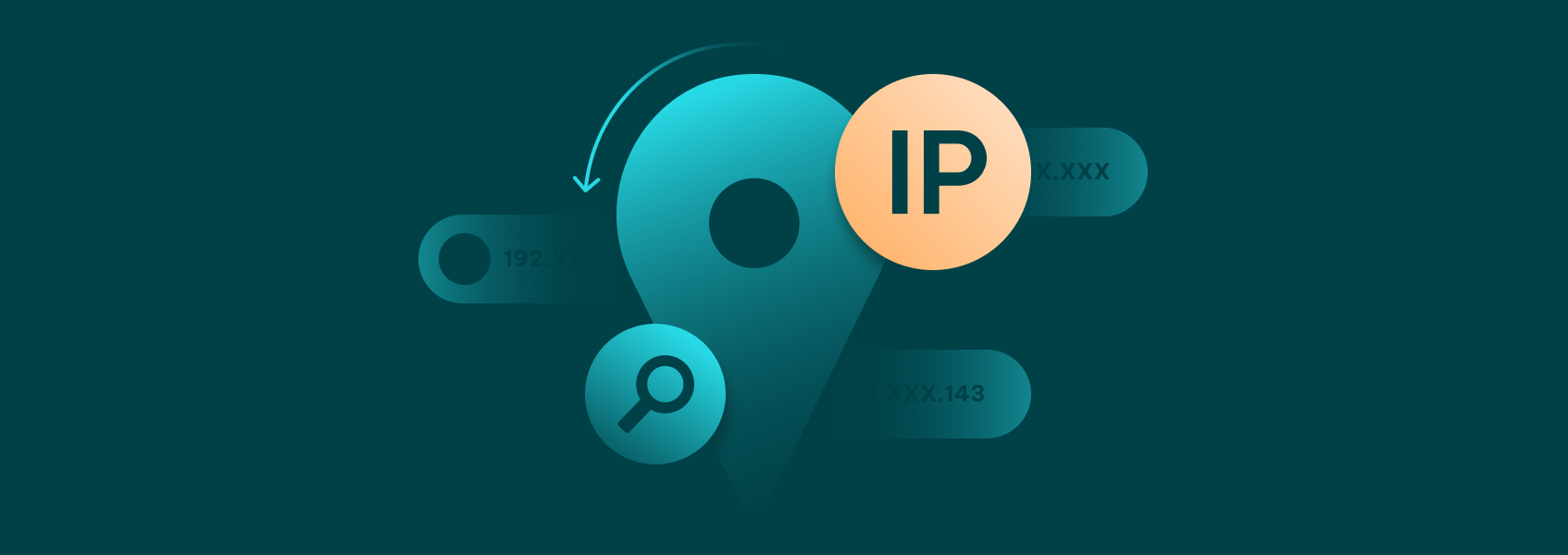

Nerijus Kriaučiūnas
Key Takeaways
-
Finding your local IP address requires going to your device’s settings.
-
Finding your public IP address can be done by visiting https://ipv4.iproyal.com/ or Googling ‘what is my IP address’.
-
To avoid going through the device's settings, you can use the command prompt to quickly find your IP.
Finding your private and public IP addresses is easy. You don’t need to have any technical expertise and several clicks on your screen is all it takes.
We will cover all devices: Windows, Mac, iPhone, and Android. So, whatever you’re using, you’ll find all the information you need to locate your IP.
What is an IP Address?
An IP address is a string of numbers that identifies your device on a network. In simple terms, it’s your network’s digital home address. Every time you establish a connection to your Wi-Fi, your mobile data, or a VPN server, you get a public IP address.
There are a couple distinctions between IP addresses. On one side, we have public and local IPs, and then there are IPv4 and IPv6.
Public vs private IP
A public IP address is the number the internet sees. A local IP (private), on the other hand, is used within your home or work network. Your router assigns each device a local IP address, but it also has the public IP for internet access.
IPv4 vs IPv6
An IPv4 address consists of four groups of numbers, such as 192.168.1.10. There are only so many IPv4 addresses, technically, all of which have been used up, so IPv6 was invented. IPv6 uses longer codes and has many more combinations to meet modern demands, although implementation and usage of IPv6 have been slow.
How to Find Your Local IP Address
Keep in mind that some wording or steps may differ based on how old or new your device is and may also depend on the operating system. However, you should be able to find the IP addresses following these guidelines with some possible altercations.
Find IP Address On Windows 10 & 11
Step-by-step via Settings
- Open ’Settings’.
- Go to ’Network & Internet’.
- Select ’Properties’.
- Find your local IP address under IPv4 (or IPv6) address.
Step-by-Step via Command Prompt (ipconfig)
- Press Windows + R on your keyboard.
- Type ’cmd’ (without quotation marks) and hit Enter.
- In the prompt, type ’ipconfig’ (without quotation marks) and press ’Enter’ again.
- Look for ’IPv4 address’ or ’IPv6 address’ in the panel, which shows your local IP address.
Find IP Address On macOS
System Preferences
- Click the Apple menu and choose ’System Settings’.
- Select ’Network’.
- Next to your active connection, click ’Details’.
- You’ll see your local IP address under ’Router’ and public IP under ’IP address’.
Terminal Method
- Open Terminal.
- Type “ipconfig getifaddr en0’ (for Wi-Fi) or ’ipconfig getifaddr en1’ (for Ethernet).
- Press ’Enter’ and you’ll see your IP address in the terminal.
Find IP Address On iPhone or iPad
- Open ’Settings’ and go to ’Wi-Fi’.
- Tap the ’i’ icon next to your network name.
- Scroll down to find the IP address section.
- Your local IP address will be under ’Router’ and your public IP will be under ’IP address’.
Find IP Address On Android Phones
- Go to Wi-Fi settings.
- Tap on your connected network.
- Click the gear icon next to the network.
- Click ’View more’ if needed.
- Scroll down and find the ’IP address section’.
- Your IP addresses will be there.
How to Find Your Public IP Address
Finding your public IP address is even easier. Usually, it only takes a Google search or a website to identify your IP.
Google Search Method
Search for ‘my public IP address’ or ‘what is my IP address’. Google should show your public IP address at the top of the results. Sometimes, it may fall under the AI overview or under ‘People also ask’, but it should be at the first half of the search results page.
Using IP Checker Websites
An even easier way is to simply go to our IP checker website: https://ipv4.iproyal.com/ . You will instantly see your IP address at the top of the screen.
Router Access Method
It’s a bit more confusing and you should stick to the first two methods if you can, but you can also check your IP through your router:
- Log into your router’s admin page (check its manual or use Google to find the router website’s IP address).
- Look under ’Status’ or ’WAN’ to find your public IP.
Why Knowing Your IP Address Matters
- Network troubleshooting. If you can find your IP address, you may be able to fix internet connection issues more easily.
- Remote connections/VPNs. You need your public IP to establish a connection back to your home network from outside (like with Remote Desktop, SSH, or VPN). Once connected, a local IP address helps route traffic inside the network.
- Privacy and security. Your public IP address reveals your approximate location and you can hide it with a VPN connection or a proxy.
FAQ
What is my IP address?
If you’re wondering how to find your IP address easily and without going through settings, use https://ipv4.iproyal.com/ . You can use it to find your IP address on Windows, macOS, Android, and iPhone devices.
Is my IP address public or private?
Both. Only the one shown in your device’s network settings is private. The router uses a different public IP to establish a connection to the internet. When you check your IP online, you see the public IP address, not the private one.
How do I hide my public IP?
The easiest way is to establish a connection to a VPN server or a proxy server. They hide your public IP by assigning a new one.
What’s the difference between static and dynamic IPs?
A static IP never changes and is assigned manually. A dynamic IP is assigned automatically by DHCP (Dynamic Host Configuration Protocol) and can change over time.
Can two devices have the same IP?
Two devices on the same private network cannot share a local IP address. Two devices on different network connections, on the other hand, can. For example, if two devices have a connection to the same VPN server, they may have the same IP address.