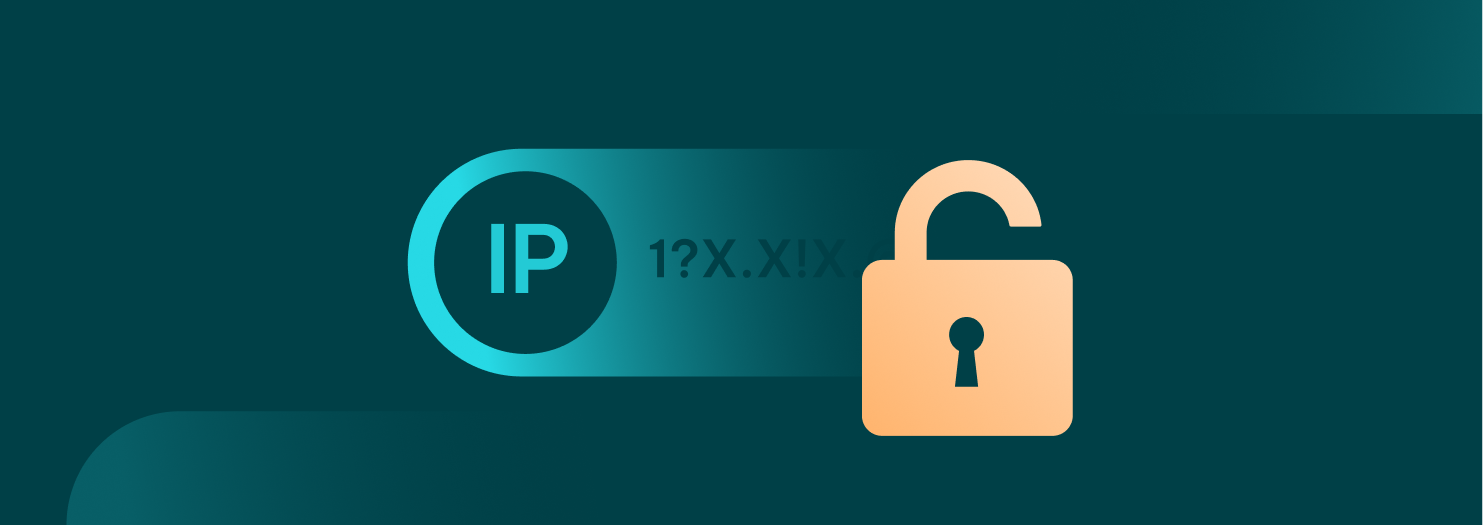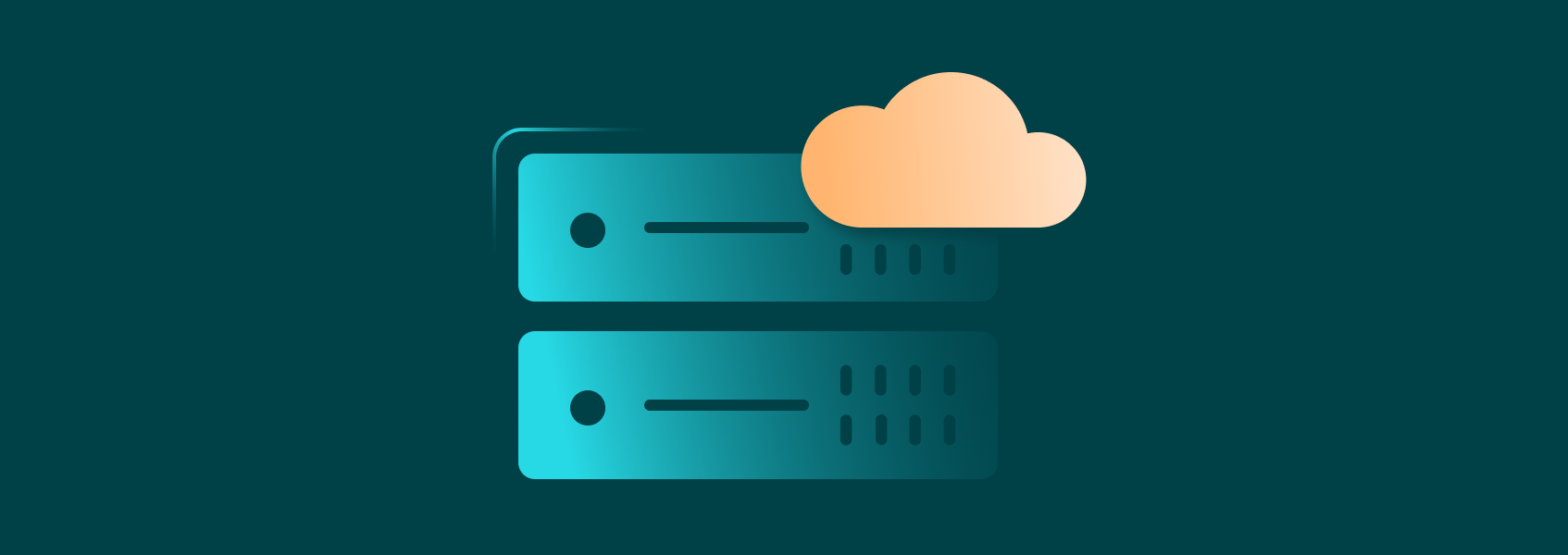Mobile Proxies Quick-Start Guide

This guide will show you how to integrate IPRoyal Mobile Proxies into your workflows - for web scraping, social media management, multi-accounting, testing, automation, and more.
IPRoyal Mobile Proxies offer dedicated IPs sourced from premium mobile carriers worldwide with zero bandwidth and thread restrictions. They support HTTP/HTTPS and SOCKS5 protocols, country-, state-, and city-level geo-targeting, and custom rotation options.
In this guide, you’ll learn how to:
- Purchase and access your Mobile Proxies
- Configure settings in the IPRoyal dashboard
- Use your proxy credentials
- Manage your Mobile Proxy Orders
How to Purchase IPRoyal Mobile Proxies
Mobile Proxies are subscription-based and can be purchased directly from your dashboard.
To place your order:
- Log in or create an account at iproyal.com
- Select ‘Mobile’ in the left menu and click ‘Create a new order’
- In the ‘Subscription Details’ section, choose the ‘Plan’
- Customize the ‘Proxy location’
- Enter how many proxies you need in the ‘Number of proxies’ field
- To order proxies from multiple available locations, click the ‘Add Another Country’ button and repeat steps 4 and 5
- Click ‘Continue’ to select your payment method
- If you have a coupon code, click ‘Have a coupon’ to apply it
- Click ‘Complete order’
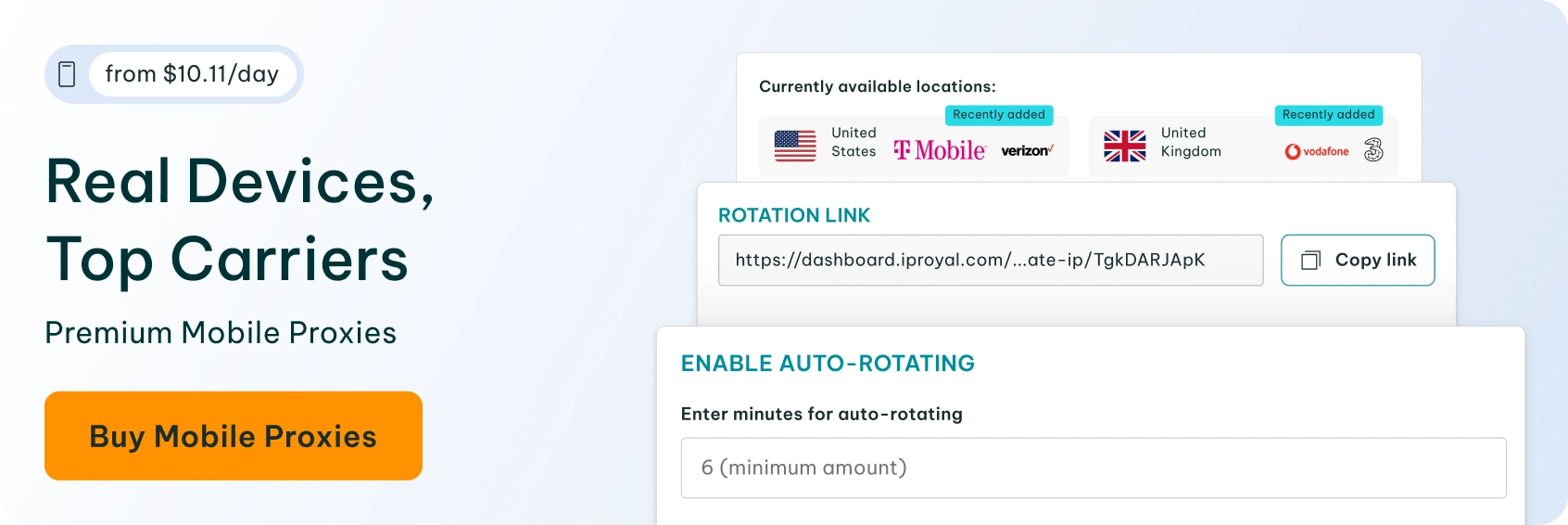
How to Configure IPRoyal Mobile Proxies
After confirming your order, open your dashboard and click on your order to access the ‘Proxy Details’ section.
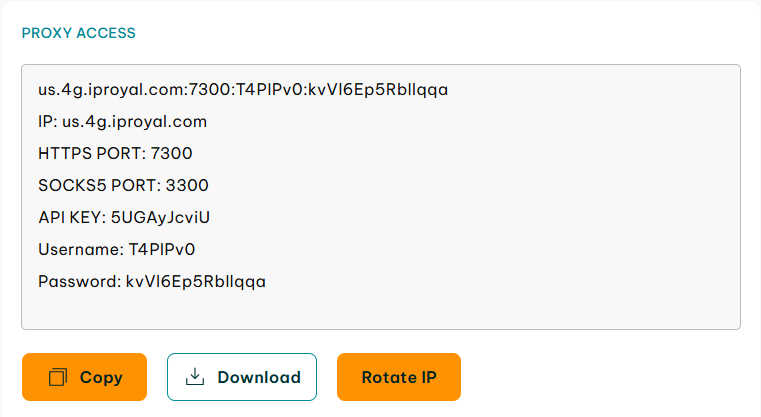
The dashboard makes it easy to manage your Mobile Proxy credentials and IP rotation. We’ll go over these options below.
1. Copy or download your proxy credentials
The ‘Proxy Access’ (1) section gives you an overview of your proxy details. These include a credentials string, ports for each protocol (HTTP/HTTPS and SOCKS5), your API key, username, and password. Click the ‘Copy’ (2) button to copy this data to your clipboard, or the ‘Download’ (3) button to save it as a .txt file for easy integration.
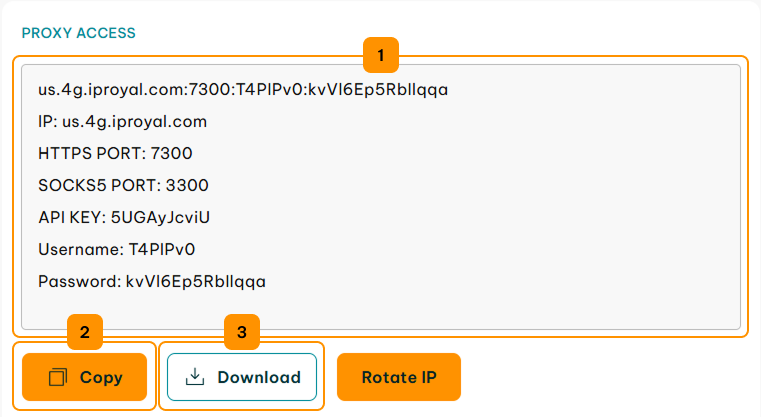
2. Rotate IPs manually or automatically
To rotate your IP address manually, use the ‘Rotate IP’ (4) button or the rotation link (5). Alternatively, toggle on ‘Enable Auto-Rotating’ (6) and set your preferred rotation interval (7), then click ‘Save’ (8).
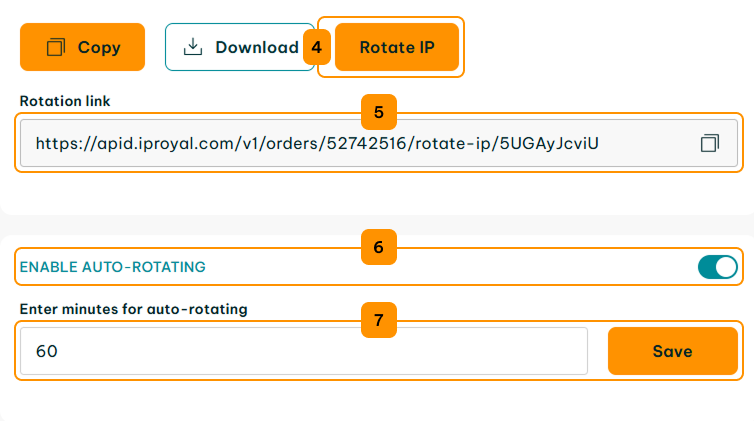
How to Use IPRoyal Mobile Proxies Credentials
Once configured, your Mobile Proxies are ready to use with your software, automation tools, browser extensions, and more.
To get started, select the proxy string (1) from the ‘Proxy Access’ section and copy it to your clipboard. The string uses the HTTP/HTTPS protocol by default. To use SOCKS5, make sure to change the port number (2). We’ll show you how to test both protocols below.
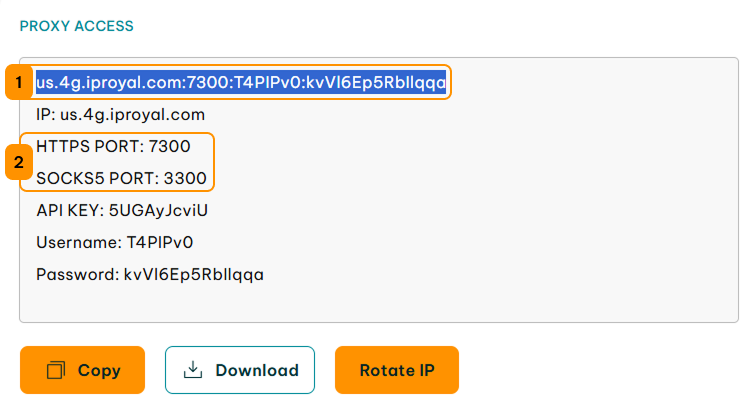
Next, use the IPRoyal Proxy Tester to quickly verify your proxy configuration, connectivity, and speed. It’s a great way to ensure your proxies work correctly before integrating them into your workflow.
1. Select ‘Proxy Tester’ (3) from the menu on the left.
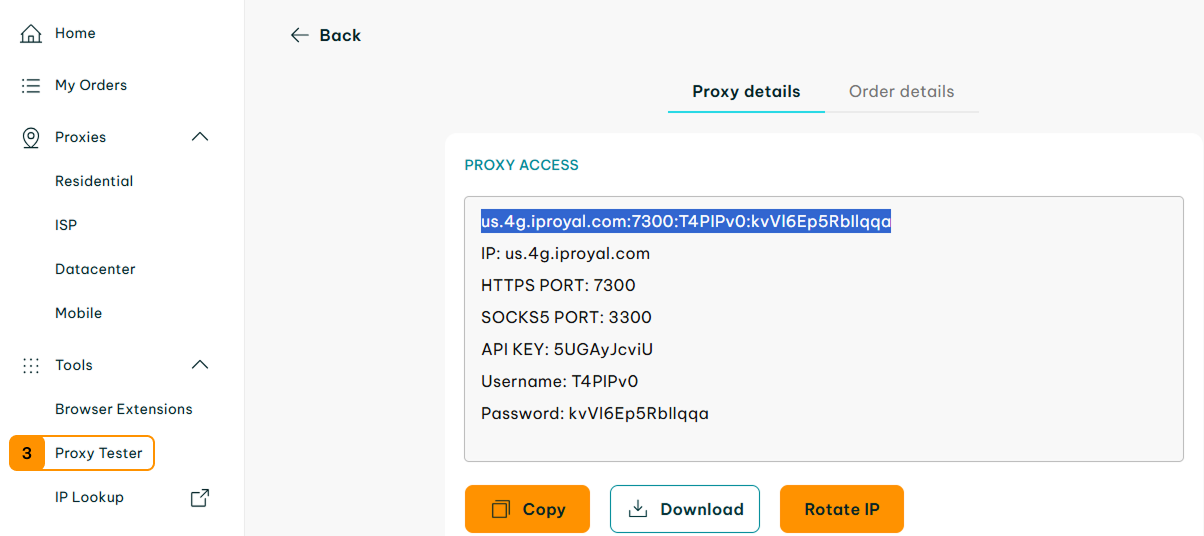
2. Paste your credentials in the input field (4), and click ‘Begin test’ (5).
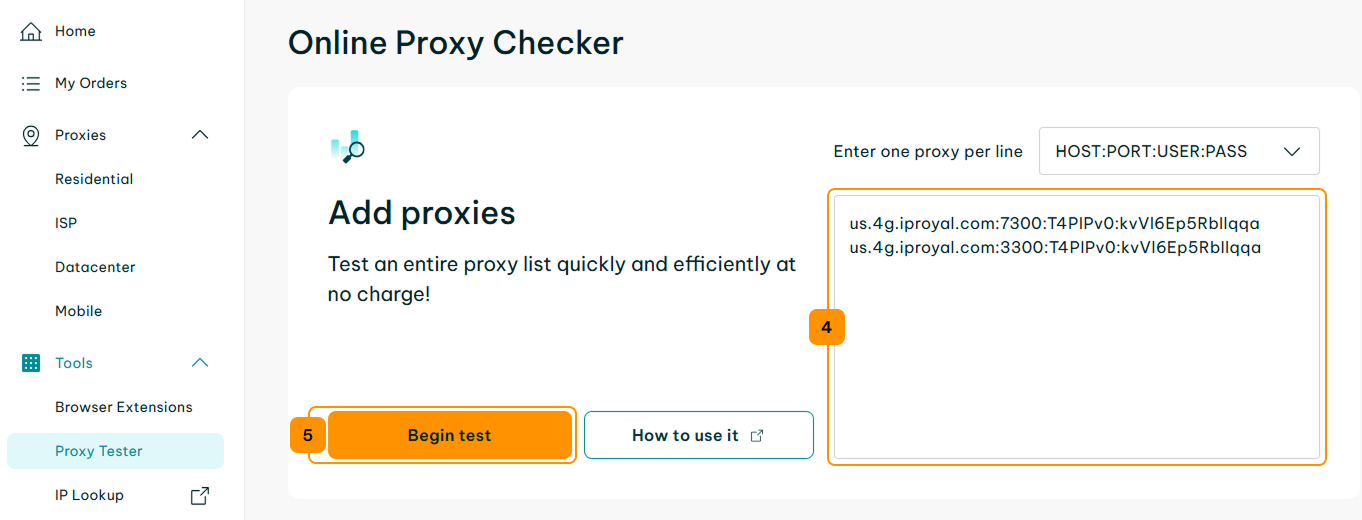
3. You will instantly get results for both HTTP/S and SOCKS5 Mobile Proxies.
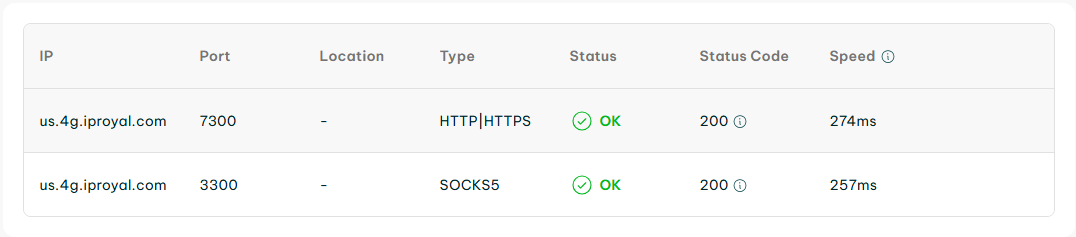
You can find more information about making requests in our Proxy Strings documentation.
How to Manage IPRoyal Mobile Proxies Orders
All Mobile Proxy orders are subscription-based. You can modify your subscription settings in the ‘Order details’ tab.
You can also manually extend an order by clicking the ‘Extend’ option in the ‘Mobile Orders’ section.
For more information, see our Extending an Order documentation.