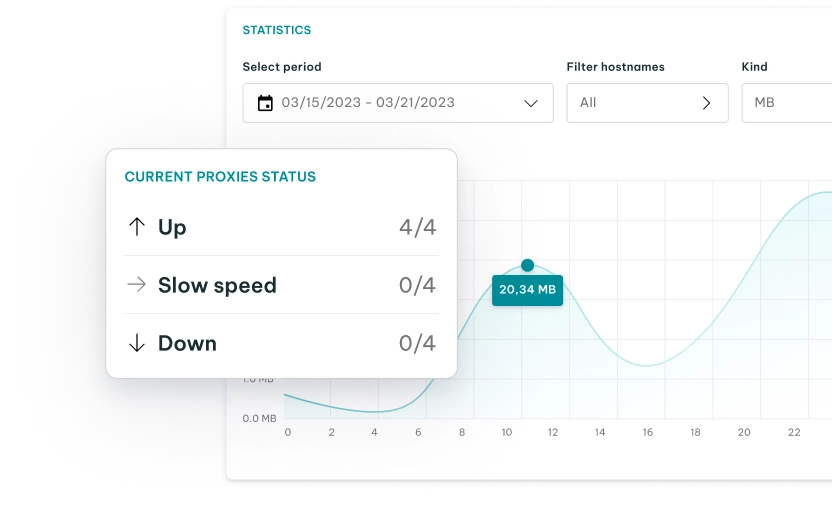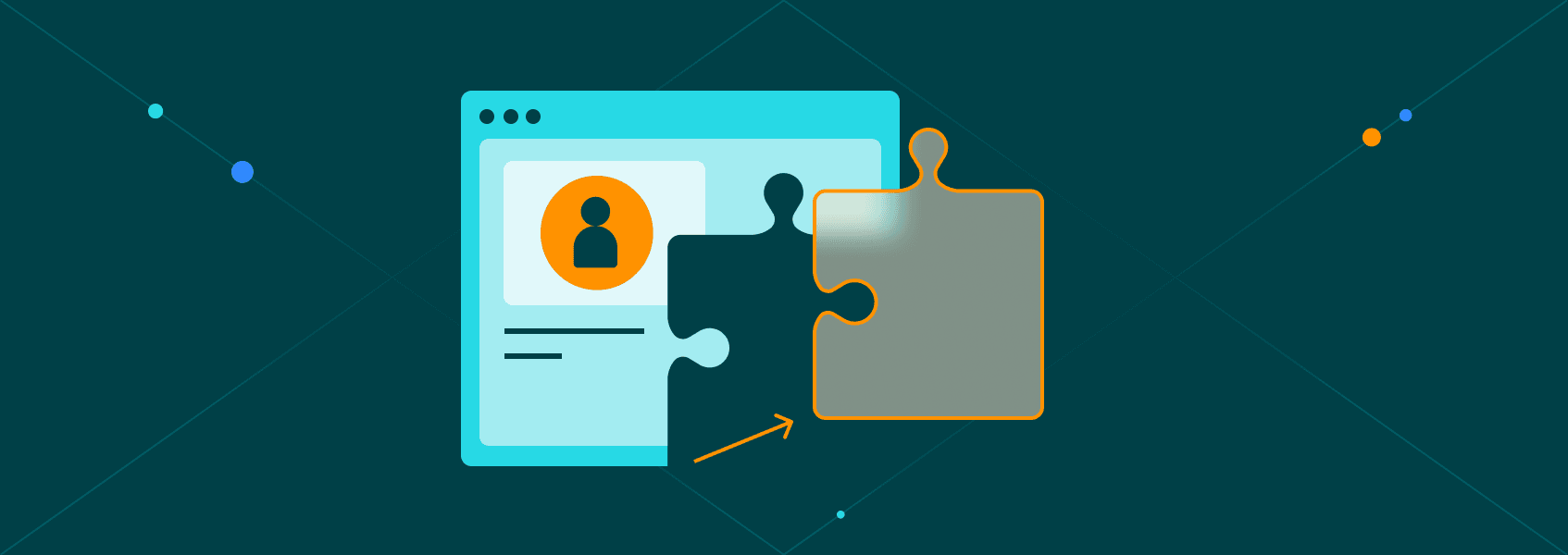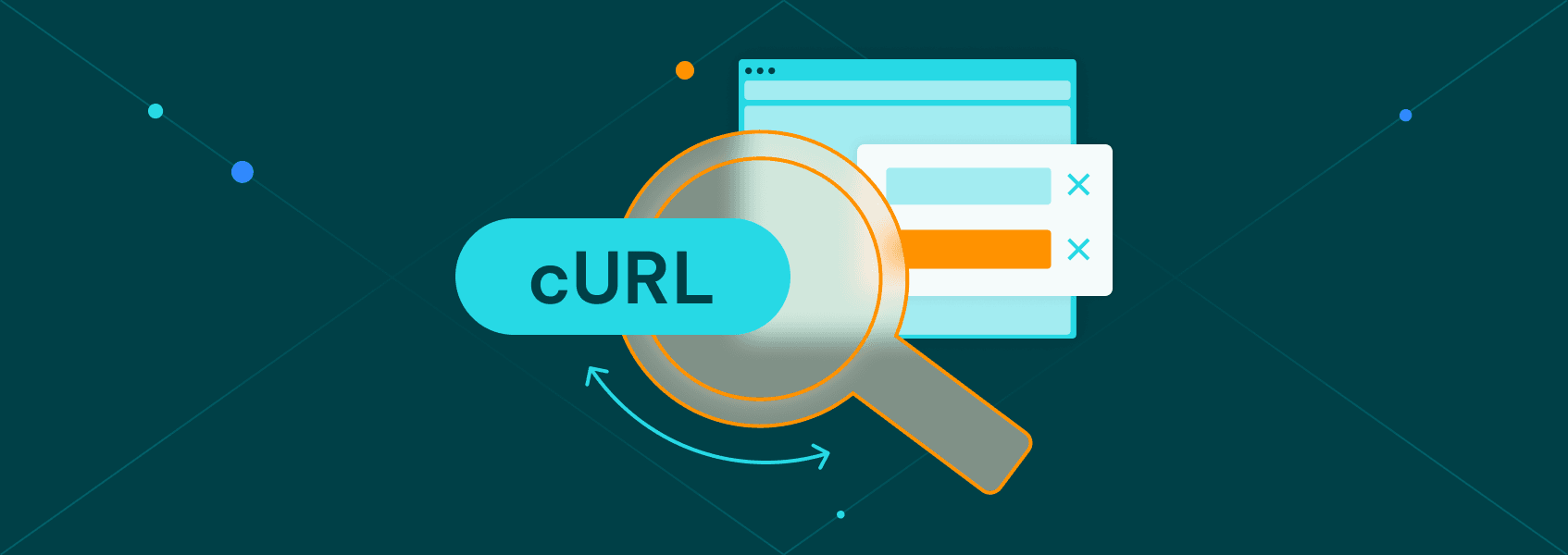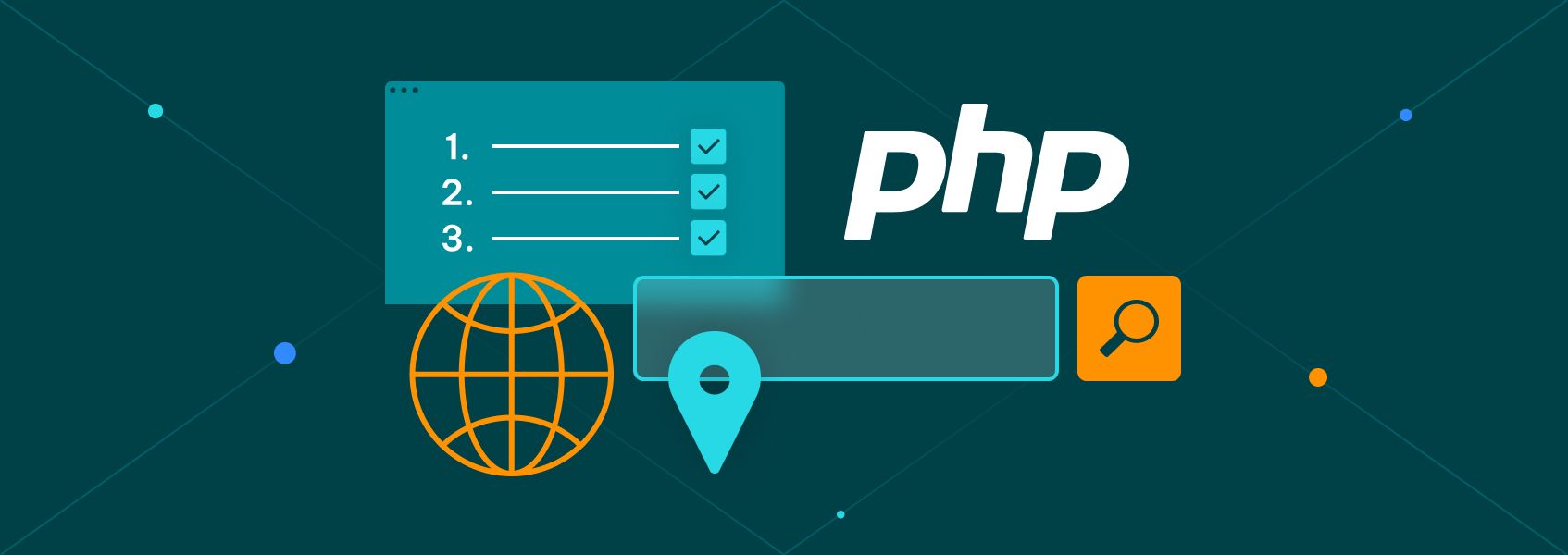How to Configure Postman Proxy: A Comprehensive Guide
Tutorials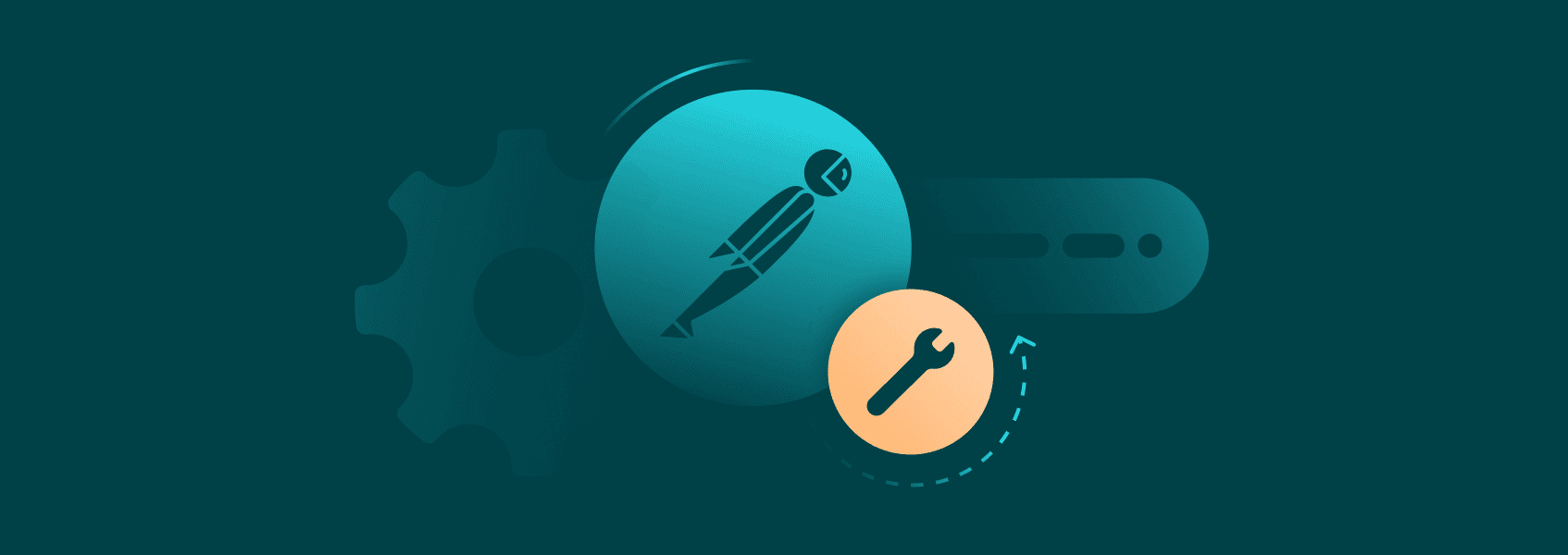

Milena Popova
If you’re a developer working with APIs, chances are you’ve used or at least heard of the Postman app—a popular API client tool that simplifies testing and development. Its user-friendly interface allows you to interact with APIs effortlessly without much focus on code. However, sending a high volume of requests can sometimes trigger websites’ detection systems, leading to IP throttling and even blocks.
So, what can you do when this happens?
One effective solution is to use IPRoyal’s residential proxies for Postman. Our extensive pool accommodates limitless rotation, with fast and reliable residential IPs which integrate seamlessly with the Postman app.
In today’s blog, you’ll learn:
- How the Postman app works
- The advantages of using IPRoyal’s Postman proxies
- How to configure a proxy in Postman
- How to troubleshoot common issues
- Advanced Postman use cases with proxies
What Is Postman?
Imagine a situation where you’re developing an app and need to interact with an API—perhaps to retrieve data, authenticate a service, or manage third-party integration. Have you ever felt overwhelmed by the sheer amount of code you need just to test the API? That’s where the Postman app comes in. It allows you to focus on building great features rather than wrestling with technical details. Here are some of its key features:
- User-friendly interface
Postman’s dashboard allows you to easily select the HTTP method, input parameters, and add headers. This intuitive setup makes interacting with APIs much more accessible and faster than coding from scratch.
- Request history and collections
The app stores all your requests so you can review and rerun them without retyping. You can also organize your requests into collections, making it easier to manage multiple API calls for a project. This organization is a lifesaver when dealing with complex applications.
- Environment variables
You can create different environment variables and switch between them without modifying each request. This feature saves you time and resources, especially when working on projects with multiple deployment stages or testing environments.
Why Use a Postman Proxy?
For a while, native Postman app users provided proxy servers to capture requests from separate clients, but not a way to send requests through a proxy. In 2017, Postman introduced improved proxy settings. So, why should you consider using a custom proxy configuration for your Postman requests ?
- Testing API security
Using a proxy server allows you to test how your API handles requests coming from different IPs. Doing so can help identify vulnerabilities and check whether an API has strong security practices, like restricting requests to specific IP addresses.
- Testing APIs from different geolocations
With a pool of proxy server IPs, you can test region-specific behavior in your API. By simulating requests from different locations, you can see how the API responds under various geographic conditions. This is invaluable for applications that offer location-based services.
- Avoiding IP bans during extensive testing
APIs often impose rate limits based on the number of requests from a single IP address. Using a pool of rotating IPs allows you to bypass these restrictions and test the API more extensively without running into IP bans.
Benefits of IPRoyal Proxies for Postman
Now that you understand the importance and value of using a proxy server when sending Postman requests, which one should you use? IPRoyal’s residential proxies are perfectly suited to reroute your API requests for several key reasons:
- High reliability and speed of IPRoyal proxies
Our services boast a 99.99% uptime, as well as excellent performance to ensure your Postman experience is seamless.
- Large pool of IP addresses
IPRoyal has more than 34 million IP addresses in its pool. You can rotate IPs from quite literally any country in the world.
- Ease of integration with Postman
As you’ll see below, IPRoyal’s residential proxies are compatible and integrate easily with the Postman app.
How to Configure a Postman Proxy?
Up to this point, you know what Postman is and how it works. You understand the benefit of sending a request in Postman as opposed to writing code from scratch. You also know the advantages of using a proxy server with the app.
But how do you configure the proxy to reroute your Postman API requests? There are two options: using your system proxy settings or using a custom proxy configuration in the Postman app where you’ll enter your proxy port, IP, as well as other details.
Use System Proxy Settings
When you enable system proxy settings in Postman, the software will use your device’s proxy configuration to send API requests. Here’s how to do it:
Step 1: Open Postman
Launch the Postman app on your computer.
Step 2: Go to Settings
Click the gear icon (1) and select Settings (2) from the menu.
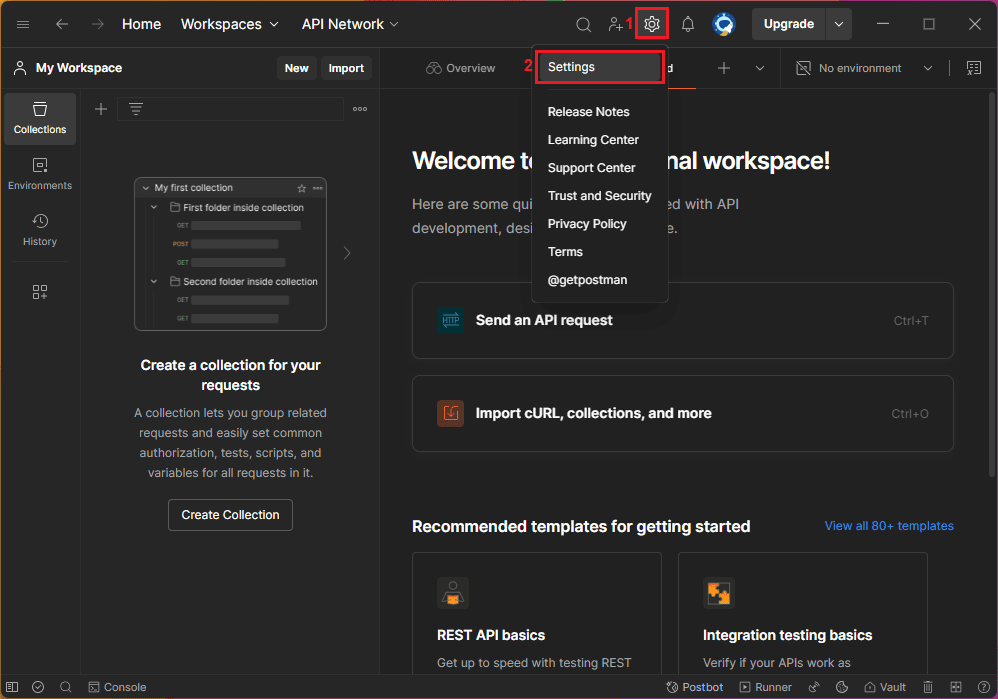
Step 3: Open the Proxy Tab
Click on Proxy (3) in the sidebar menu.
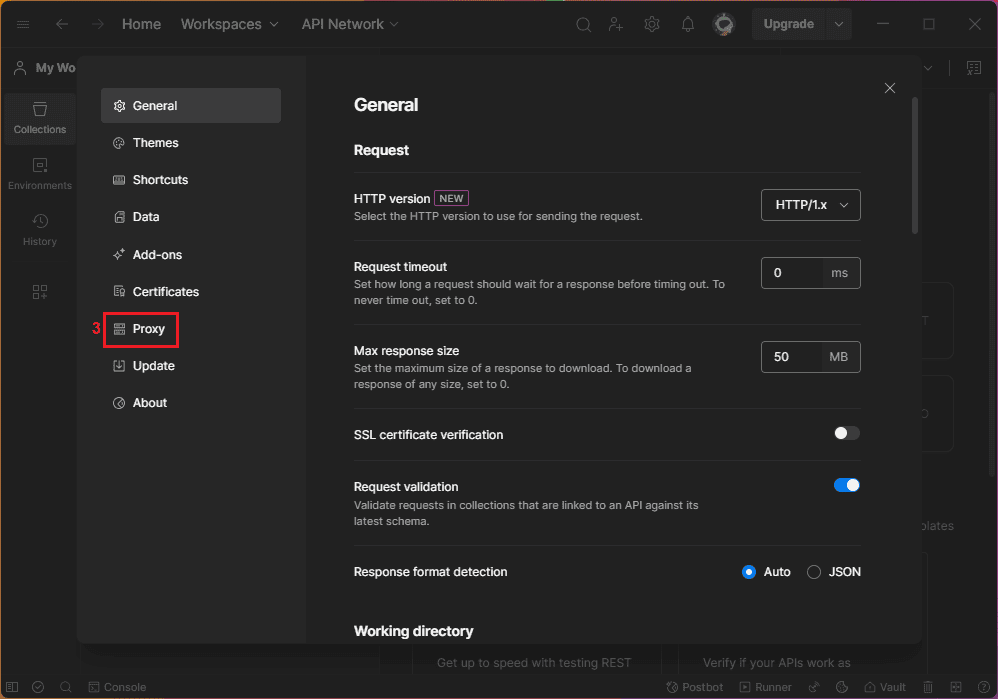
Step 4: Enable System Proxy
Enable the Use system proxy (4) option. Postman will use the proxy server settings from your operating system.
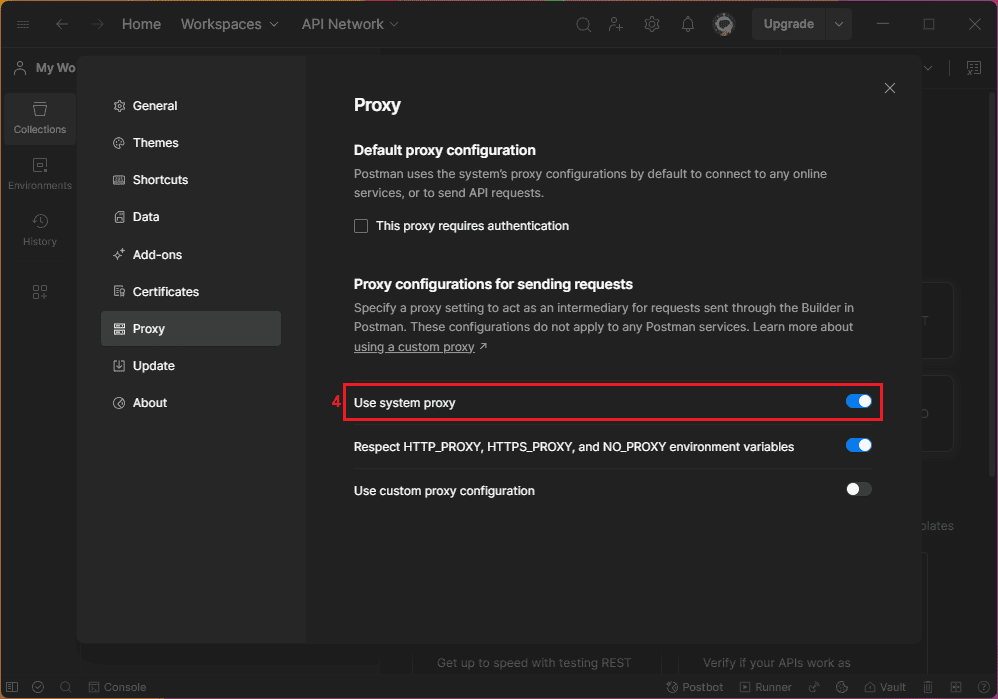
Step 5: Enable Proxy Authentication
If your proxy server requires a username and password, check the This proxy requires authentication (5) box and enter your proxy credentials (6). Click the Save and Restart Postman (7) button to save your configuration.
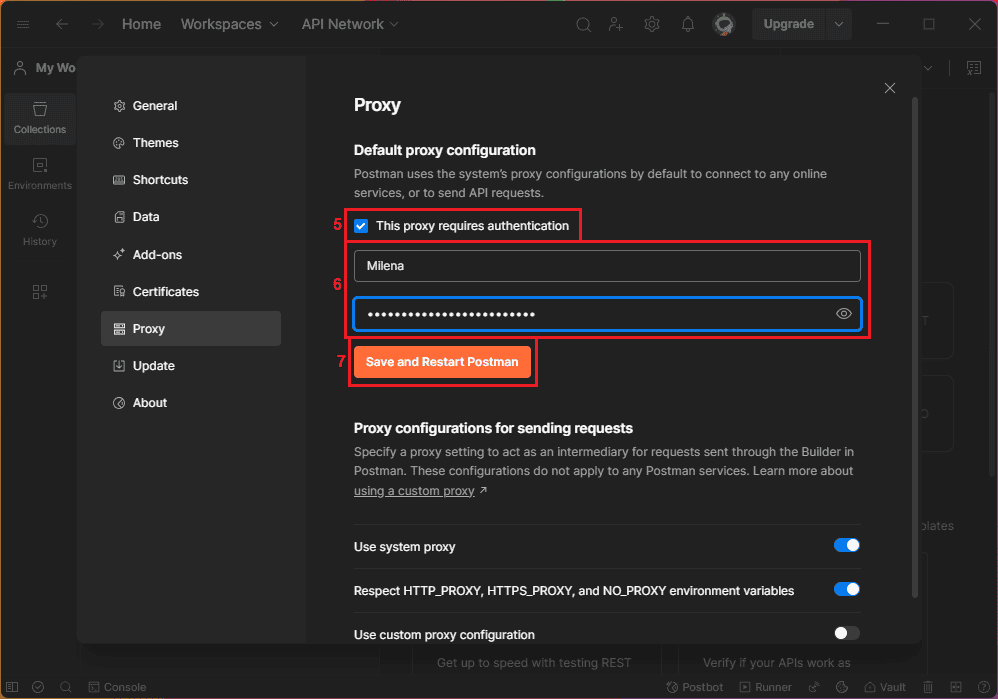
Set Up Custom Proxy Settings in Postman
Alternatively, you can configure Postman to use custom proxy server settings that are restricted to the app. To start, repeat steps 1 to 3 from the previous instructions.
Step 1: Disable System Proxy Usage
If needed, disable the Use system proxy (1) option.
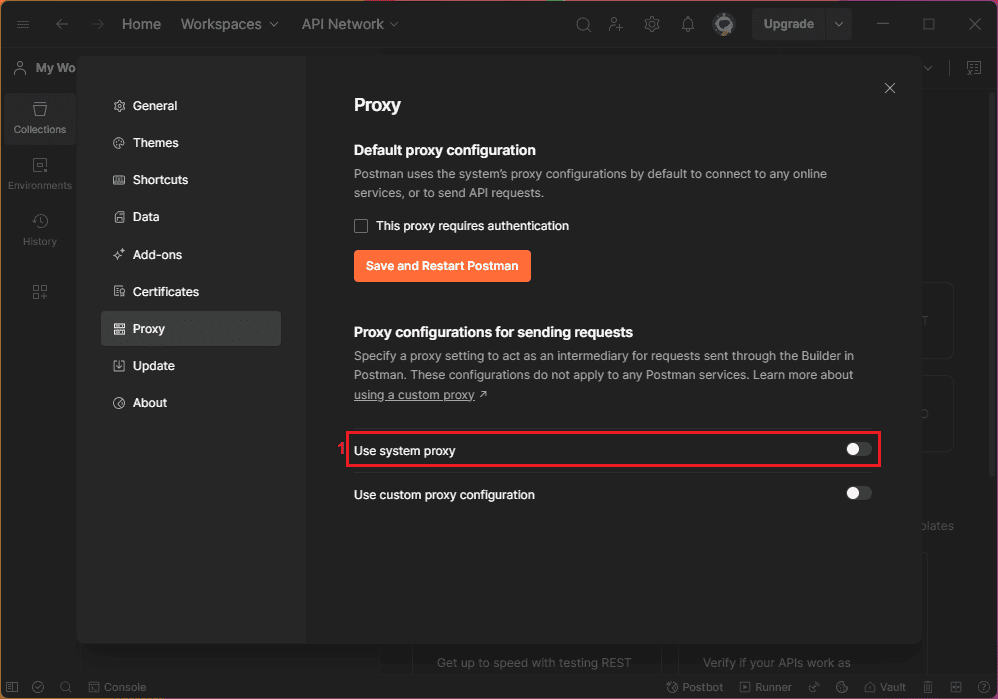
Step 2: Enable Custom Proxy Settings
Toggle the Use custom proxy configuration (2) option to enable custom proxy settings.
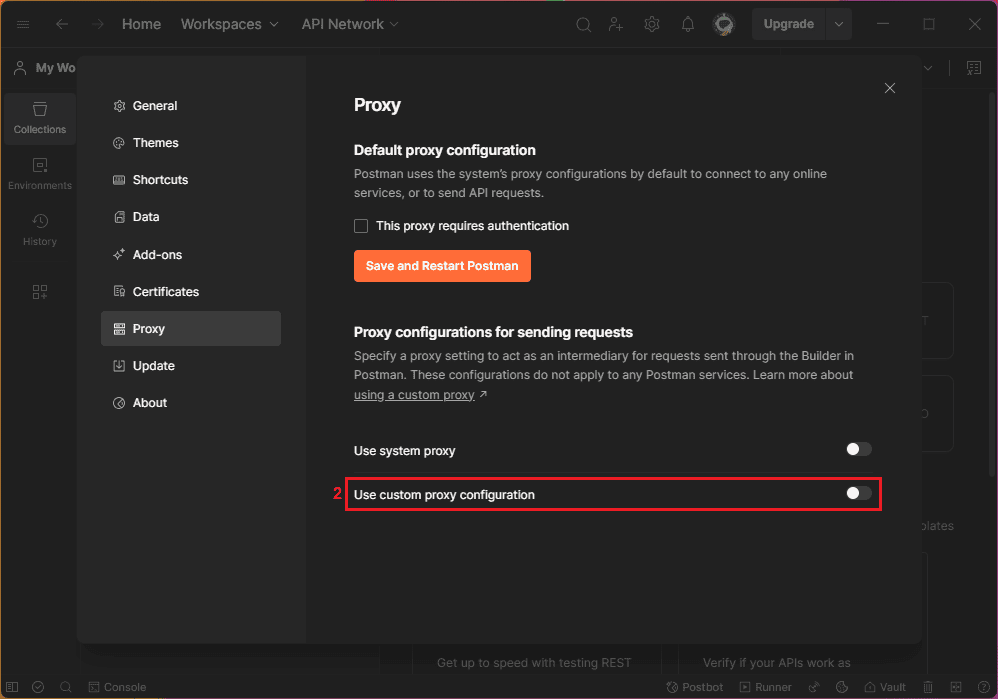
Step 3: Configure the Proxy Type
Postman only supports HTTP and HTTPS proxies, so make sure to select the correct protocol (3) next to the Proxy type option. If you’re using IPRoyal proxies, you can leave both active, just make sure to select HTTP/HTTPS as the protocol in the IPRoyal dashboard.
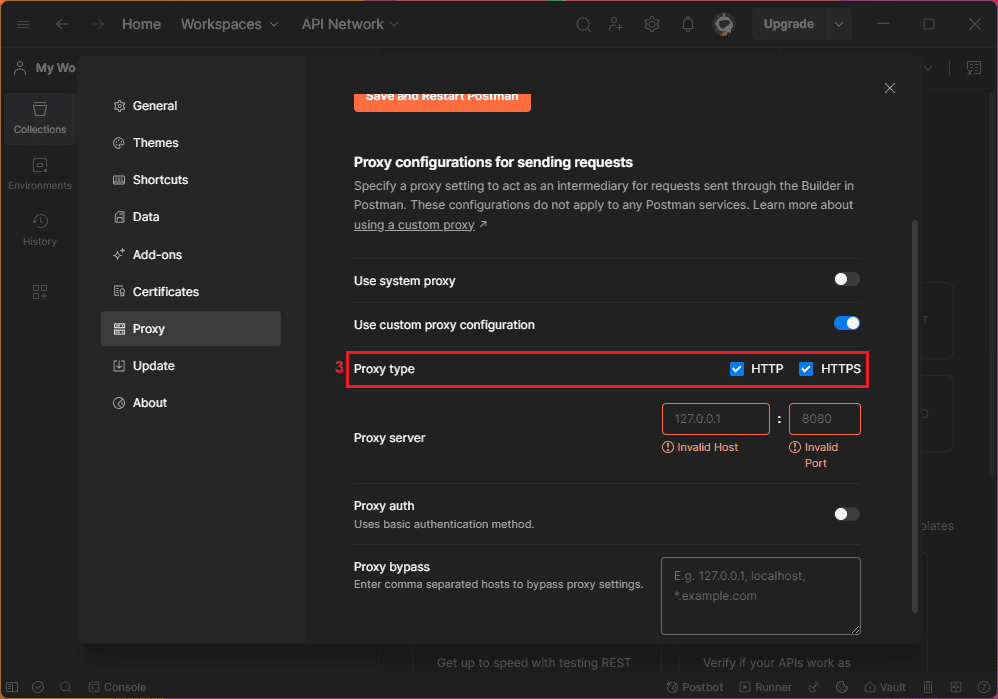
Step 4: Input the Proxy Details
Enter the proxy server IP and proxy port (4). If your proxy requires authentication, enable the Proxy auth (5) option.
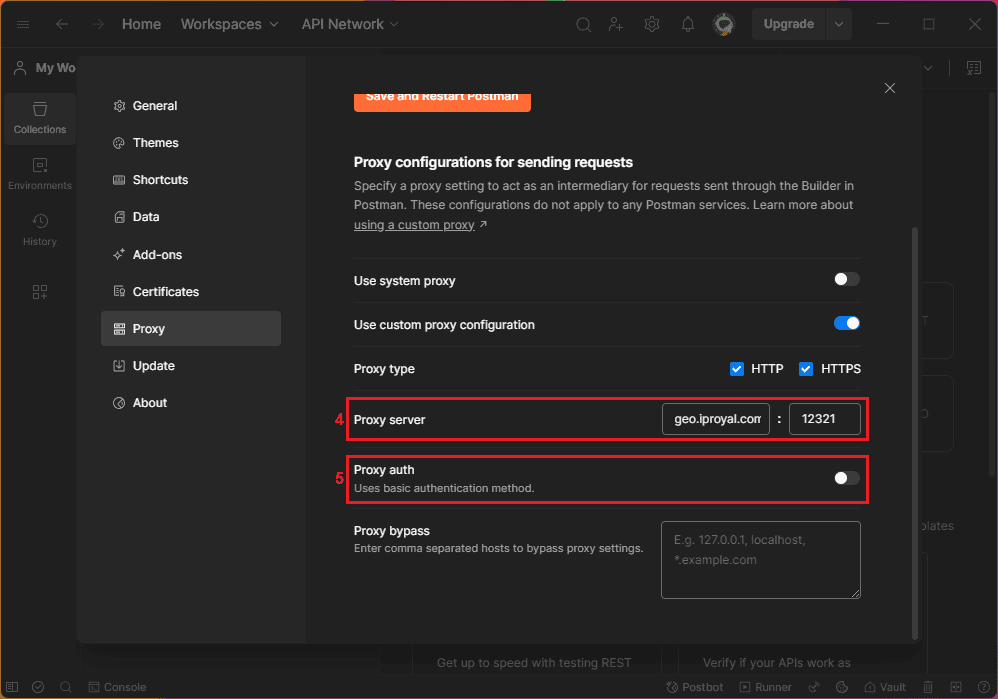
Step 5: Add Authentication Information
Enter the proxy username and password (6).
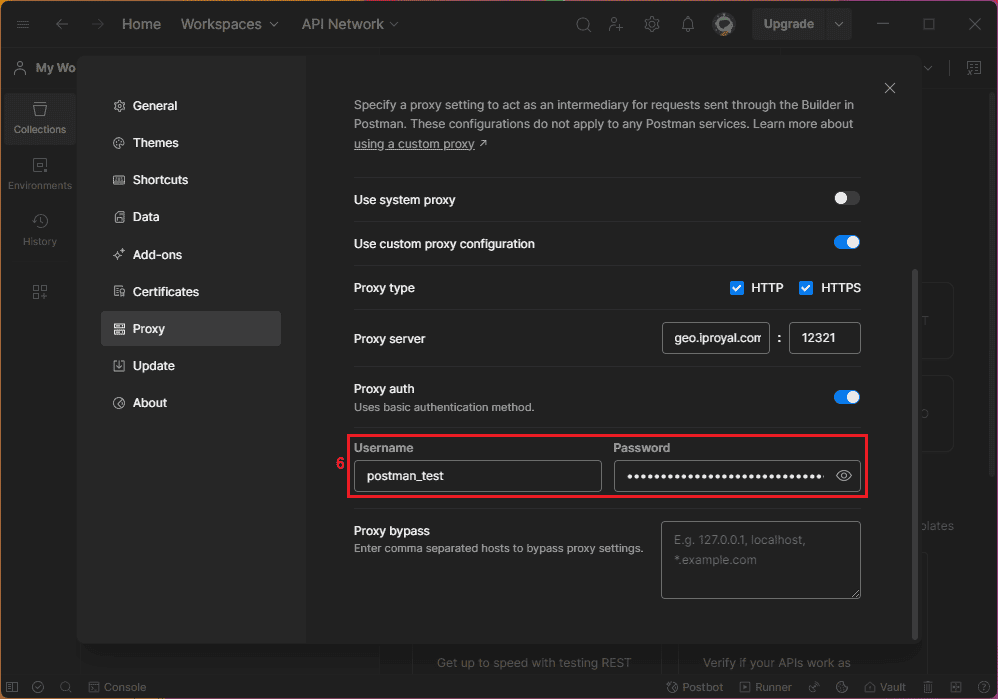
Step 6: Enable Proxy Bypass
If you don’t want Postman to use the proxy for certain requests, add these URLs or IPs to the box (7) in the Proxy bypass section.
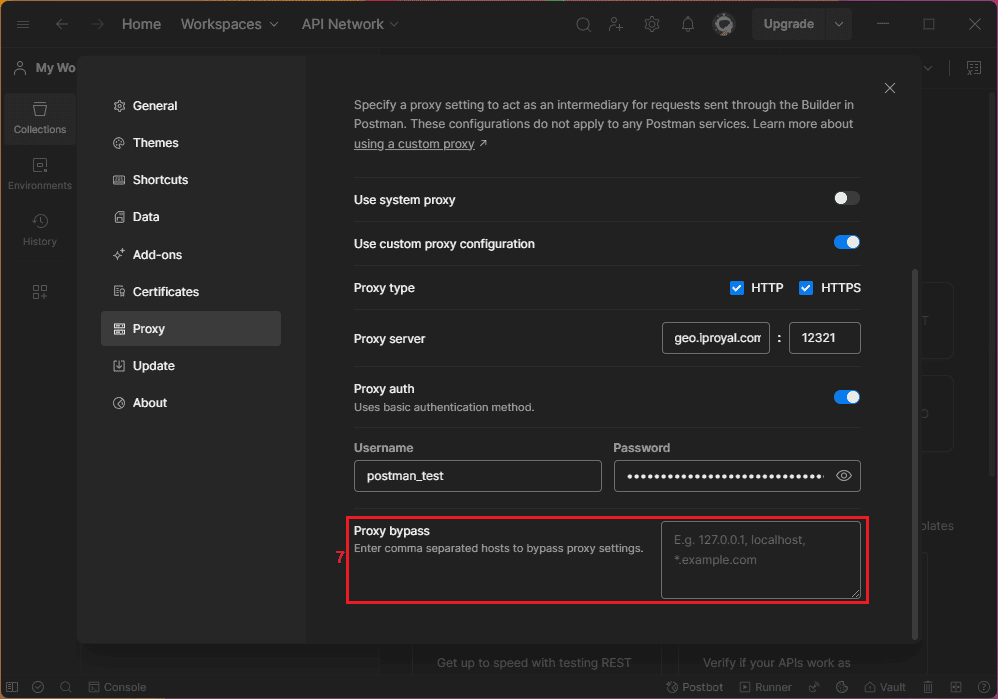
Step 7: Close the Settings Window
Click the X icon (8) in the top right corner to close the Settings window and save your configuration.
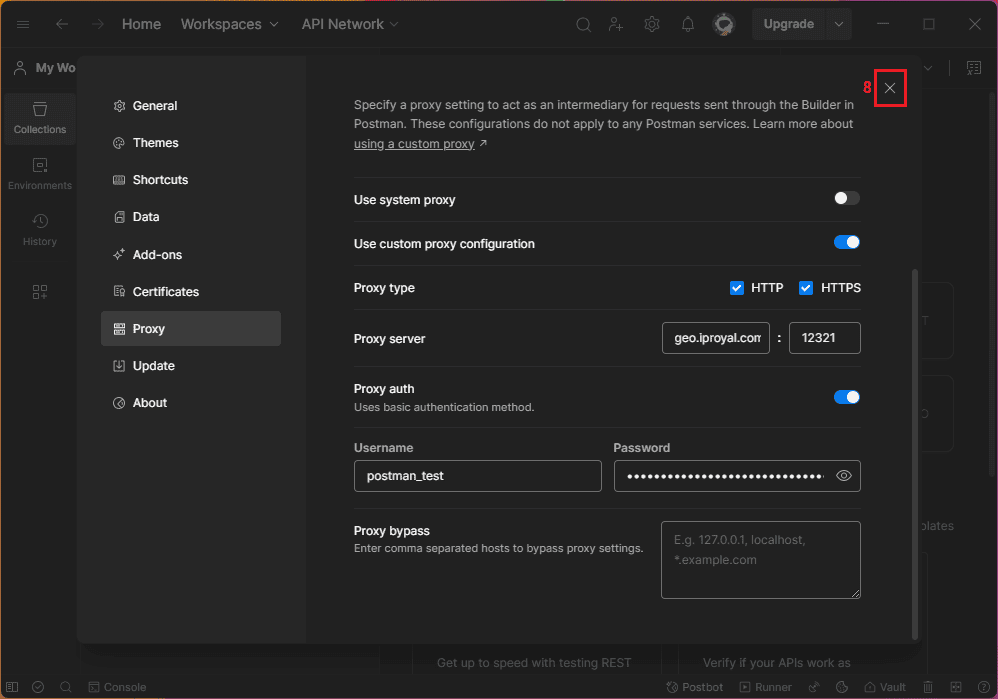
Troubleshooting Postman Proxy Issues
By now, you know how to configure a proxy to send your API requests in Postman. It’s also a good idea to anticipate common errors and know how to resolve them. Here are a few common issues:
- Missing proxy settings
If you encounter this problem, update Postman to the latest version and review your proxy configuration settings to ensure every detail is accurate.
- 407 proxy authentication error
This error implies the authentication credentials are missing or incorrect. To resolve it, check your authentication details under custom proxy settings in Postman or your OS settings, depending on how you configured your proxy.
- Connection refused error
This issue is common with proxies that filter traffic, meaning the address blocks specific domains.
- Timeout errors
Proxies can introduce delays, causing Postman to display a timeout error. To fix this, adjust Postman’s timeout settings, usually set to 30 seconds by default.
Best Practices for Optimal Experience
There are a few additional things you can do to ensure everything runs smoothly:
- Setup proxy authentication correctly
If your proxy server requires authentication, set up these details either in Postman’s settings or within your OS system configuration.
- Adjust timeout settings
Go to Settings , then General , and increase the Request timeout value to prevent premature timeouts.
- Use environment-specific proxy settings
If you frequently switch between different proxies when sending requests, it’s a good idea to use environment-specific proxy settings in Postman to store different proxy configurations.
- Test connectivity without the proxy server
Before configuring the proxy, verify that Postman can connect to the API first. This will help you isolate issues if errors occur after the configuration.
Advanced Use Cases for Postman Proxy
As we conclude our discussion, you should have a clear picture of how Postman works, the benefits of using Postman proxies, how to set them up, anticipate potential errors, and resolve them. To take things up a notch, you can set up proxies in different locations by creating environment variables like proxy_ip, proxy_port, proxy_username, and proxy_password for each location you are testing.
To streamline this process, integrate your proxies with Postman’s Collection Runner. Simply open Collection Runner, select your collection and environment for a specific location and hit Run.
For better proxy management, consider using IPRoyal’s API for enhanced data gathering. You can add the API key in the Authorization tab of your Postman headers to automate proxy management with a list of proxies, allowing you to rotate your data-gathering requests efficiently.
Conclusion
We have reached the end of our comprehensive guide on using proxies with Postman. We hope you now understand the benefits of configuring your requests through a proxy server IP and how to adjust settings on the Postman app.
We’ve also highlighted key issues you might encounter and how to resolve them. Finally, you learned advanced use cases, such as using proxies in multiple locations by creating environment variables and utilizing IPRoyal’s API to manage your IPs.