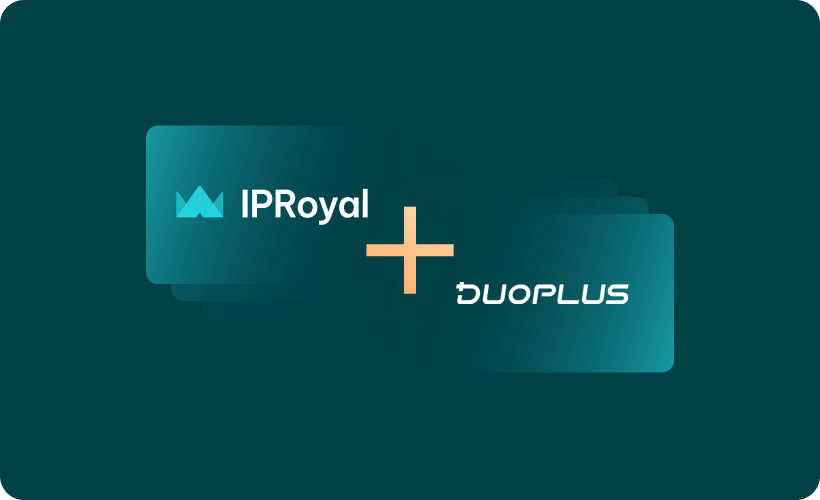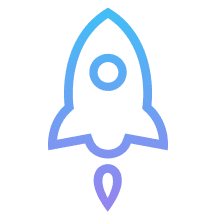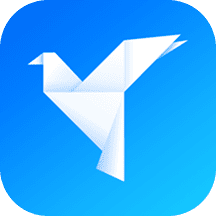With the growth of social media marketing and multi-account management, cloud phones have emerged to meet those needs and take operations to the next level. One of them is DuoPlus, a cloud-based mobile service solution that streamlines cross-platform social media and e-commerce operations.
The tool allows you to manage multiple virtual phone environments and social media accounts from a single computer. However, to avoid account bans, access restrictions, and IP tracking, you’ll also need proxies.
In this article, we’ll explain how to set up IPRoyal proxies with DuoPlus to boost operational efficiency and scale your business. But first, let’s explore how DuoPlus can enhance your workflow.
What Is DuoPlus?
DuoPlus is a cloud-based solution enabling multi-device and multi-account management across global social and e-commerce platforms. It works by simulating real ARM mobile devices in the cloud, providing unlimited mobile environments for account management, app control, and team collaboration.
Unlike regular emulators, DuoPlus hosts real Android devices in the cloud, making them far more authentic and harder to detect. This lets a single operator manage countless mobile environments from one PC.
Some of DuoPlus’ key features include:
- Real ARM-based virtual devices. DuoPlus runs authentic ARM-based Android devices in the cloud instead of relying on emulators. This provides a genuine mobile environment that behaves like a physical device, minimizing detection risks and ensuring reliable performance for account management, app testing, or marketing campaigns.
- Unlimited cloud phones & multi-platform control. The tool lets you run unlimited virtual devices and manage multiple social media accounts across platforms such as TikTok, WhatsApp, and Instagram, from a single PC or mobile. This flexibility and centralized control streamlines campaign management, reduces errors, and ensures consistent operations across all platforms.
- High fidelity simulations (SIM, GPS, proxy support). DuoPlus replicates real-world device conditions, simulating SIM cards, GPS locations, and base station data across 60 countries. It also supports proxy setup, improving privacy and avoiding account bans, geo-restrictions, and IP tracking for smooth campaigns across regions.
- Bulk management. With DuoPlus, you can install, uninstall, launch apps, or reset device environments across multiple virtual devices with a few clicks. This can help you save valuable time and reduce manual effort for large-scale campaigns or testing workflows.
- Once-click skin change. With the option to instantly generate new device parameters with just one click, DuoPlus allows you to switch to a new device whenever you need. Your multiple accounts will stay isolated, reducing detection risks and improving efficiency.
- Team collaboration. The platform allows you to share cloud phones with team members without requiring separate DuoPlus accounts. As a result, you can count on coordinated operations, easier handovers, and streamlined management of multi-account campaigns.
Choosing the Right Proxies for DuoPlus
Combining proxies with DuoPlus allows you to access global marketplaces, test campaigns in different regions, and expand your reach internationally.
The platform has native proxy support, so the cloud phones and accounts you create can stay isolated by using a different IP address. However, not all proxies are supported, which is why you need to be careful when choosing yours.
Currently, DuoPlus supports only SOCKS proxies, which means HTTP/HTTPS and SSH proxies won’t work. When it comes to proxy types according to the IP source, you can use residential, datacenter, ISP, or mobile proxies, depending on the app or use case.
For example, dedicated, static ISP proxies are recommended for TikTok operations because the social media platform has an advanced account protection system. These proxies ensure your TikTok accounts use highly trustworthy IPs reserved exclusively for you.
This way, each of your accounts or DuoPlus cloud phones can use a unique ISP IP address, avoiding detection and sharing bandwidth with others. ISP proxies with static, dedicated IPs are also ideal for managing multiple accounts on platforms such as Instagram and WhatsApp.
Pairing residential proxies with DuoPlus means using dynamic IP addresses for your accounts and virtual mobile devices. These IPs are sourced from authentic users and ISPs around the world, and rotate after each request.
This makes them a great choice for operations where anonymity is more important than consistency, such as accessing geo-blocked content, campaign testing, or ad verification.
However, residential proxies usually come with sticky sessions as well, allowing you to keep the same IP for a specific time. That could be anywhere from 5 minutes to several hours, depending on the provider.
This allows you to use them for managing accounts, logging into platforms, or completing multi-step actions without triggering verification checks.
Datacenter proxies may be a cost-efficient choice for tasks where speed matters more than trust, while mobile proxies are best for tasks that prioritize mobile IP reputation.
How to Set Up IPRoyal Proxies with DuoPlus
When it comes to DuoPlus proxy integration, you have two options: add a single proxy or multiple proxies in batches. Here are the step-by-step instructions for both methods using IPRoyal’s Residential Proxies, along with guidance on assigning them to a cloud phone.
Add a Single Proxy
1. Create a DuoPlus account and log in, or sign in if you already have one.
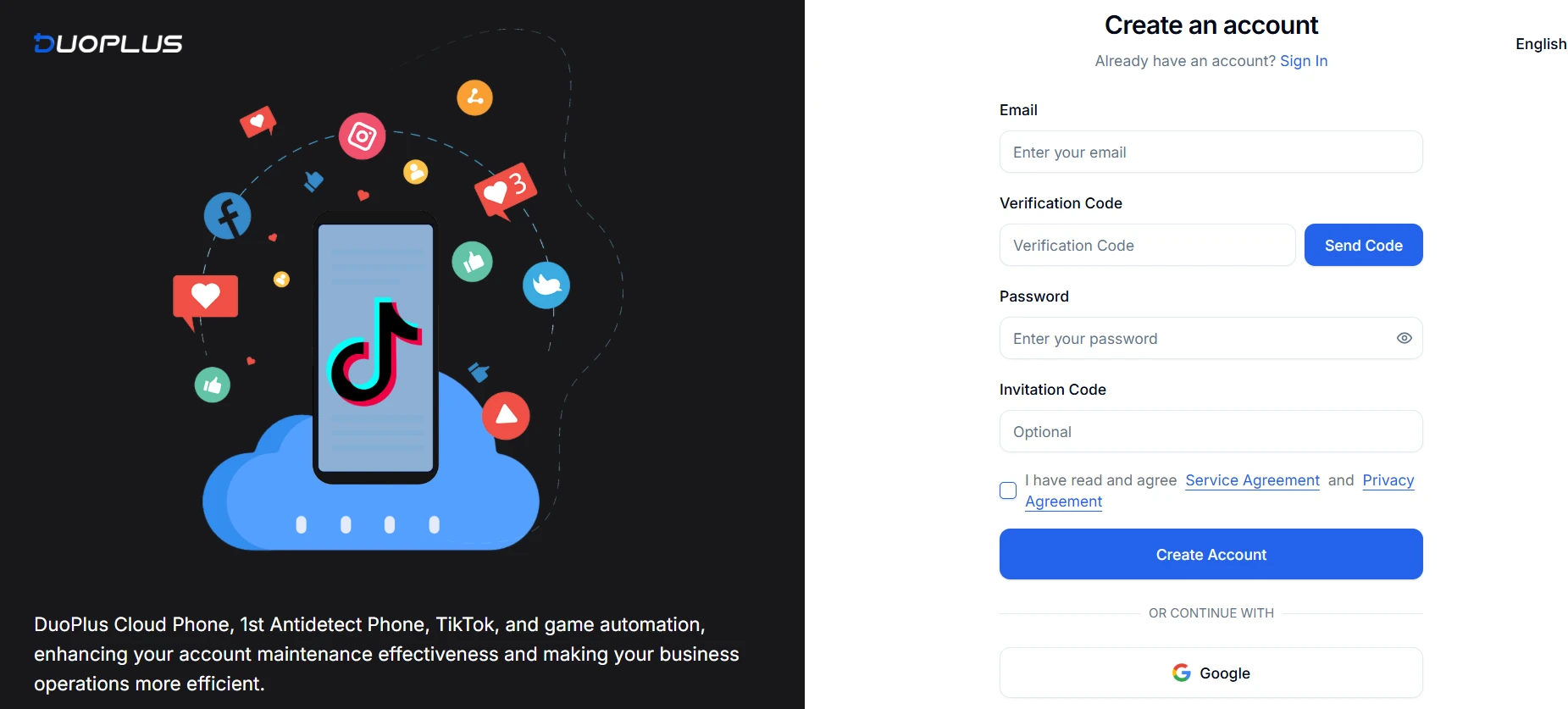
2. Select ‘Proxies’ (1) from the menu on the right and click the ‘Add’ (2) button.
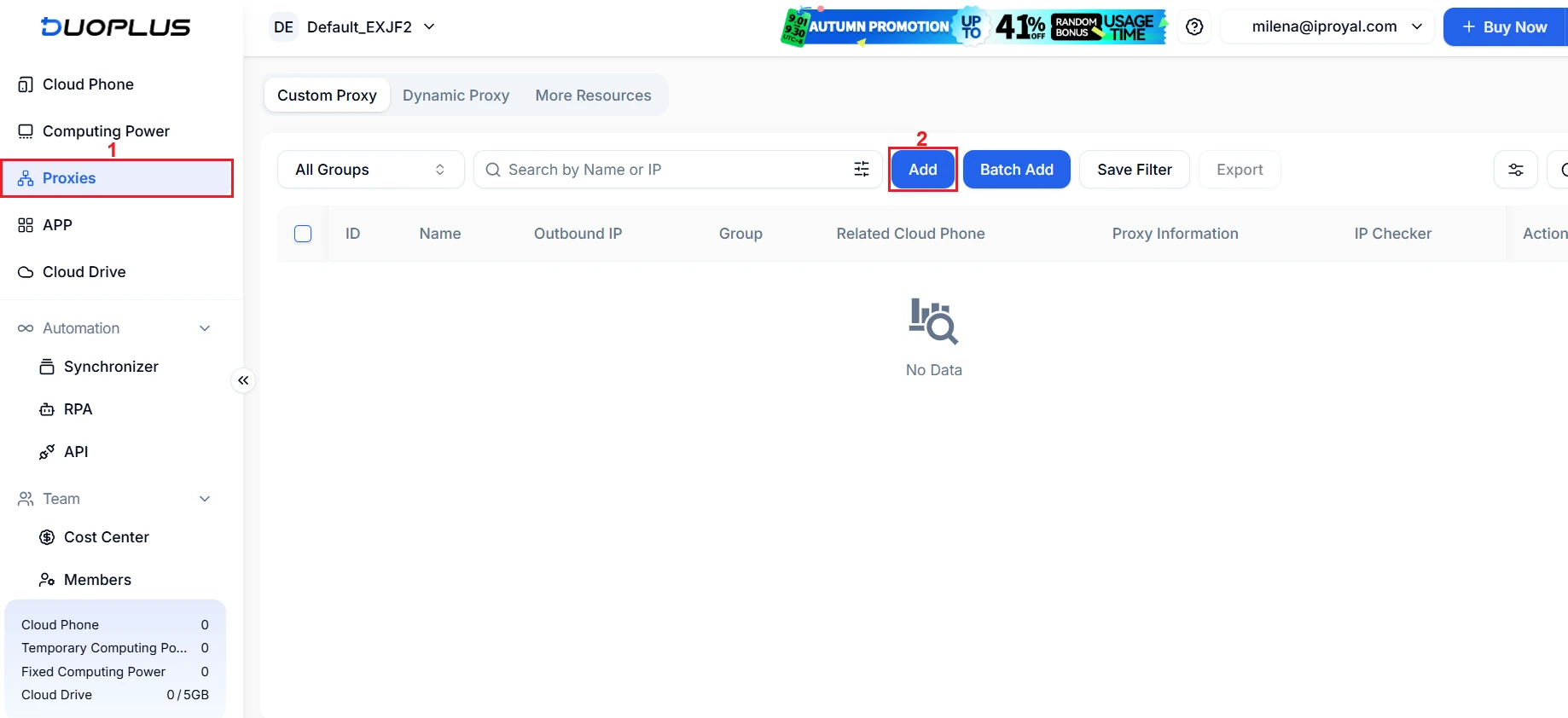
3. Open your IPRoyal dashboard and configure your proxies. We’ll use high-end (3) Residential Proxies from Illinois, the US (4), with sticky sessions (5) that last four hours (6). These proxies support SOCKS5 by default.
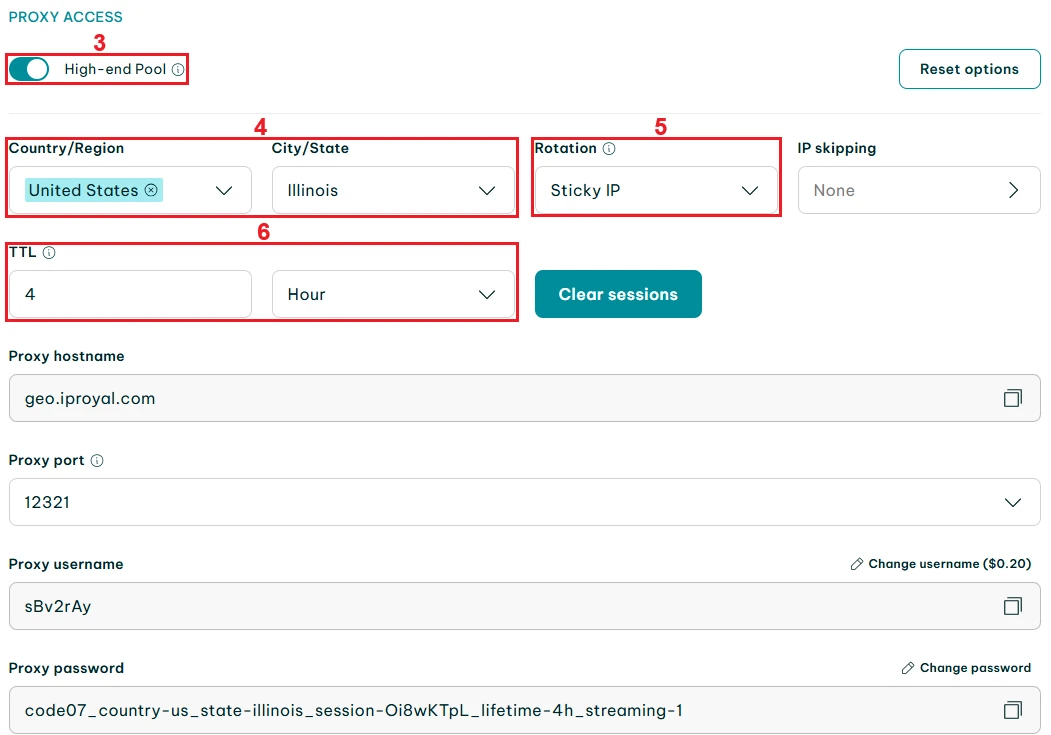
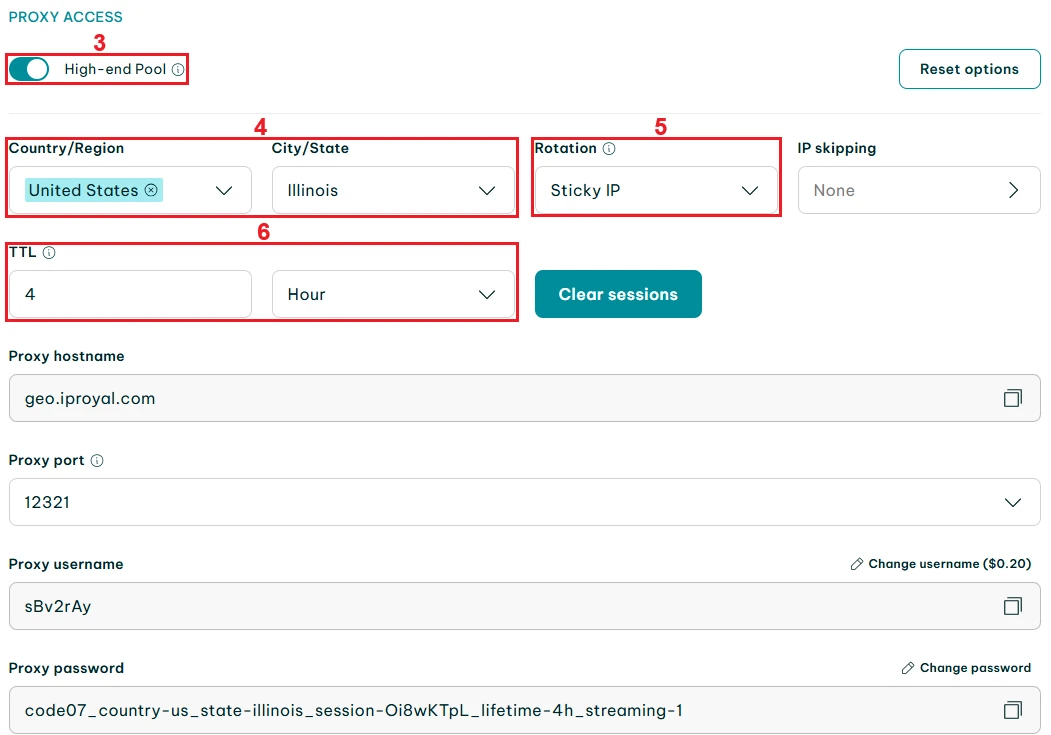
4. Return to DuoPlus, name your proxy (7), and copy your proxy credentials from the IPRoyal dashboard into the designated fields (8 and 9).
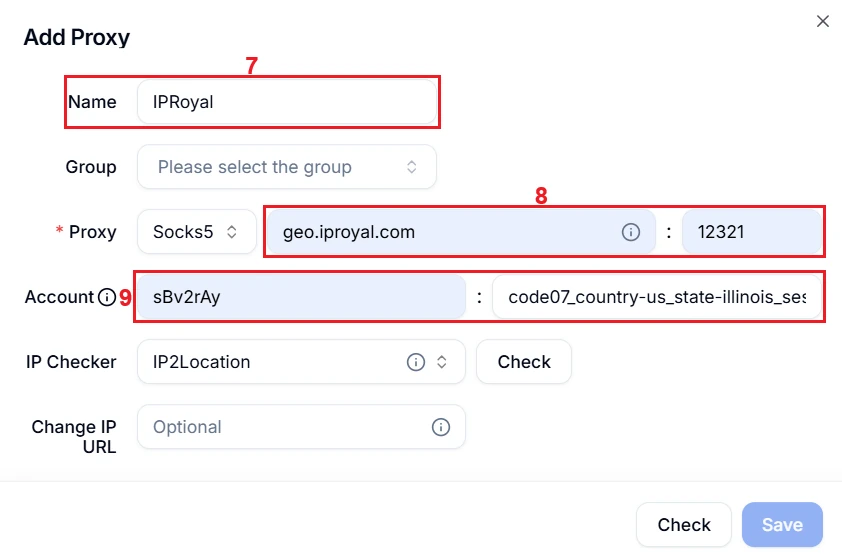
5. Click the ‘Check’ (10) button to do a quick connection test, and once you confirm the connection is successful, click ‘Save’ (11).

Your proxy is now added to DuoPlus.
Add Proxies in Batches
1. Go to ‘Proxies’ (1) in DuoPlus and click the ‘Batch Add’ (2) button.
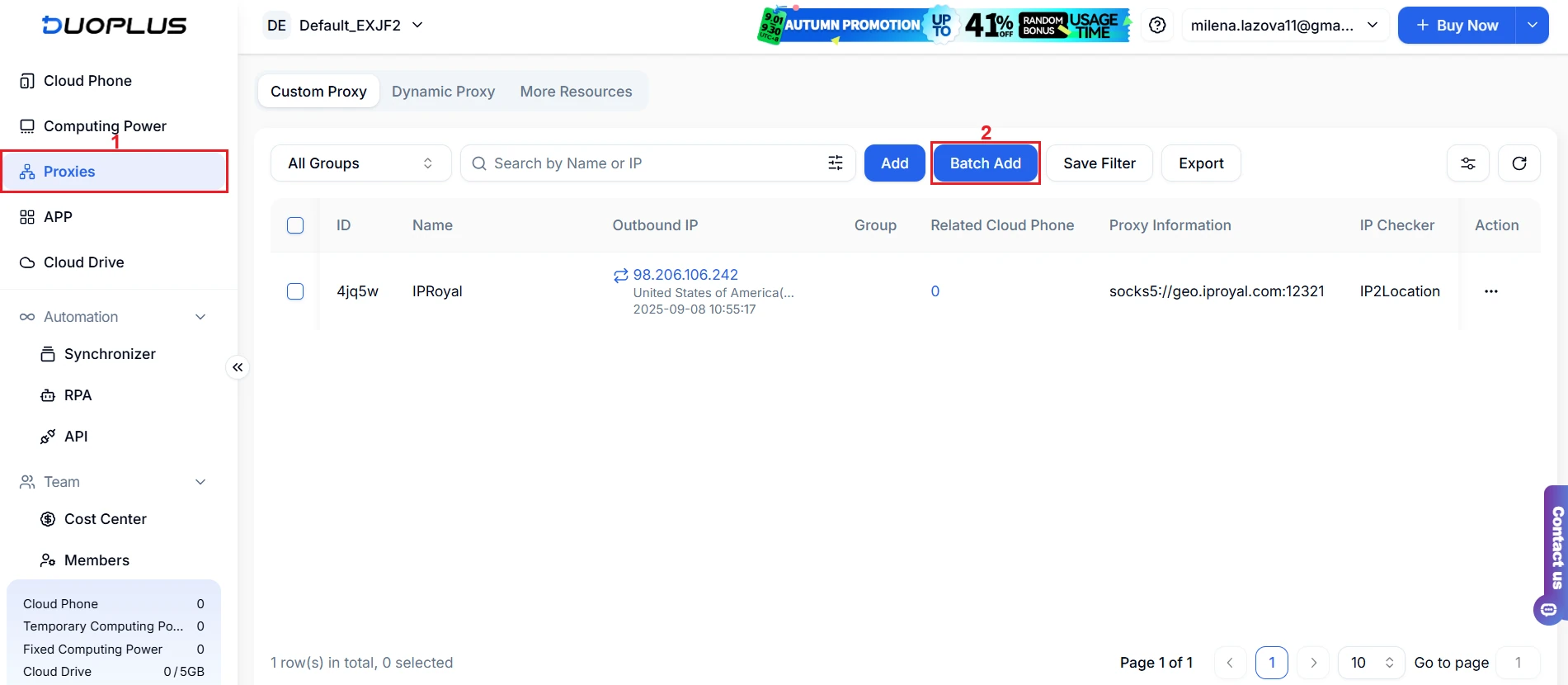
2. Open your IPRoyal dashboard to set up your proxies. Again, we’ll use high-end (3) Residential Proxies from Illinois, the US (4), with sticky sessions (5) that last four hours (6).
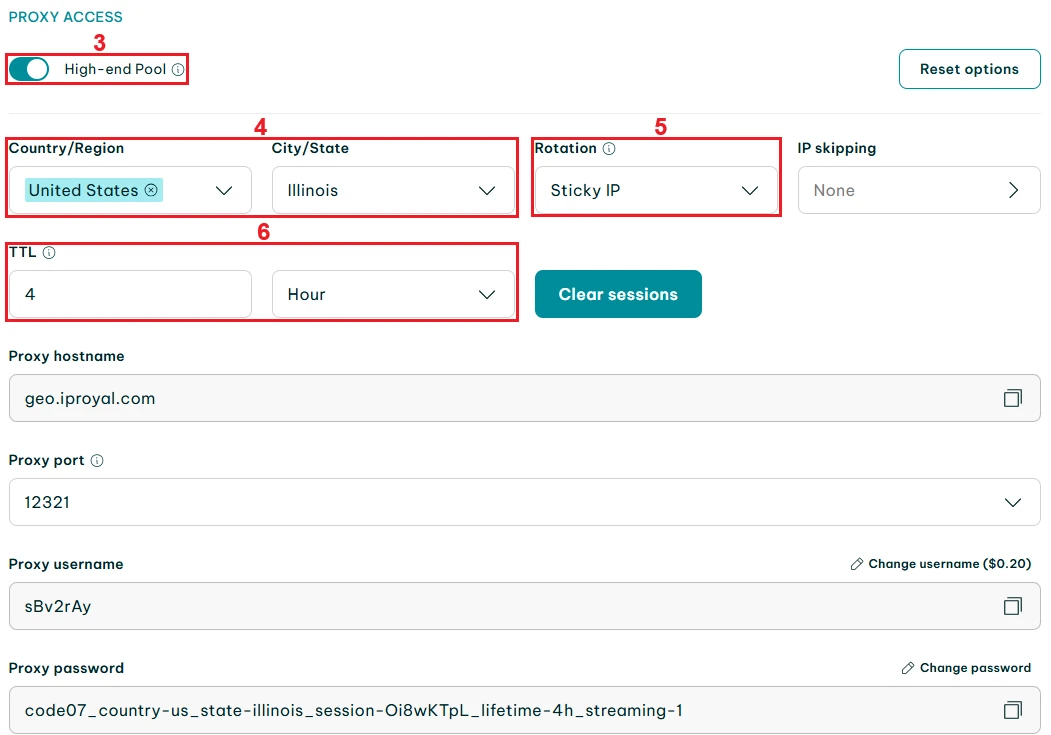
3. Scroll down to the ‘Formatted Proxy List’ section and you’ll find multiple sets of proxy credentials. Since DuoPlus recognizes specific credential formats for IPv4 and IPv6 proxies, select the corresponding format in the dashboard to ensure proper proxy setup. We’ll use ‘host:port:username:password’ (7).
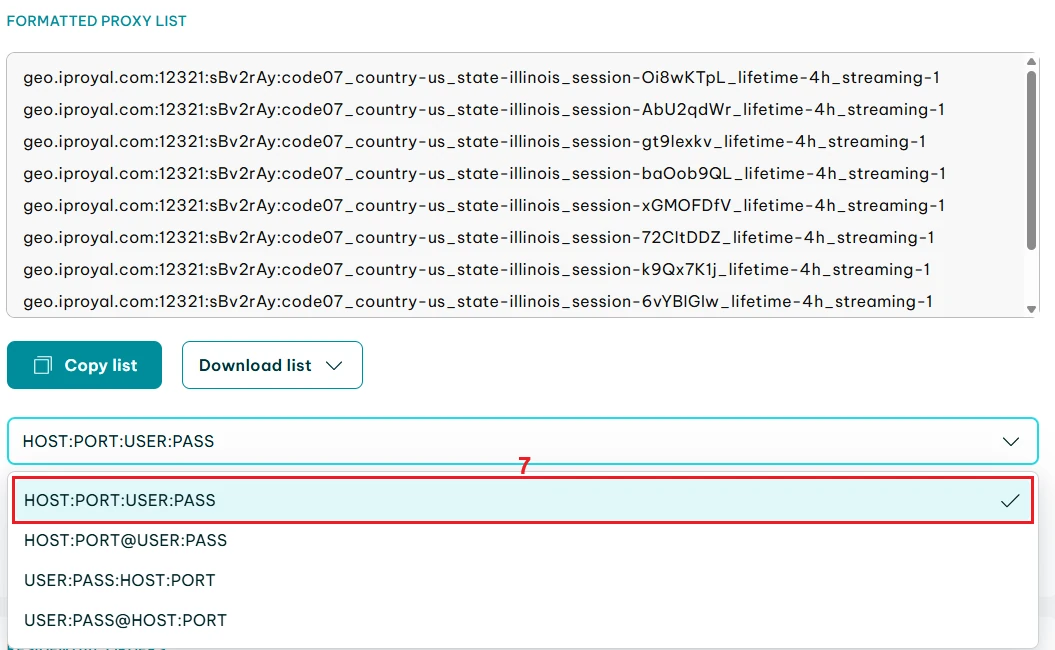
4. Then, click the ‘Copy list’ (8) button to copy the entire list of proxies or select as many sets of unique proxy credentials as you need.
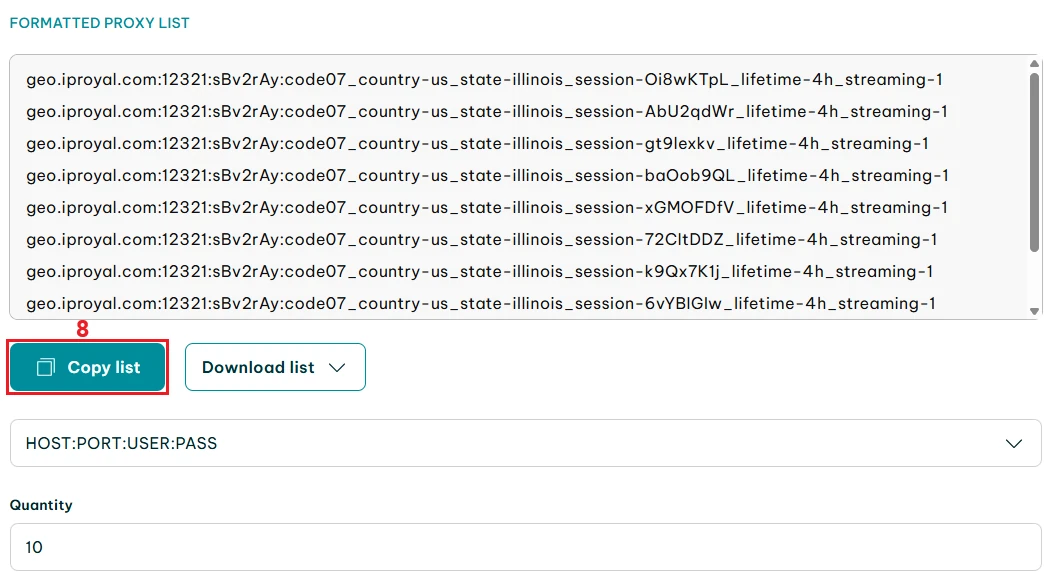
5. Go back to DuoPlus and paste the proxy credentials in the appropriate field (9).
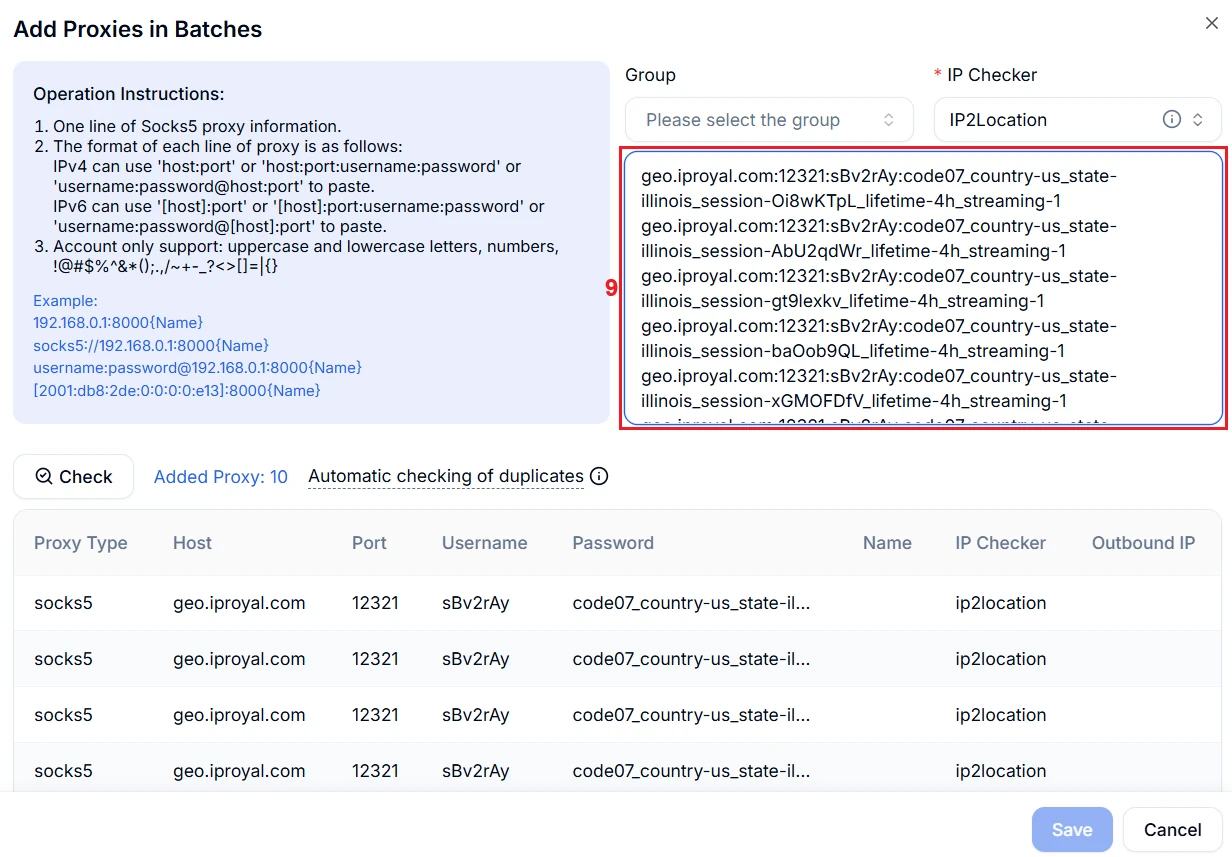
6. Select the ‘Check’ (10) button for a quick connection test and click ‘Save’ (11).
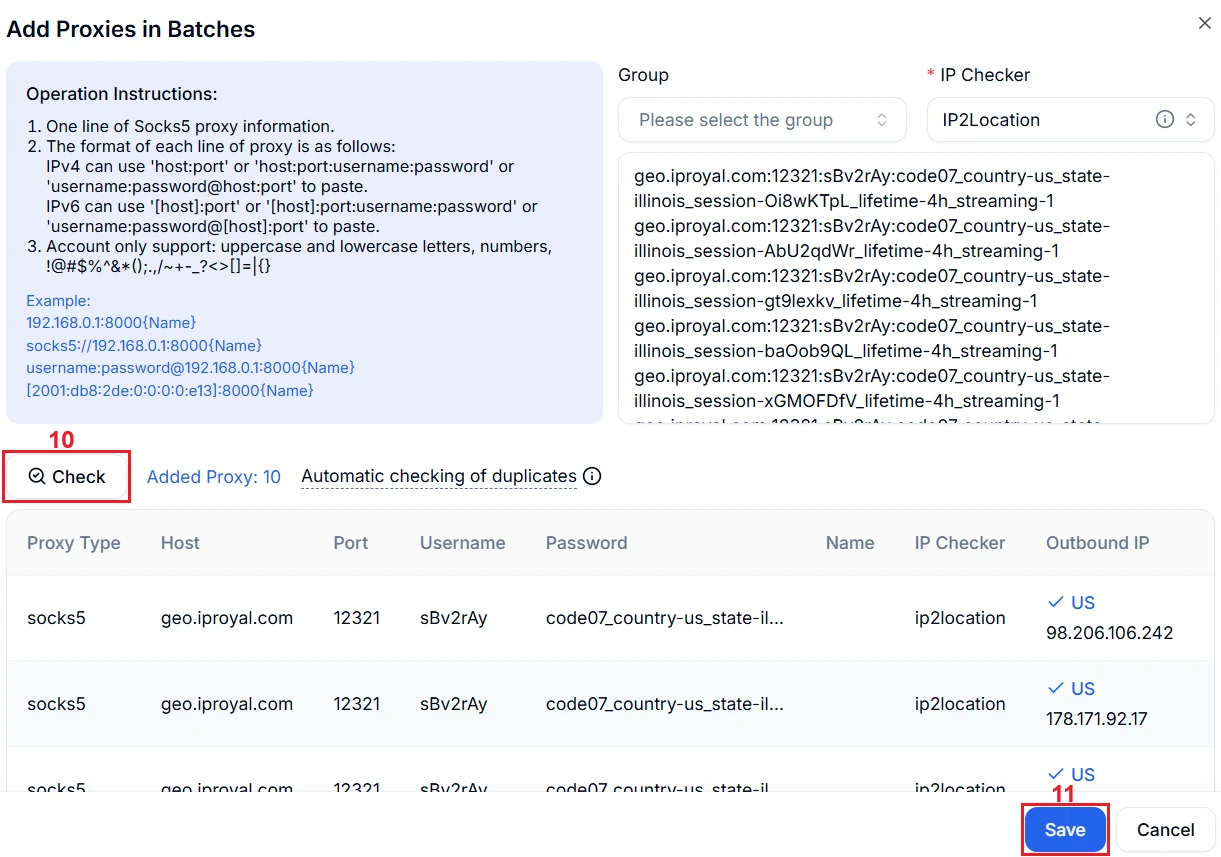
Your proxies are now added to DuoPlus.
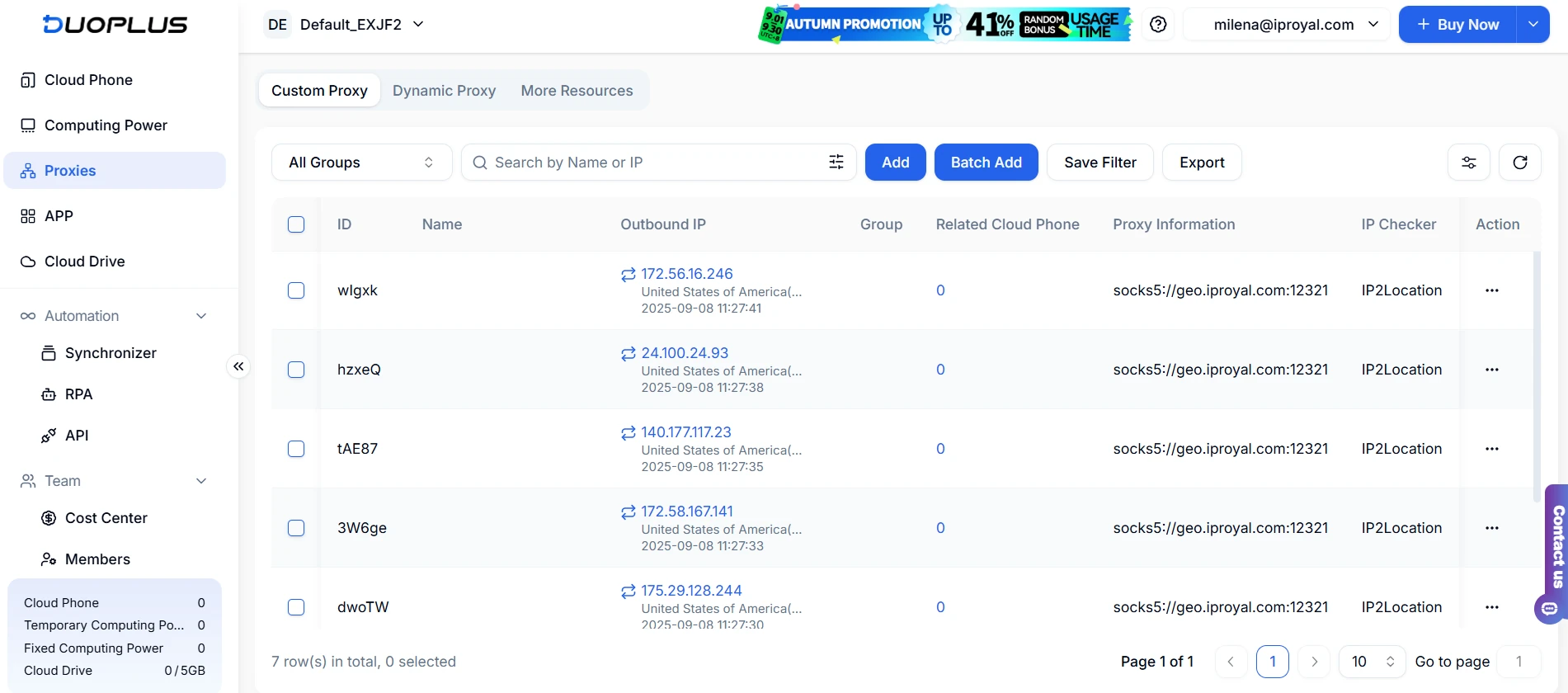
Assign a Proxy to a Cloud Phone
Once you add proxies to DuoPlus, you can start assigning them to specific cloud phones.
1. Go to ‘Cloud Phone’ (1) and click ‘Try Now’ (2) to create one.
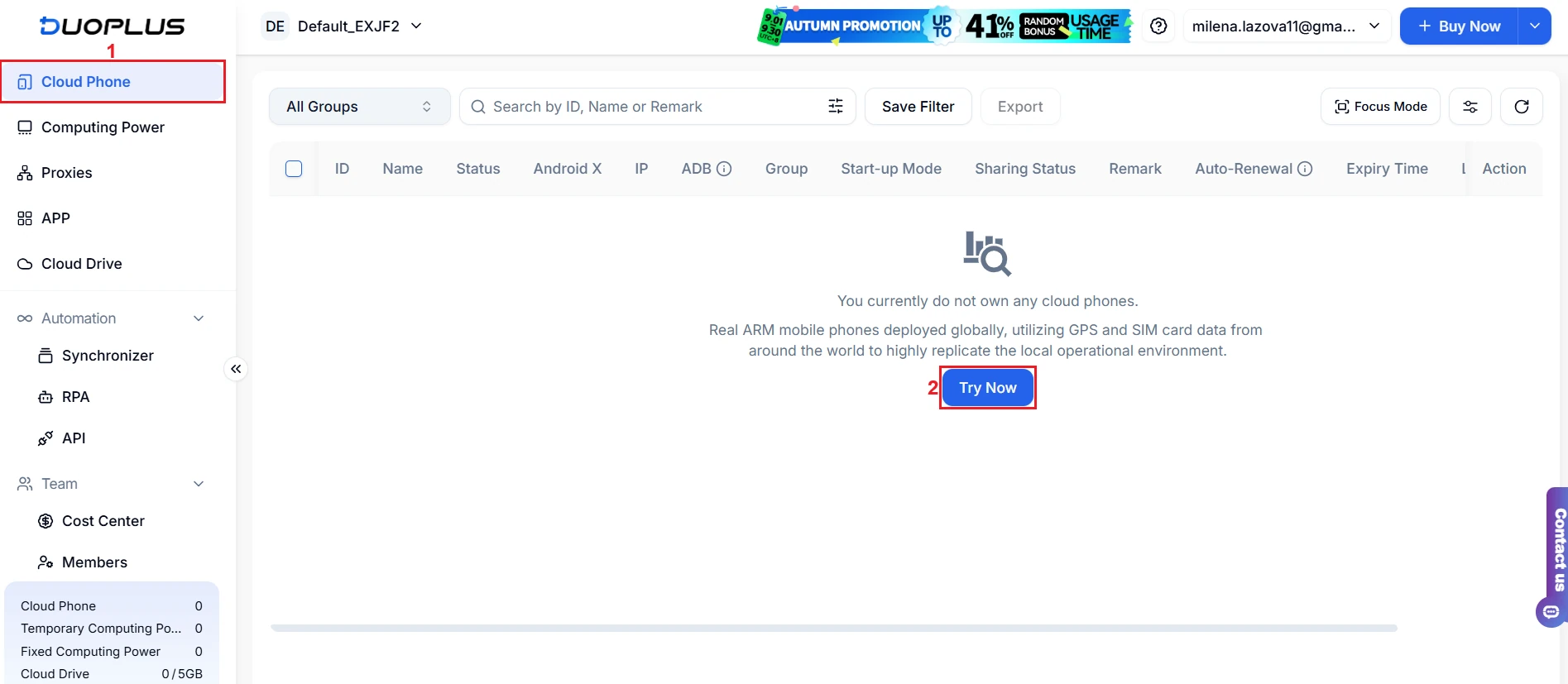
2. Choose the Android version based on the app you need, and click ‘Get it now’ (3) to claim your free DuoPlus cloud phone, available for 30 days.
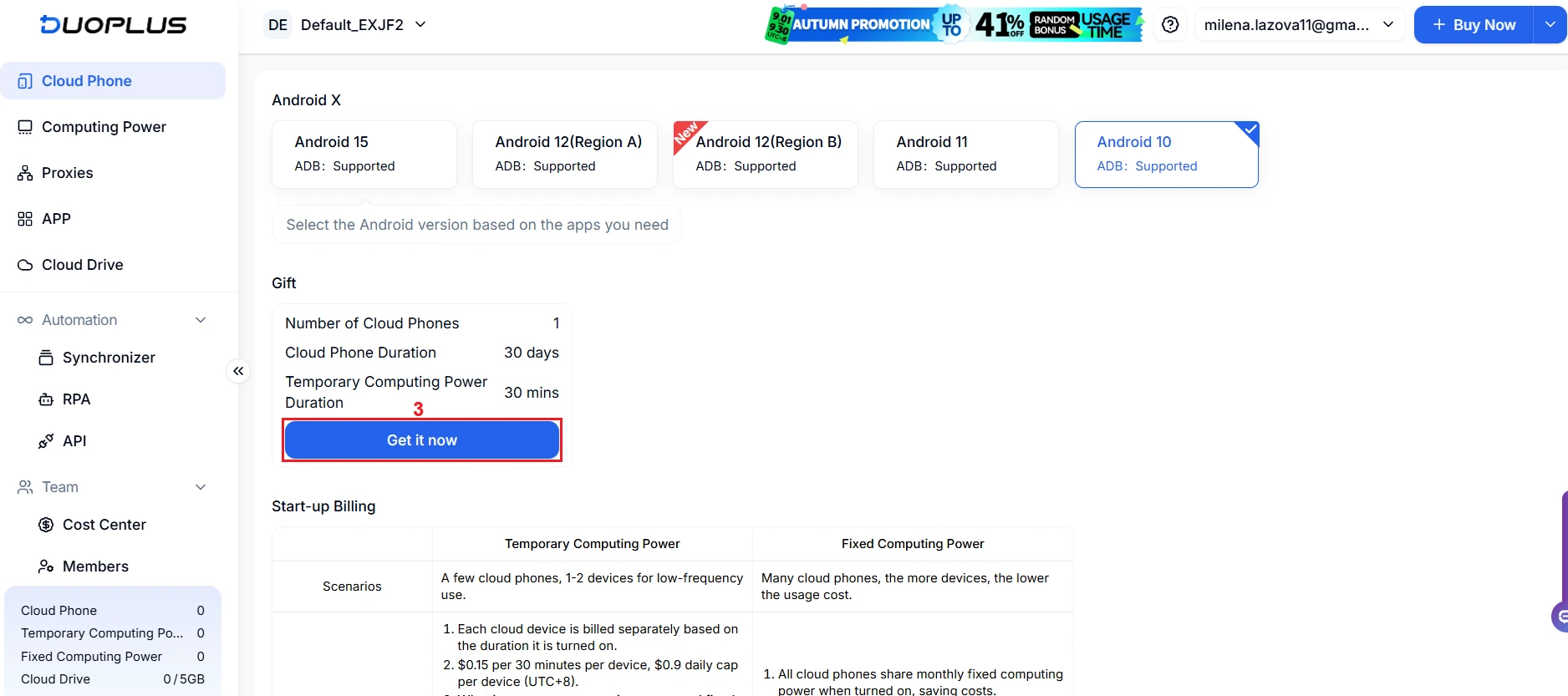
3. Select ‘Start Configuration’ (4).
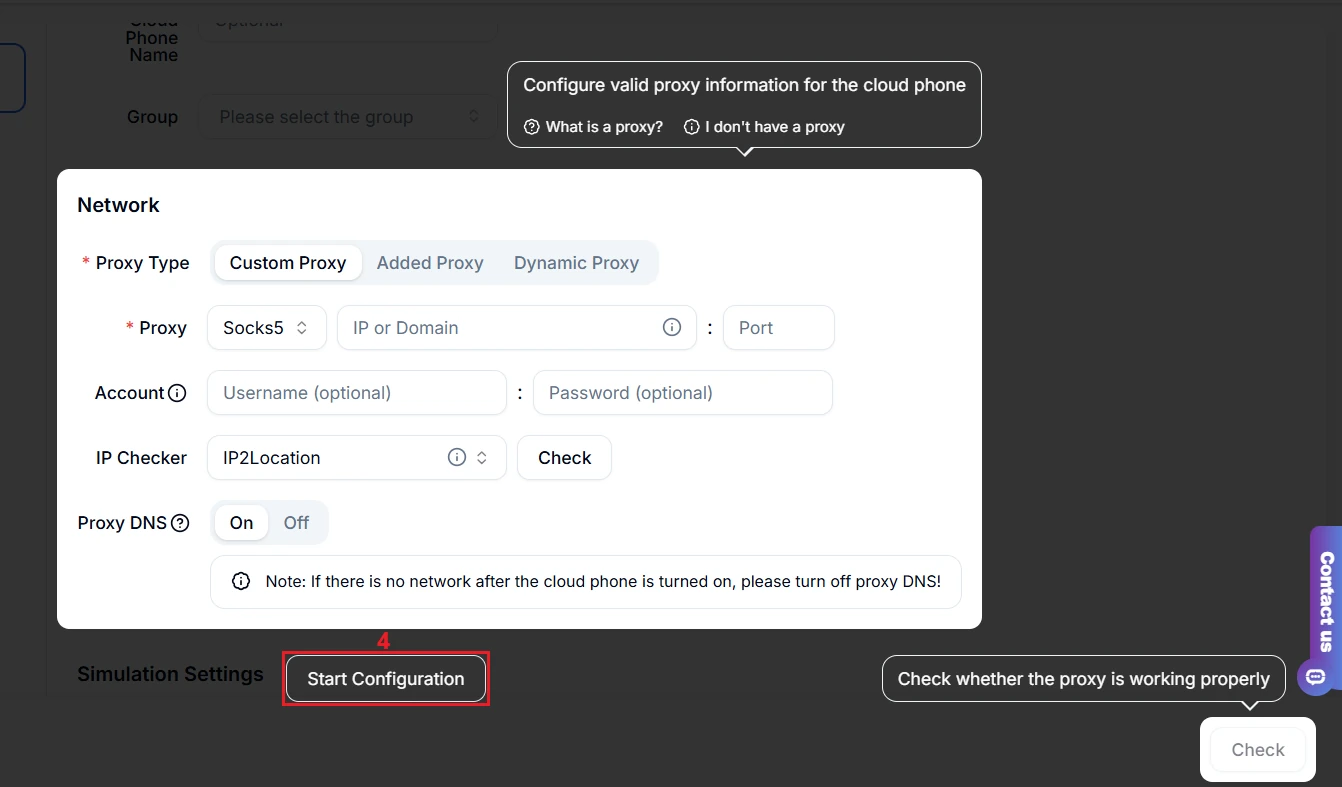
4. Name (5) the cloud phone, click ‘Added proxy’ (6) in the ‘Network’ section, and select the proxy (7) you want from the list you’ve already uploaded.
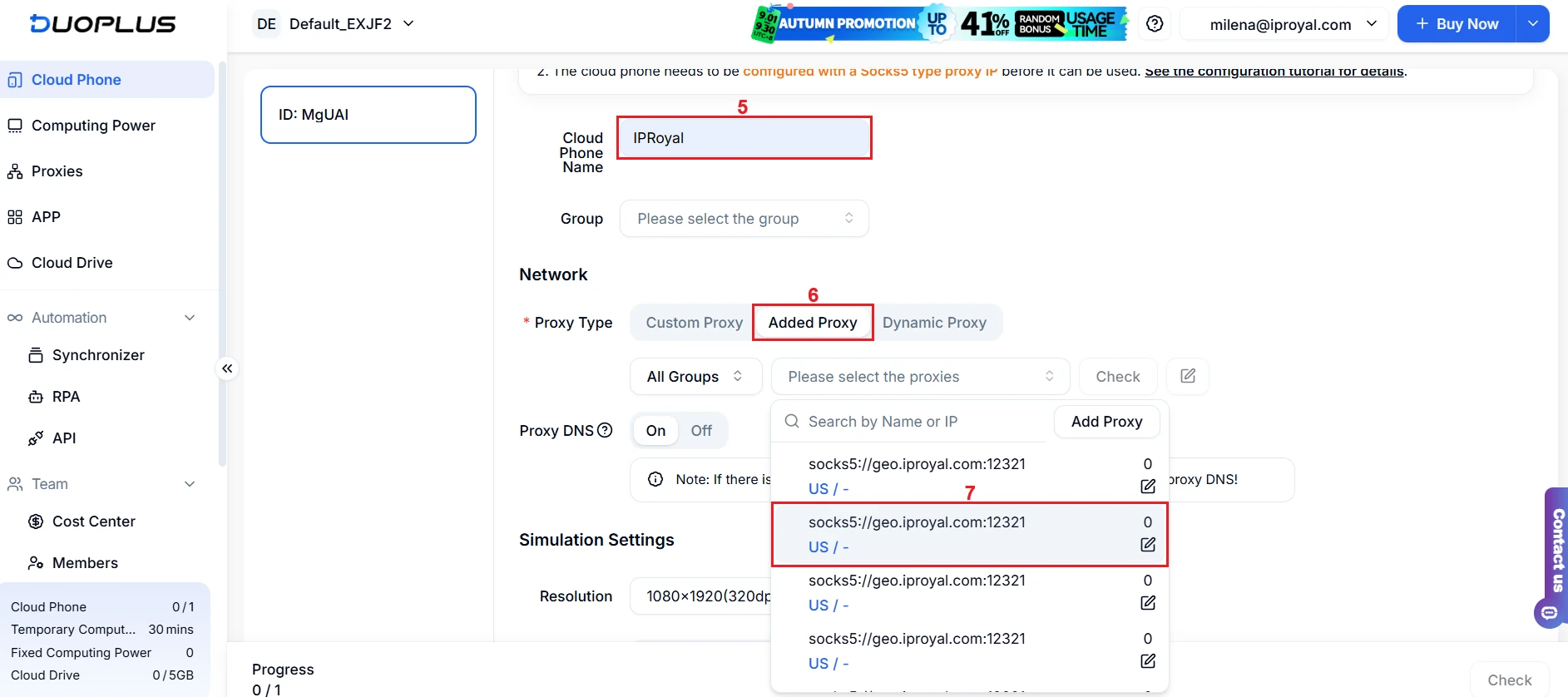
5. You can also add a new proxy under ‘Custom Proxy,’ but if you want to add a batch, you need to use the ‘Proxies’ tab as explained above. Once you select a proxy, DuoPlus will check the connection (8) automatically.
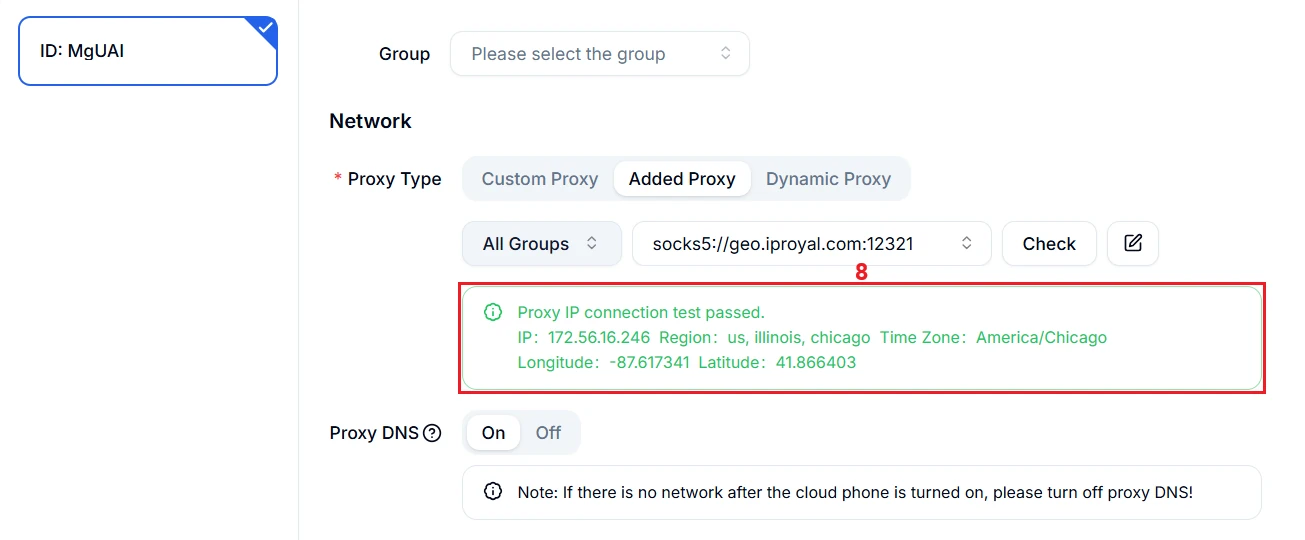
6. If the connection is successful, configure the simulation settings (9) and then click ‘Finish’ (10).
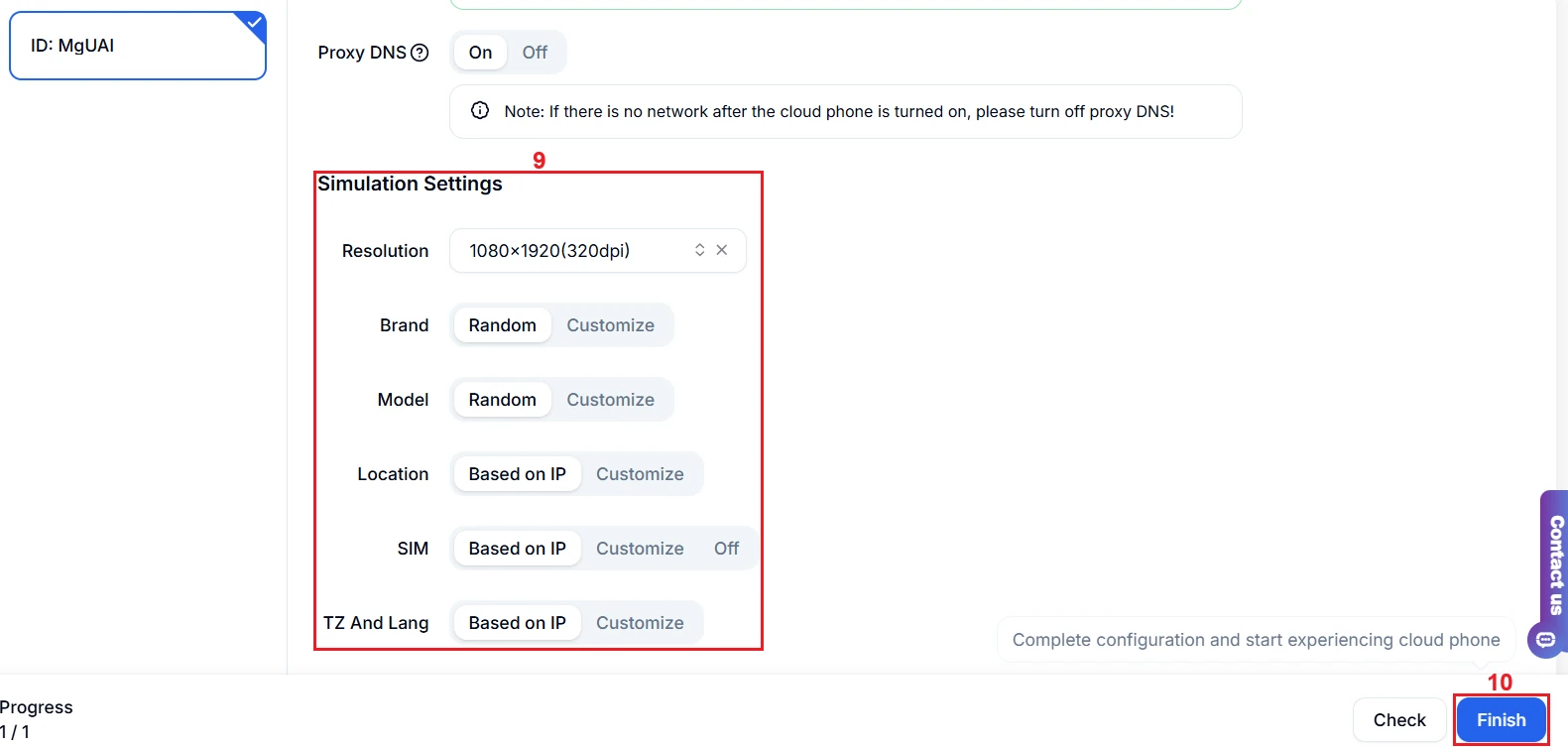
7. Finally, click the ‘Power on’ (11) button to launch your cloud phone.
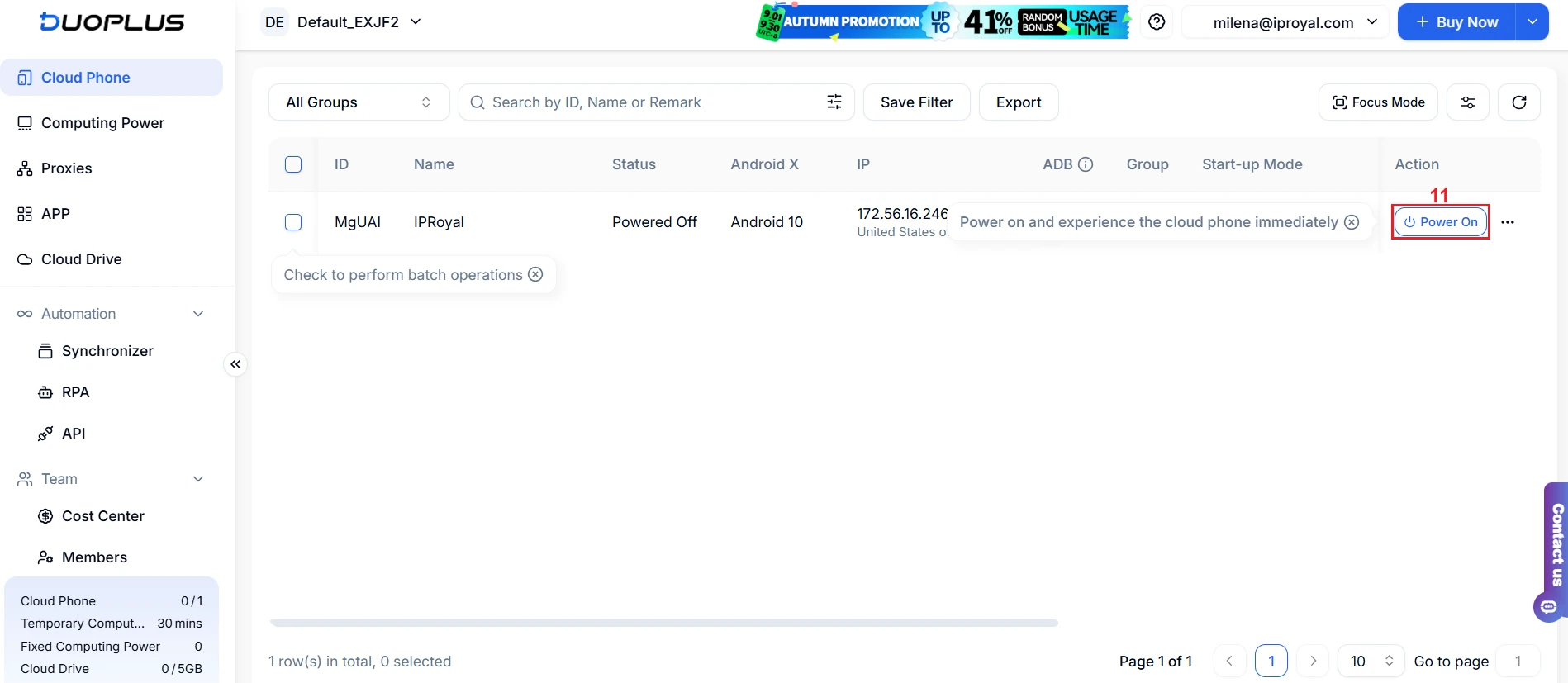
8. Once the connection is complete, your cloud phone will launch.
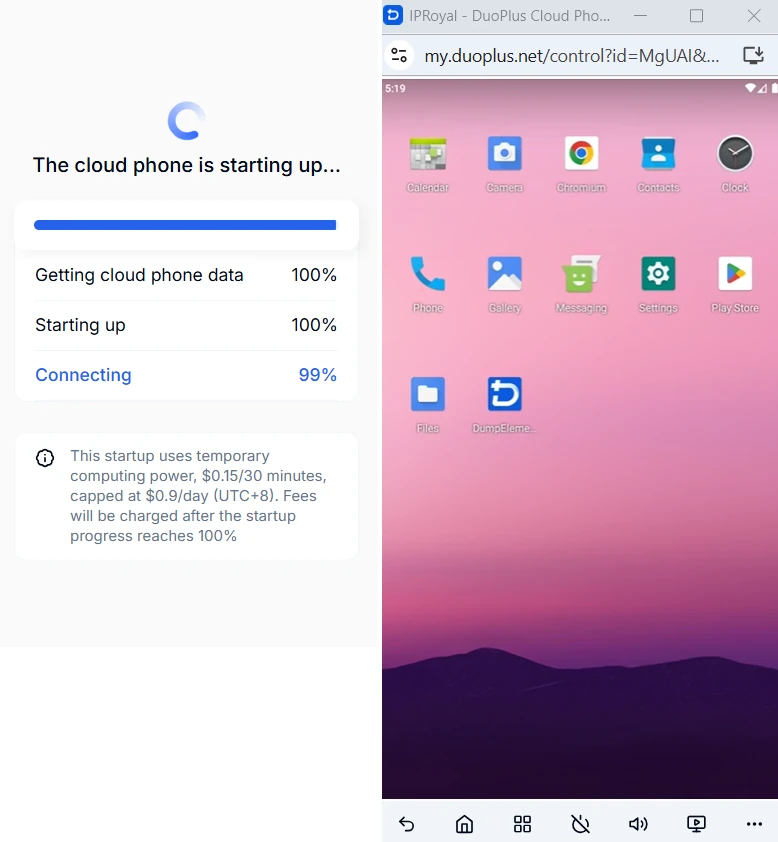
9. Use the cloud phone’s browser to visit BrowserScan or a similar tool for testing browser fingerprints to make sure everything works correctly.
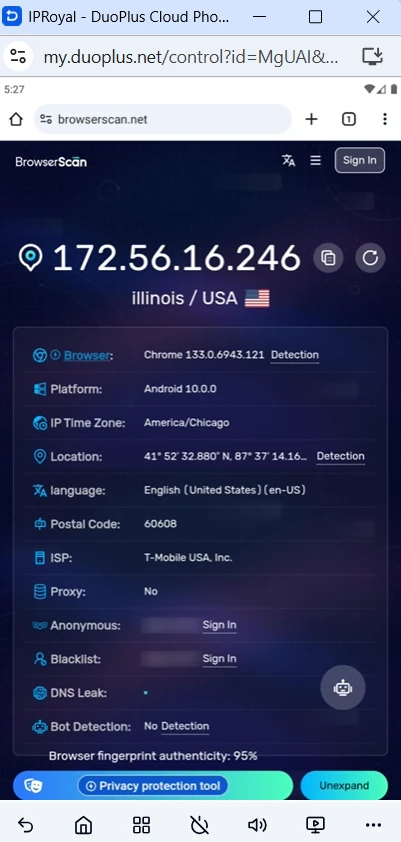
10. When you want to stop using it, just close the corresponding window and click the ‘Power off’ button.
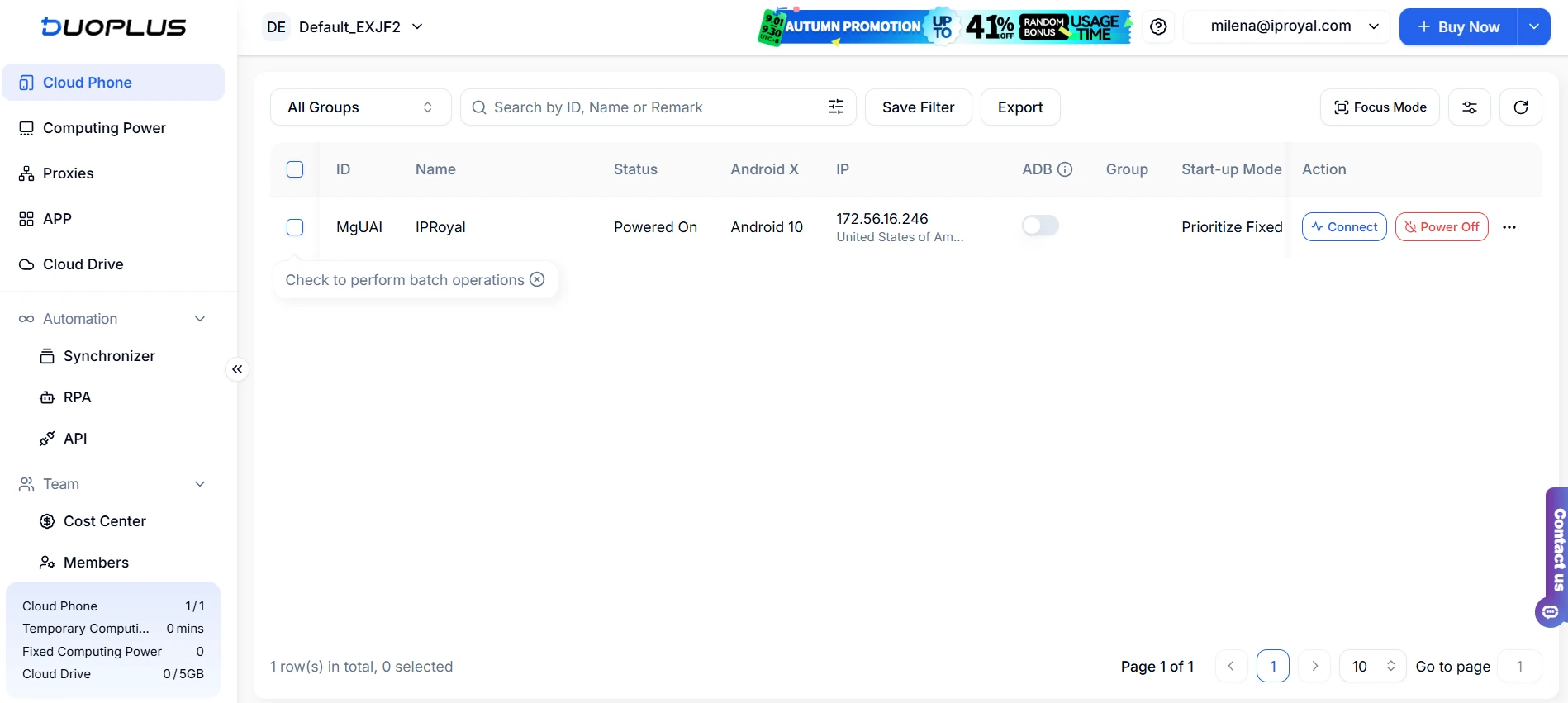
Why Use IPRoyal as Your DuoPlus Proxy Provider?
DuoPlus requires reliable proxies to ensure privacy and efficiency. Our Residential Proxies are ethically sourced from genuine users and ISPs, and our ISP Proxies are static and dedicated for maximum stability.
Here’s why IPRoyal is a great partner for your DuoPlus operations:
- Over 32M+ genuine residential IPs in 195 locations
- Precise geo-targeting options and flexible sticky sessions (1 sec - 7 days)
- Non-expiring residential traffic with great bulk discounts
- Static dedicated ISP proxies with unlimited bandwidth
- Dedicated datacenter and mobile proxies with zero bandwidth limits
- 24/7 customer support
Final Thoughts
DuoPlus is a valuable tool for managing multiple social media accounts, campaign testing, and anything else requiring high-fidelity mobile simulations. By combining its cloud-based environment with IPRoyal’s reliable proxies, you can streamline your workflow, boost your efficiency, and scale with ease.