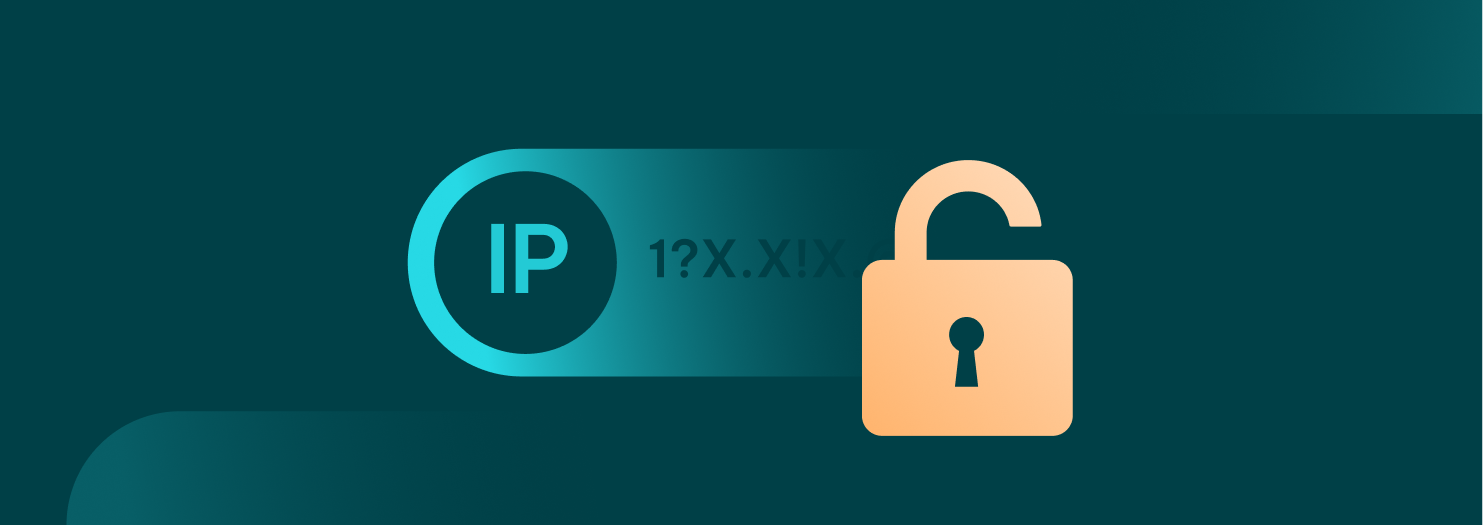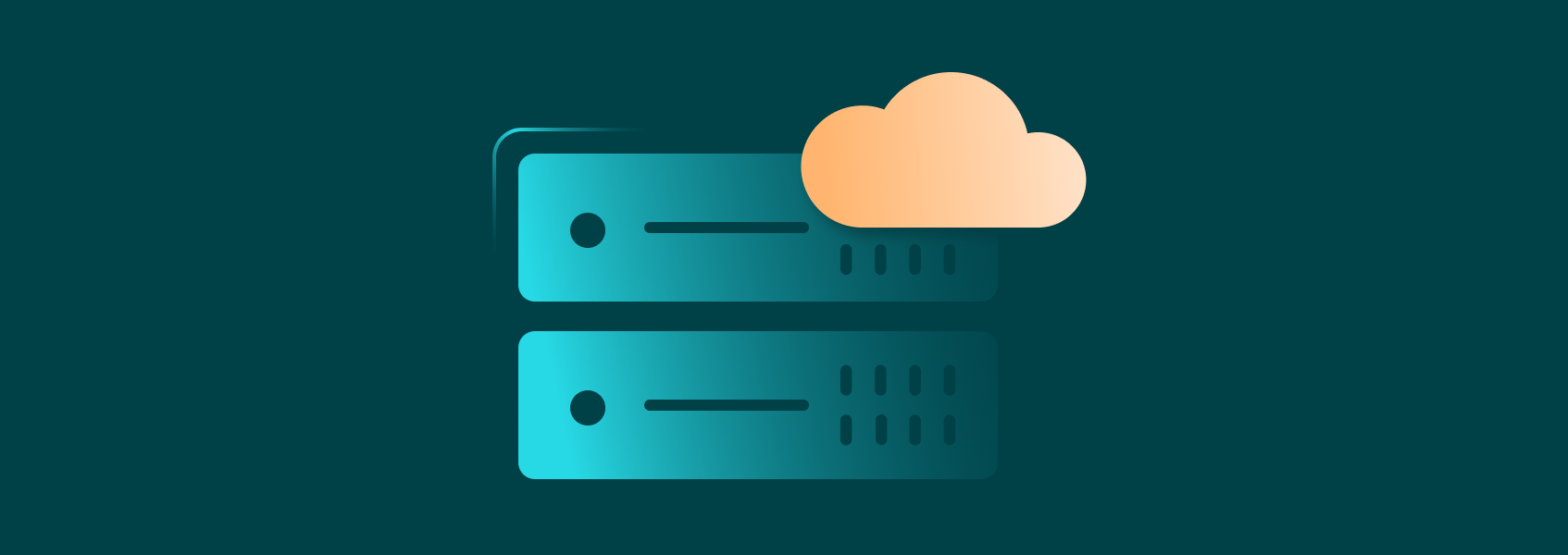ISP Proxies Quick-Start Guide
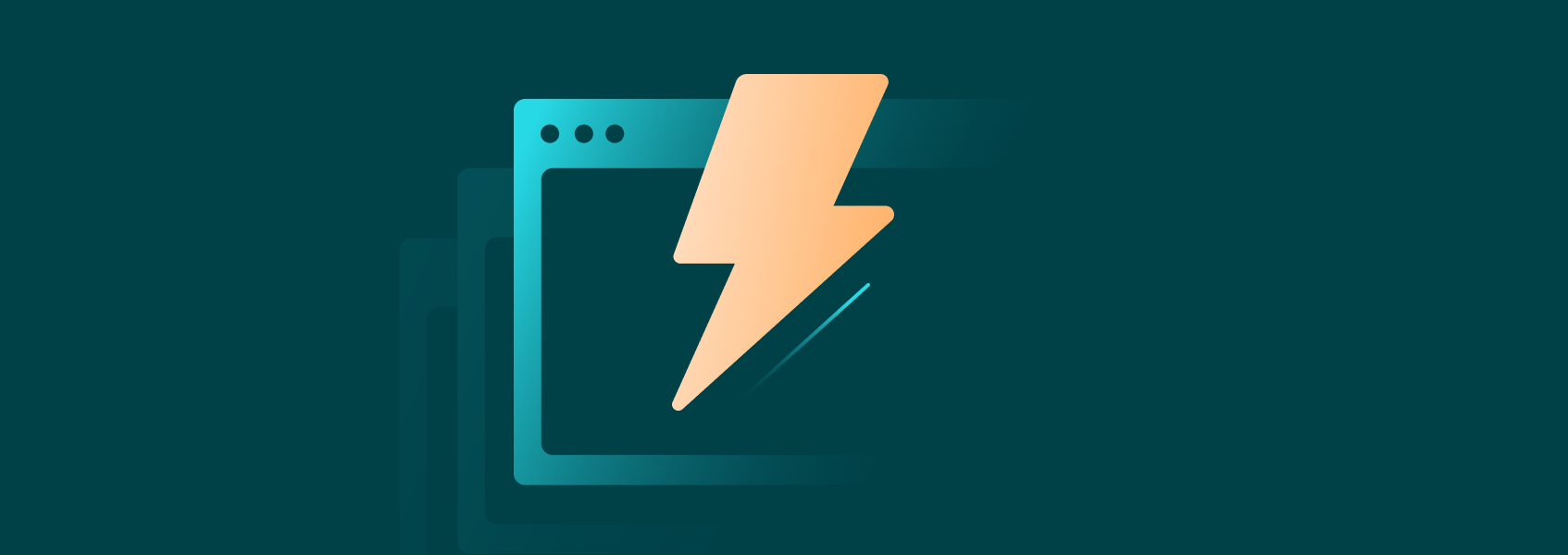
This guide will walk you through integrating IPRoyal ISP Proxies into your workflows - for social media management, multi-accounting, ad testing, campaign analysis, automation, and more.
IPRoyal ISP Proxies offer dedicated IPv4 addresses sourced from premium ISPs worldwide with unlimited bandwidth. They support HTTP/HTTPS and SOCKS5 protocols, precise geo-targeting by country, state, or city, and flexible authentication methods including IP whitelisting.
In this guide, you’ll learn how to:
- Purchase and access your ISP Proxies
- Configure proxy settings in the IPRoyal dashboard
- Use and manage your proxy credentials
- Control proxy access with IP whitelisting
- Manage your ISP Proxy orders
How to Purchase IPRoyal ISP Proxies
ISP Proxies are subscription-based and can be purchased directly from your dashboard.
To place your order:
- Log in or create an account at iproyal.com
- Select ‘ISP’ in the menu on the left and click ‘Create a new order’
- Expand the ‘Pricing and bundle discounts’ section and choose a plan (1, 30, 60, or 90 days)
- In the ‘Subscription Details’ section, choose the ‘Proxy location’
- In the ‘Number of proxies’ field, enter the number of IPs
- Click the ‘Add City/State’ button to choose more precise geo-targeting options
- To order proxies from multiple available locations, click the ‘Add Another Country’ button and repeat steps 4 to 6
- If needed, enable the ‘Extra Requirements’ option for specific internet service providers, subnets, or other custom requests
- Click ‘Continue’ to select your payment method
- If you have a coupon code, click ‘Have a coupon’ to apply it
- Click ‘Complete order’
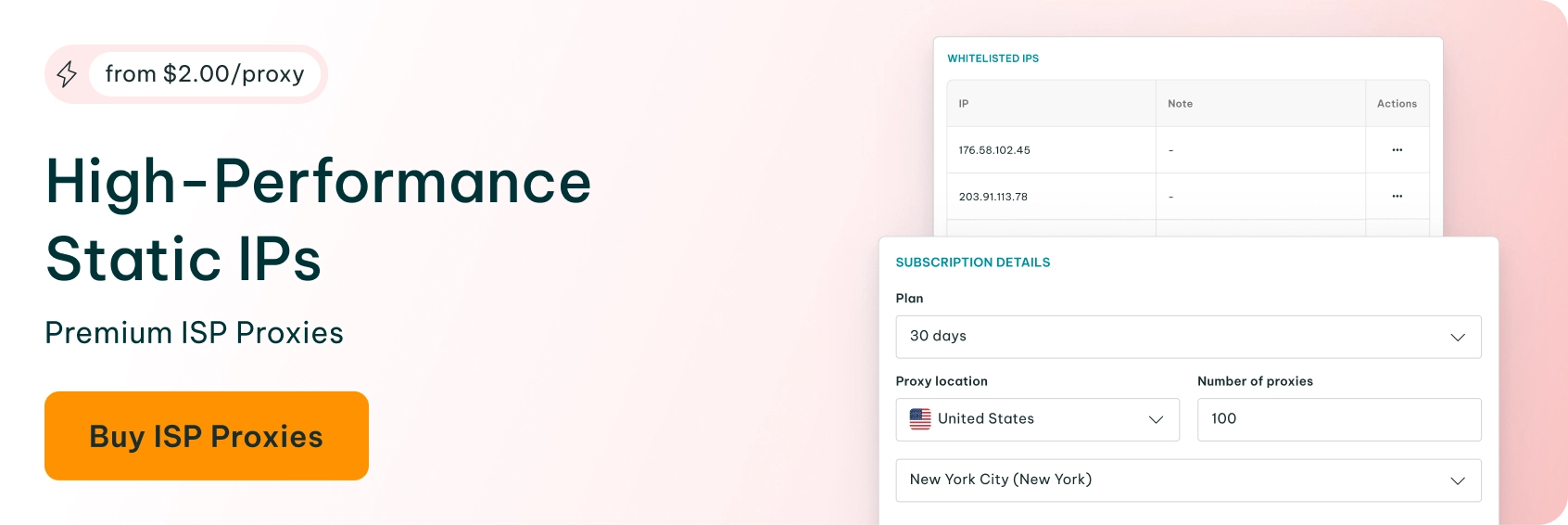
How to Configure IPRoyal ISP Proxies
Once your order is confirmed, go to your dashboard and click on the order to view the ‘Proxy details’ section.
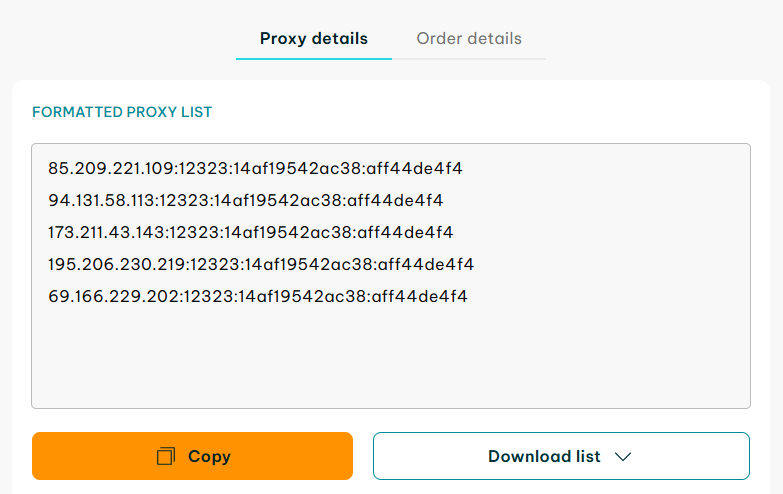
The dashboard gives you full control over your ISP Proxies - managing credentials, proxy protocols, authentication, and more. We’ll walk you through the key settings below.
1. Select Proxy Protocol and Port
In the ‘Protocol’ section (1), choose between HTTP|HTTPS and SOCKS5. The default ports are 12323 (HTTP/HTTPS) and 12324 (SOCKS5), but you can customize these in the ‘Port’ section (2) if needed. All changes you make will automatically update the ‘Formatted Proxy List’ section.
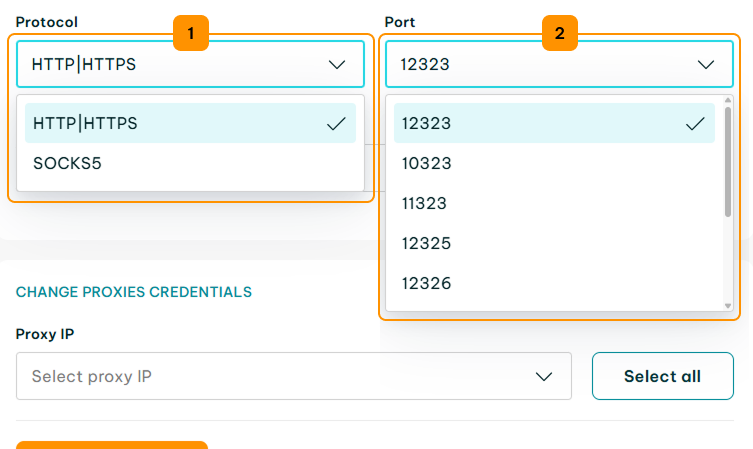
2. Select the Credentials Format
To simplify integration with your tools, you can choose your preferred credentials format (3). Any changes you make will automatically update the ‘Formatted Proxy List’ section.
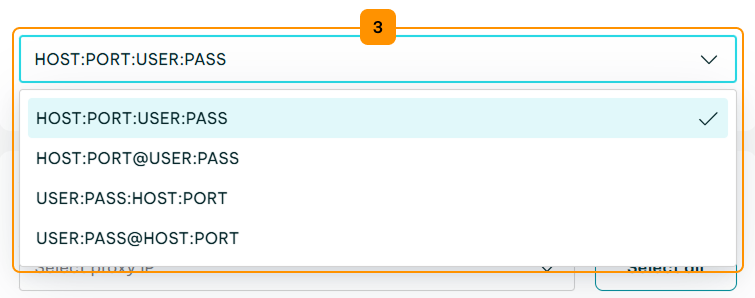
How to Use the Formatted Proxy List
Once configured, your ISP Proxies are ready to use with your software, automation tools, browser extensions, and more.
To get started, click the ‘Copy’ (1) button to copy your proxy credentials to the clipboard.
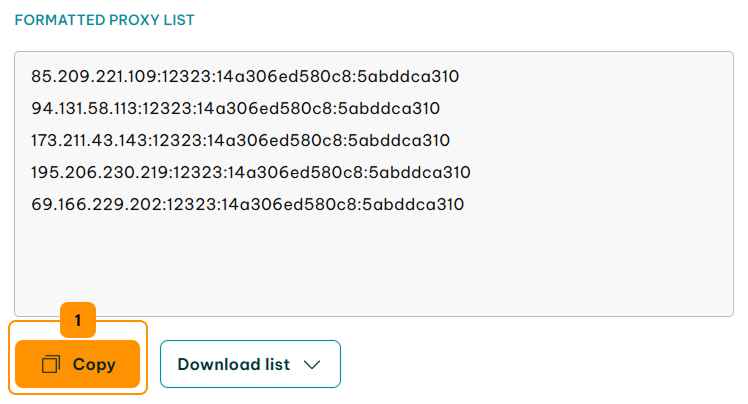
Next, use the IPRoyal Proxy Tester to quickly verify your proxy configuration, connectivity, and speed. It’s a great way to ensure your proxies work correctly before integrating them into your workflow.
1. From the menu on the left, select ‘Proxy Tester’ (2).
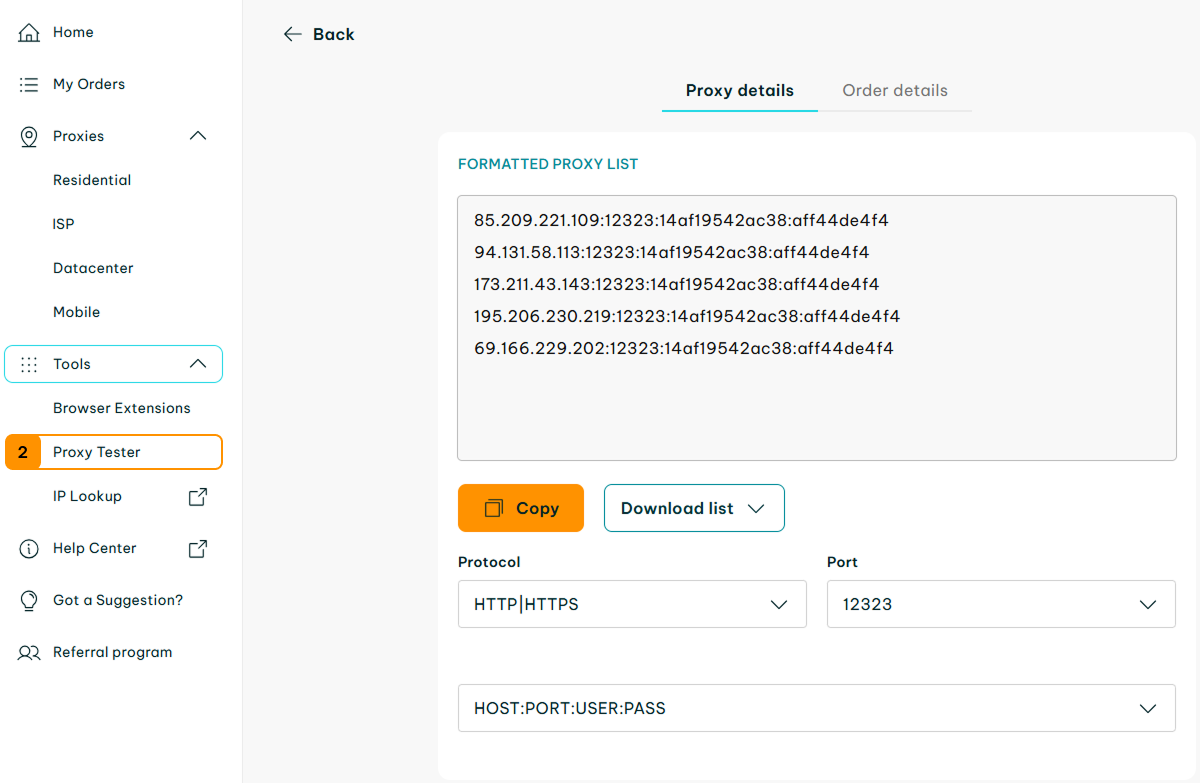
2. Make sure the format (3) matches the format you selected in the Formatted Proxy List. Paste your sessions in the input field (4) and click the ‘Begin test’ (5) button.
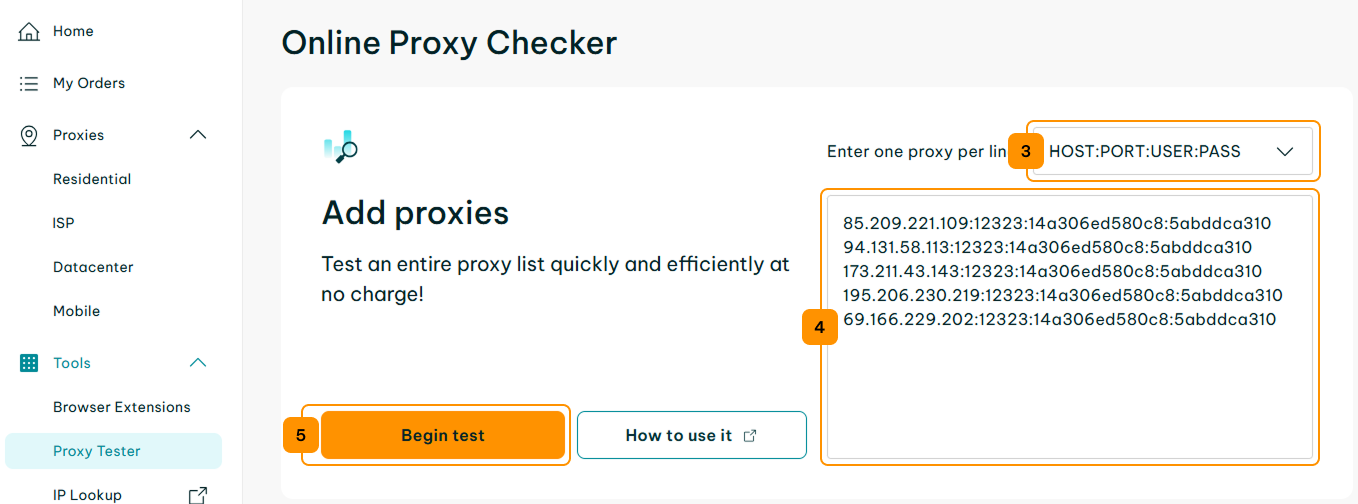
3. You will instantly see the test results for each provided IP address.
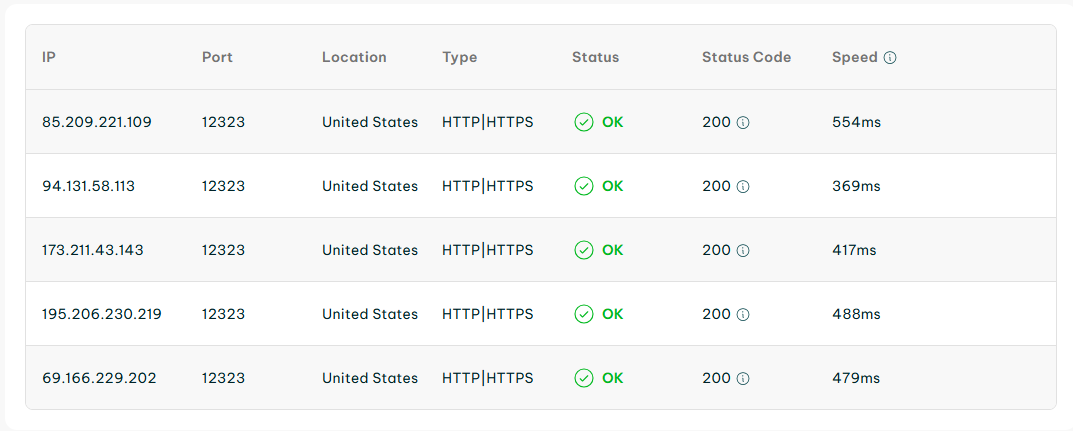
For more information about making requests, see our Proxy Strings documentation.
How to Manage IPRoyal ISP Proxies Authentication
ISP Proxies support two authentication methods: username/password and IP whitelisting.
Username/Password Authentication
Each proxy comes with a username and password that you can customize for easier management.
1. Go to the ‘Change Proxies Credentials’ section. Select individual IP addresses in the ‘Proxy IP’ (1) section or click ‘Select all’ (2) to modify all IPs in your order.
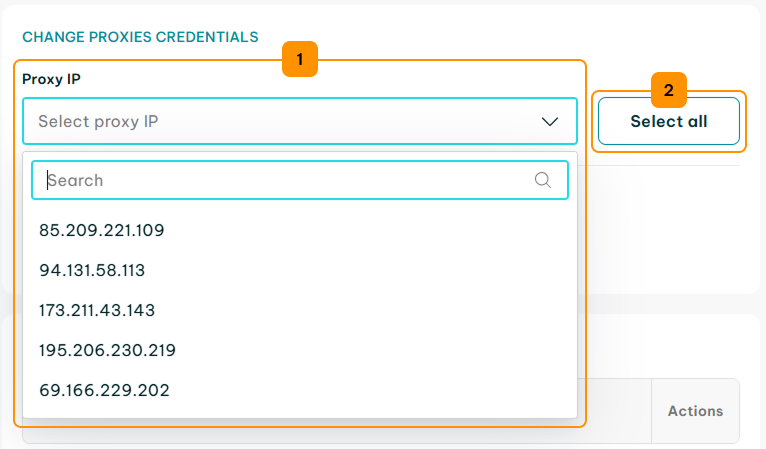
2. Enter the new username in the ‘Username’ (3) field and the new password in the ‘Password’ (4) field. To auto-generate a password, tick the ‘Random password’ (5) box.
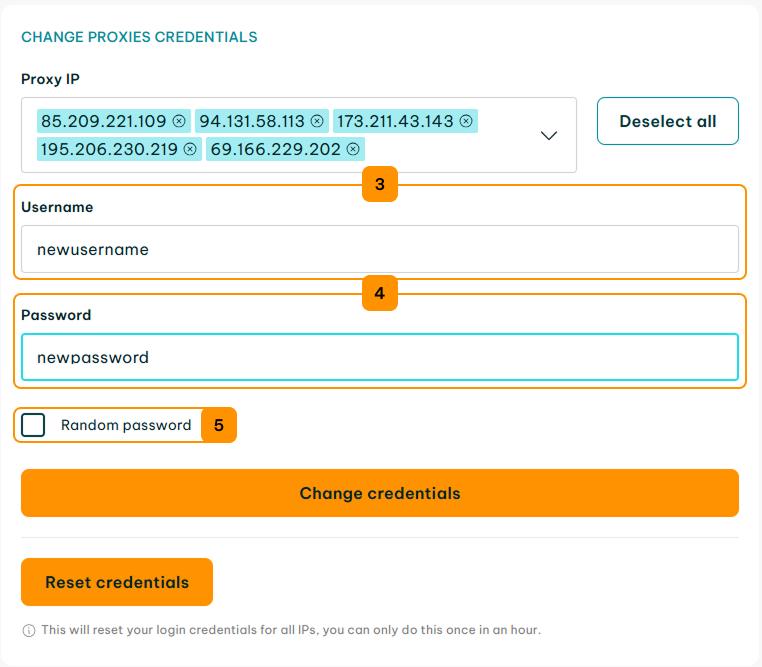
3. Click the ‘Change credentials’ (6) button to apply your changes. You can also reset the username and password for selected IPs using the ‘Reset credentials’ (7) button. Note that you can change or reset your proxy credentials once per hour.
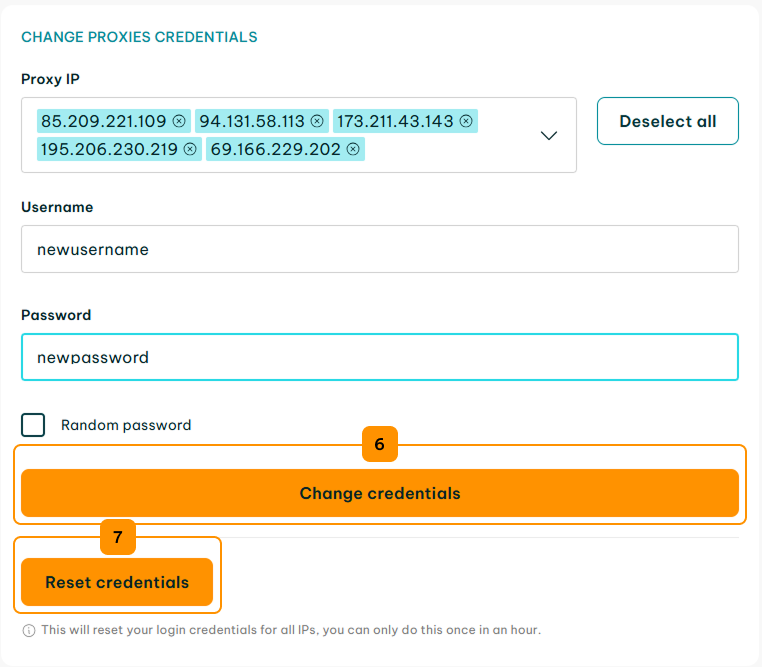
IP Whitelisting
The whitelisting authentication method lets you grant proxy access based on IP address - no login credentials needed. This feature is particularly beneficial for teams.
1. Go to the ‘Whitelisted IPs’ section and click the ‘Add IP’ (1) button.
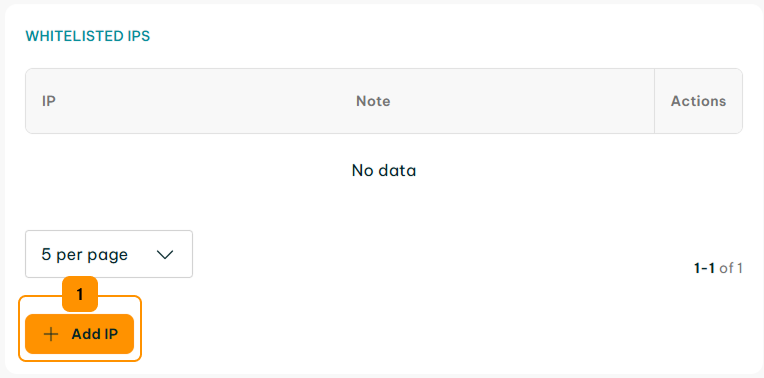
2. Enter the IP address you want to authorize in the ‘IP’ (2) field, then click ‘Save’ (3).
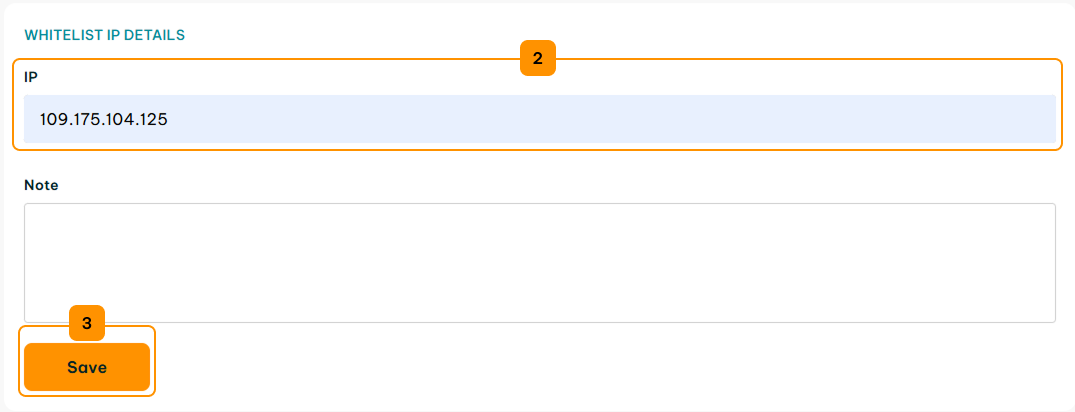
3. To edit or remove a whitelisted IP address, click for ‘More options’ (4) in the Actions column and select ‘Manage’ (5) or ‘Delete’ (6).
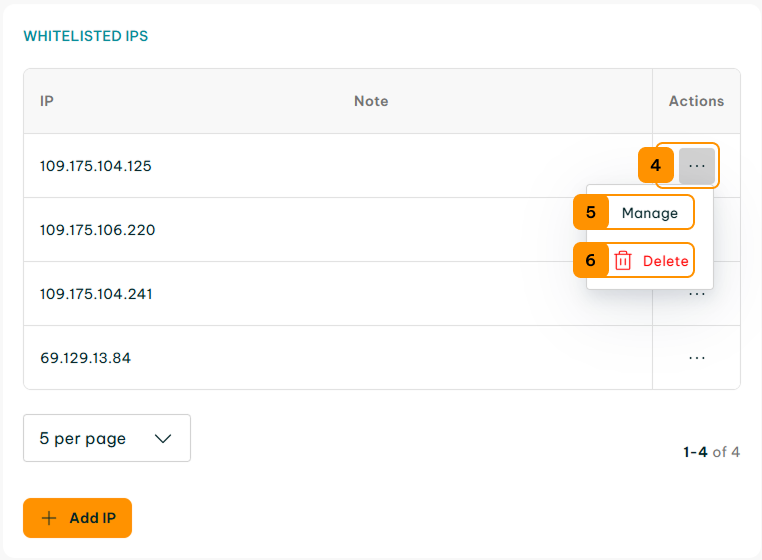
How to Manage IPRoyal ISP Proxy Orders
All ISP Proxies orders are subscription-based. You can update your subscription settings at any time in the ‘Order details’ tab.
To manually extend an order, go to the ‘ISP Orders’ section and click ‘Extend’ next to the relevant order.
For step-by-step instructions, see our Extending an Order documentation.