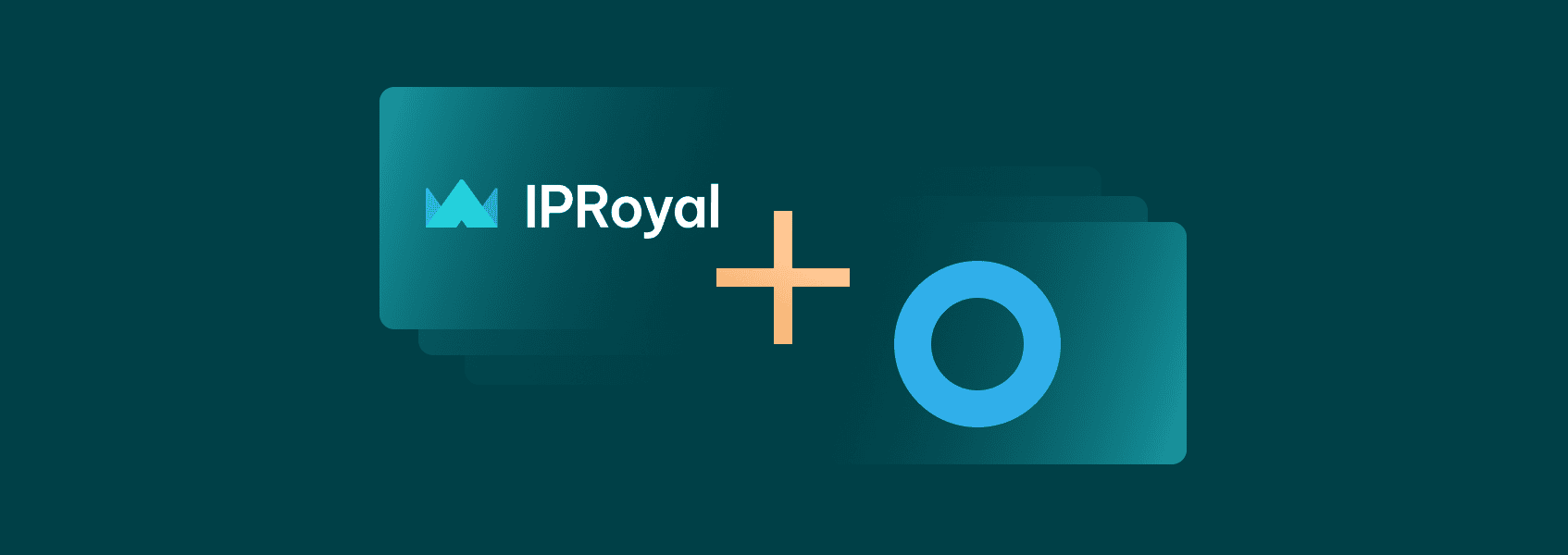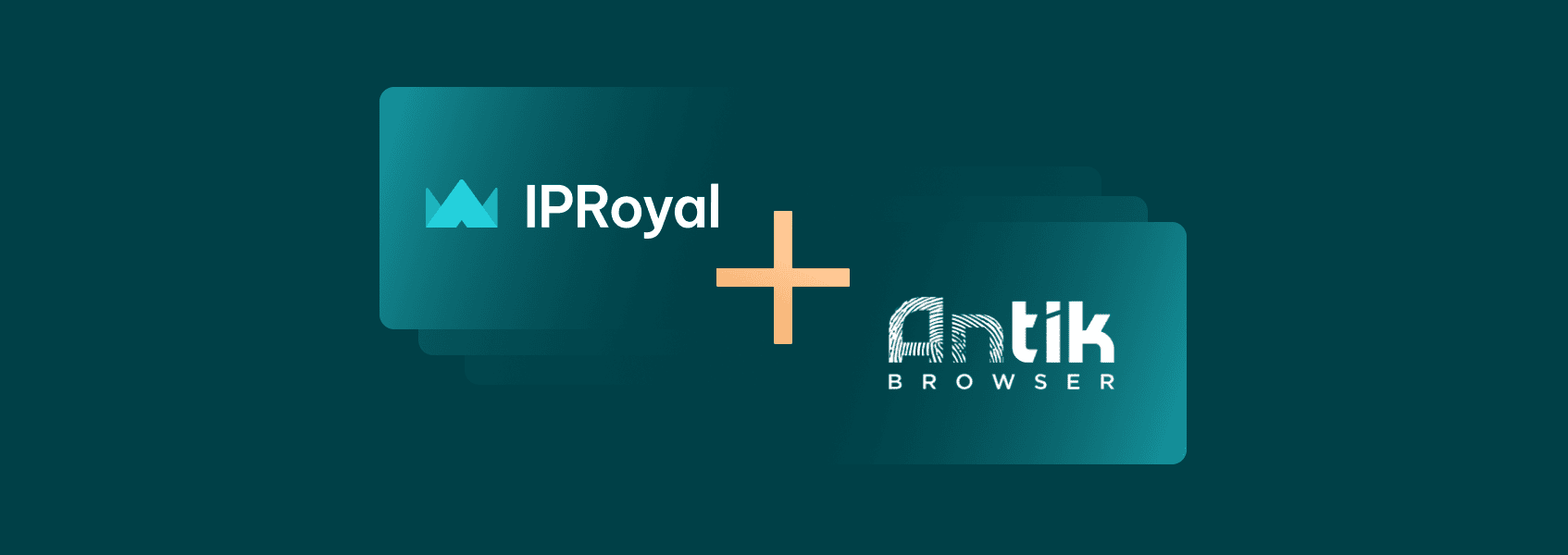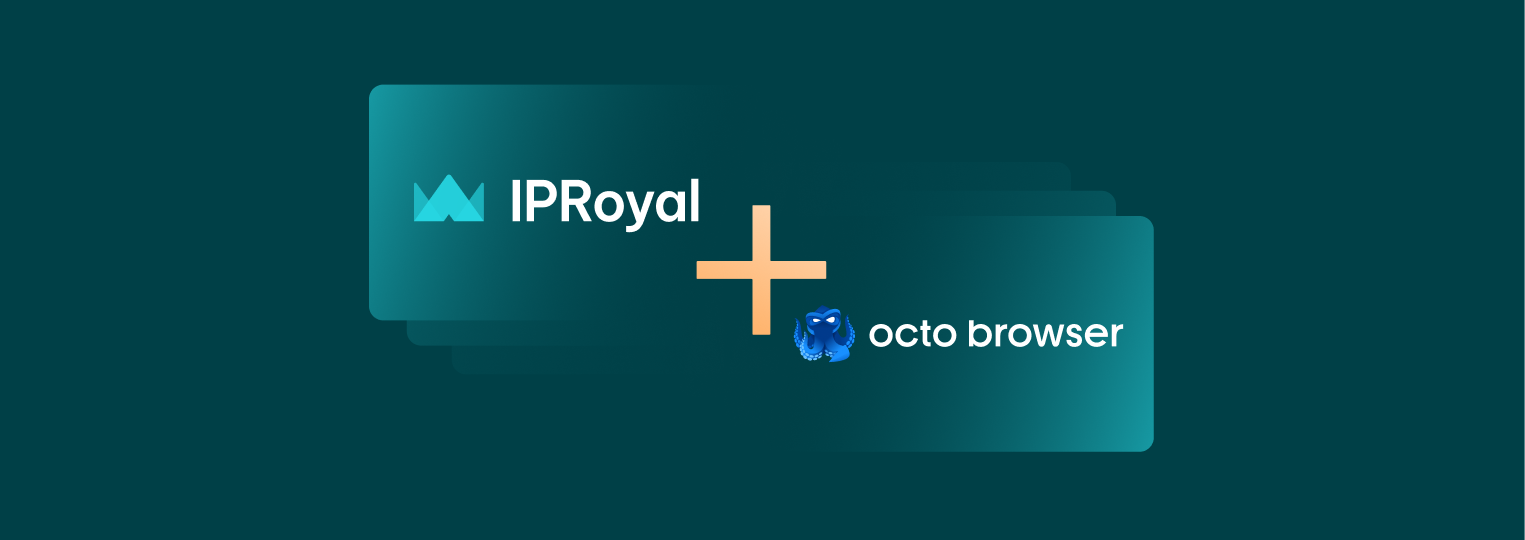Learning How to Use Proxies With DuckDuckGo
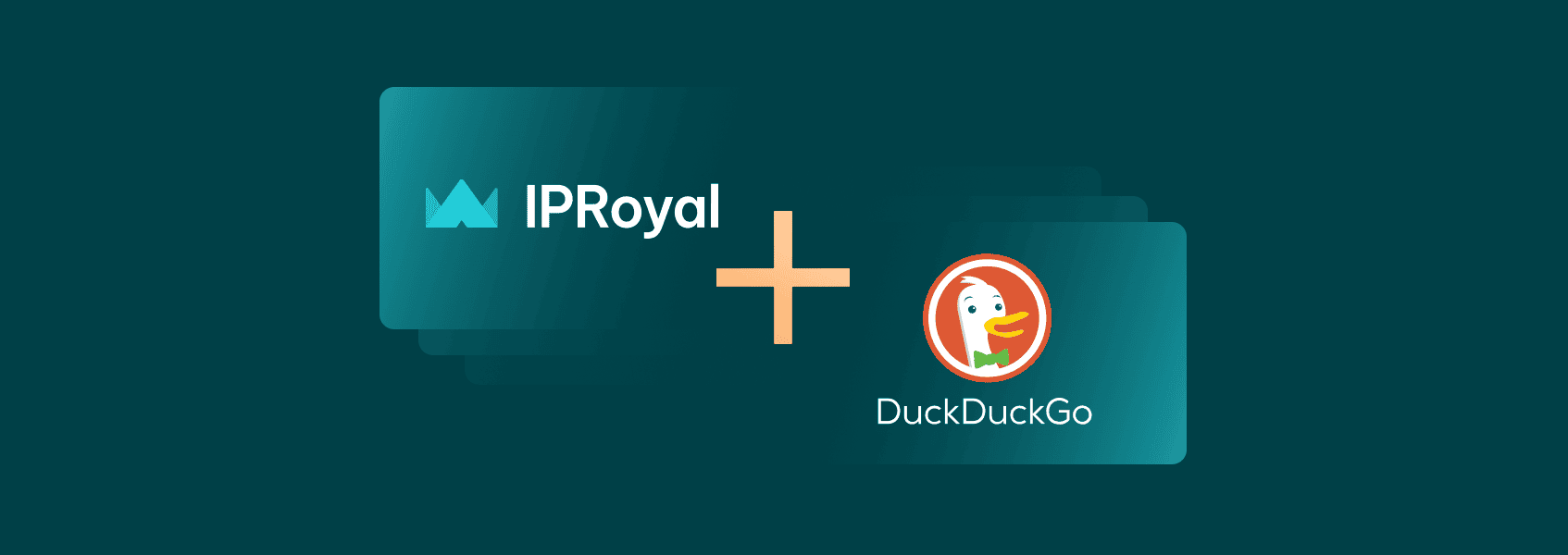

Milena Popova
In This Article
The Big G, The Data Behemoth, The King of Search, The Internet’s Gatekeeper—these are just a few of the many colloquial terms coined to describe Google over the years. Indeed, “The Big G” is the most popular search engine, retaining more than 80 percent of the global market share.
However, the search giant always seems to fall short when it comes to user privacy. Have you ever felt as though ads are following you? DuckDuckGo is a well-known privacy-oriented Google search alternative. It blocks many well-known web trackers and respects user privacy.
While using the app means you don’t have to worry about annoying and invasive ads, the websites you visit can still see your IP address. This allows them to determine your location and enforce geo-blocks. To stay protected, consider routing your DuckDuckGo requests through a proxy. Here’s how to choose and configure a DuckDuckGo Proxy for your device.
What Is DuckDuckGo?
DuckDuckGo is a popular search engine and browser company that is popular for its focus on users’ privacy, unlike Google. It offers free browser extensions and a browser app available for both mobile and computer devices. Here are some of the privacy benefits you stand to gain by using the DuckDuckGo browser:
- No web tracking : The company doesn’t even know the total number of users it has.
- Data encryption : All data transmitted via the browser is encrypted using HTTPS.
- Minimal data collection : It only stores information for search suggestions and spelling corrections.
- No search leakage : The sites that you visit will not know your search terms.
- Organic search results : Your search results are not influenced by your location or browsing history.
But even with these benefits, you can still up the ante with a proxy for DuckDuckGo. Keep reading to find out how.
Why Use DuckDuckGo Proxies?
A proxy is an intermediary server that reroutes your internet connection through a specific IP address. If you use a proxy server to access DuckDuckGo, it will reroute your traffic through an alternative IP , depending on the proxy configuration that you opt for. While DuckDuckGo doesn’t log users’ IP addresses, there are still plenty of reasons to use these servers:
- Anonymity
The DuckDuckGo search engine does not store or share your IP address. However, when you click a link from DuckDuckGo to visit another website, that website will see your IP address. To hide it and maintain your privacy, use a proxy server address to mask your IP, ensuring your internet footprint is entirely anonymous.
- Bypassing geo-blocks
Because websites you visit can see the specific IP address you use on DuckDuckGo, they can enforce geo-restrictions and curate content based on your location. A proxy server masks your original IP, helping you evade such restrictions.
- Web scraping
DuckDuckGo has a strict policy against web scraping on its platforms. It can detect and ban IP addresses that engage in such activities. To stay protected, use rotating proxies that can dynamically rotate your IP address, bypassing DuckDuckGo’s detection mechanisms.
How to Set up a Proxy for DuckDuckGo
For visual learners, watch this video:
The process of configuring proxy settings for DuckDuckGo varies depending on your device and operating system. Here is how the process unfolds on different devices:
Windows 10 and 11
Follow the guidelines below to set up DuckDuckGo proxy servers on your Windows device:
1. Navigate to the Windows search bar and key in “proxy settings”. Open the first search result - Proxy settings (1) .
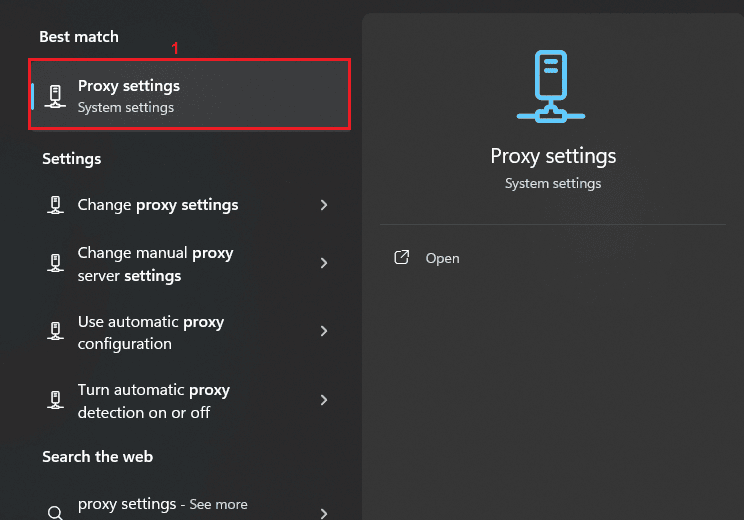
2. You will find two options: Automatic proxy setup and Manual proxy setup .
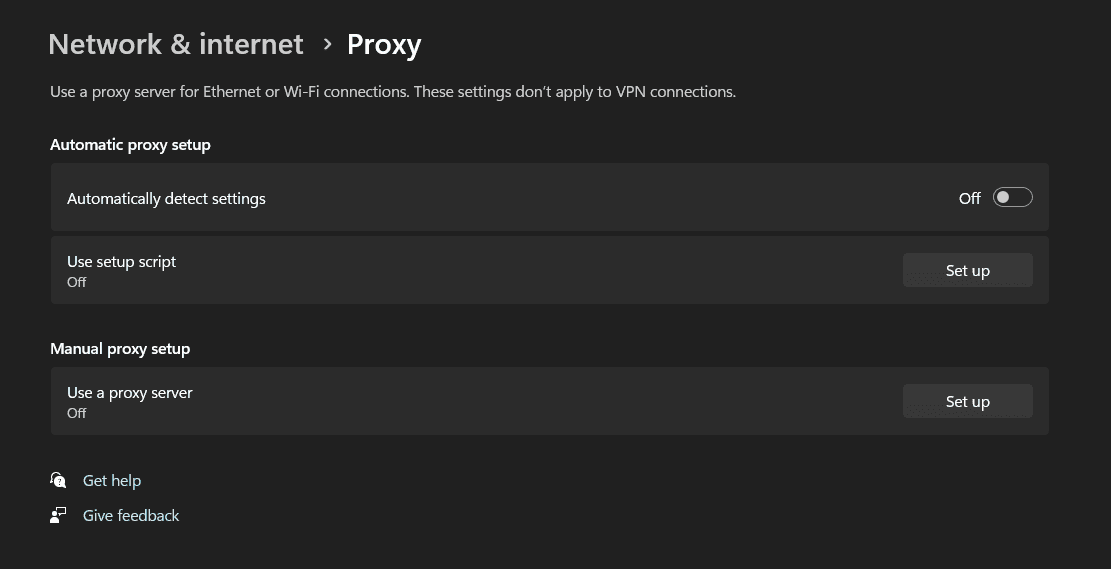
3. Toggle Automatic proxy setup (2) if you want your device to detect your proxy settings automatically:

4. For manual proxy settings, click the Set up (3) button.
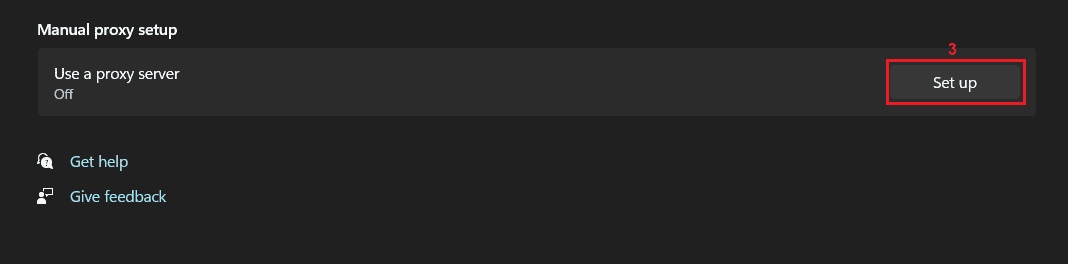
5. Input your proxy server’s IP address and port (4) .
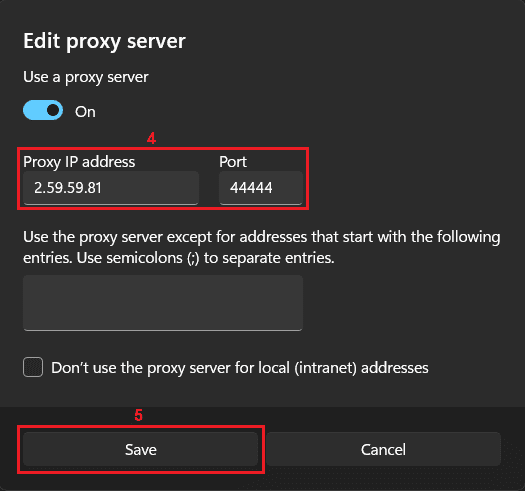
6. Click Save (5) to apply the settings. If your proxy requires authentication, make sure your IP address is whitelisted with your proxy provider.
MacOS Ventura and Sonoma
Use the following guidelines to configure proxies for DuckDuckGo on your Mac device:
1. Click on the Apple icon (1) at the top left corner of your screen and select System Settings (2) .
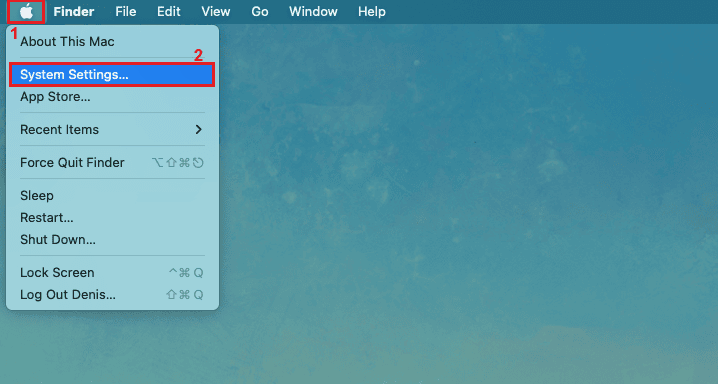
2. Click Network (3) and select the network connection (4) you want to use with the proxy.
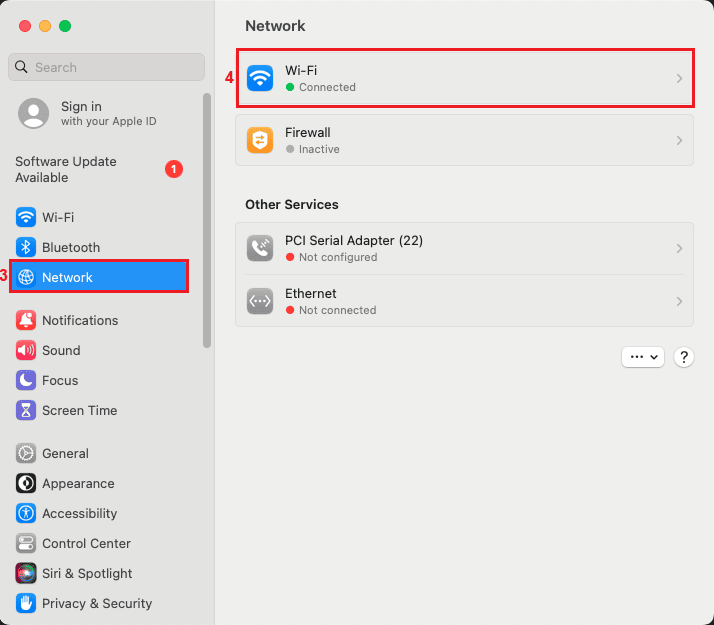
3. Click the Details (5) button next to your active connection.
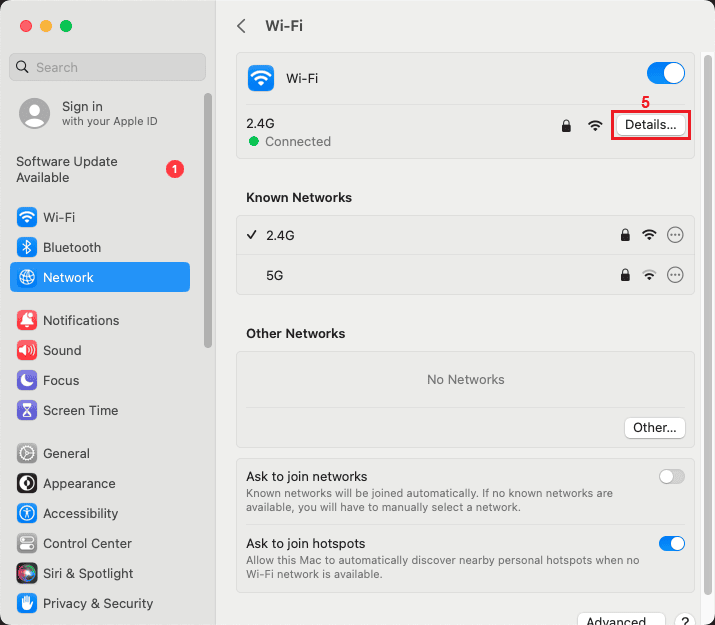
4. Select Proxies (6) from the menu on the left.
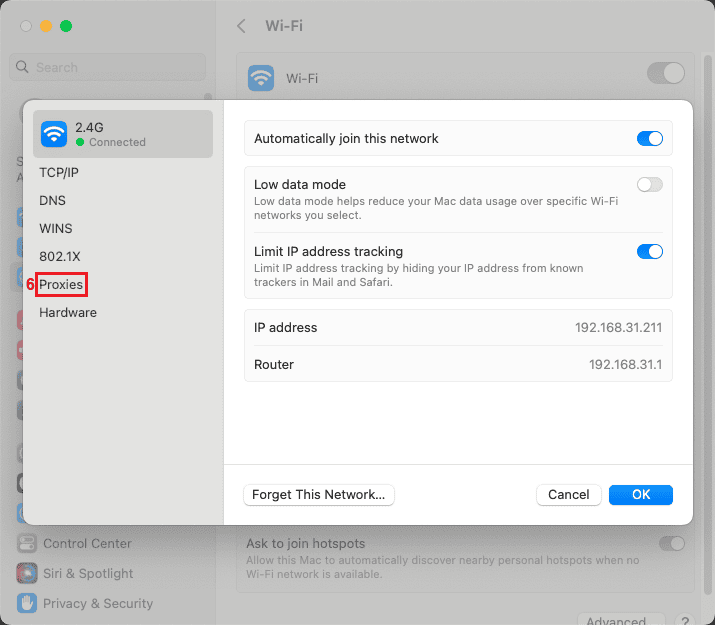
5. Find your proxy type (7) and toggle the button (8) next to it. Fill in the proxy details, including Server (your proxy IP address or hostname) and Port (9) . If your proxy requires authentication, toggle the Proxy server requires password (10) button and enter the proxy username and password (11) .
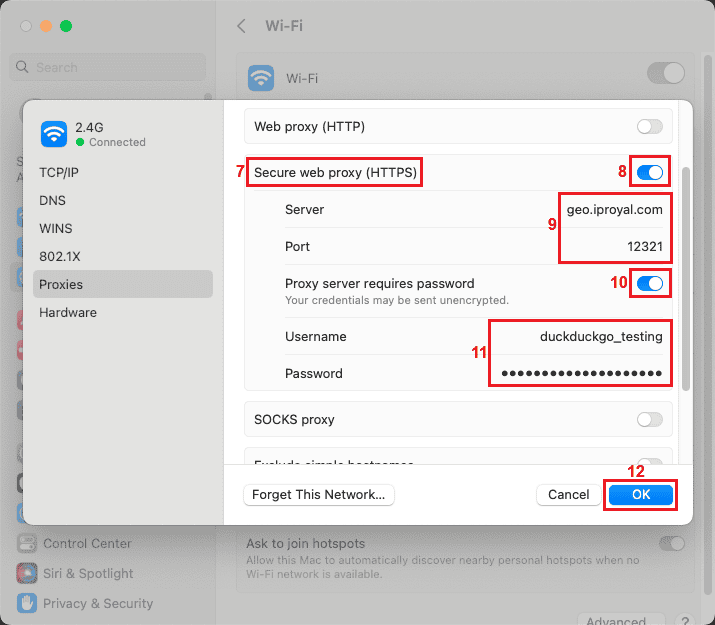
6. Click OK (12) to apply your settings.
That’s it; by following the steps outlined above, you will have configured your device to connect to DuckDuckGo via a proxy server.
Best DuckDuckGo Proxy Server
The Type of DuckDuckGo proxy you opt for will depend on your specific goals:
- Residential proxies are known for enhancing users’ privacy because they offer IP addresses assigned to real users and devices.
- Datacenter proxies use IPs from data centers with high speeds, making them efficient for web scraping on DuckDuckGo.
- ISP proxies combine the performance of datacenter proxies with the authenticity of residential proxies, offering the best of both.
- Mobile proxies offer mobile IP addresses suitable for mimicking mobile device users on DuckDuckGo.
Conclusion
DuckDuckGo is a privacy-focused search engine that encrypts data without collecting user data like Google. However, the websites you visit on DuckDuckGo can still see your IP address and know your location. At the same time, the search engine is restricted in some locations. To evade these stumbling blocks, use a DuckDuckGo proxy to reroute your traffic via an alternative IP address.

Author
Milena Popova
Content Writer
With nine years of writing experience, Milena delivers exceptional content that informs and entertains readers. She is known for her reliability, efficiency, and cooperative nature, making her a valuable team player. Milena’s passion for IT and proxy networks fuels her content creation, ensuring accessibility for all. Outside of work, you’ll find her reading a good book or keeping up with the ever-evolving world of IT.
Learn More About Milena Popova