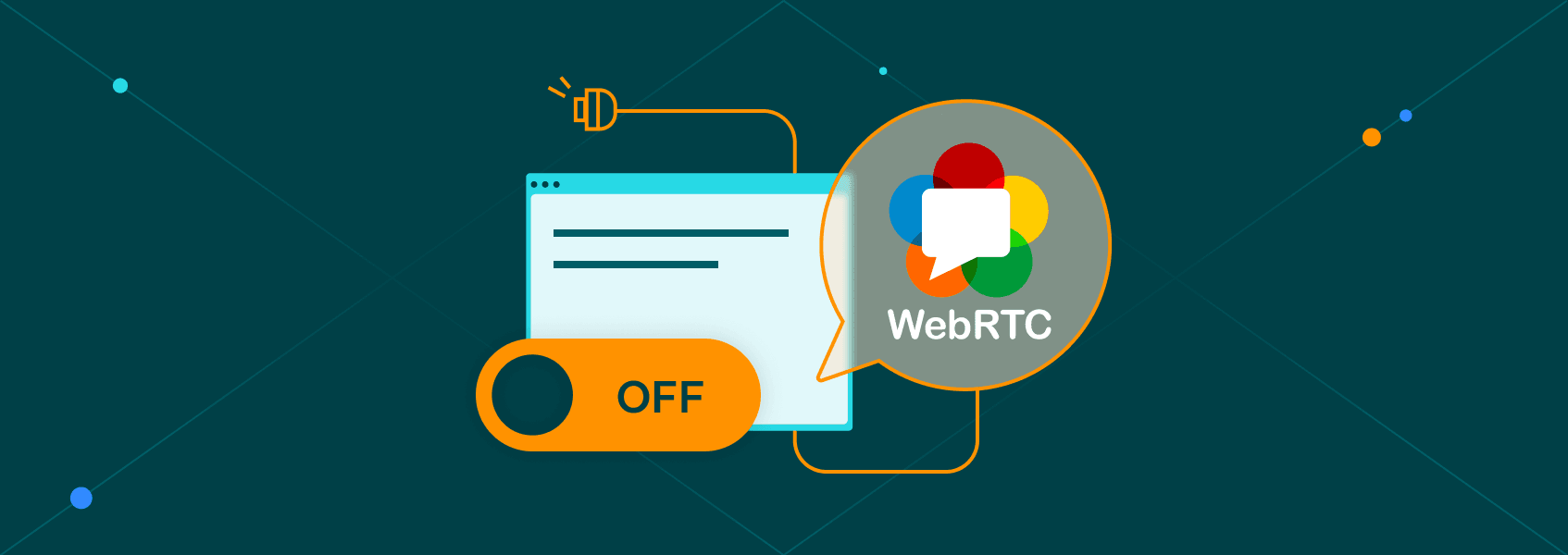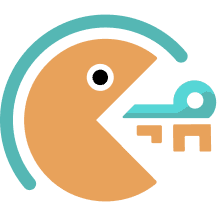WebRTC leaks were first discovered in 2015 and they are still ongoing. In fact, IP address exposure is built into how WebRTC works. Although its data exchange in real-time is beneficial for communication, it is not a good tradeoff if you’re concerned about online privacy.
Fortunately, there are several solutions available. Most modern VPNs now have WebRTC protection, but you can also disable it on your own. Before we proceed with the exact solutions, let’s briefly review what WebRTC is.
What Are WebRTC and WebRTC Leaks?
Web Real-Time Communication (WebRTC) is an open-source project that Google launched in 2011. Its purpose was to facilitate text, video, and audio data exchanges on websites without requiring intermediary servers or hosting server resources. Instead, WebRTC would use peer-to-peer connections to transfer such data.
The project is widely successful, and WebRTC is an integral part of modern website structures. However in 2015, a security researcher named Daniel Roesler discovered WebRTC leaks.
To establish and maintain a peer-to-peer connection, WebRTC requires the public IP addresses of both participating parties. Even if the website uses, and most do, an HTTPS connection to encrypt data in transit, public IPs may be visible to the website or participating parties.
This happens because WebRTC makes requests outside of the HTTPS tunnel. As a result, IP addresses leak even if the user is connected to a VPN server or uses residential proxies.
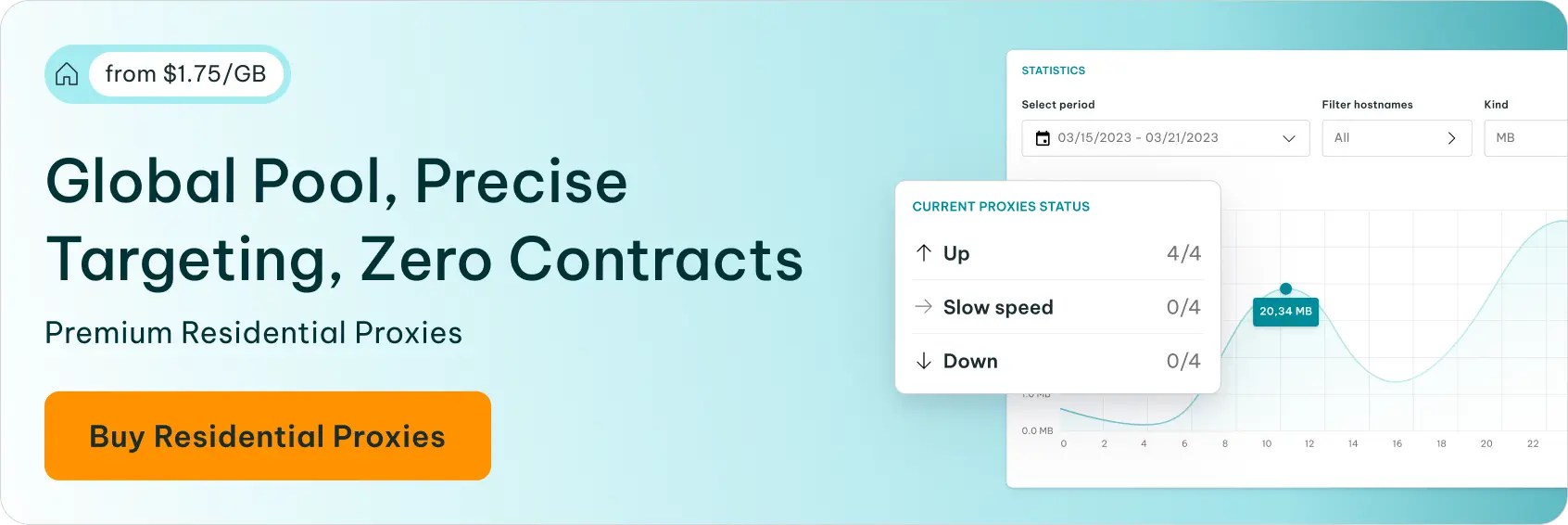
Since this leak bypasses established online privacy and cybersecurity measures, it can be considered a high-risk issue. That’s why we have released a free WebRTC leak checker. Here’s how to use it.
How to Test for WebRTC Leaks
For visual learners, we covered the process in this video:
Using our WebRTC Leak Test is as easy as visiting its website. Without a proxy or VPN connection, you will see your real IP address and country of origin.
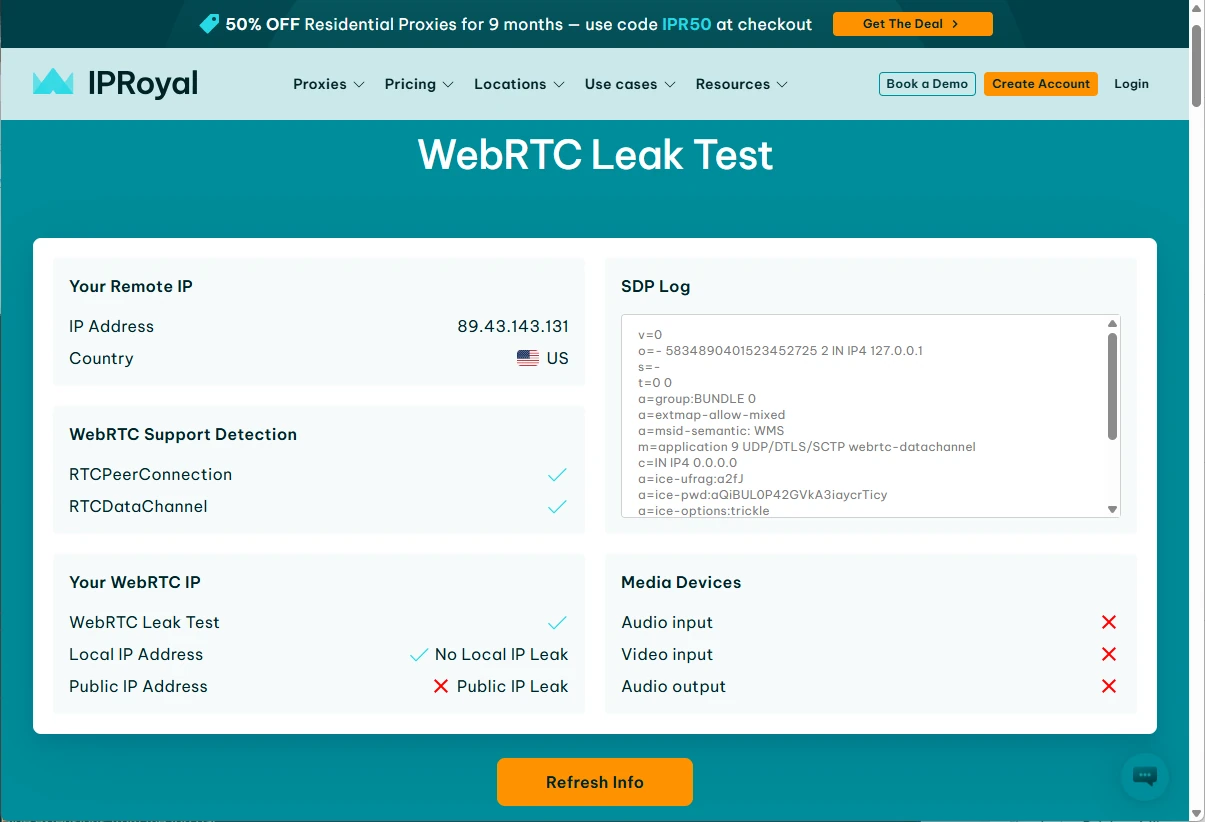
It also displays WebRTC support detection. If you visit this website in Google Chrome, you will see that WebRTC is fully supported, as Chrome does not have built-in WebRTC protection.
However, you will also notice that our WebRTC tester also alerts you to a WebRTC leak even if you use a VPN or a proxy connection. That’s because, as we’ve discussed, WebRTC partly operates outside of a VPN or proxy tunnel to make requests that expose the original user’s IP address.
Let’s see it in action. Here’s how our WebRTC leak test looks on Google Chrome without any protection added. It displays our original IP address and informs us that WebRTC is enabled on our media devices.
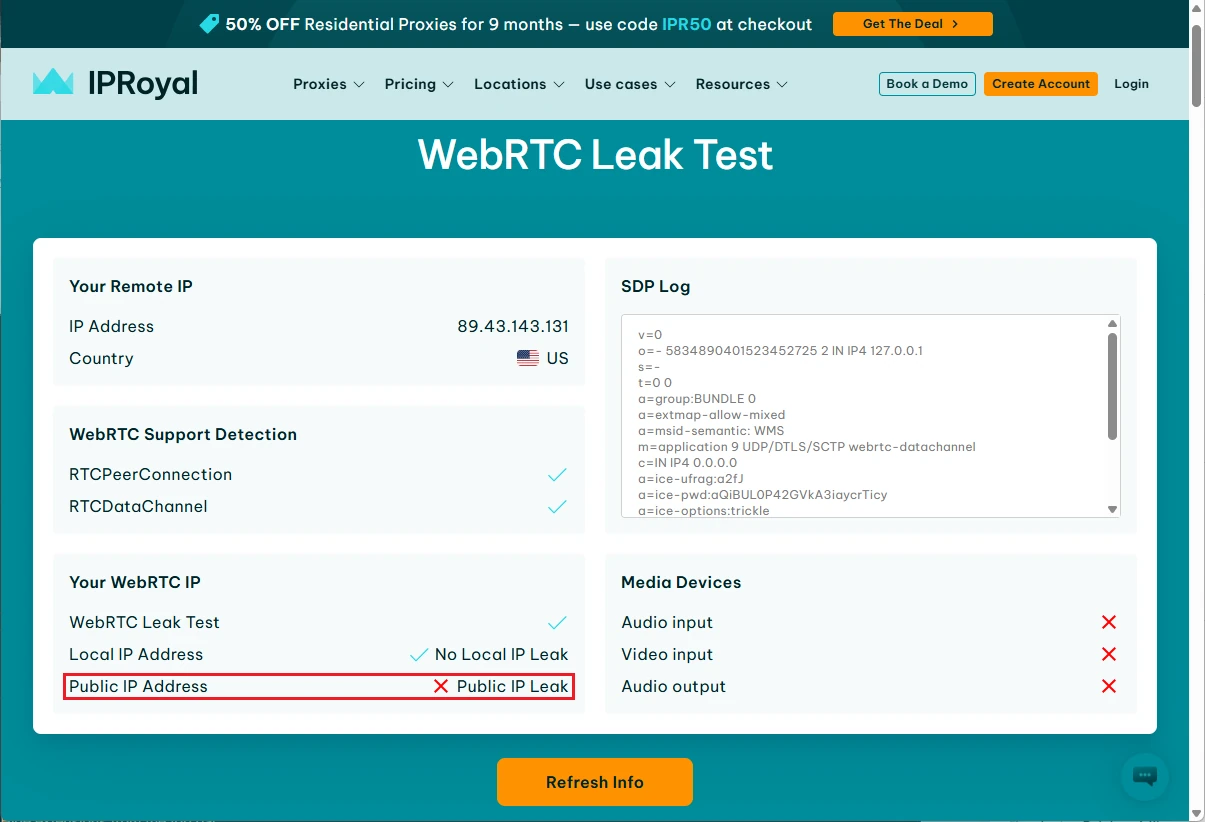
Now, let’s connect to a random proxy in Sweden. Although our WebRTC test now displays an alternative remote IP address, the WebRTC connection remains active, and it is still leaking our original IP address.
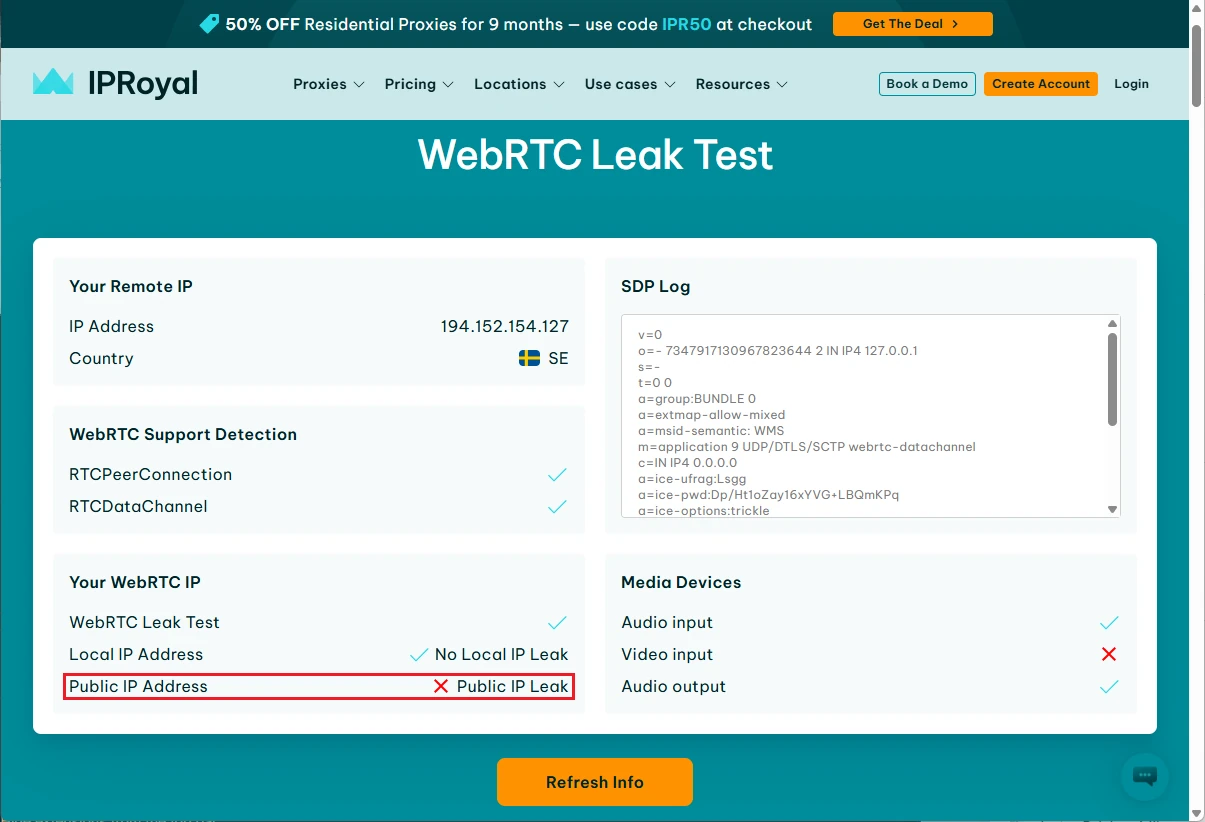
To address this issue, we have upgraded our browser extension to include WebRTC protection support. Locate proxy settings in the extension and enable WebRTC protection.
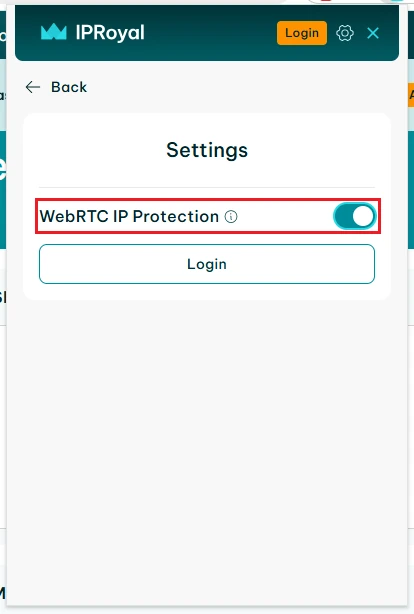
Let’s take a look at the results.

As you can see, the new test now indicates that media devices are turned off and there are no IP leaks, which means our WebRTC protection is functioning as intended. However, you can also use the following methods to turn off WebRTC on your browser manually.
How to Disable WebRTC in Any Browser
Your IP address is at risk as long as WebRTC is enabled in your browser. An effective way to neutralize that risk is to disable WebRTC. Here are some quick instructions on how to do it in the most popular web browsers.
How to Disable WebRTC in Google Chrome
Google’s development team has been actively pushing WebRTC, so there’s no way to disable it through Chrome’s settings. Fortunately, you can get it done by installing the WebRTC Control extension.
Once you do, you’ll be able to turn WebRTC on or off with a single click.
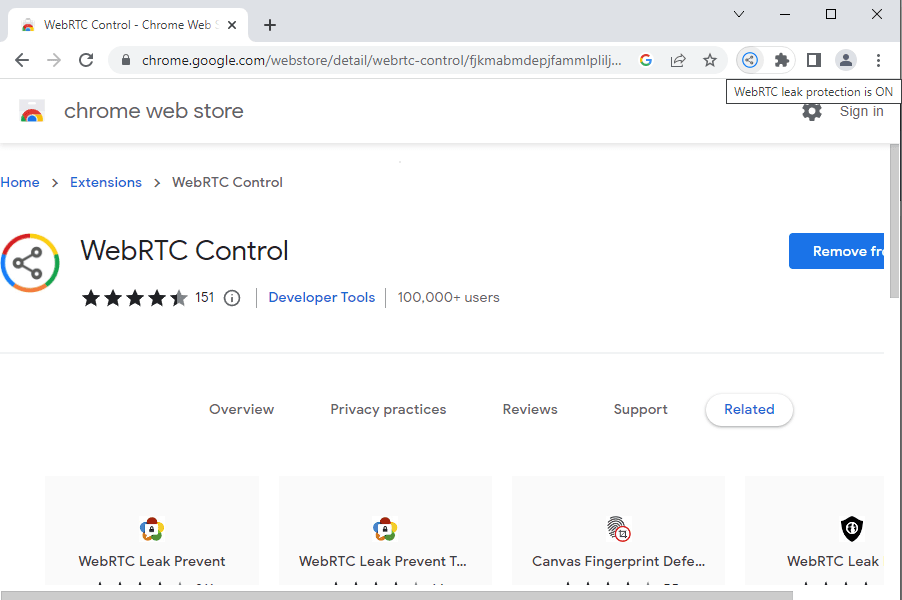
Note that this extension works with Brave, Opera, Vivaldi, and other Chromium-based browsers.
How to Disable WebRTC in Firefox
While Firefox offers several extensions you can use to disable WebRTC, you can also get it done without them. Here’s how:
- Type “about:config” into the address bar and click ‘Accept the Risk and Continue’ button.
- Type “media.peerconnection.enabled” in the search field and press Enter.
- Change the value from ‘true’ to ‘false’ by clicking the icon on the right, and you’re done.
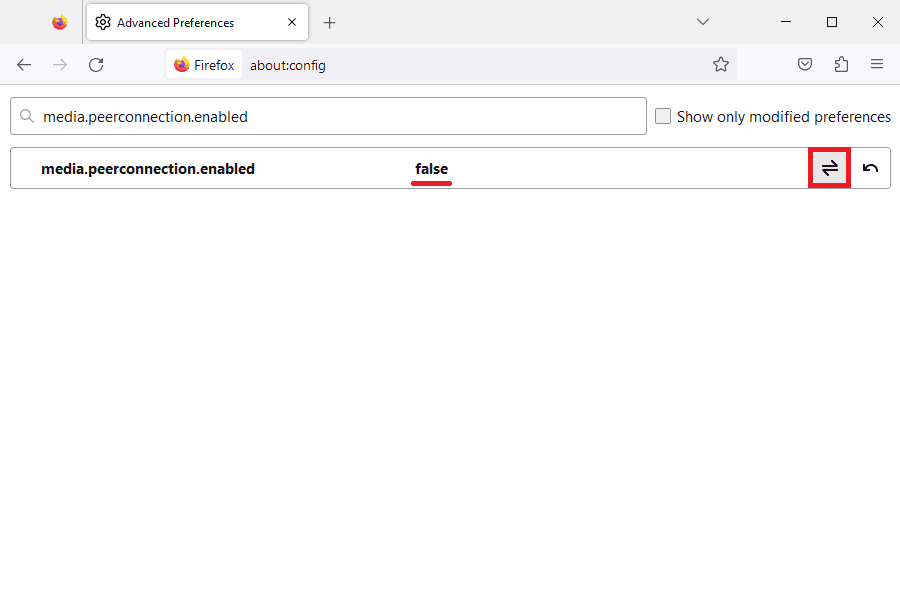
How to Disable WebRTC in Microsoft Edge
Edge also allows you to disable WebRTC without needing to install any extensions. Here’s how:
- Type “about:flags” into the address bar and press Enter to get to the developer settings.
- Type “WebRTC” in the search field. Find the ‘Anonymize local IPs exposed by WebRTC’ setting and change it from ‘Default’ to ‘Enabled’.
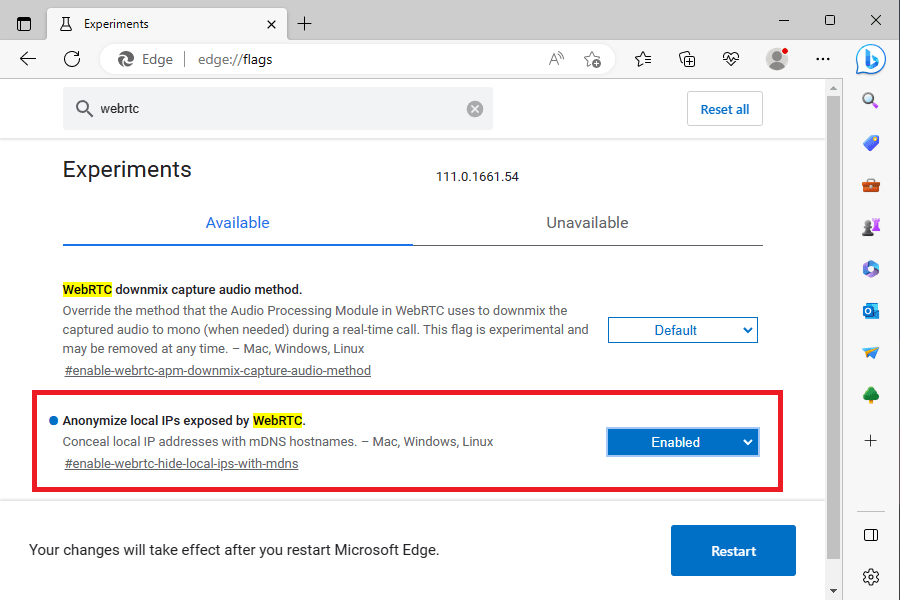
Final Thoughts
While WebRTC is useful, it also presents an ongoing security vulnerability present in most modern web browsers. Fortunately, turning it off is fairly easy and only takes a few clicks.As an alternative, you can always use undetectable web browsers. For example, Tor has no WebRTC support at all. Epic Browser blocks WebRTC by default, and SRWare Iron has separate builds with WebRTC disabled.