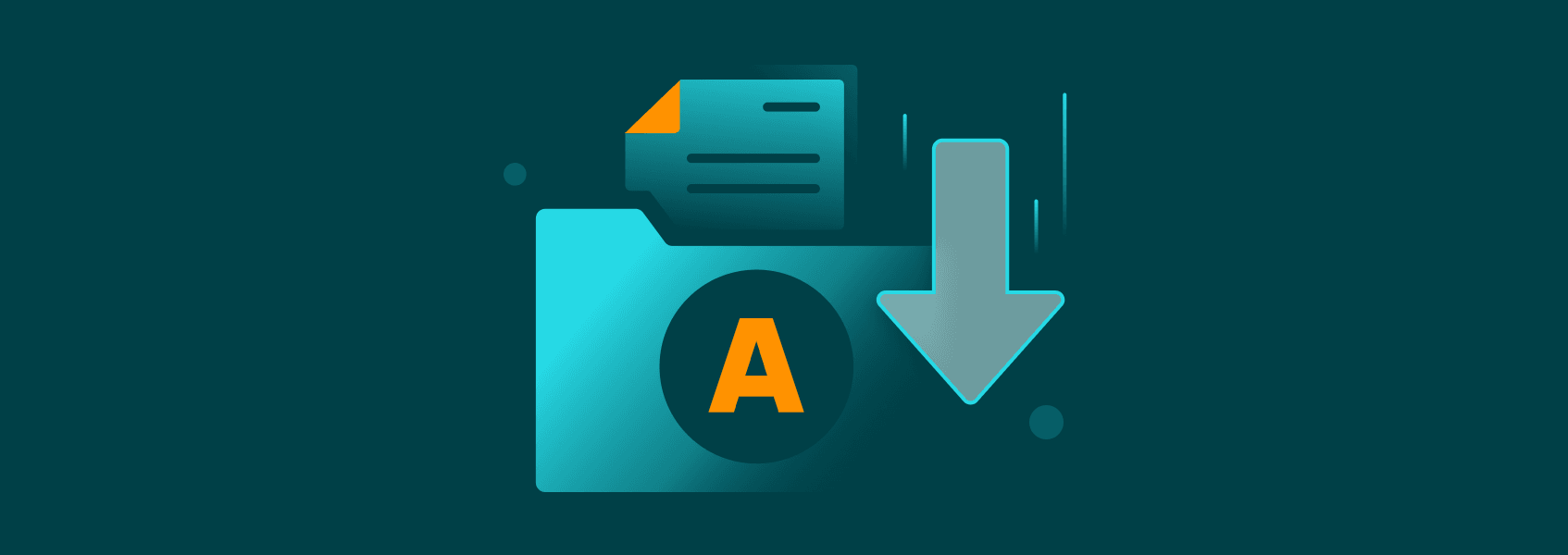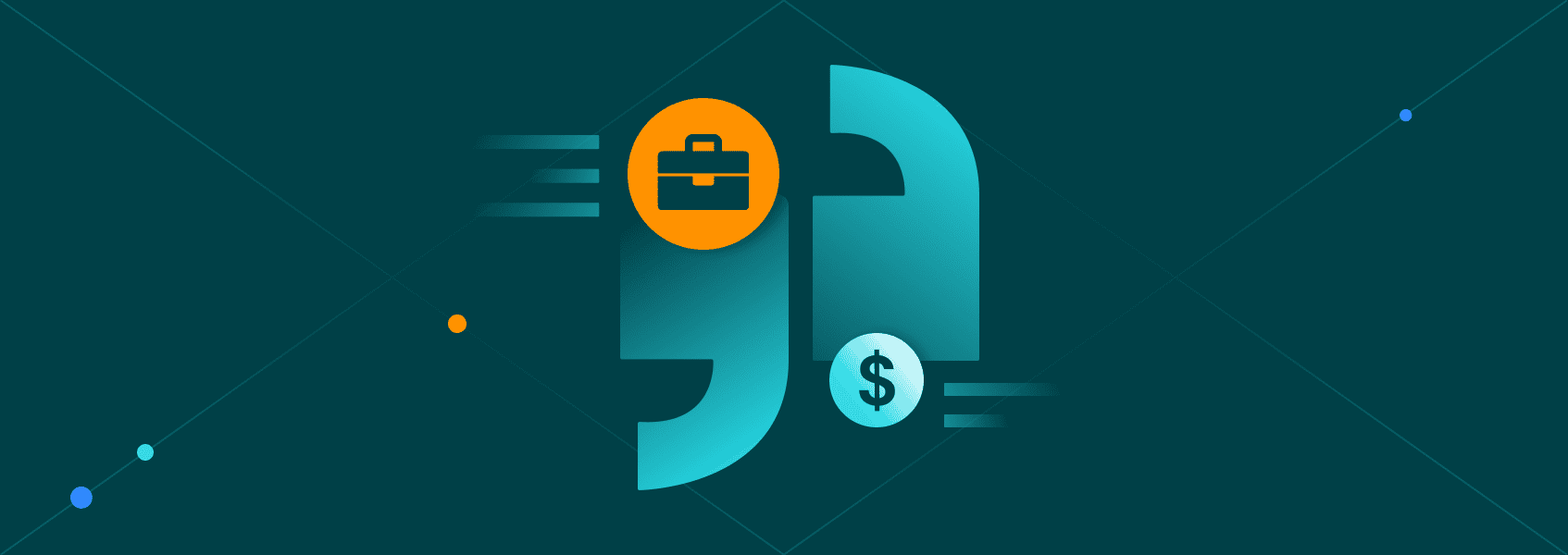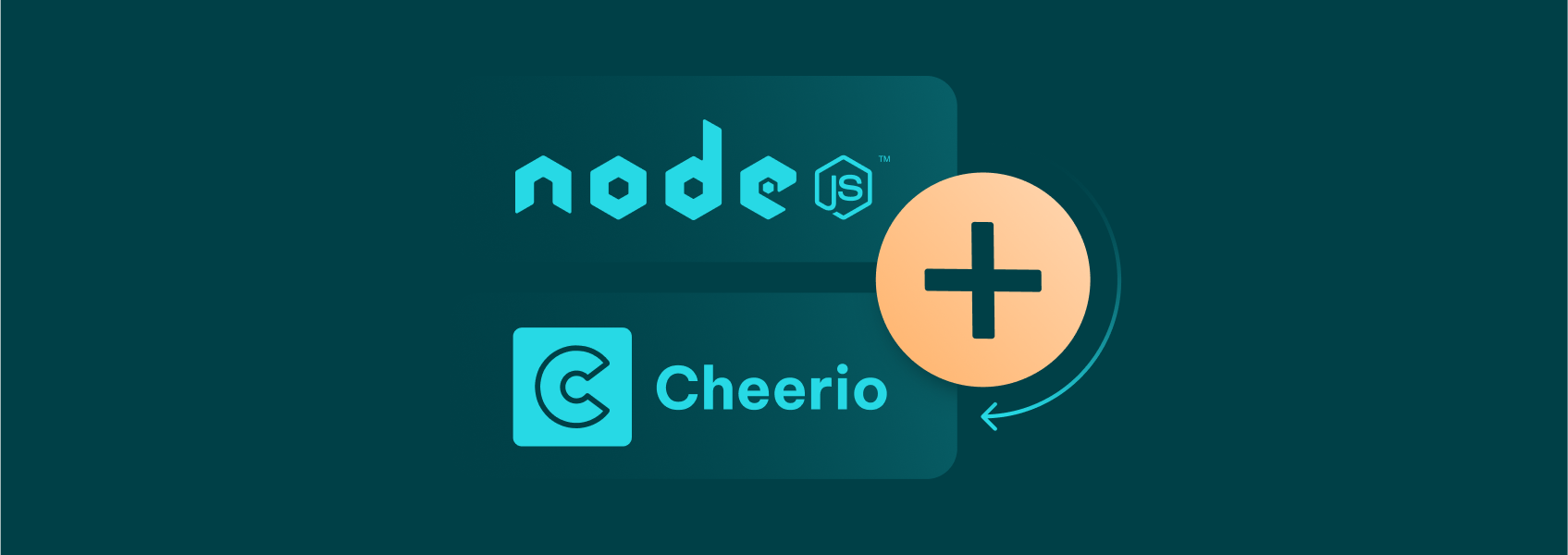How to Disable WebRTC in Your Browser
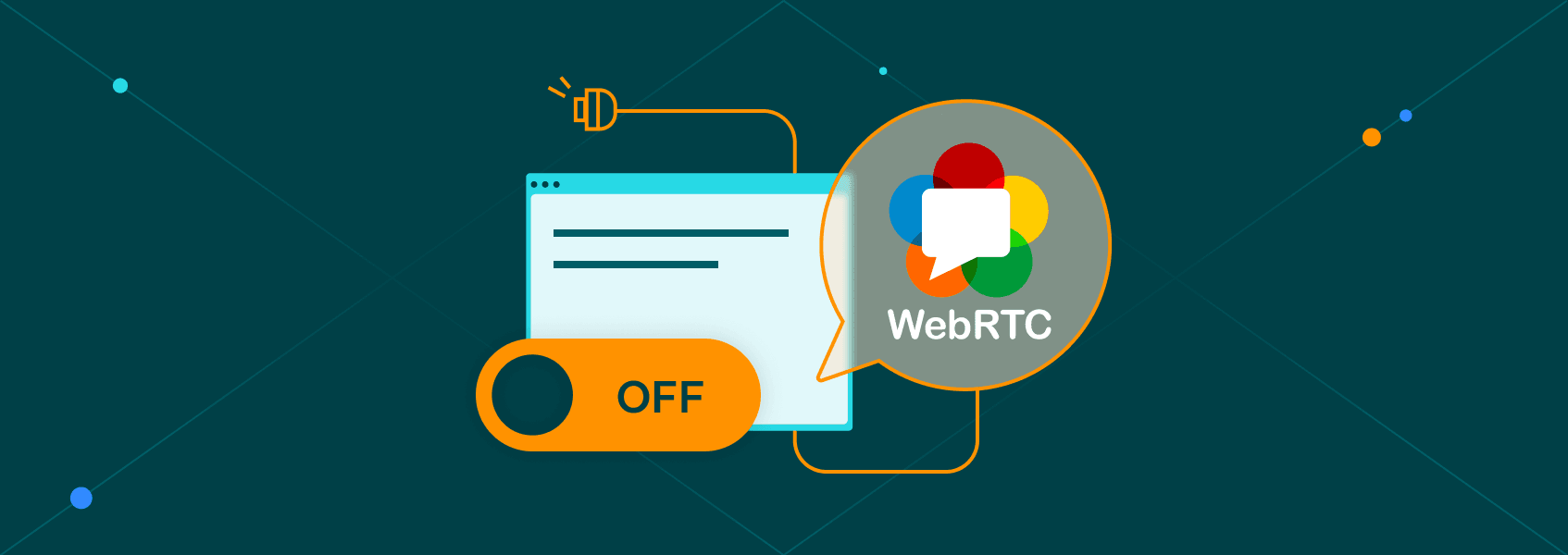

Milena Popova
In This Article
Sometimes even the best proxy or VPN service can’t keep your data from being exposed. Browser leaks are nothing new - they occur more often than you’d imagine.
The WebRTC leaks were first discovered in 2015, so anyone who cares about their online privacy is already aware of them. How does it work and how to disable WebRTC? Here’s all you need to know!
What Is WebRTC
WebRTC (short for Web Real-Time Communication) is an open-source tool introduced in 2011. Simply put, it allows web browsers to control peer-to-peer connections with the websites they visit in real-time.
In other words, WebRTC controls video and voice communication on web pages without the user having to install any extensions or plugins.
Now, working from home and other remote communication scenarios have become more common than ever in recent years. This trend obviously caused WebRTC’s popularity to surge since it’s incredibly convenient. There’s simply no easier way to share real-time audio and video over the internet.
So, since it’s so great, why would anyone want to disable it? The answer is simple - it can leak your IP address and compromise your privacy!
How to Test for WebRTC Leaks
For visual learners, watch this video:
A WebRTC leak occurs because the protocol has to expose your IP address. Otherwise, it would not be able to establish connections at all. So, if you’re establishing a connection with a website through your browser that has WebRTC enabled, your IP address will be visible.
To make things worse, this leak can even bypass your proxy server, VPN, or any other type of IP protection you may be using.
Of course, nobody likes the idea of being tracked online. Fortunately, there’s a quick way to check if WebRTC is on (and leaking your IP address). We’ll use IP2Location and Hidester’s WebRTC leak test to check our current setup. You can also use our own IP address lookup tool.
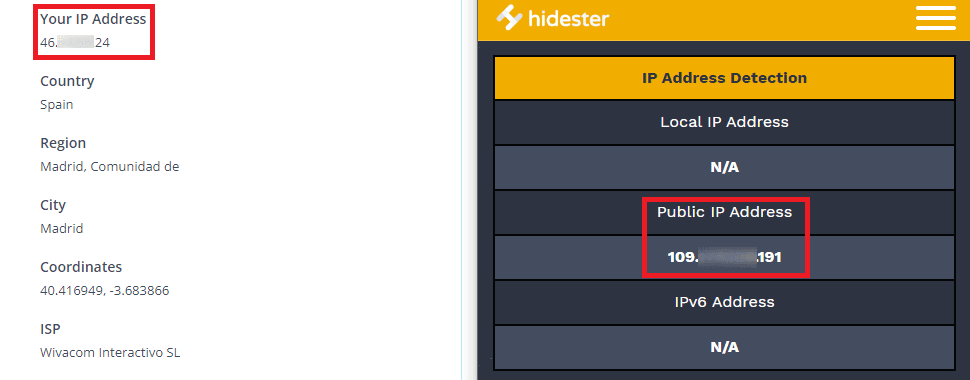
We’re using IPRoyal’s residential proxies to hide our PC’s IP. According to IP2Location, we’re currently in Madrid, Spain, which is not true. It just means our proxy is doing its job! Meanwhile, the WebRTC Leak Test tells a different story. Our PC’s real IP address is visible because WebRTC is obviously broadcasting it.
There’s a way to turn WebRTC off, fortunately.
How to Disable WebRTC in Any Browser
Your IP address is at risk as long as WebRTC is enabled in your browser. The only 100% effective way to neutralize that risk is to disable WebRTC. Here are some quick instructions on how to do it in the most popular web browsers.
How to Disable WebRTC in Google Chrome
Google’s development team has been actively pushing WebRTC, so there’s no way to disable it through Chrome’s settings. Fortunately, you can get it done by installing the WebRTC Control extension.
Once you do, you’ll be able to turn WebRTC on or off with a single click.
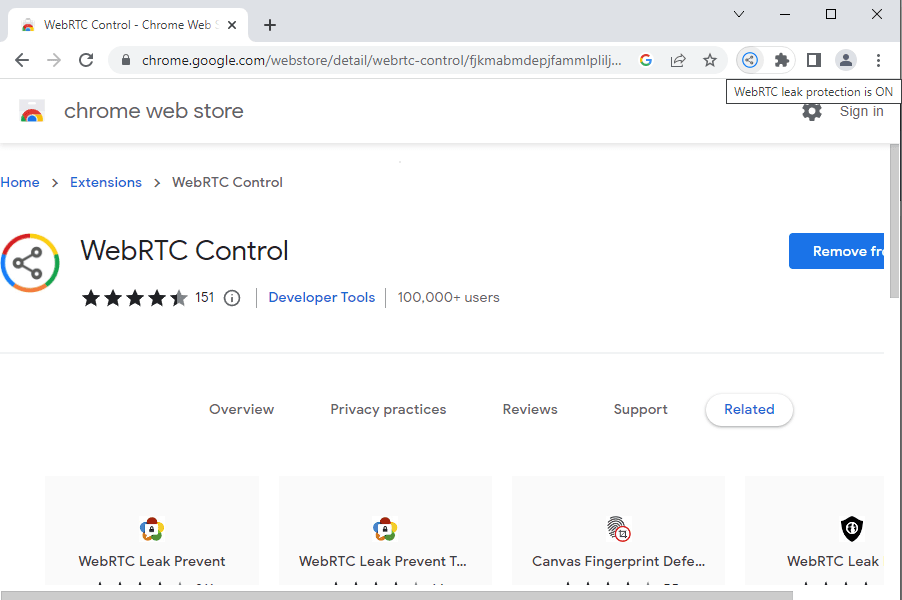
Note that this extension works with Brave, Opera, Vivaldi, and other Chromium-based browsers. Since we’re using Brave, we’ll check again.
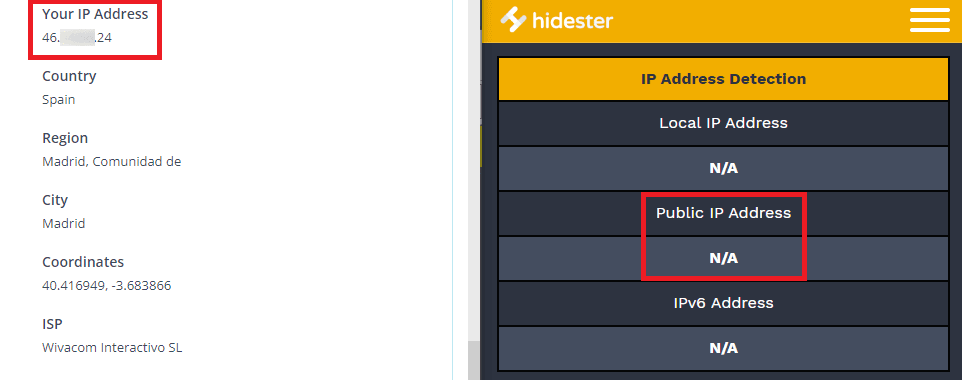
Works as advertised!
How to Disable WebRTC in Firefox
While Firefox offers several extensions you can use to disable WebRTC, you can also get it done without them. Type about:config into the address bar and click Accept the Risk and Continue button. Type media.peerconnection.enabled in the search field. Change the value from true to false by clicking the icon on the right, and you’re done.
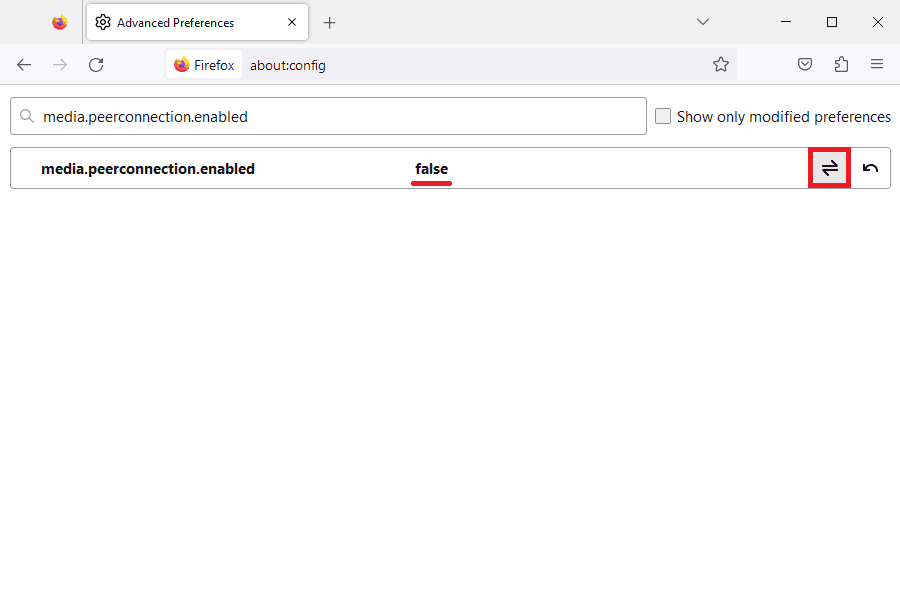
How to Disable WebRTC in Microsoft Edge
Edge also allows you to disable WebRTC without installing any extensions. Type about:flags into the address bar to get to the developer settings. Type WebRTC in the search field. Find the Anonymize local IPs exposed by WebRTC setting and change it from Default to Enabled .
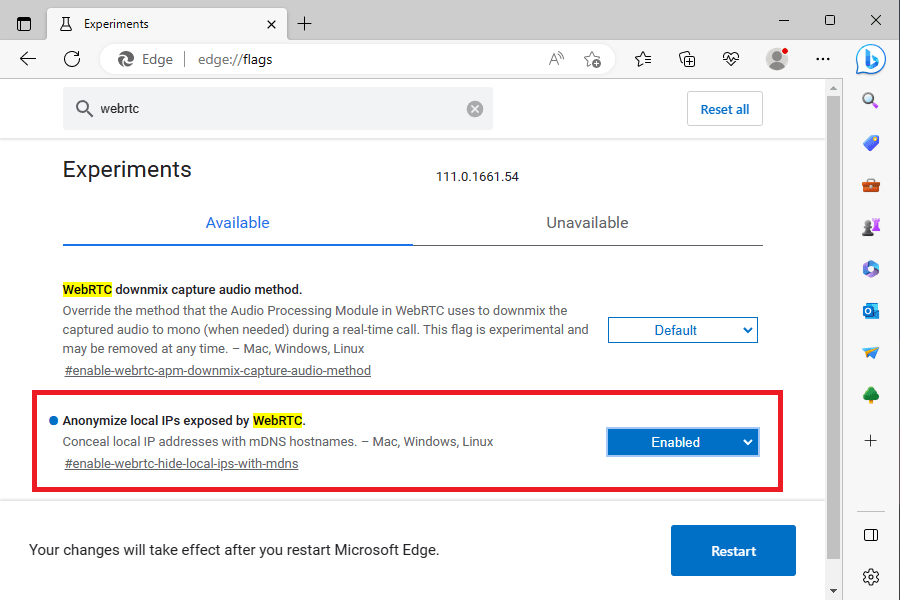
Final Thoughts
While WebRTC is useful, it’s also a severe security vulnerability present in most modern web browsers. Fortunately, turning it off is fairly easy and only takes a few clicks.
As an alternative, you can always use undetectable web browsers. For example, Tor has no WebRTC support at all. Epic Browser blocks WebRTC by default, and SRWare Iron has separate builds with WebRTC disabled.

Author
Milena Popova
Content Writer
With nine years of writing experience, Milena delivers exceptional content that informs and entertains readers. She is known for her reliability, efficiency, and cooperative nature, making her a valuable team player. Milena’s passion for IT and proxy networks fuels her content creation, ensuring accessibility for all. Outside of work, you’ll find her reading a good book or keeping up with the ever-evolving world of IT.
Learn More About Milena Popova