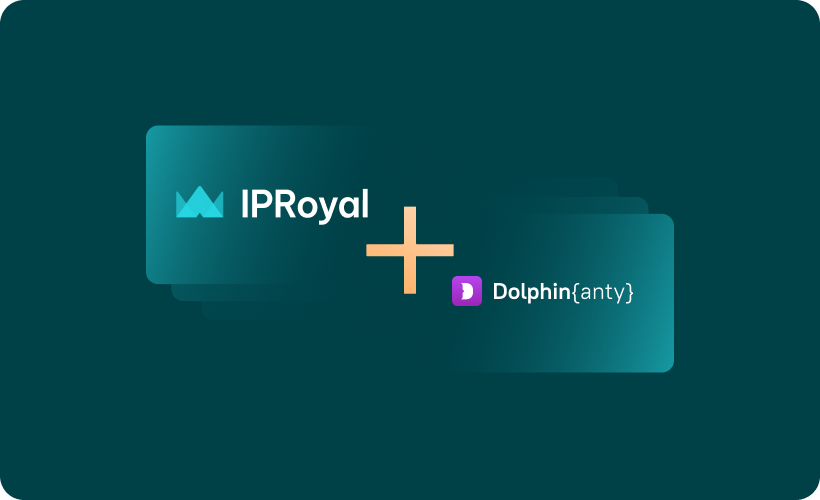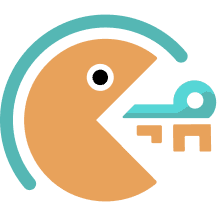There are many reasons someone would want to use anti-detect browsers. Businesses, marketers, entrepreneurs need this functionality on a daily basis. Dolphin anty is one of the more popular solutions for effective management of separate browser profiles without raising any red flags.
In this article, we’ll explain how it works and how to configure a Dolphin proxy with IPRoyal.
What Is Dolphin?
Dolphin anty allows users to set up and manage countless browser profiles from a single device. Each profile exists in its own environment with a unique browser fingerprint, cache, and cookies separated from other profiles. It’s easy to configure and allows the user to set quite a few parameters, including:
- WebRTC
- WebGL
- Canvas
- Time zone
- Geo location
- Language
- MAC address
- Device name
- Screen settings and more.
The amount of configuration options and fine-tuning available allows Dolphin to pass all checks, including those causing trouble for other similar solutions.
What Makes Dolphin Anty Stand Out?
Dolphin offers several useful advantages and features of Dolphin Anty, starting with the ability to generate browser fingerprints from real device data. The interface is designed with ease of use in mind and is customizable to suit different workflows.
Clients can also assign individual statuses, notes, and tags for each profile for easy navigation. The browser can be integrated with Dolphin Cloud for automated Facebook advertising. Finally, teams will appreciate the ability to mass manage profiles, browser extensions, and proxies.
In terms of functionality, Dolphin offers several unique features:
- Simplified teamwork with role distribution
- Dedicated management tools for extensions, proxy servers, and bookmarks
- Browser automation via interactive map (no coding needed)
- Action synchronization (performing the same actions in different profiles simultaneously).
It’s important to note that all these features are included at no extra cost.
However, an anti-detect browser isn’t very useful without reliable residential proxies. Here’s where IPRoyal comes into the picture.
Why Use IPRoyal as Your Dolphin Proxy Provider?
IPRoyal offers a reliable, cost-effective solution that can satisfy even the most demanding users. Here are some key advantages of our proxies:
- Residential proxy pool covering 195+ countries
- Traffic that never expires
- No contracts and monthly limits
- Global country, state, and city-level geo-targeting
- Highly competitive prices and great bulk discounts
We built our network from the ground up. Each IP in our pool comes from a genuine residential device with a real ISP-issued connection. Using our IPs makes every profile you create look like a genuine internet user in a location you select.
Setting up a Dolphin Proxy With IPRoyal
For visual learners, watch this video:
To get started, visit the Dolphin anty website and click the Try for free button to sign up.
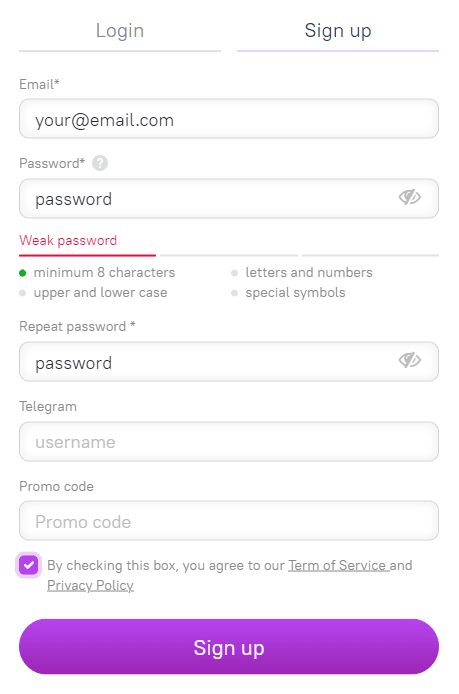
Once you click the Sign up button, you’ll have to answer several quick questions regarding your usage scenario.
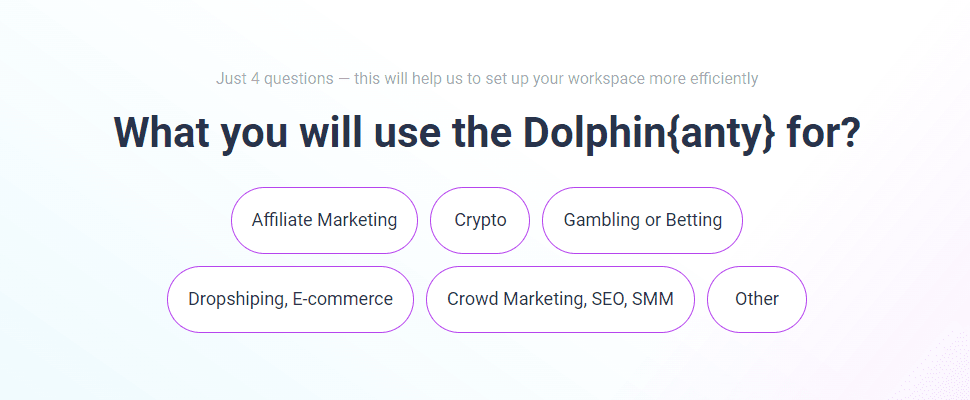
Once you provide the answers, you’ll be forwarded to your Dolphin anty dashboard. Click the Download button to get the latest version of the app.
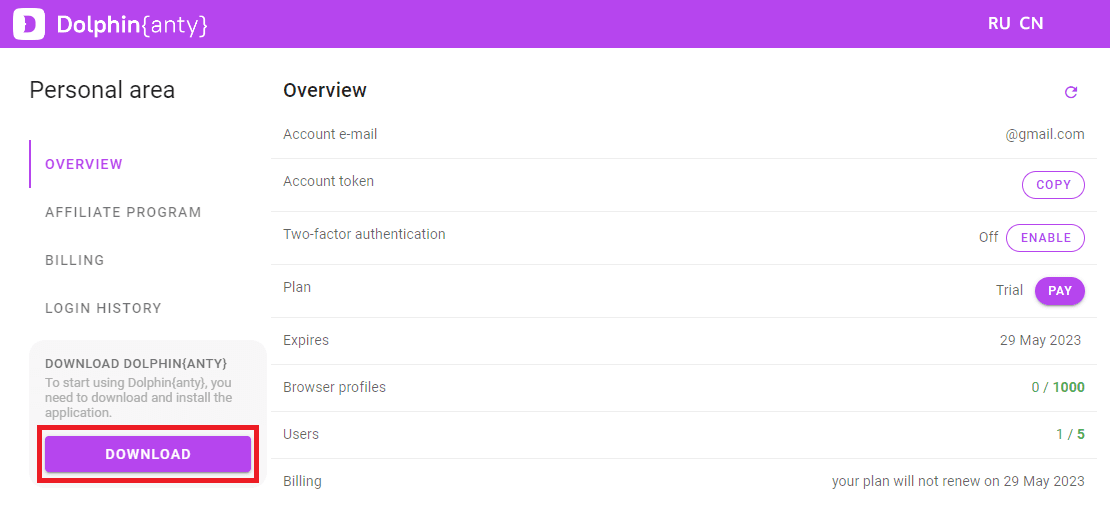
Once the installation is complete, run Dolphin anty and sign in with your username and password.
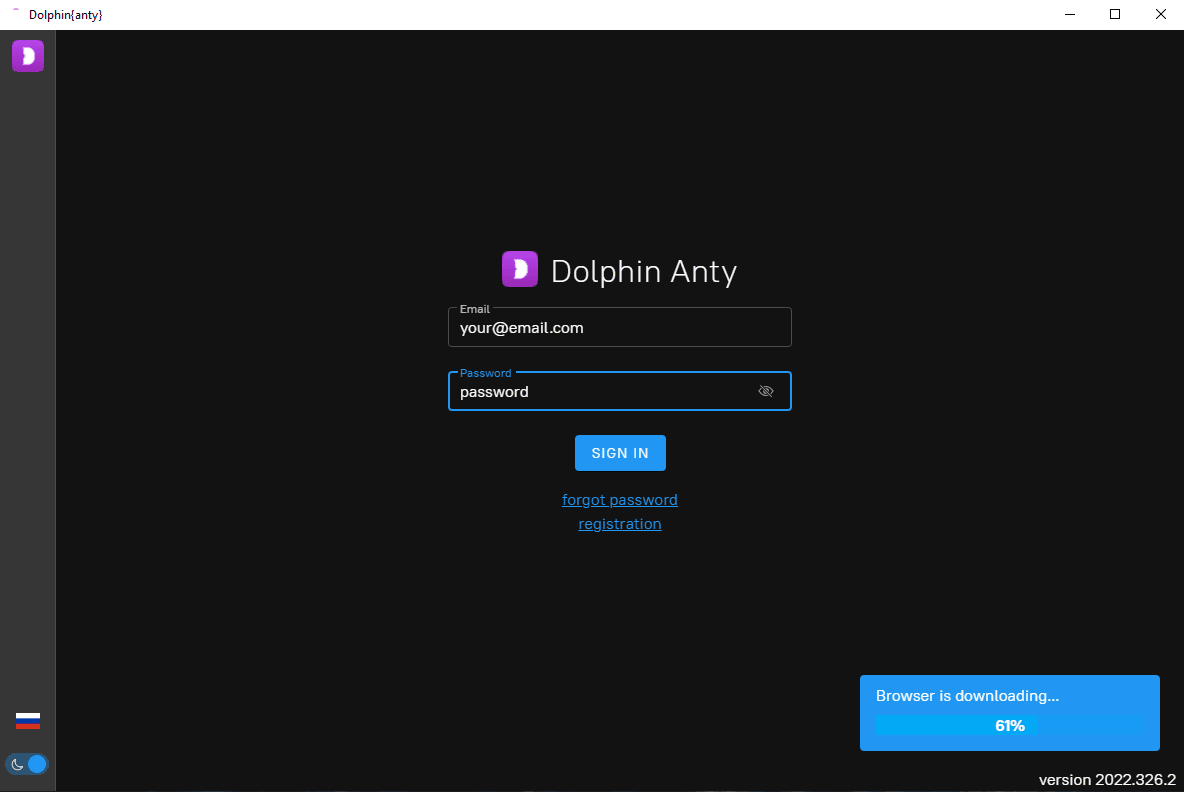
Once you log in, you can add your proxies. Click the Proxies button on the left.
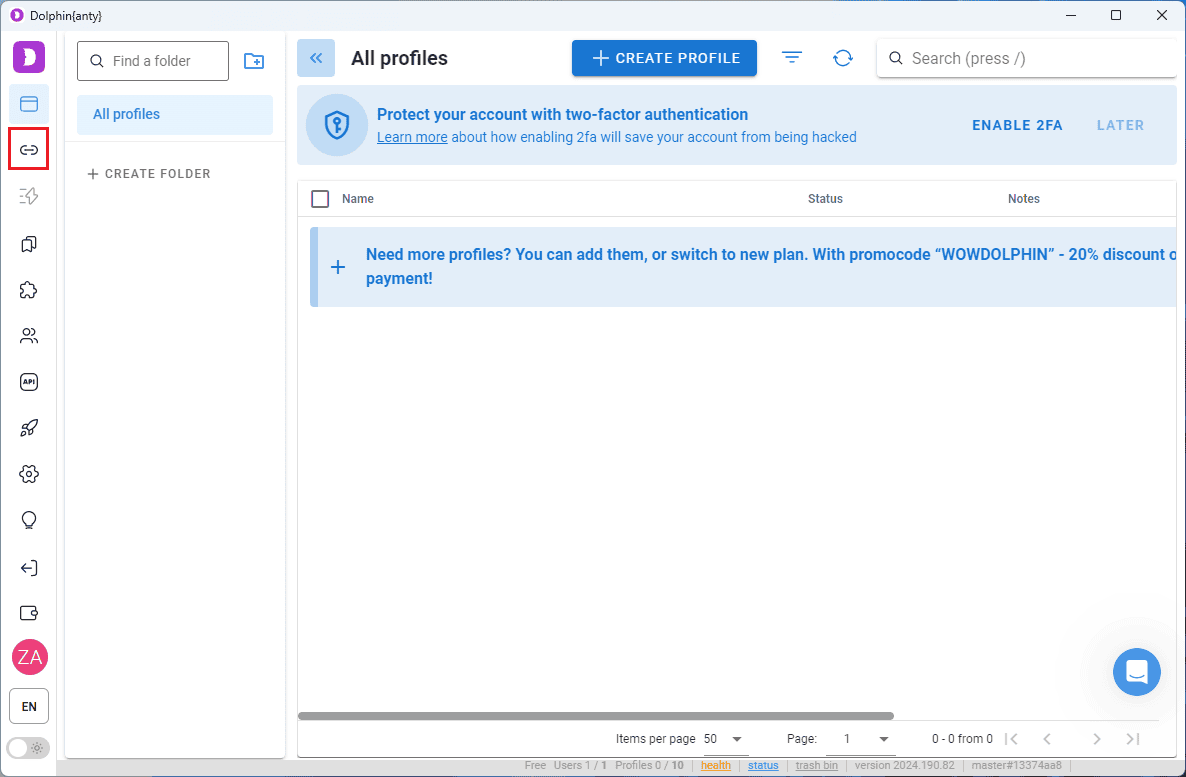
Now it’s time to visit the IPRoyal dashboard and get your proxy credentials. Configure your proxy location, rotation, and type, turn on the high-end pool as needed. We’ll use high-end IPs from Berlin, Germany, with a session time of two hours and HTTP/HTTPS protocol.
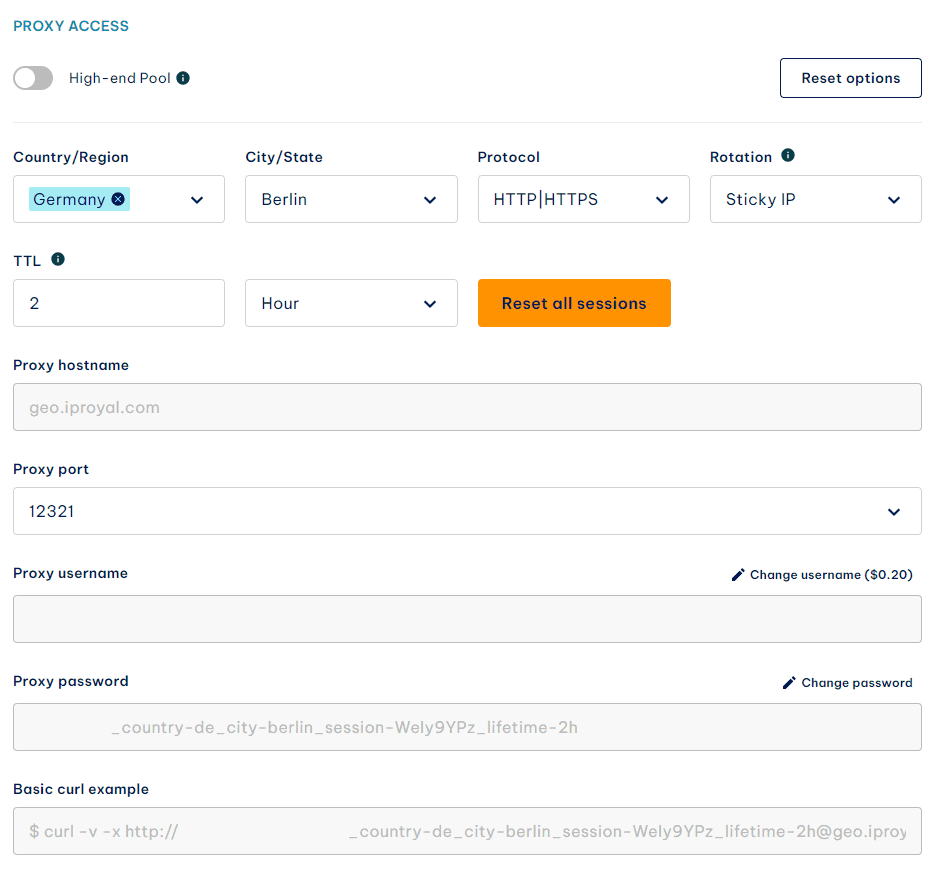
Once you configure your proxy settings, scroll down to the Formatted Proxy List section. You can select how many instances you want to generate (1) and their format (2). Dolphin recognizes the hostname:port:username:password format. Once you’re ready, click the Copy button (3) to send your list of proxies to the clipboard.
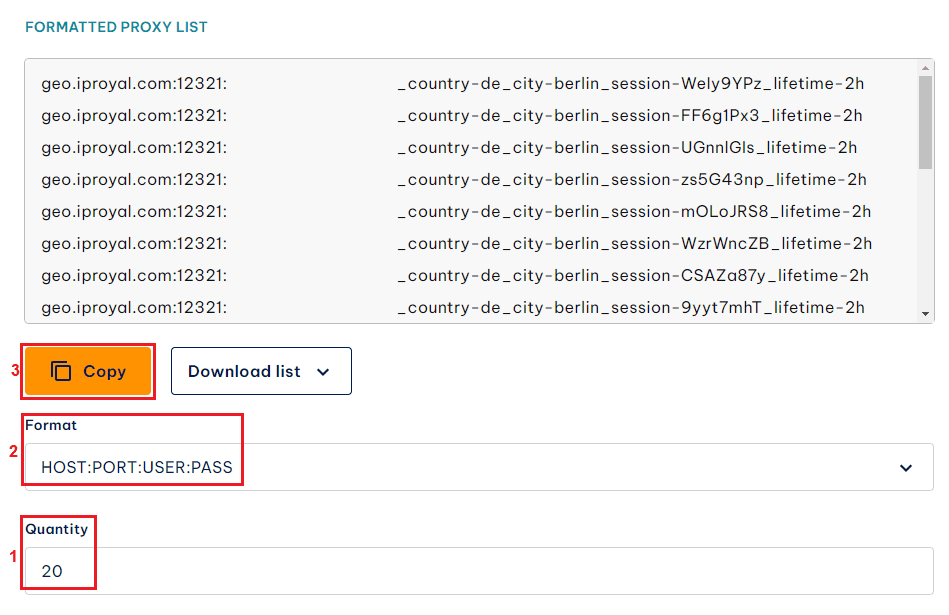
Now it’s time to get back to Dolphin. Click the empty area to the right and press Ctrl + V to paste your proxy list you just copied from IPRoyal. Click the Add button in the top right corner when you’re done.
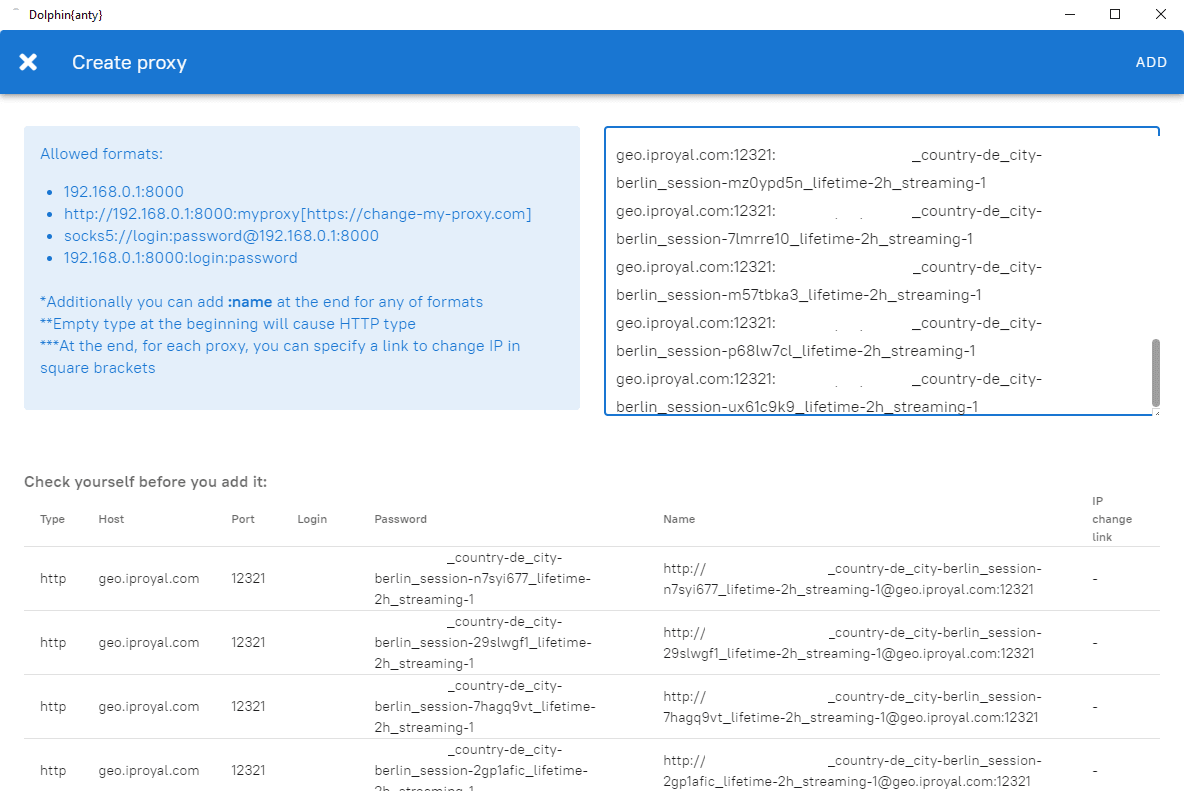
You’ll be returned to the Proxies page with your proxies added to the list.
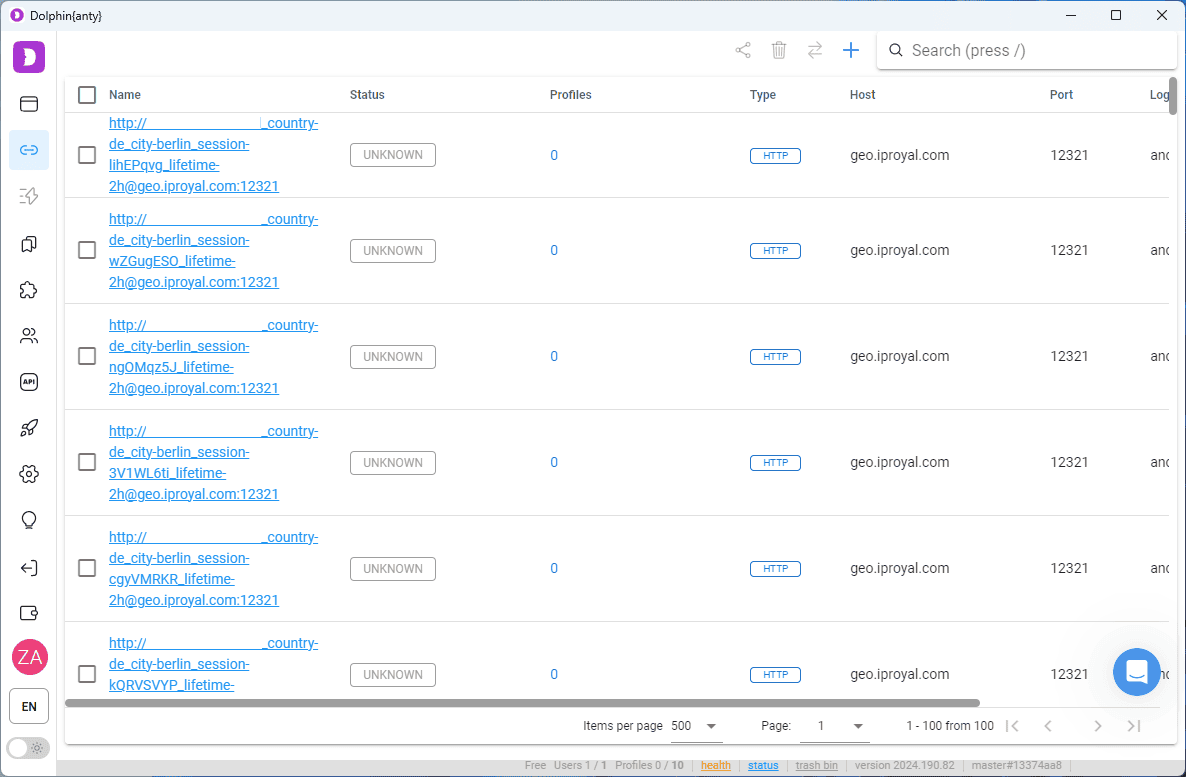
Here, you can test your proxies by selecting them and clicking the Check Connection icon.
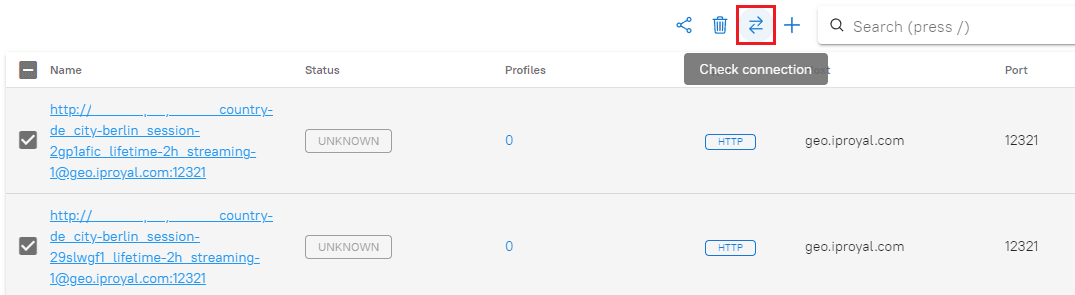
You can also click on each proxy to change their name and adjust additional settings.
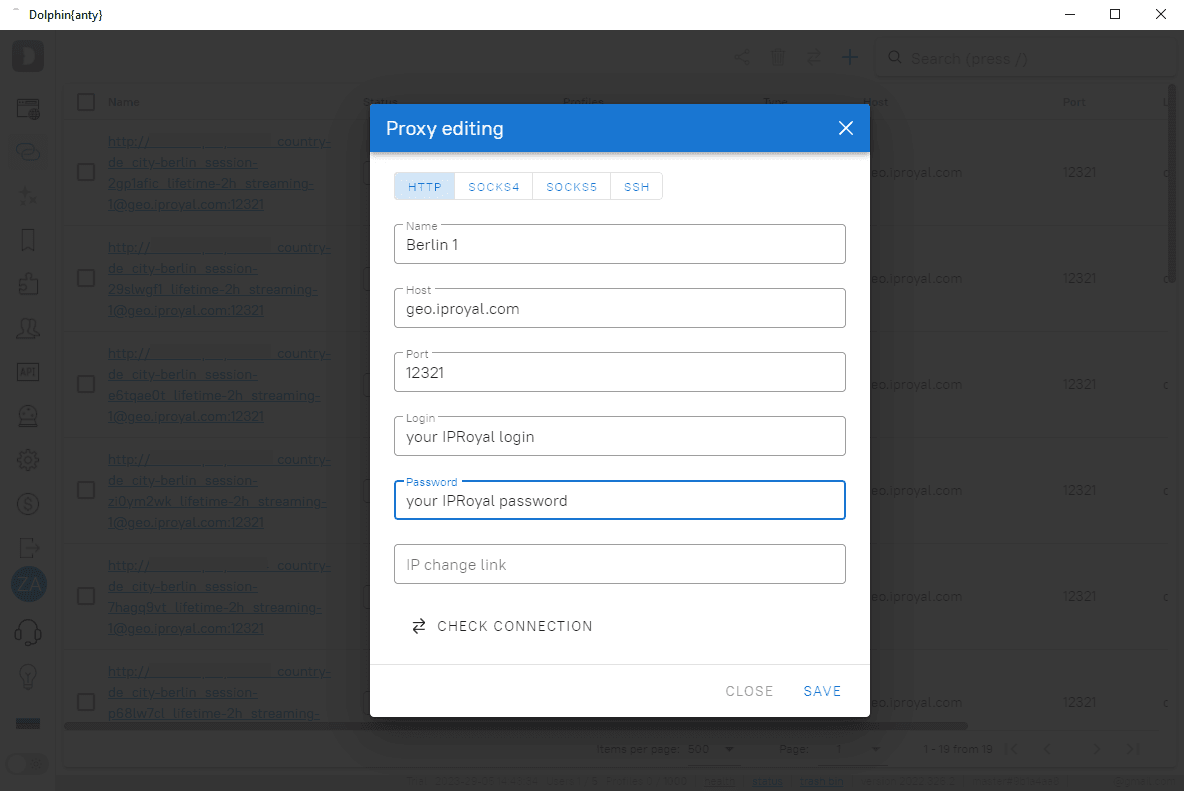
Once you click on Save, Dolphin will check your proxies automatically.
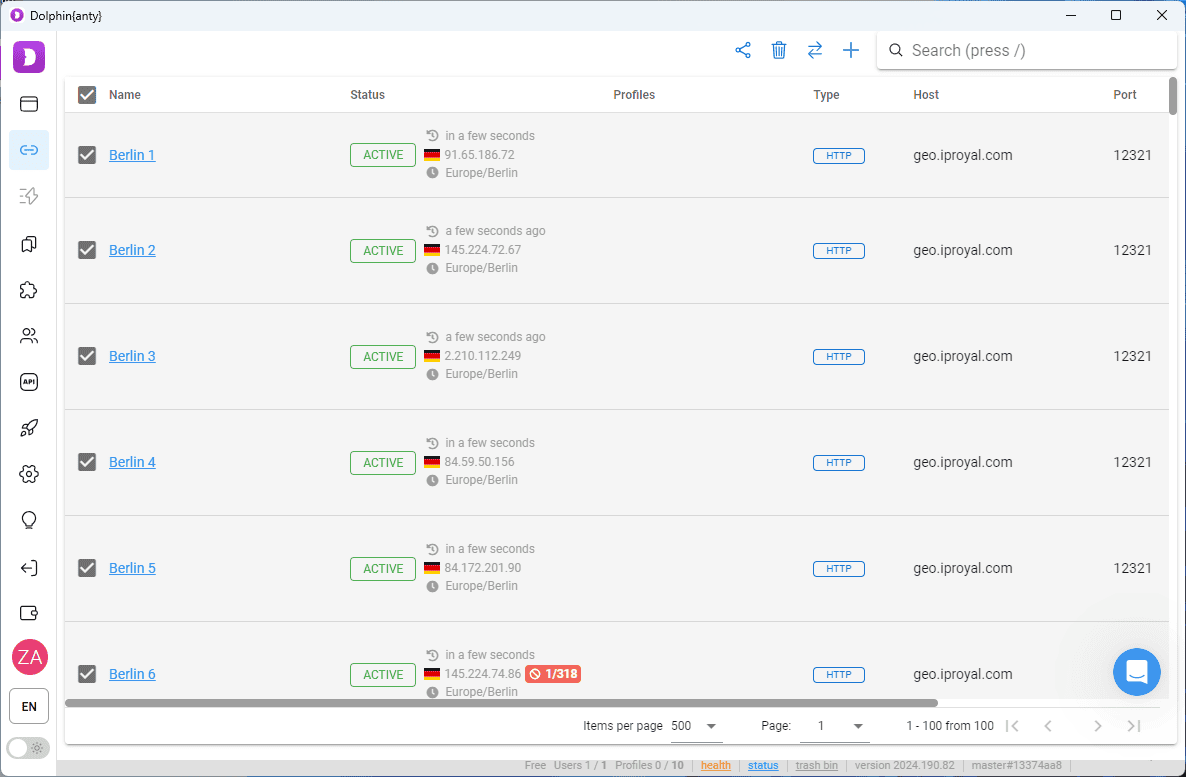
Congratulations, you can start using IPRoyal proxies with your Dolphin browser profiles! Create a new profile, adjust the settings, and select one of your saved proxies. Click the Create button in the top right corner when you’re done.
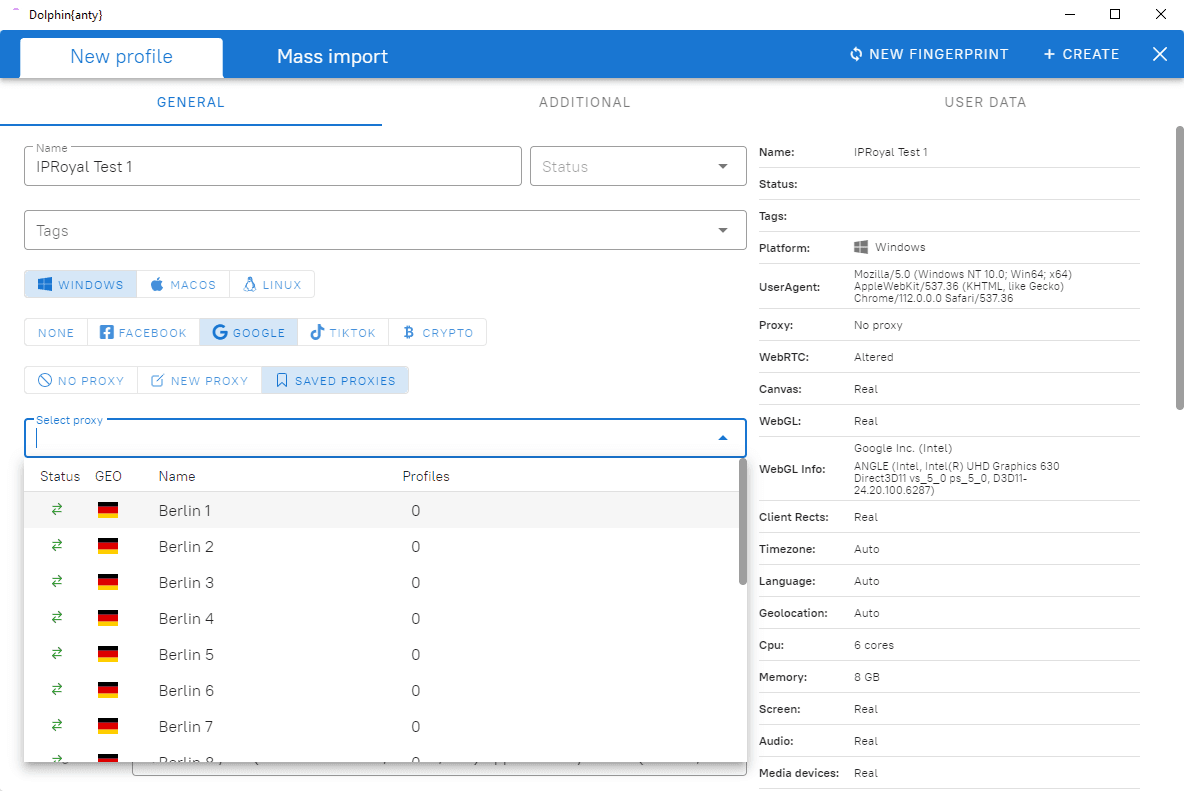
Start your new profile and visit IP2Location or a similar site to verify your profile is using a proxy.
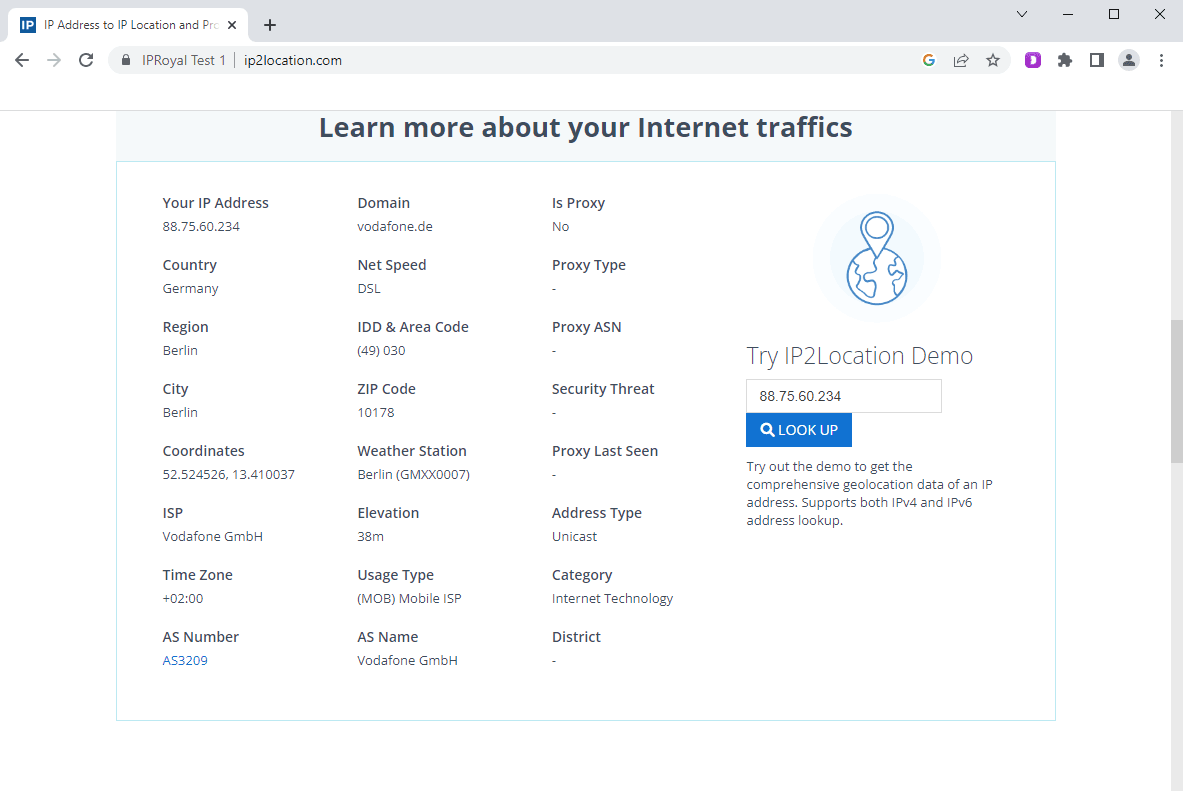
Final Thoughts
Dolphin anty offers some fantastic multi-accounting features and even a 100% free subscription plan for up to 10 browser profiles. More importantly, it backs everything up with great support. Their staff is professional, and users can get the assistance they need directly from the browser via chat. Help is also available on Telegram, along with a news channel for sharing knowledge with other users.
Setting up a Dolphin proxy with IPRoyal is easy. More importantly, it’s an excellent solution for performing different types of tasks without worrying about blocks, bans, and other limitations.