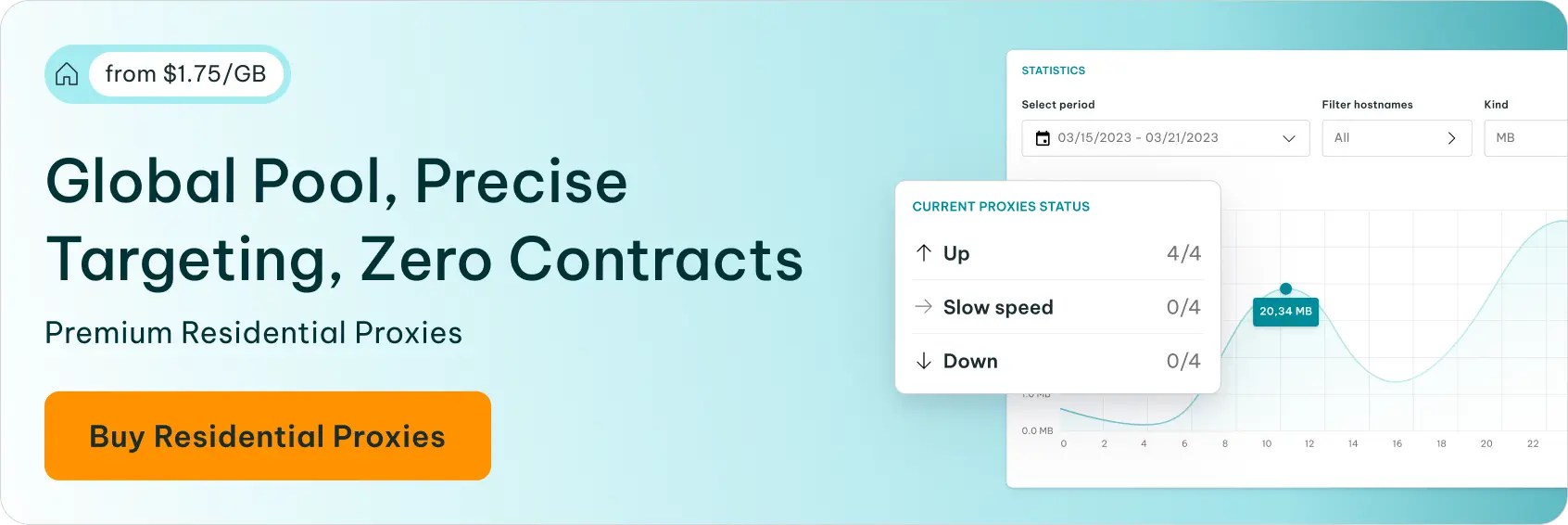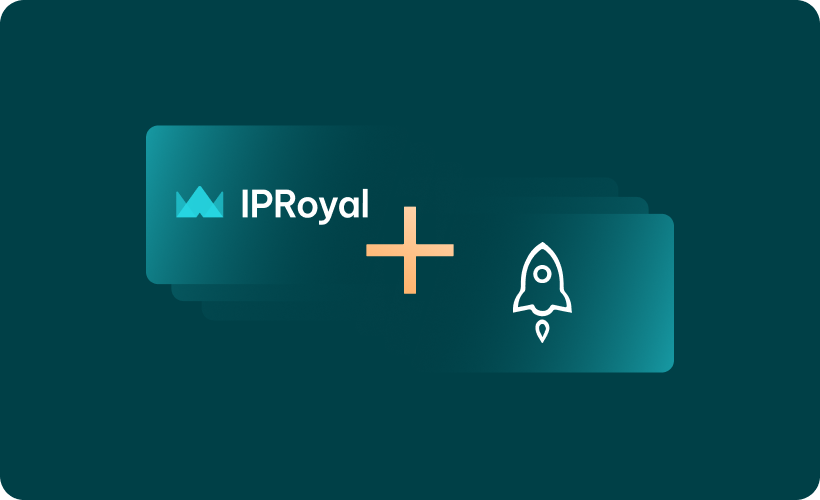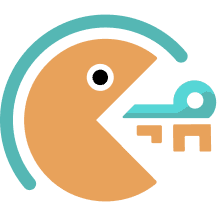When you set up a proxy server on your iPhone or iPad, the device will use it for all outgoing and incoming traffic. This is necessary in certain cases, like when you need to access the internet from a heavily limited university or business network. You can also use a residential proxy to access geo-restricted websites or apps.
How to Use Shadowrocket With IPRoyal Proxy Servers
For visual learners, watch this video:
While iOS supports proxy server configuration out-of-the-box, it only offers some basic options. Tools like the Shadowrocket app can help you make the most out of proxies. You can take advantage of advanced options to cover different usage scenarios and keep your device and private data as safe as possible.
Here’s a step-by-step tutorial to help you integrate IProyal proxy servers with Shadowrocket.
What Is Shadowrocket?
Shadowrocket is a mobile app for iOS that helps you keep your online activity hidden. It’s completely risk-free as it uses open-source encryption technology. In other words, it’s a rule-based client that allows you to use proxies on your device. And it’s completely free!
Download Shadowrocket and Run It
Start by downloading Shadowrocket from the App Store and installing it on your device.
Add Your Proxies
Once you run Shadowrocket, you’ll see the main window that allows you to toggle using a proxy server, configure global routing, test if everything works properly, and add new proxies. To set up Shadowrocket proxy integration with IPRoyal proxy servers, tap on ‘Add Server’.
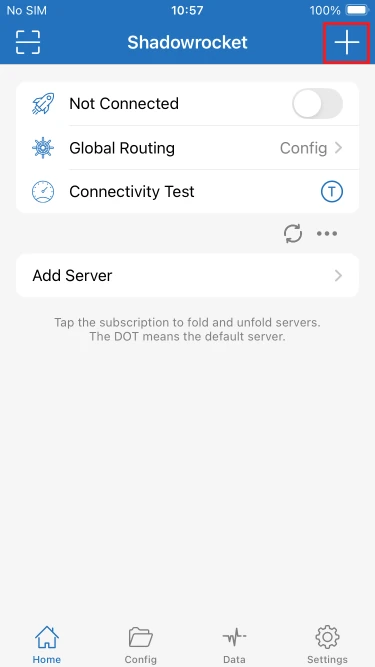
The following window allows you to set up advanced options for your proxy servers. Click on ‘Type’.
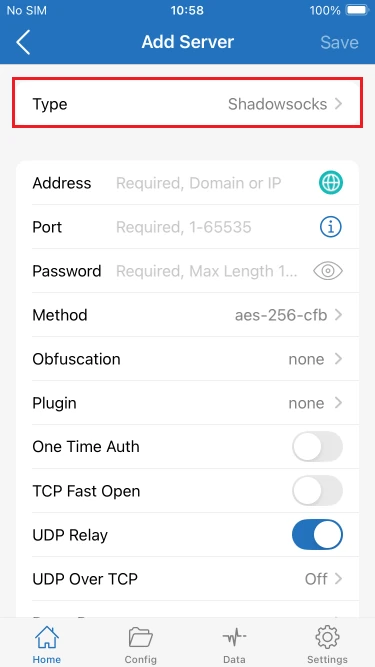
Select HTTP or SOCKS5 from the list and go back to the previous screen.
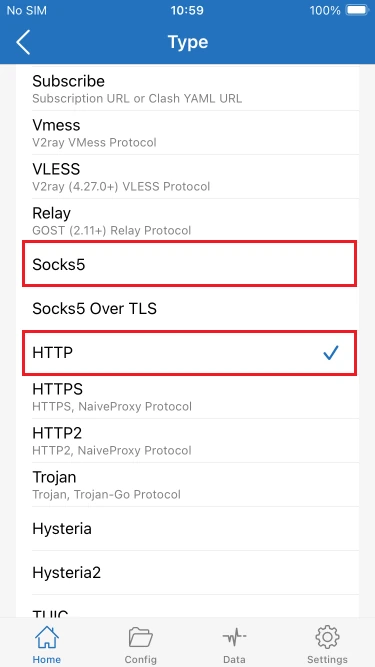
Visit the IPRoyal dashboard and configure your proxies.
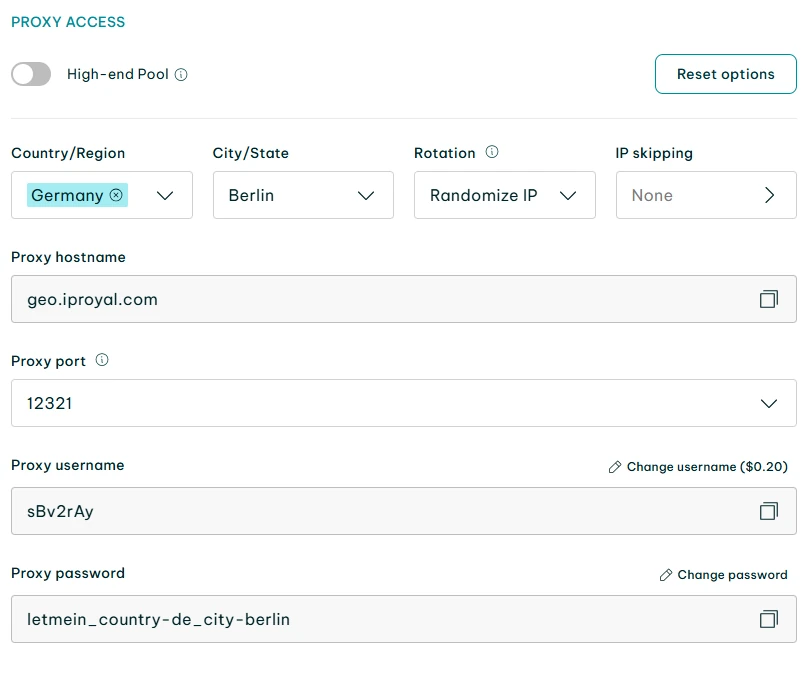
Once you’re done, add the following information to Shadowrocket:
- Address: geo.iproyal.com
- Port: 12321
- User: your proxy server username
- Password: your proxy server password
After entering this information, enable the ‘TCP Fast Open’ option. If you wish to use the SOCKS5 protocol, make sure to change the 'Method' option from auto to random.
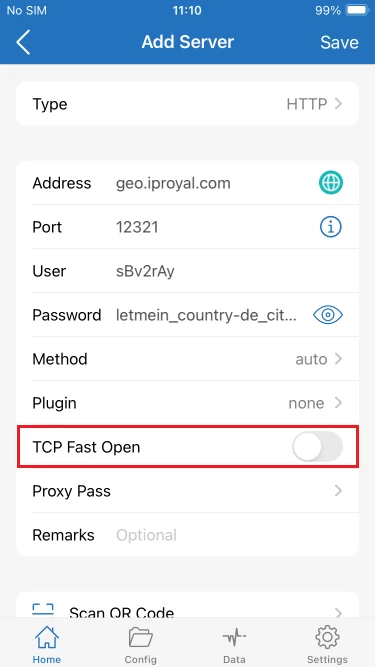
Tap on ‘Save’ to save your configuration and go back to the previous screen.
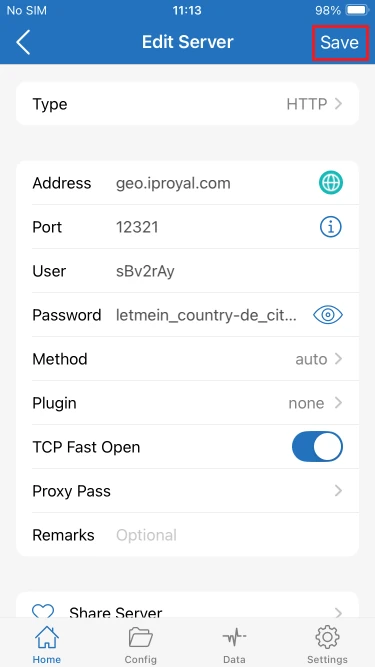
Set the ‘Global Routing’ to ‘Proxy’ and turn the proxy server on by tapping the toggle next to ‘Not Connected’.
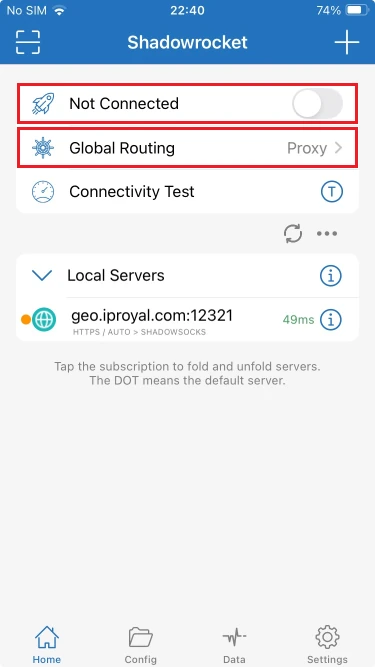
If you’re using Shadowrocket for the first time, your device will prompt you to allow it to install a VPN profile. Tap ‘OK’.
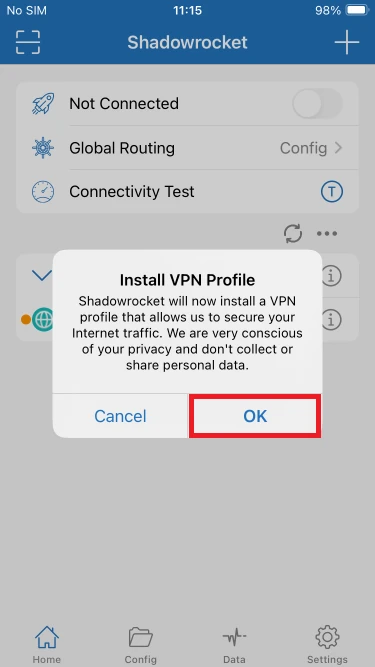
You will also need to allow Shadowrocket to add VPN configurations. Tap ‘Allow’.
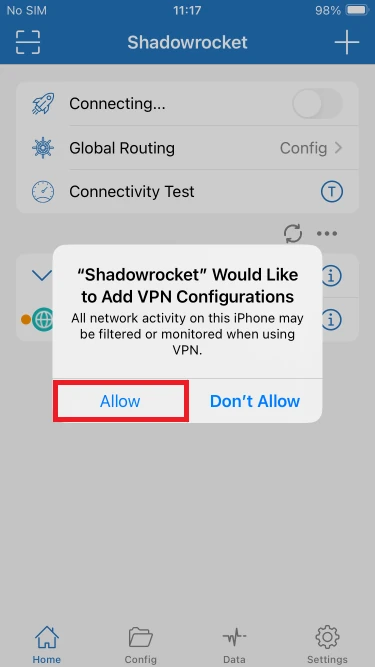
Enter your iOS passcode to confirm. After that, the toggle should be activated so your proxy server is ready.
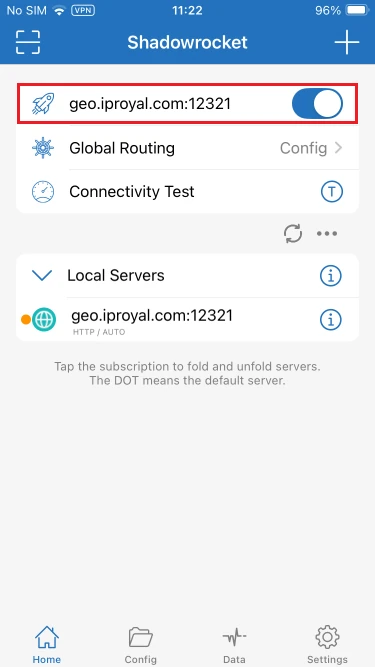
In case your connection fails even though you followed this tutorial, you should use one of our Shadowsocks servers.
ss://chacha20-ietf-poly1305:PCc740@tt01.virtual-liberator.com:46472
ss://chacha20-ietf-poly1305:PCc740@tt02.virtual-liberator.com:46472
ss://chacha20-ietf-poly1305:PCc740@tt03.virtual-liberator.com:46472
ss://chacha20-ietf-poly1305:PCc740@tt04.virtual-liberator.com:46472
ss://chacha20-ietf-poly1305:PCc740@tt05.virtual-liberator.com:46472
ss://chacha20-ietf-poly1305:PCc740@tt06.virtual-liberator.com:46472
ss://chacha20-ietf-poly1305:PCc740@tt07.virtual-liberator.com:46472
ss://chacha20-ietf-poly1305:PCc740@tt08.virtual-liberator.com:46472
ss://chacha20-ietf-poly1305:PCc740@tt09.virtual-liberator.com:46472
ss://chacha20-ietf-poly1305:PCc740@tt10.virtual-liberator.com:46472
ss://chacha20-ietf-poly1305:PCc740@tt11.virtual-liberator.com:46472
ss://chacha20-ietf-poly1305:PCc740@tt12.virtual-liberator.com:46472
ss://chacha20-ietf-poly1305:PCc740@tt13.virtual-liberator.com:46472
ss://chacha20-ietf-poly1305:PCc740@tt14.virtual-liberator.com:46472
ss://chacha20-ietf-poly1305:PCc740@tt15.virtual-liberator.com:46472
ss://chacha20-ietf-poly1305:PCc740@tt16.virtual-liberator.com:46472
ss://chacha20-ietf-poly1305:PCc740@tt17.virtual-liberator.com:46472
ss://chacha20-ietf-poly1305:PCc740@tt18.virtual-liberator.com:46472
ss://chacha20-ietf-poly1305:PCc740@tt19.virtual-liberator.com:46472
ss://chacha20-ietf-poly1305:PCc740@tt20.virtual-liberator.com:46472
ss://chacha20-ietf-poly1305:PCc740@tt21.virtual-liberator.com:46472
ss://chacha20-ietf-poly1305:PCc740@tt22.virtual-liberator.com:46472
ss://chacha20-ietf-poly1305:PCc740@tt23.virtual-liberator.com:46472
ss://chacha20-ietf-poly1305:PCc740@tt24.virtual-liberator.com:46472
ss://chacha20-ietf-poly1305:PCc740@tt25.virtual-liberator.com:46472
ss://chacha20-ietf-poly1305:PCc740@tt01.virtual-liberator.com:46473
ss://chacha20-ietf-poly1305:PCc740@tt02.virtual-liberator.com:46473
ss://chacha20-ietf-poly1305:PCc740@tt03.virtual-liberator.com:46473
ss://chacha20-ietf-poly1305:PCc740@tt04.virtual-liberator.com:46473
ss://chacha20-ietf-poly1305:PCc740@tt05.virtual-liberator.com:46473
ss://chacha20-ietf-poly1305:PCc740@tt06.virtual-liberator.com:46473
ss://chacha20-ietf-poly1305:PCc740@tt07.virtual-liberator.com:46473
ss://chacha20-ietf-poly1305:PCc740@tt08.virtual-liberator.com:46473
ss://chacha20-ietf-poly1305:PCc740@tt09.virtual-liberator.com:46473
ss://chacha20-ietf-poly1305:PCc740@tt10.virtual-liberator.com:46473
ss://chacha20-ietf-poly1305:PCc740@tt11.virtual-liberator.com:46473
ss://chacha20-ietf-poly1305:PCc740@tt12.virtual-liberator.com:46473
ss://chacha20-ietf-poly1305:PCc740@tt13.virtual-liberator.com:46473
ss://chacha20-ietf-poly1305:PCc740@tt14.virtual-liberator.com:46473
ss://chacha20-ietf-poly1305:PCc740@tt15.virtual-liberator.com:46473
ss://chacha20-ietf-poly1305:PCc740@tt16.virtual-liberator.com:46473
ss://chacha20-ietf-poly1305:PCc740@tt17.virtual-liberator.com:46473
ss://chacha20-ietf-poly1305:PCc740@tt18.virtual-liberator.com:46473
ss://chacha20-ietf-poly1305:PCc740@tt19.virtual-liberator.com:46473
ss://chacha20-ietf-poly1305:PCc740@tt20.virtual-liberator.com:46473
ss://chacha20-ietf-poly1305:PCc740@tt21.virtual-liberator.com:46473
ss://chacha20-ietf-poly1305:PCc740@tt22.virtual-liberator.com:46473
ss://chacha20-ietf-poly1305:PCc740@tt23.virtual-liberator.com:46473
ss://chacha20-ietf-poly1305:PCc740@tt24.virtual-liberator.com:46473
ss://chacha20-ietf-poly1305:PCc740@tt25.virtual-liberator.com:46473
To do that, press the top right button in the Shadowrocket app to add a new local server.

Select the Shadowsocks type and use one of our Shadowsocks servers. Type in your server credentials - address, port, and password. Select ‘chacha20-ietf-poly1305’ as the method and turn off ‘UDP Relay’.
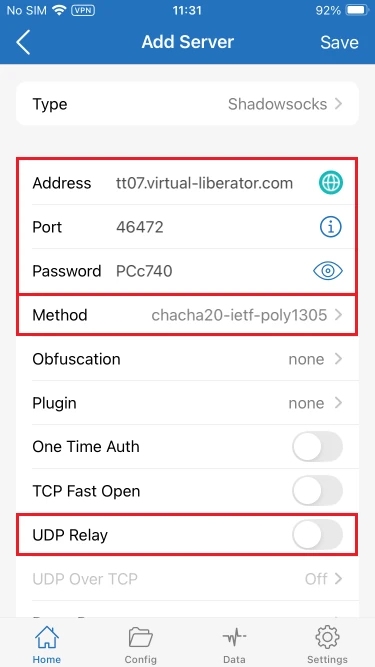
Once you’re done, tap ‘Save’. Keep in mind that you can only use these proxies with Shadowrocket combined with IPRoyal proxies.
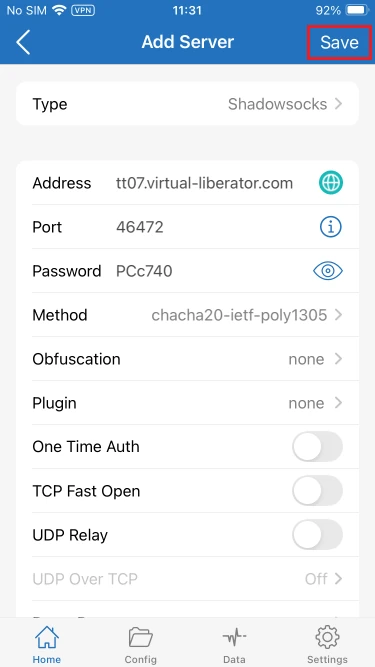
In the Shadowrocket main window, long-tap on your IPRoyal proxy and select ‘Edit’.
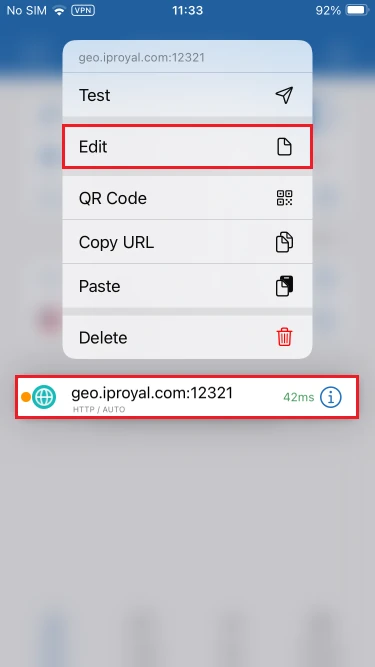
Tap on ‘Proxy Pass’.
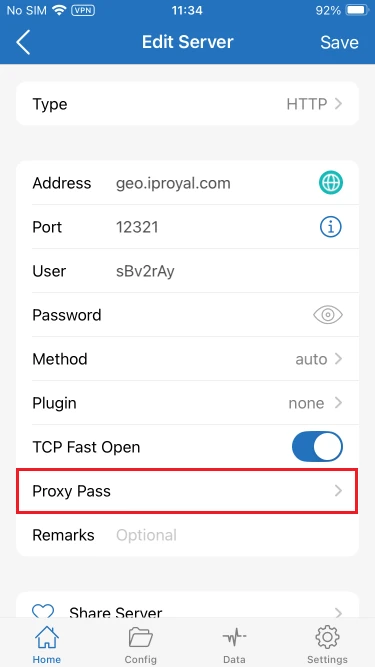
Select your newly created Shadowsocks server from the list.
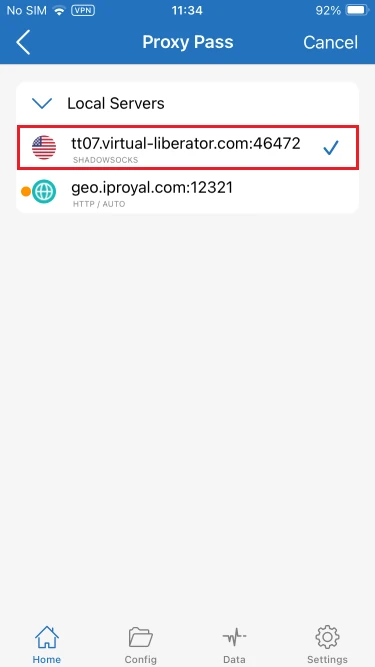
Tap ‘Save’.
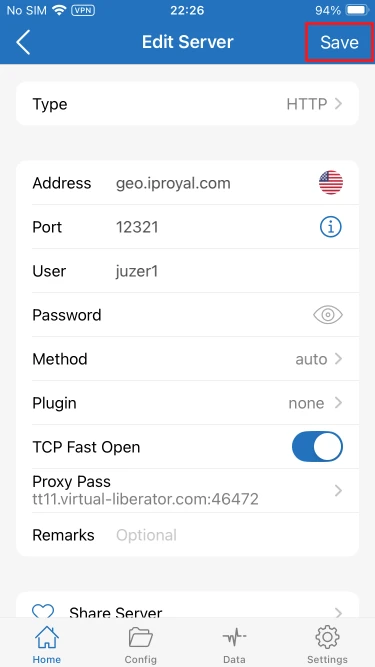
Finally, set the ‘Global Routing’ to ‘Proxy’.
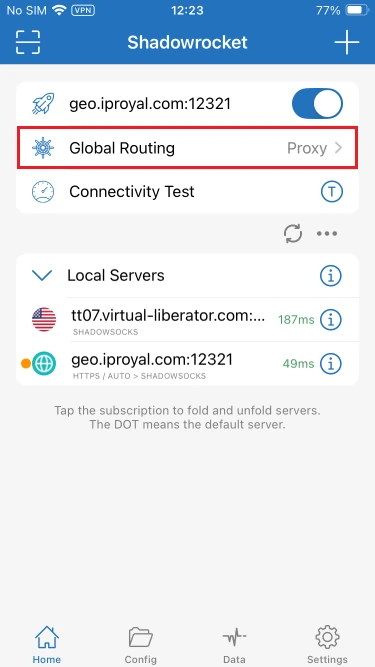
And you’re ready to start using proxies with Shadowrocket! In case you still cannot connect to the internet using our proxies, please get in touch with our support team via IPRoyal.com live chat!
The Takeaway
A proxy server adds an extra security layer to your mobile devices and offers some additional perks like bypassing geo-restrictions and avoiding IP-based bans and other limitations.
Shadowrocket proxy integration with IPRoyal residential proxies is quick and easy. Downloading Shadowrocket and configuring it only takes a few minutes, allowing you to start enjoying all the benefits right away. If you need help or have any questions about our proxies, please don’t hesitate to get in touch with us!