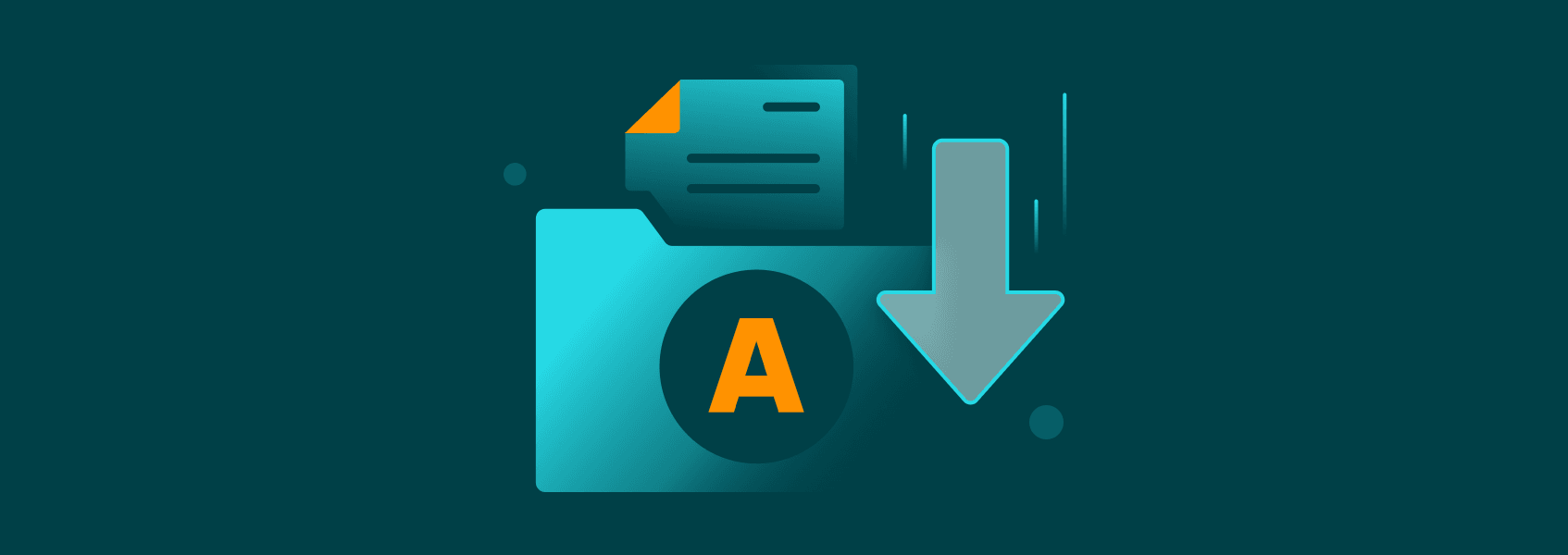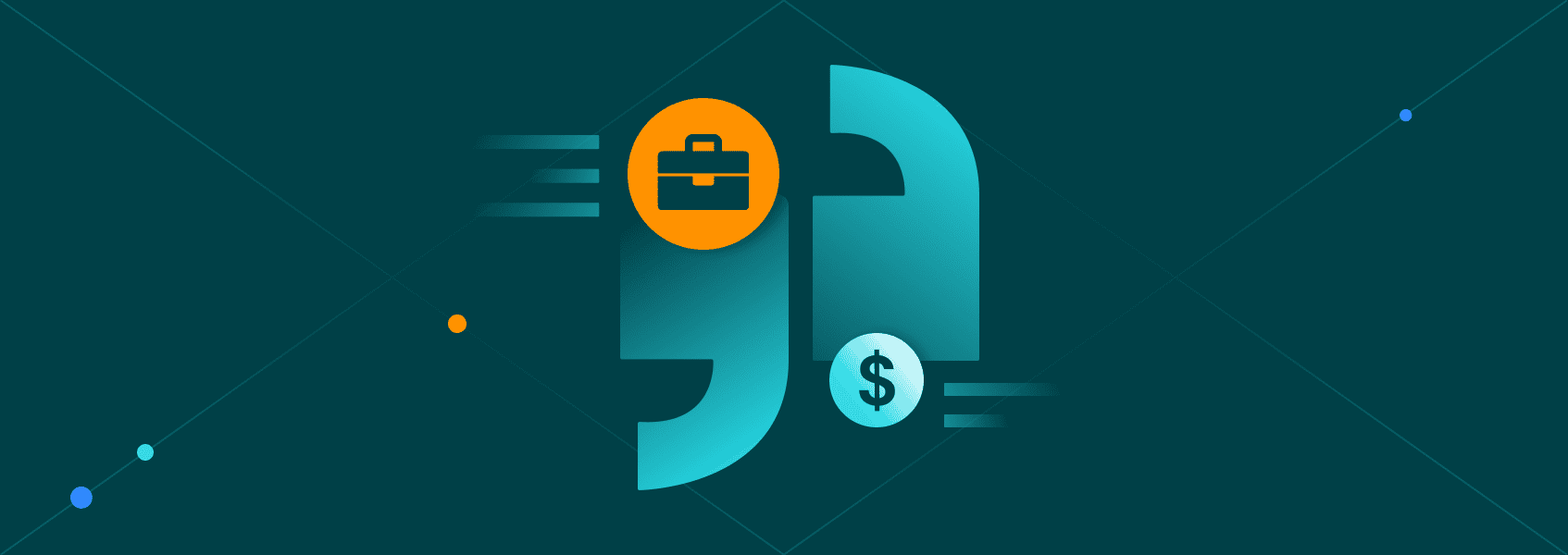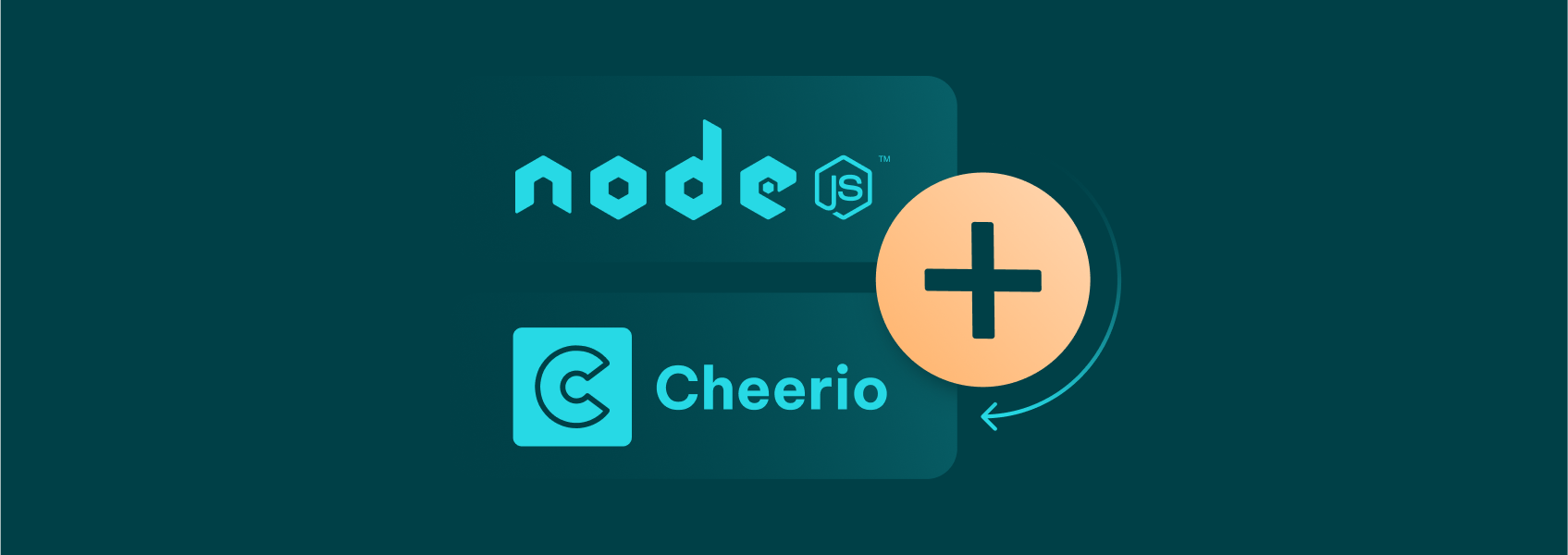How to Use IPRoyal Proxies With Shadowrocket
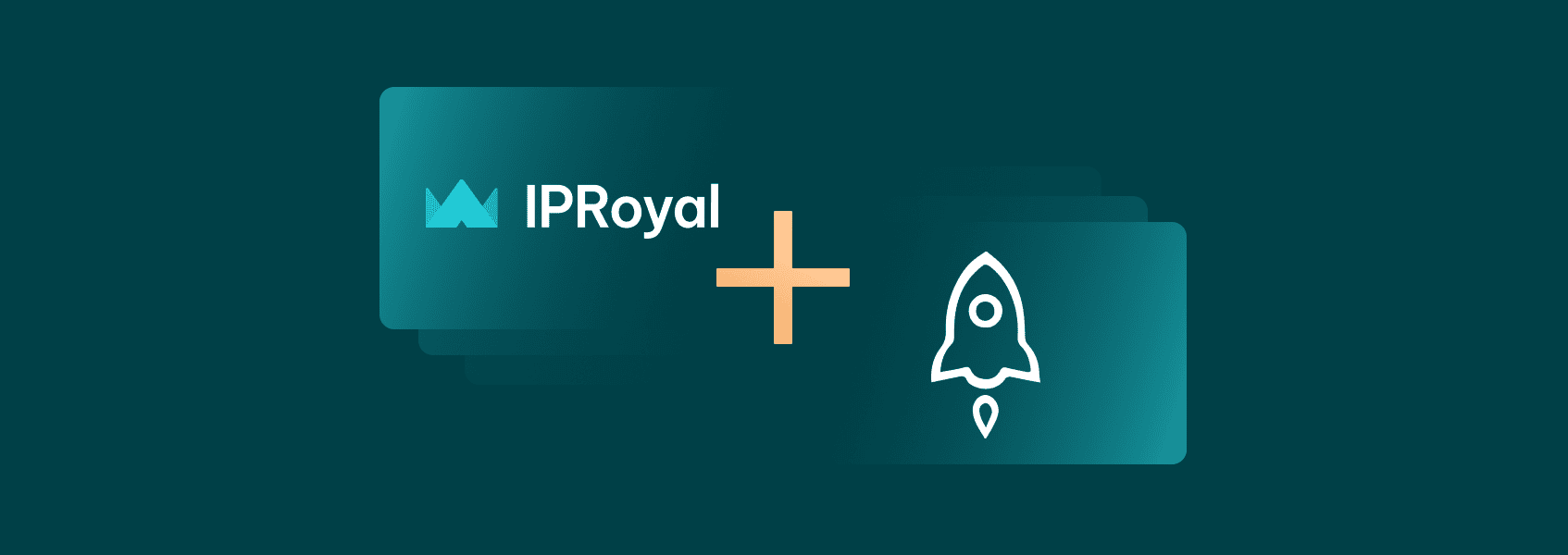

Milena Popova
In This Article
When you set up a proxy server on your iPhone or iPad, the device will use it for all outgoing and incoming traffic. This is necessary in certain cases, like when you need to access the internet from a heavily limited university or business network. You can also use a residential proxy to access geo-restricted websites or apps.
How to Use Shadowrocket With IPRoyal Proxy Servers
For visual learners, watch this video:
While iOS supports proxy server configuration out-of-the-box, it only offers some basic options. Tools like the Shadowrocket app can help you make the most out of proxies. You can take advantage of advanced options to cover different usage scenarios and keep your device and private data as safe as possible.
Here’s a step-by-step tutorial to help you integrate IProyal proxy servers with Shadowrocket.
What Is Shadowrocket?
Shadowrocket is a mobile app for iOS that helps you keep your online activity hidden. It’s completely risk-free as it uses open-source encryption technology. In other words, it’s a rule-based client that allows you to use proxies on your device. And it’s completely free!
Download Shadowrocket and Run It
Start by downloading Shadowrocket from the App Store and installing it on your device.
Add Your Proxies
Once you run Shadowrocket, you’ll see the main window that allows you to toggle using a proxy server, configure global routing, test if everything works properly, and add new proxies. To set up Shadowrocket proxy integration with IPRoyal proxy servers, tap on ‘Add Server’.
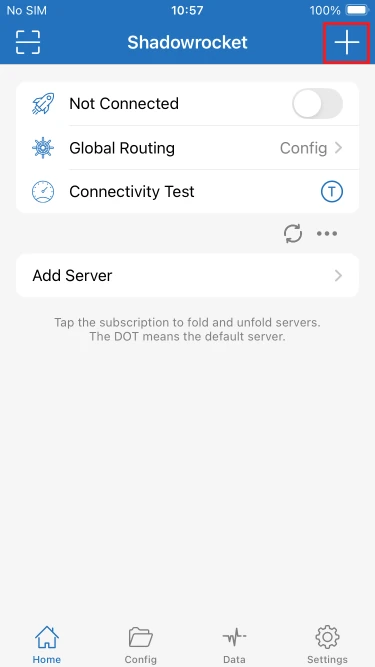
The following window allows you to set up advanced options for your proxy servers. Click on ‘Type’.
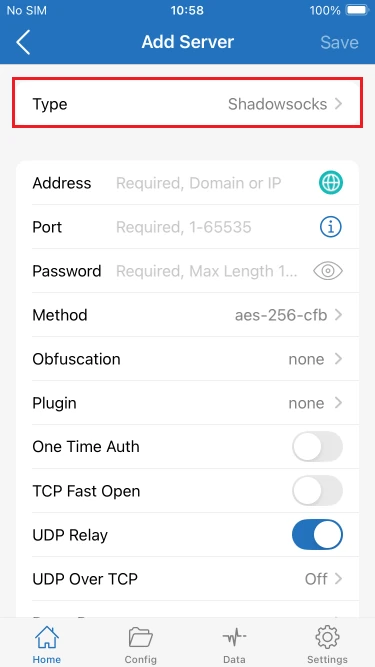
Select HTTP or SOCKS5 from the list and go back to the previous screen.
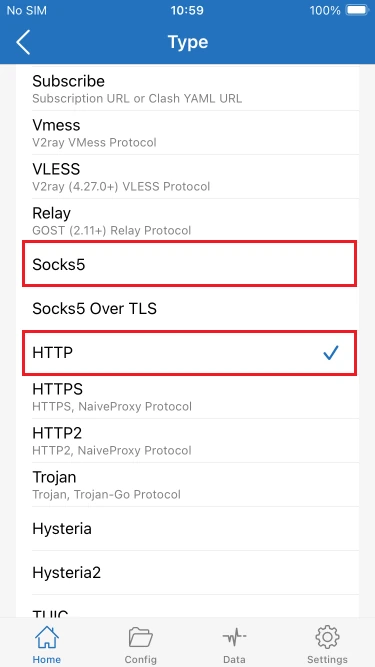
Visit the IPRoyal dashboard and configure your proxies.
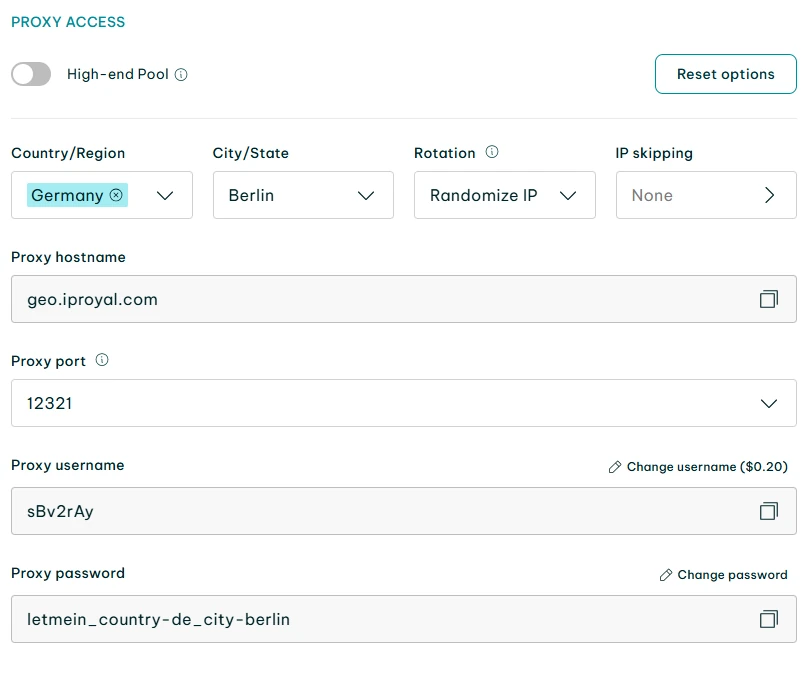
Once you’re done, add the following information to Shadowrocket:
- Address: geo.iproyal.com
- Port: 12321
- User: your proxy server username
- Password: your proxy server password
After entering this information, enable the ‘TCP Fast Open’ option.
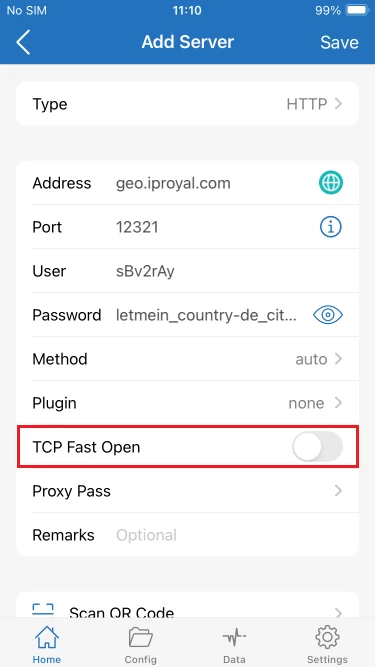
Tap on ‘Save’ to save your configuration and go back to the previous screen.
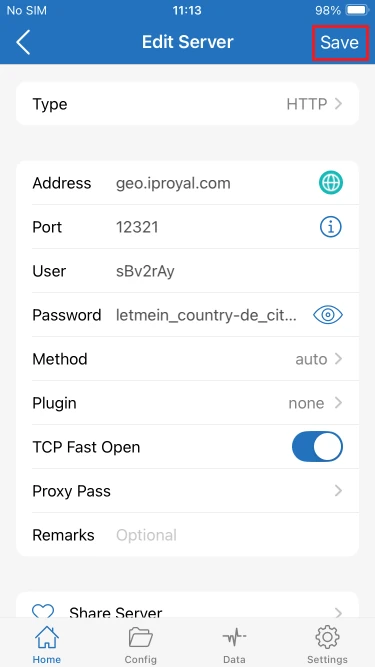
Set the ‘Global Routing’ to ‘Proxy’ and turn the proxy server on by tapping the toggle next to ‘Not Connected’.
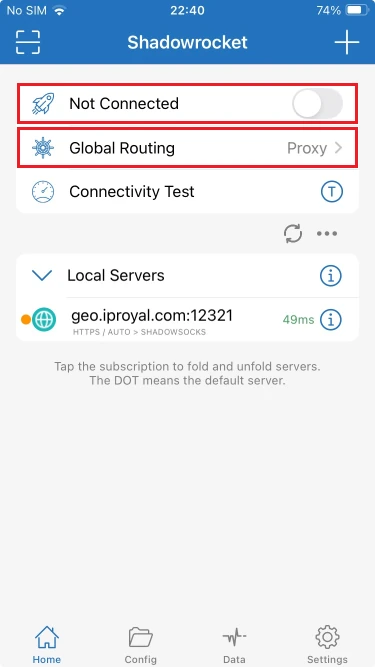
If you’re using Shadowrocket for the first time, your device will prompt you to allow it to install a VPN profile. Tap ‘OK’.
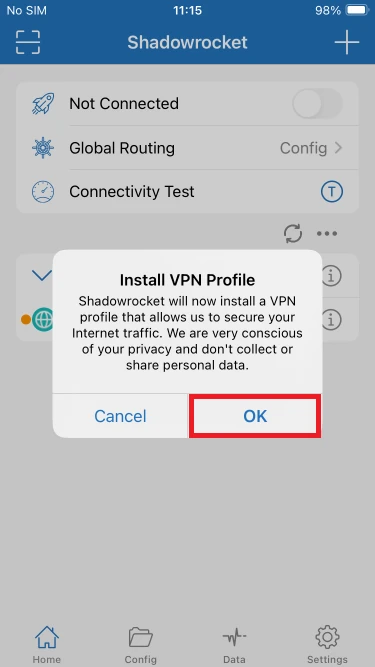
You will also need to allow Shadowrocket to add VPN configurations. Tap ‘Allow’.
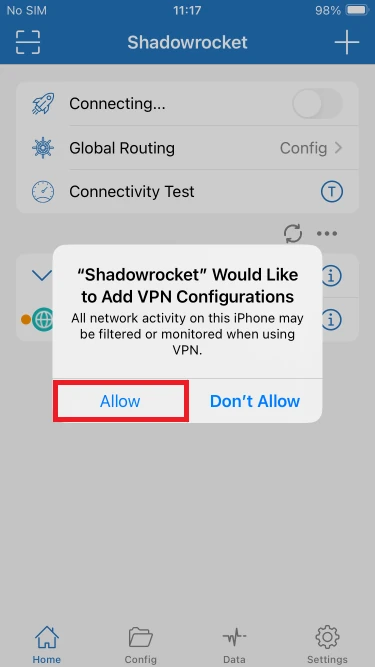
Enter your iOS passcode to confirm. After that, the toggle should be activated so your proxy server is ready.
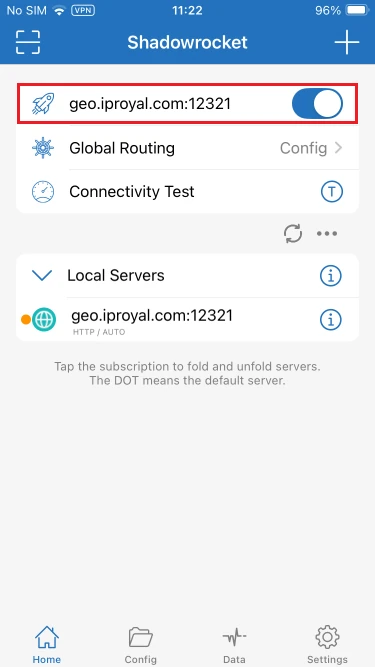
In case your connection fails even though you followed this tutorial, you should use one of our Shadowsocks servers.
ss://chacha20-ietf-poly1305:[email protected]:46472
ss://chacha20-ietf-poly1305:[email protected]:46472
ss://chacha20-ietf-poly1305:[email protected]:46472
ss://chacha20-ietf-poly1305:[email protected]:46472
ss://chacha20-ietf-poly1305:[email protected]:46472
ss://chacha20-ietf-poly1305:[email protected]:46472
ss://chacha20-ietf-poly1305:[email protected]:46472
ss://chacha20-ietf-poly1305:[email protected]:46472
ss://chacha20-ietf-poly1305:[email protected]:46472
ss://chacha20-ietf-poly1305:[email protected]:46472
ss://chacha20-ietf-poly1305:[email protected]:46472
ss://chacha20-ietf-poly1305:[email protected]:46472
ss://chacha20-ietf-poly1305:[email protected]:46472
ss://chacha20-ietf-poly1305:[email protected]:46472
ss://chacha20-ietf-poly1305:[email protected]:46472
ss://chacha20-ietf-poly1305:[email protected]:46472
ss://chacha20-ietf-poly1305:[email protected]:46472
ss://chacha20-ietf-poly1305:[email protected]:46472
ss://chacha20-ietf-poly1305:[email protected]:46472
ss://chacha20-ietf-poly1305:[email protected]:46472
ss://chacha20-ietf-poly1305:[email protected]:46472
ss://chacha20-ietf-poly1305:[email protected]:46472
ss://chacha20-ietf-poly1305:[email protected]:46472
ss://chacha20-ietf-poly1305:[email protected]:46472
ss://chacha20-ietf-poly1305:[email protected]:46472
ss://chacha20-ietf-poly1305:[email protected]:46473
ss://chacha20-ietf-poly1305:[email protected]:46473
ss://chacha20-ietf-poly1305:[email protected]:46473
ss://chacha20-ietf-poly1305:[email protected]:46473
ss://chacha20-ietf-poly1305:[email protected]:46473
ss://chacha20-ietf-poly1305:[email protected]:46473
ss://chacha20-ietf-poly1305:[email protected]:46473
ss://chacha20-ietf-poly1305:[email protected]:46473
ss://chacha20-ietf-poly1305:[email protected]:46473
ss://chacha20-ietf-poly1305:[email protected]:46473
ss://chacha20-ietf-poly1305:[email protected]:46473
ss://chacha20-ietf-poly1305:[email protected]:46473
ss://chacha20-ietf-poly1305:[email protected]:46473
ss://chacha20-ietf-poly1305:[email protected]:46473
ss://chacha20-ietf-poly1305:[email protected]:46473
ss://chacha20-ietf-poly1305:[email protected]:46473
ss://chacha20-ietf-poly1305:[email protected]:46473
ss://chacha20-ietf-poly1305:[email protected]:46473
ss://chacha20-ietf-poly1305:[email protected]:46473
ss://chacha20-ietf-poly1305:[email protected]:46473
ss://chacha20-ietf-poly1305:[email protected]:46473
ss://chacha20-ietf-poly1305:[email protected]:46473
ss://chacha20-ietf-poly1305:[email protected]:46473
ss://chacha20-ietf-poly1305:[email protected]:46473
ss://chacha20-ietf-poly1305:[email protected]:46473To do that, press the top right button in the Shadowrocket app to add a new local server.

Select the Shadowsocks type and use one of our Shadowsocks servers. Type in your server credentials - address, port, and password. Select 'chacha20-ietf-poly1305' as the method and turn off 'UDP Relay'.
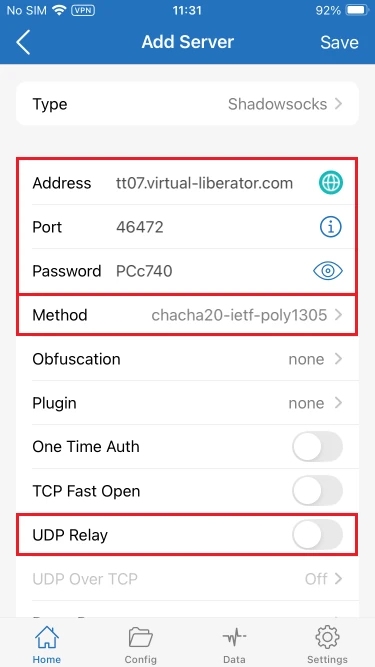
Once you’re done, tap 'Save'. Keep in mind that you can only use these proxies with Shadowrocket combined with IPRoyal proxies.
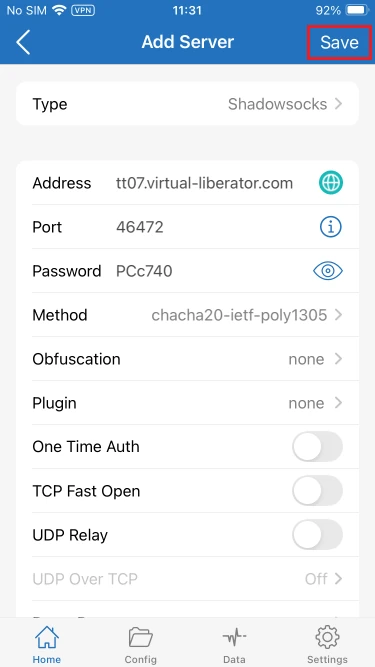
In the Shadowrocket main window, long-tap on your IPRoyal proxy and select 'Edit'.
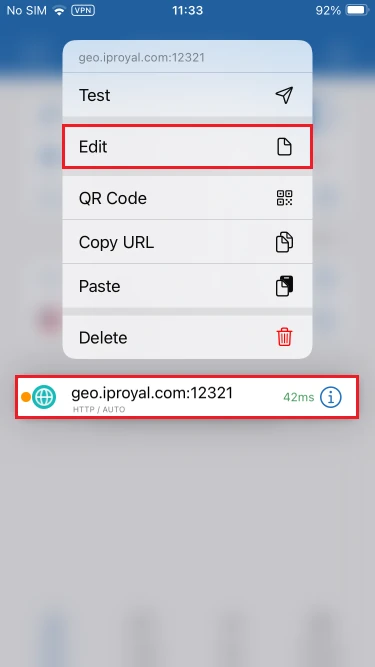
Tap on 'Proxy Pass'.
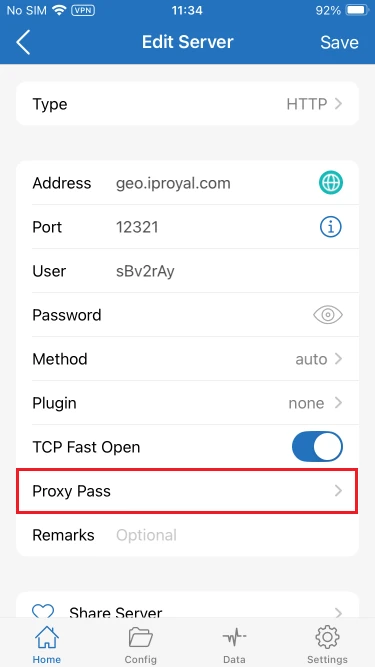
Select your newly created Shadowsocks server from the list.
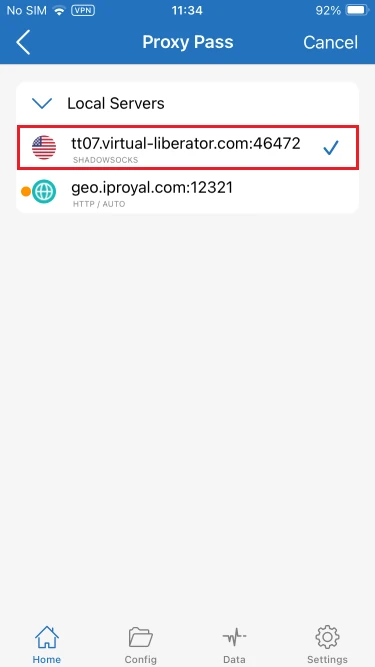
Tap 'Save'.
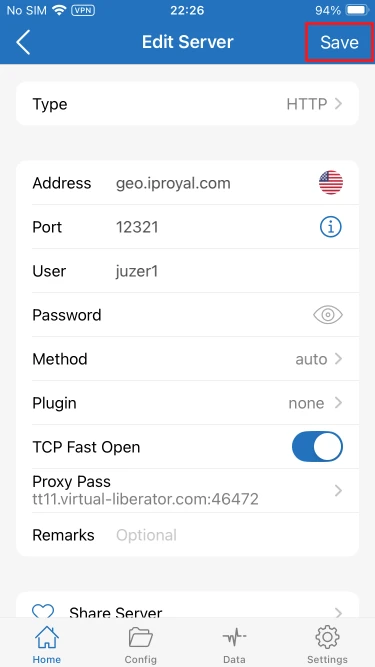
Finally, set the 'Global Routing' to 'Proxy'.
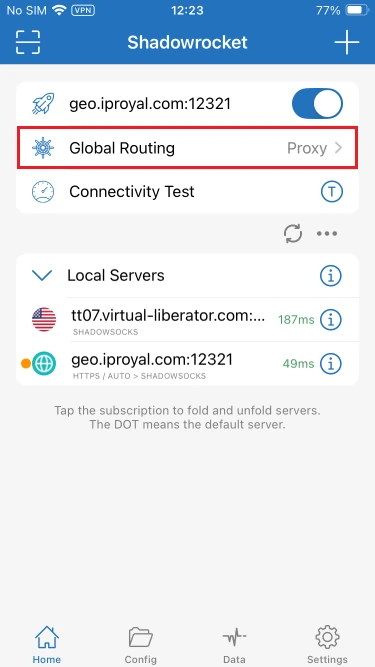
And you're ready to start using proxies with Shadowrocket! In case you still cannot connect to the internet using our proxies, please get in touch with our support team via IPRoyal.com live chat!
The Takeaway
A proxy server adds an extra security layer to your mobile devices and offers some additional perks like bypassing geo-restrictions and avoiding IP-based bans and other limitations.
Shadowrocket proxy integration with IPRoyal residential proxies is quick and easy. Downloading Shadowrocket and configuring it only takes a few minutes, allowing you to start enjoying all the benefits right away. If you need help or have any questions about our proxies, please don't hesitate to get in touch with us!
| Use Case | Details | XPath vs CSS Selectors Verdict |
|---|---|---|
| Large scraping projects | Requires robust and flexible selectors for complex web structures. | XPath offers more flexibility for handling nested elements and complex queries. |
| Smaller Scraping Projects | Focuses on specific, well-defined elements with straightforward structures. | CSS selectors are generally faster and more readable for simple structures. |
| Dynamic Website | Dynamic elements change frequently, requiring adaptable selectors. | XPath vs CSS selectors are a close comparison. XPath can handle complex dynamic content changes more effectively. However, Selenium can simulate interactions to help CSS selectors, and they are faster. |
| Static Website | The structure remains constant, making it easier to target elements. | CSS selectors are more efficient for static content due to simplicity and speed. |
| Old Browser | Needs compatibility with older browser versions that may not fully support modern CSS. | XPath is more reliable across older browsers, but modern browsers support both well. |
| Modern Browser | Supports the latest web standards, allowing for more advanced selection techniques. | CSS selectors should be preferred for speed and readability in modern browsers. |
| Frequent Automation Tasks | Requires reliable and maintainable selectors for repeated tasks. | CSS selectors are easier to maintain and read, but XPath can be more reliable for complex scenarios. For frequent use, the choice of XPath vs CSS selectors is up to the developer team. |
| One-Time Automation Project | Focuses on quick setup and execution without long-term maintenance. | Both CSS selectors and XPath can work. XPath is more flexible for one-off complex queries, but CSS selectors are simpler for straightforward cases. |
| Web Testing | Needs precise targeting of elements for interaction and validation. | CSS selectors are preferred due to being faster and more readable. However, XPath can be better in some complex test cases. |
| Complex DOM Structures | Involves deeply nested or intricate HTML structures. | XPath is better suited for navigating complex hierarchies with precise queries. |
| Simple DOM Structures | Involves straightforward HTML element structures with clear relationships. | CSS selectors are more efficient and easier to use for simple structures. |

Author
Milena Popova
Content Writer
With nine years of writing experience, Milena delivers exceptional content that informs and entertains readers. She is known for her reliability, efficiency, and cooperative nature, making her a valuable team player. Milena’s passion for IT and proxy networks fuels her content creation, ensuring accessibility for all. Outside of work, you’ll find her reading a good book or keeping up with the ever-evolving world of IT.
Learn More About Milena Popova