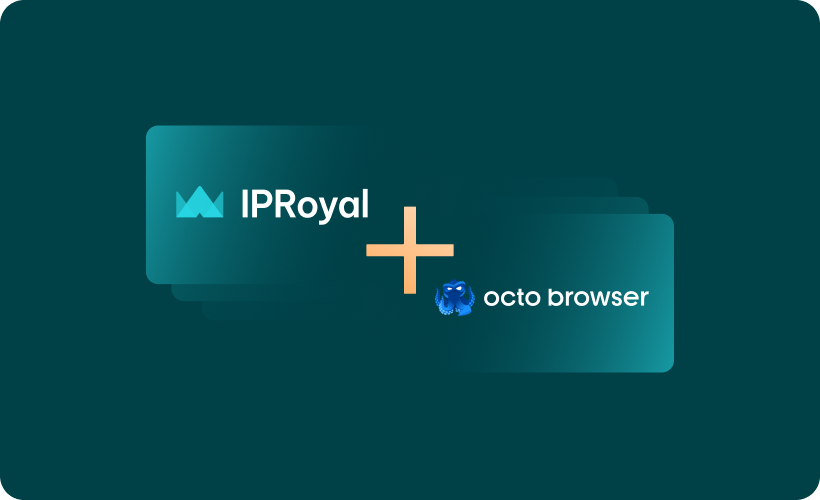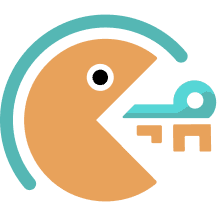Anti-detect browsers have become essential tools for companies and professionals who need to manage multiple accounts from a single device. There are plenty of other ways to take advantage of these tools, so they’re quite popular among businesses, social media managers, marketers, traders, webmasters, and beyond.
The market is filled with solutions offering different pricing and features for all types of users, from large enterprises to individuals. Octo Browser aims to cater to all types of users, offering a great set of features at a great price.
In this guide, we’ll go over Octo Browser’s key features and explain how to integrate it with IPRoyal proxies for safe and seamless operations. Plus, you can get a 30% discount on your first Octo Browser subscription by using the code IPROYAL30 at checkout.
What Is Octo Browser?
Octo Browser is a versatile anti-detect solution with elaborate configuration options packed into an intuitive interface. It’s available for Windows, Mac (with Apple and Intel silicone), and Linux, which is fairly uncommon. Also, it supports a wide array of popular platforms, along with a vast library of fingerprints gathered from real devices.
Here’s a quick overview of its key features:
Fingerprint controls
While Octo Browser offers an option to generate a randomized browser fingerprint, you still have full control over it. Users can modify the operating system, resolution, time zone, fonts, geolocation, and language. On top of that, it’s also possible to change hardware settings (processor cores, RAM size, media devices, and more).
Cookie management
It’s also possible to import cookies (in Netscape and JSON format). This valuable feature enables users to keep working with existing accounts without having to create a profile for each of them manually. Profiles support password protection for an extra layer of security.
Proxy integration
Adding new proxies is fast and easy, and Octo Browser offers two import options - single or bulk proxies. You can export your proxies from the IPRoyal dashboard in .txt format and drag it over to Octo Browser, as described below. The browser supports HTTP, SOCKS5, and SSH protocols, with authentication and IP change URLs.
Automation
Plans above Standard also offer API automation for account and profile tasks and browser automation frameworks (Selenium, Puppeteer, Playwright, and CDP). Users can create scripts for signups, farming, or other routine tasks using spoofed fingerprints. Octo Browser also offers templates for popular websites to help web scrapers get the data they need with minimal setup.
Team features
The browser is also team-friendly, allowing team members to share profiles, proxies, and other data. It also supports roles for easy and streamlined management of profile creation, modification, cloning, and transferring. Additionally, users can set tags and track the history of activity for each team member.
Setting up an Octo Browser Proxy With IPRoyal
Adding proxies to Octo Browser is hassle-free. You can add a single proxy or use the bulk option for larger proxy lists, depending on your workflow. We’ll cover both options.
Adding a Single Proxy
1. Launch Octo Browser and click the Proxies (1) tab.
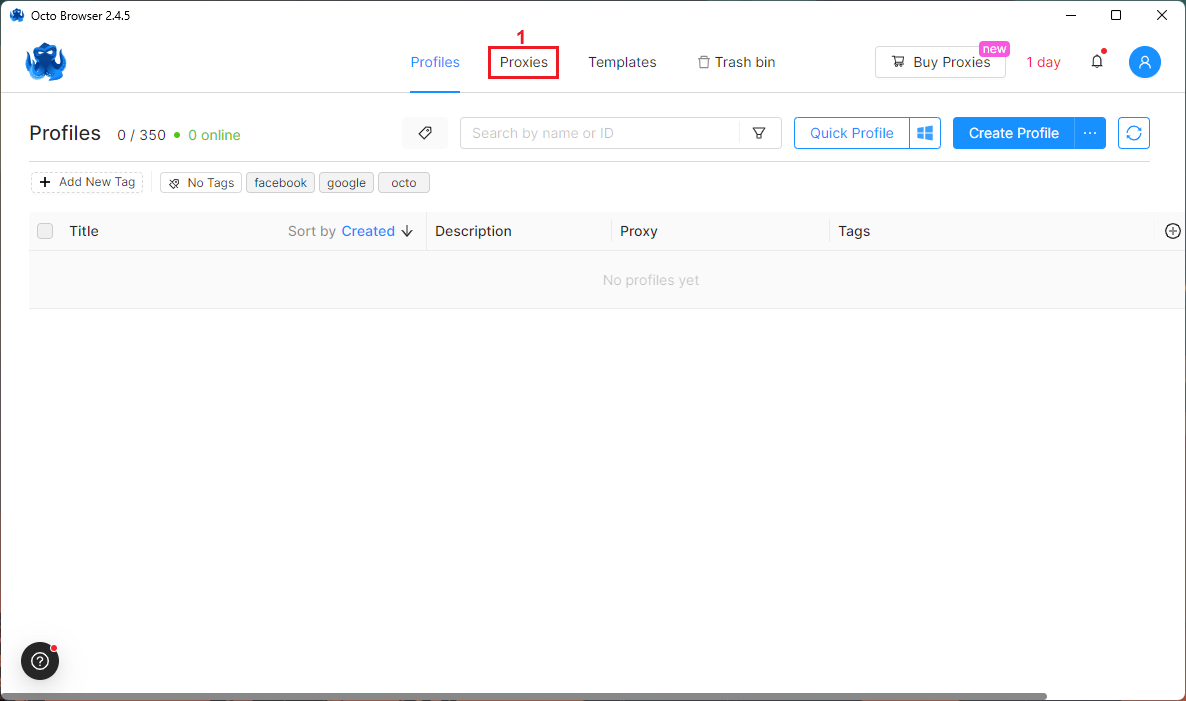
2. Click the Add Proxy (2) button.
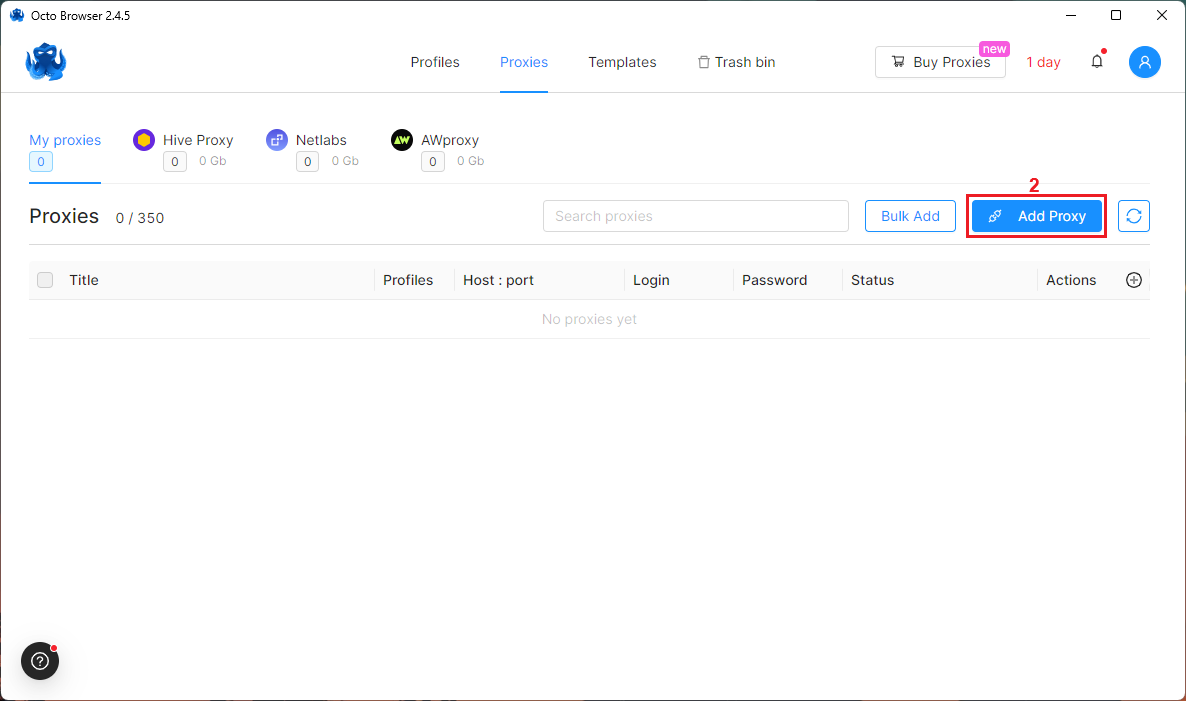
3. Open the IPRoyal dashboard and configure your proxies. We’ll use high-end (3) proxies from London, UK (4), with the HTTP|HTTPS protocol (5), sticky sessions (6), and a session duration (7) of 12 hours.
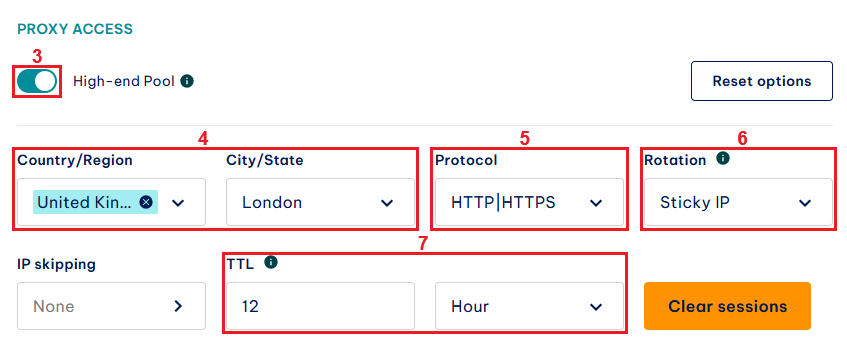
4. Once you’re done with the configuration, the dashboard will update your proxy credentials (8) - proxy hostname, port, username, and password.
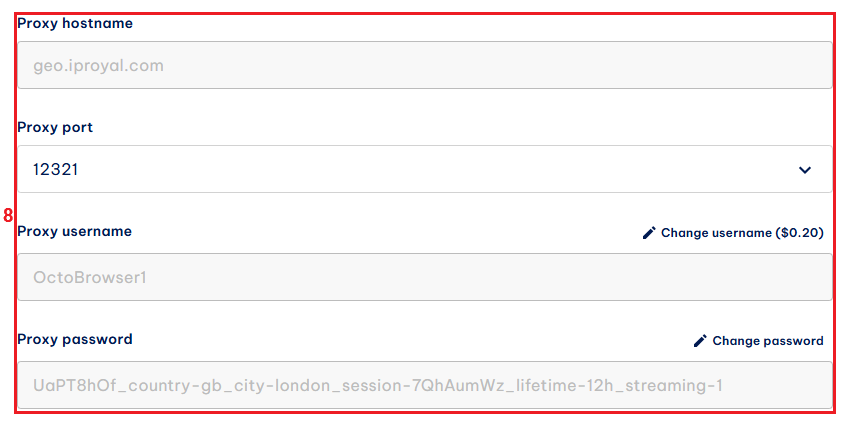
5. Return to Octo Browser, name your proxy (9), and select the correct proxy protocol (10) depending on your proxy configuration. In our case, it’s HTTP.
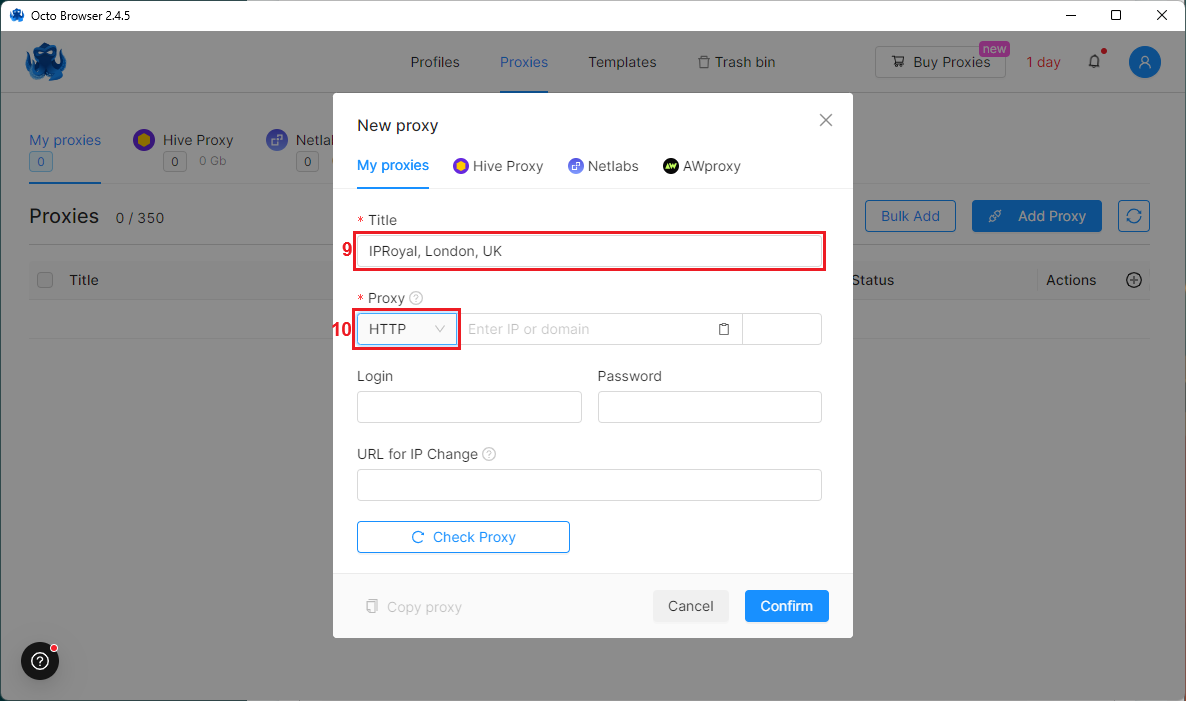
6. Copy your proxy credentials from the IPRoyal dashboard into the appropriate fields (11) and click the Check Proxy (12) button.
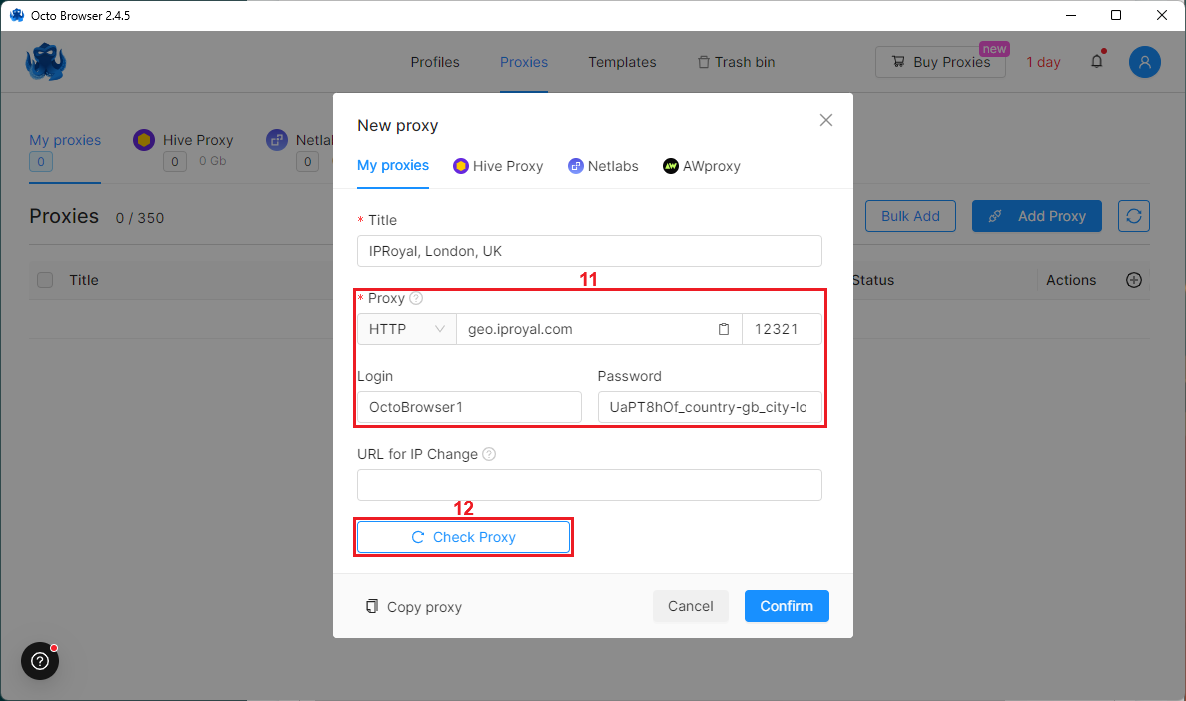
7. If you see your proxy’s IP address (13) as a result, you can click the Confirm (14) button to save your proxy.
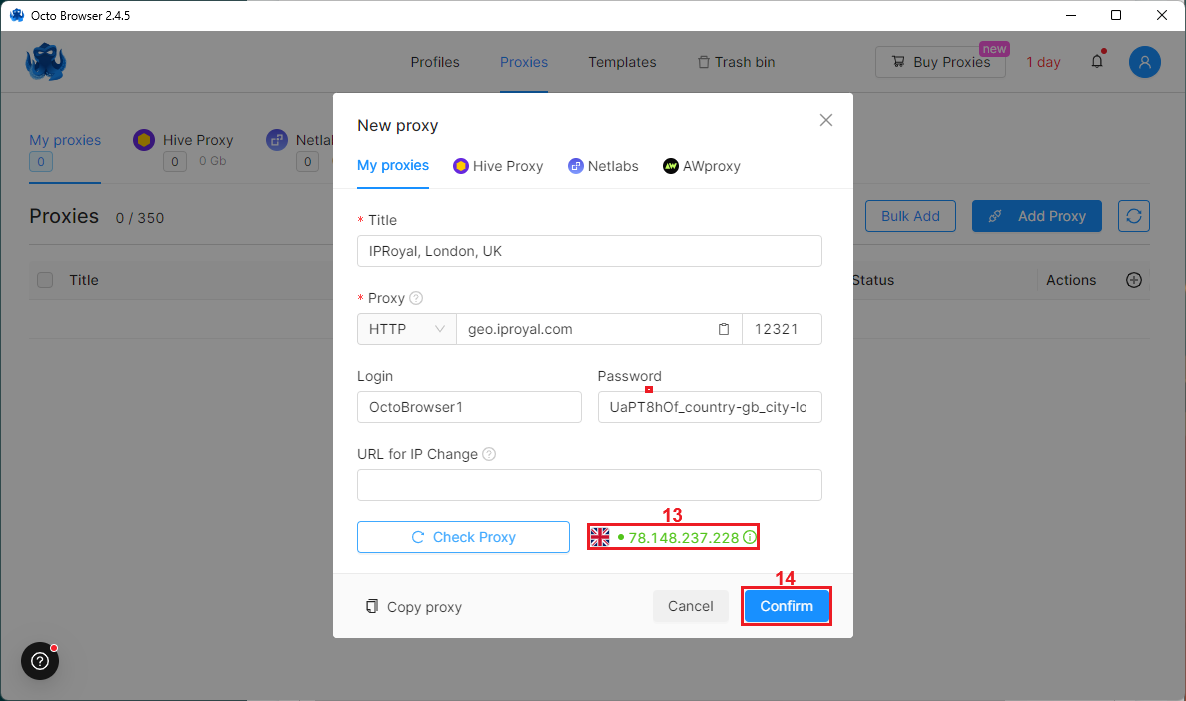
Adding Proxies in Bulk
1. To add multiple proxies at once, navigate to the Proxies (1) tab again.
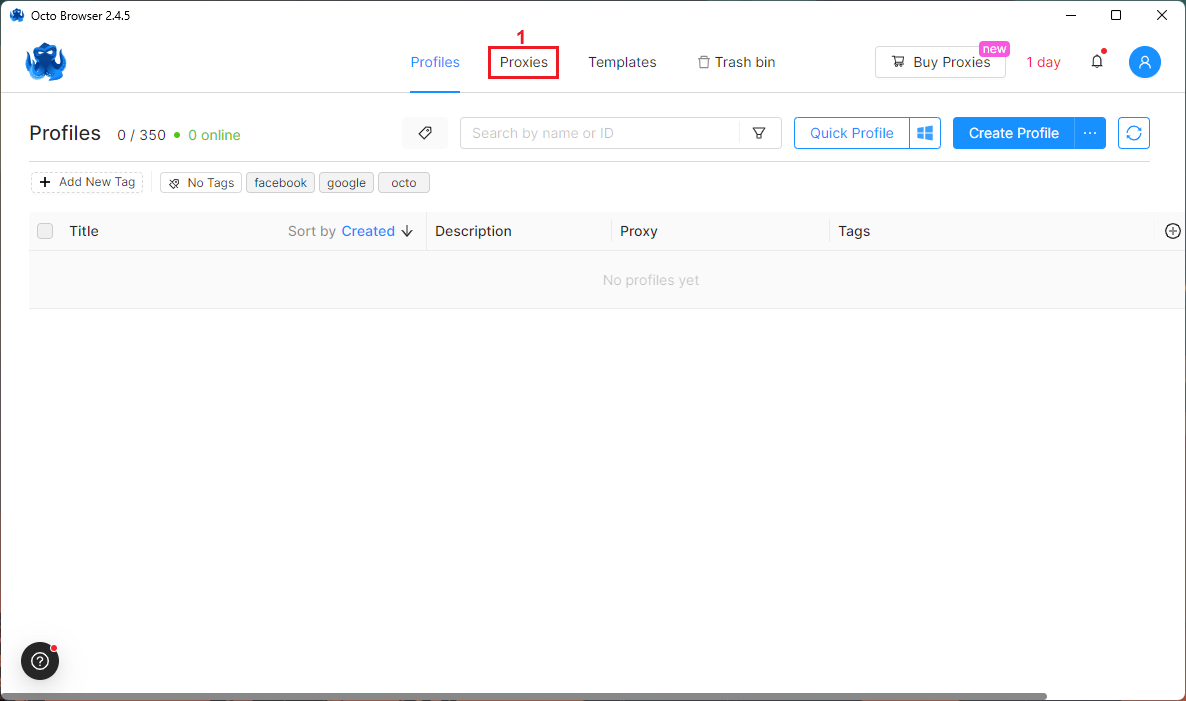
2. Click the Bulk Add (2) button.
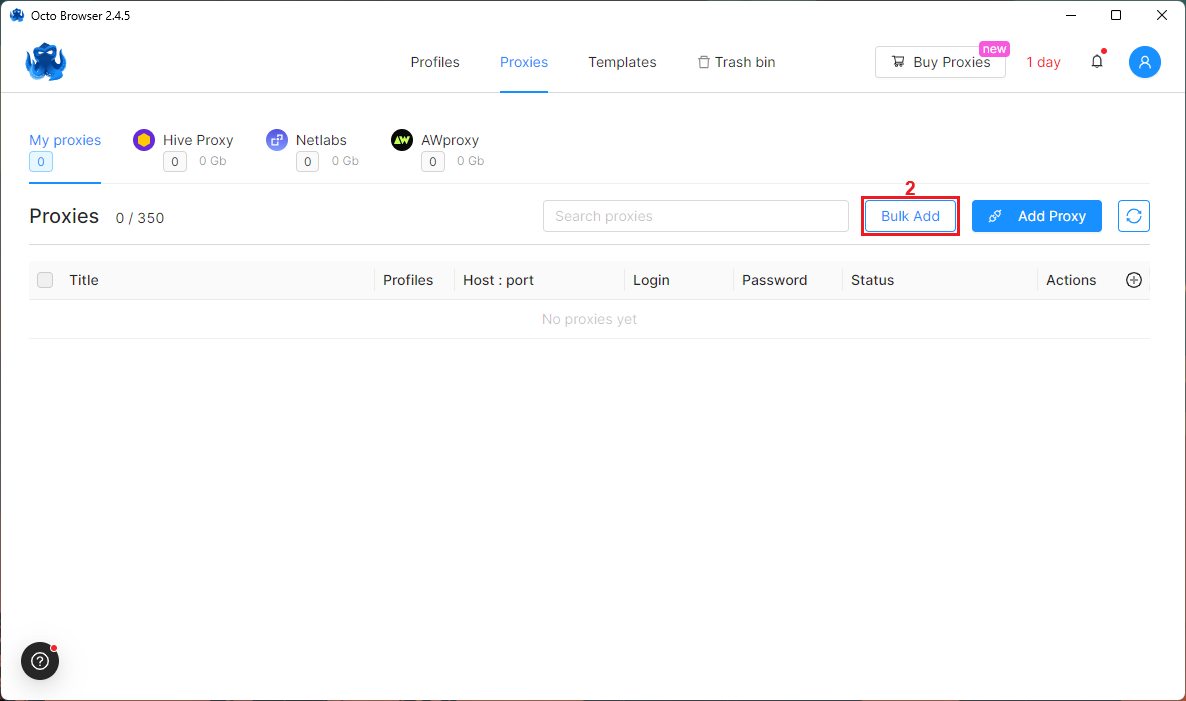
3. Open the IPRoyal dashboard and configure your proxies. Just like above, we’ll use high-end (3) proxies from London, UK (4), with the HTTP|HTTPS protocol (5), sticky sessions (6), and a session duration (7) of 12 hours.
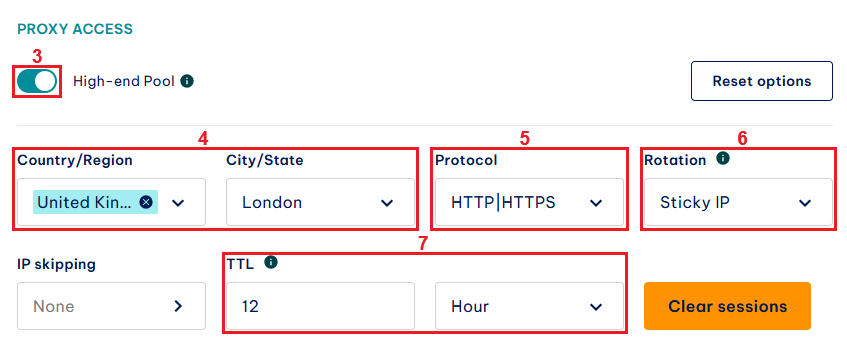
4. Once you’re done with the configuration, scroll down to the Formatted proxy list (8) and enter the number of unique proxy sessions you want to generate in the Quantity (9) field.
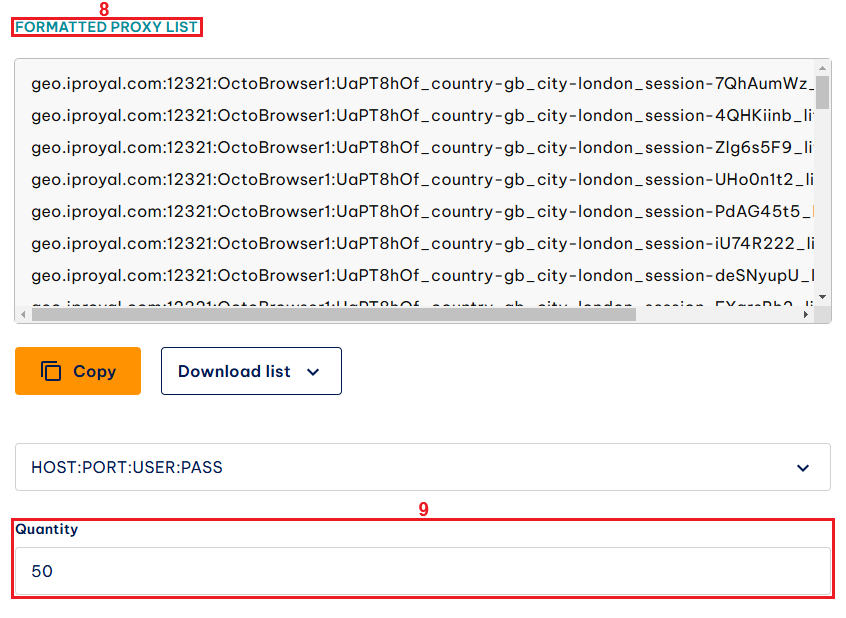
5. Click the Download list (10) button and choose .txt (11) from the drop-down menu.
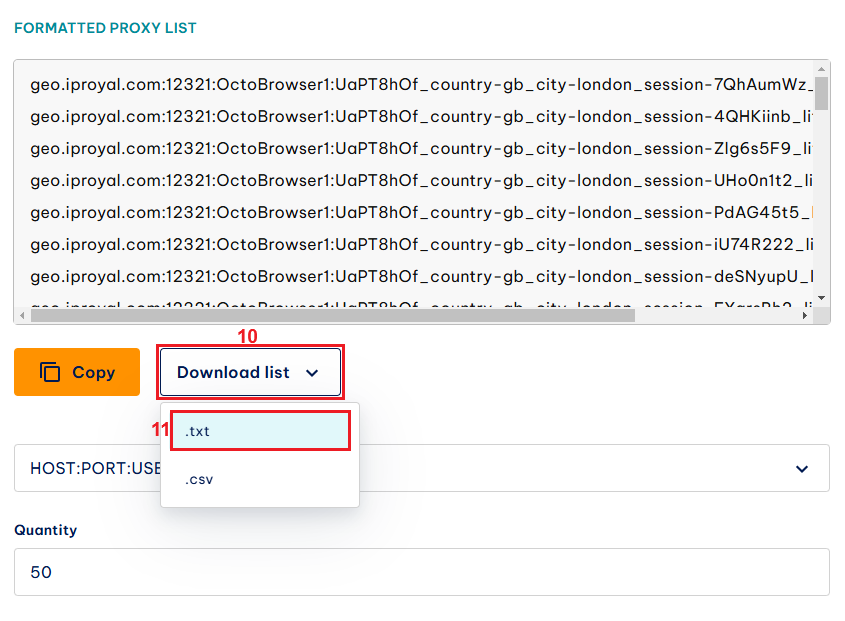
6. Your proxies will be saved in a file named Iproyal-proxies.txt. Since Octo Browser requires a protocol:// prefix when adding bulk proxies, open the .txt file in a text editor and add this prefix (12) for each set of credentials. We’re using HTTP|HTTPS proxies, so the correct prefix is http://.
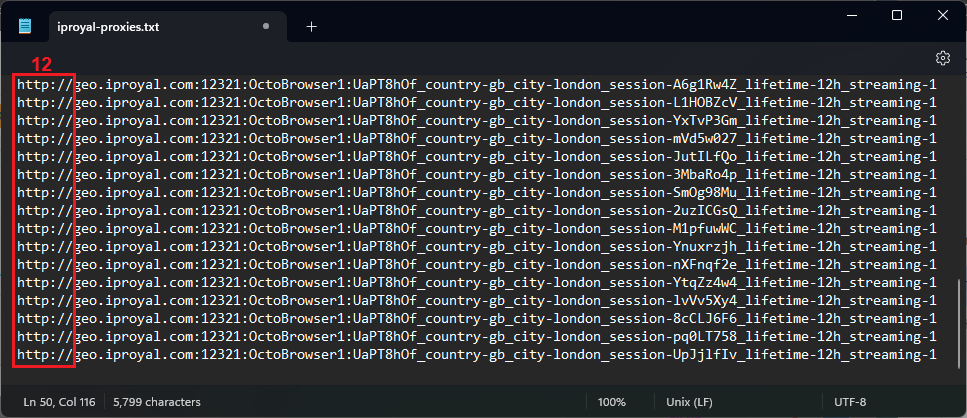
7. Select the contents of the .txt file (by using Control + A on Windows or Command + A on MacOS) and copy them to your clipboard (by using Control + C on Windows or Command + C on MacOS).
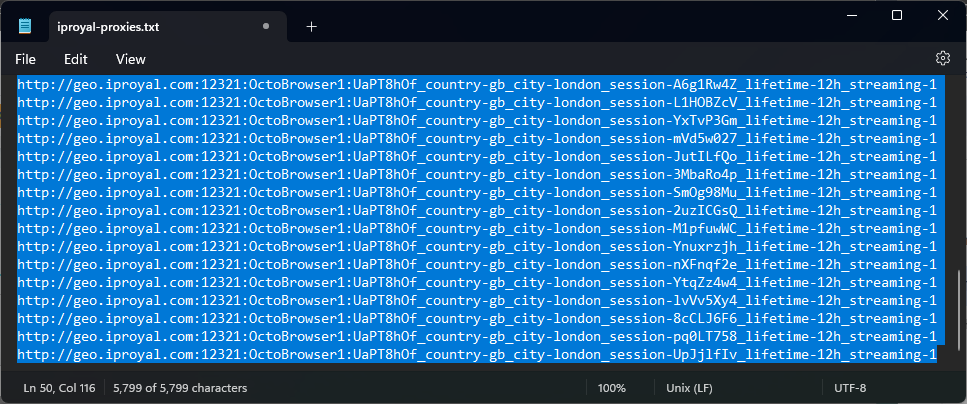
8. Paste the contents of your clipboard into the box (13), add a name prefix (14) for your proxies, and click the Confirm (15) button.
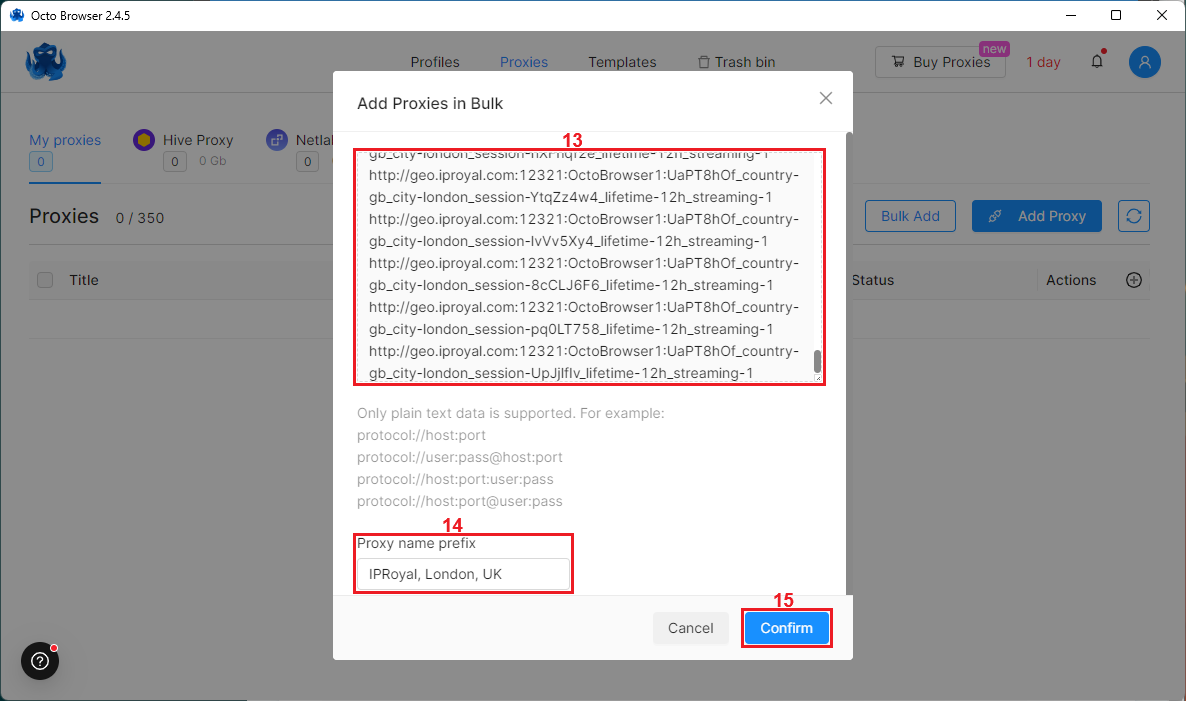
9. Click the box (16) in the top left corner to select all proxies, and click the Check proxies (17) button to test your proxies.
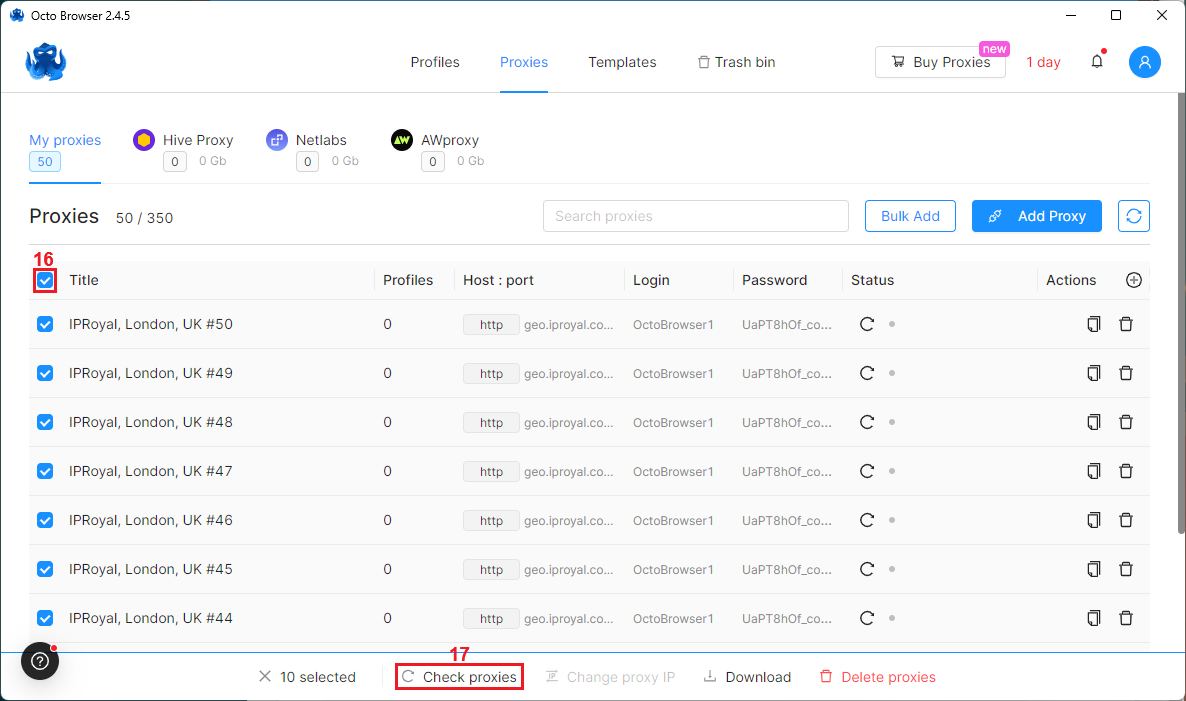
10. If you see IP addresses as a result, your proxies are ready for deployment.
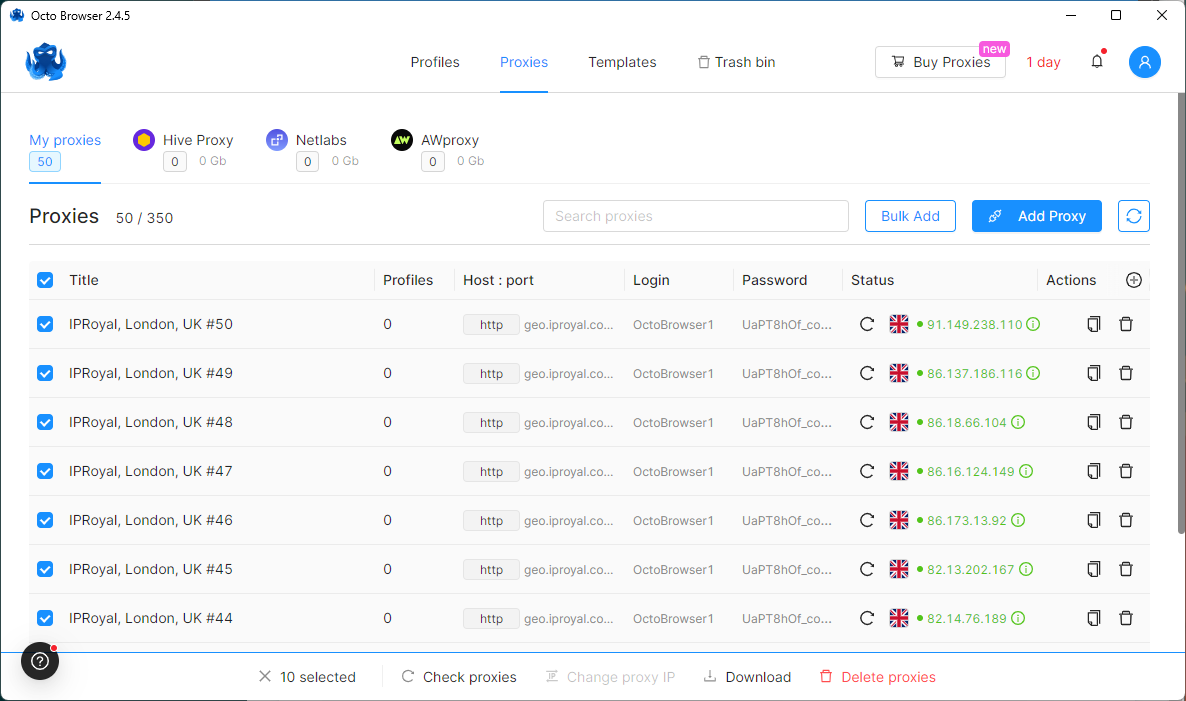
Why Use IPRoyal as Your Octo Browser Proxy Provider?
All anti-detect browsers need reliable proxies to ensure safe operations and privacy. IPRoyal’s residential proxies are an ideal choice for Octo Browser and any other anti-detect browser, with:
- A global proxy network of 32+ million authentic IPs
- Non-expiring traffic with no contract obligations
- Advanced geo-targeting options at country, state, and city level
- Full support for HTTP/HTTPS and SOCKS5 protocols
- Cost-effective pricing with large discounts for bulk orders
Final Thoughts
Octo Browser has a lot to offer, combining excellent fingerprint customization and advanced options with a streamlined interface. Versatile automation is another significant advantage, although API access is not available in the basic Starter plan.
It’s a powerful tool that offers everything you need to manage multiple accounts on any platform, as long as you pair it with high-quality proxies.