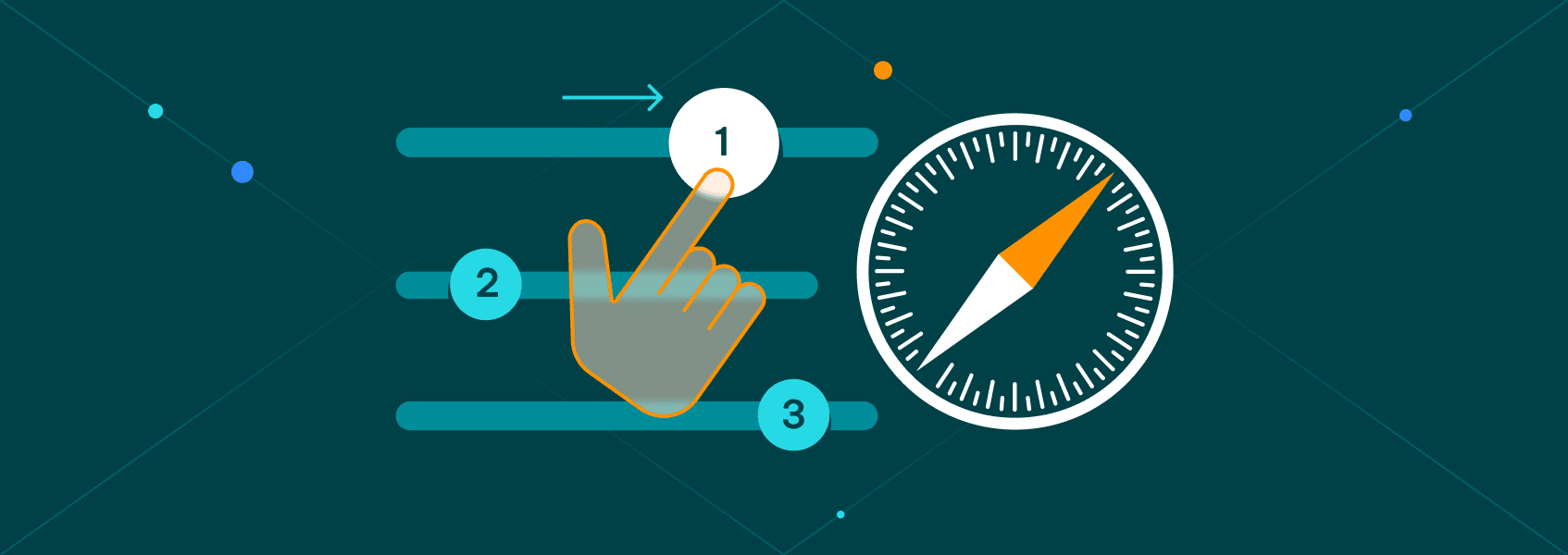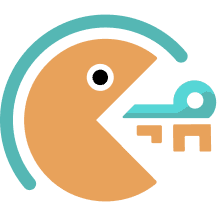Although macOS devices are known for robust privacy and cybersecurity features, they can still benefit from a proxy connection. Safari browser is the default browser of Macs, so setting up a proxy for Safari adds an extra layer of privacy by masking your original IP address.
Here’s a step-by-step guide on how to connect to a proxy server using the Safari browser on Macs and iPhones.
Setting Up a Proxy Connection in Safari
Safari is an excellent browser for Apple users optimized for devices from this ecosystem. What’s more, setting up Safari proxies takes only several easy steps, and you can turn them off just as quickly. Here’s how to do it:
1. Open the Safari browser and click on Safari (1) in the top left corner.
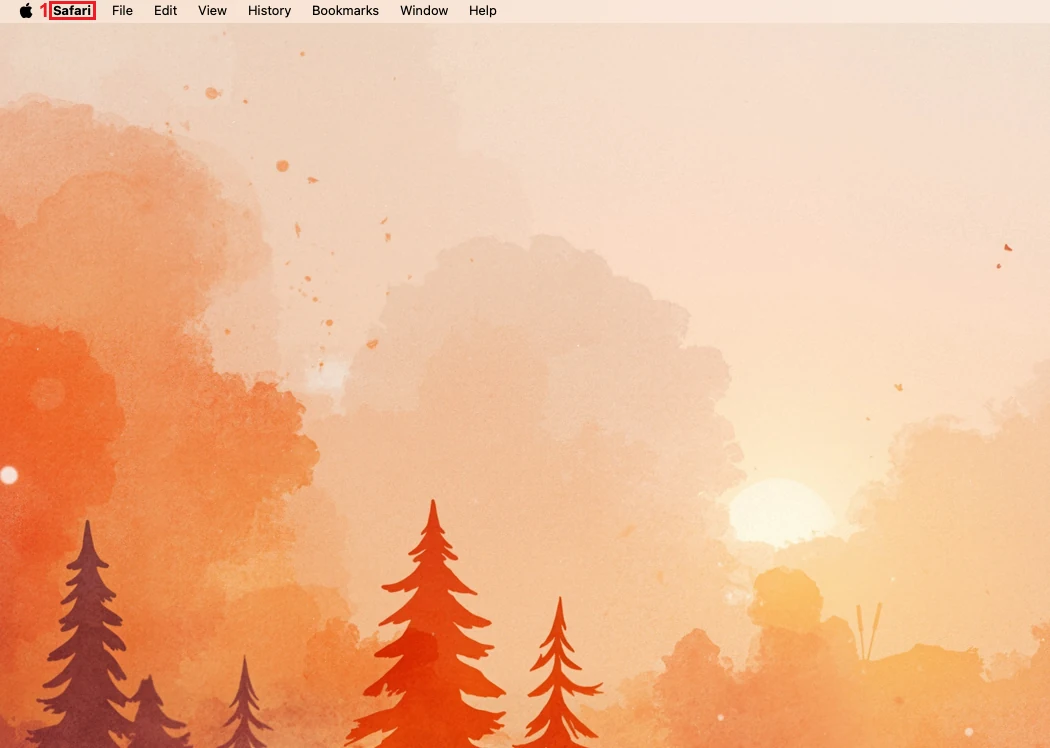
2. Click on Settings (2) from the dropdown menu.
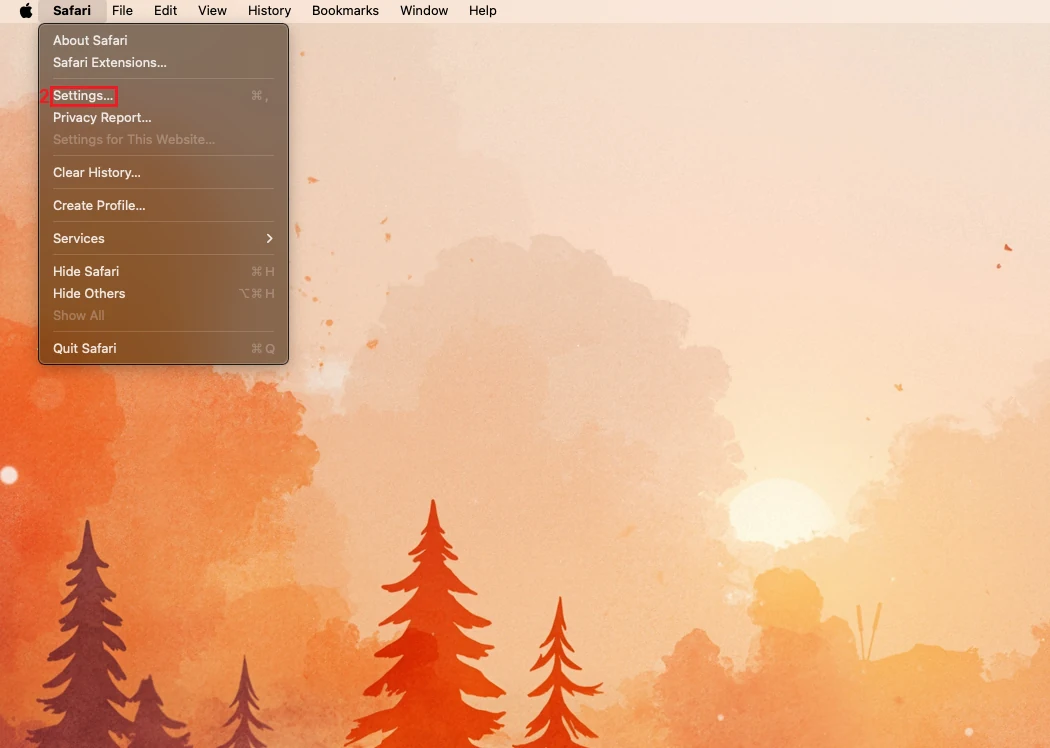
3. Find and select the Advanced (3) tab on the right side of the options tab.
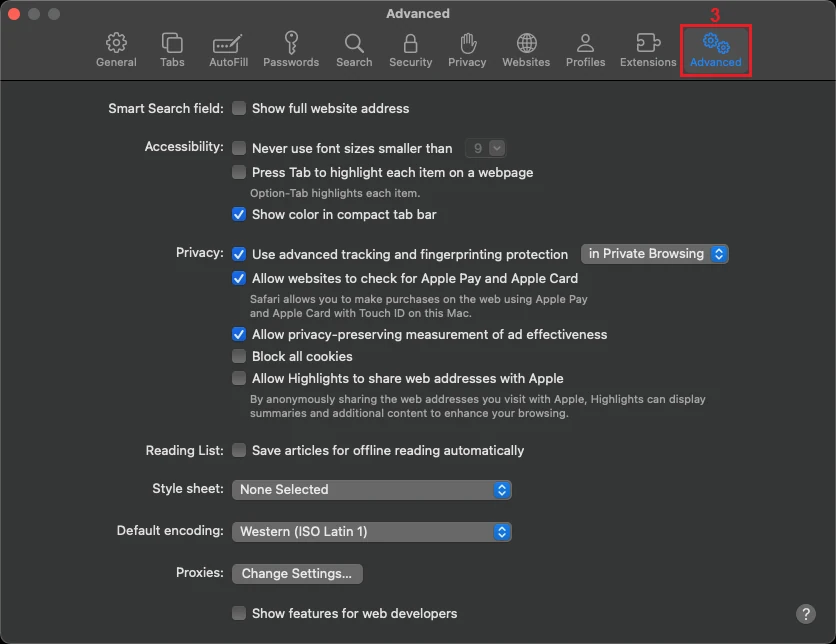
4. Go to the Proxies section near the bottom and click Change Settings (4).
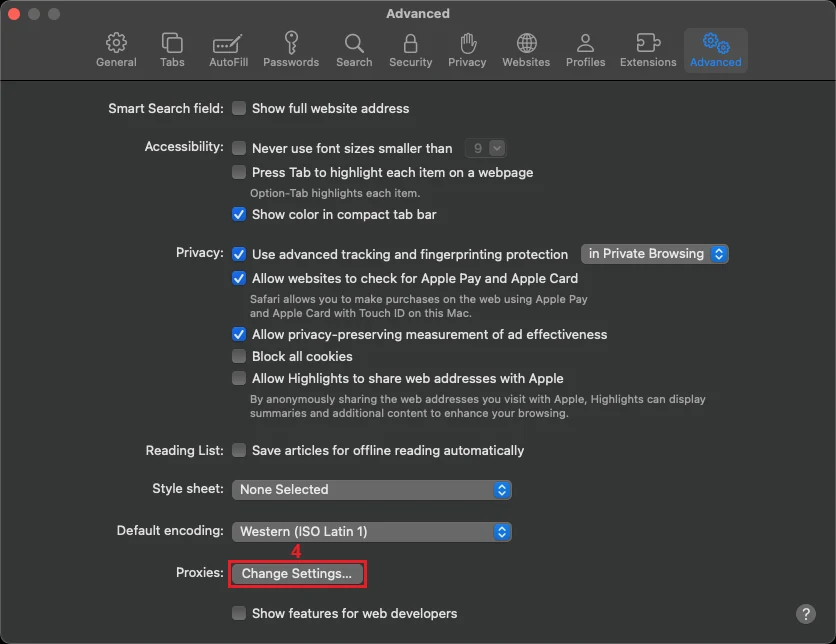
5. Select the proxy type (5) from the left-side list. HTTP, HTTPS, and SOCKS proxies are the most common options. We’ll use a Secure web proxy (HTTPS) as an example.
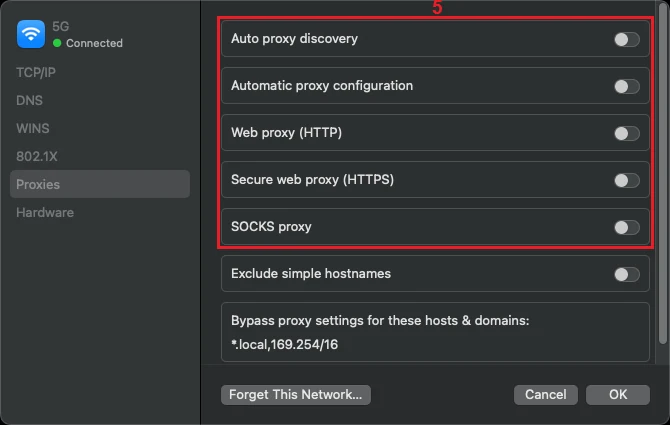
6. Enter the proxy IP or hostname (6) and port (7) under Secure web proxy.
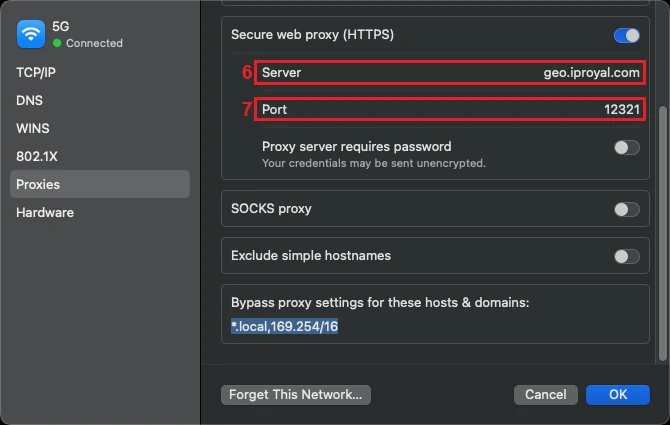
7. If your proxy requires authentication, tick the button next to Proxy server requires password (8).
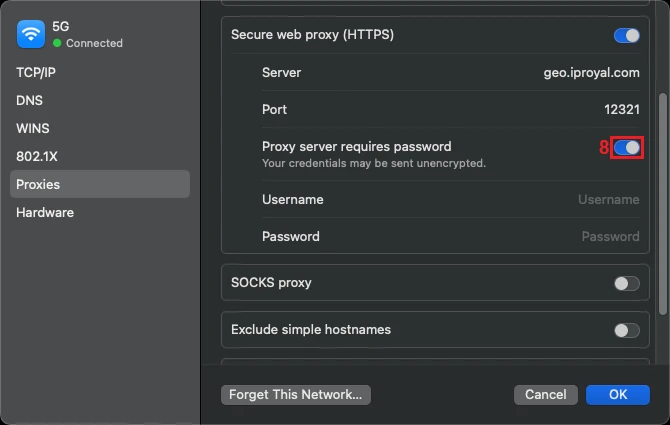
8. Enter your proxy’s username (9) and password (10).
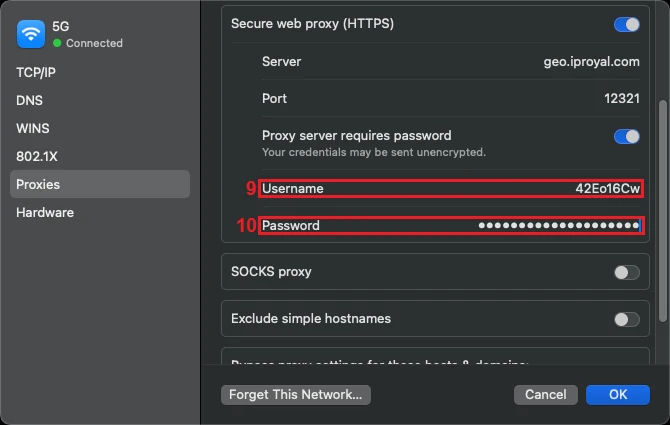
9. Click OK (11) to save your settings.
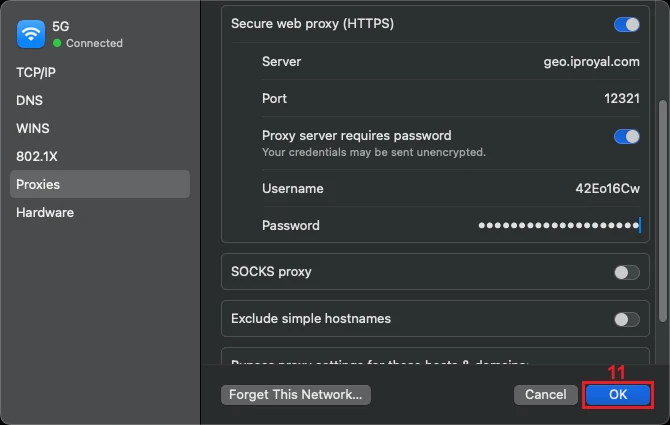
Now, all your Safari traffic flows through the proxy server masking your original IP address. But remember that these are device-wide Safari proxy settings, so every other app running on the system is also redirected through the proxy server.
How to Set Up a Proxy in Safari Using an iPhone
Similarly to macOS, you have to set a device-wide proxy connection on an iOS device. Follow these steps:
1. Open iPhone settings (1).
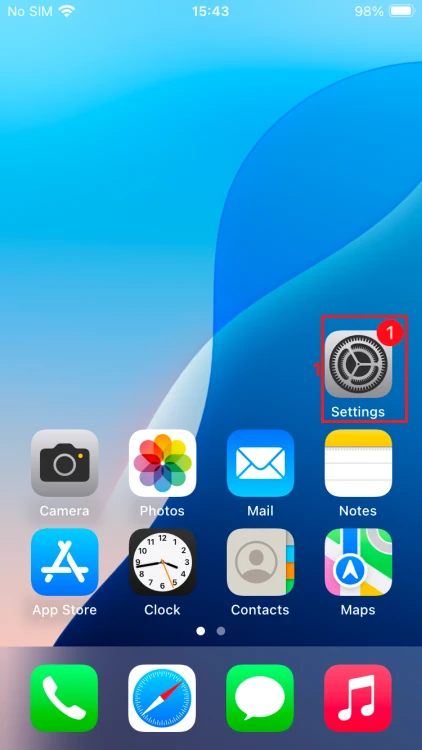
2. Tap on Wi-Fi (2).
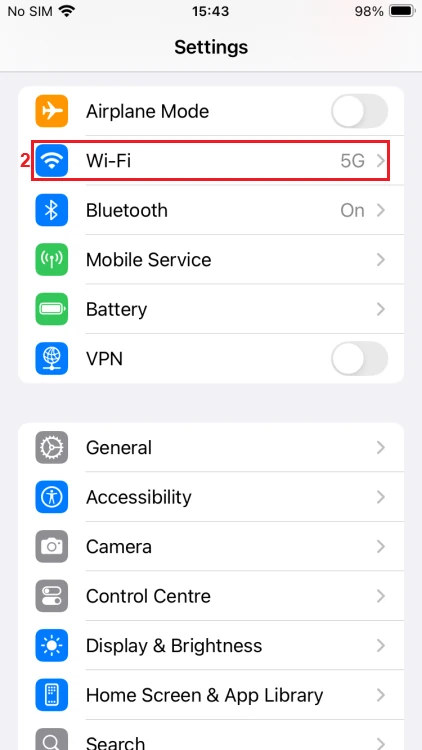
3. Select the information icon (3) located next to the Wi-Fi network you are using.
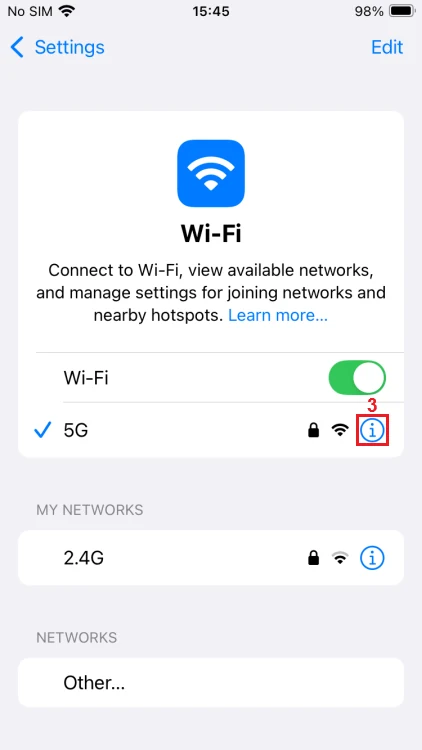
4. Scroll down and tap the Configure Proxy (4) option in the HTTP Proxy section.
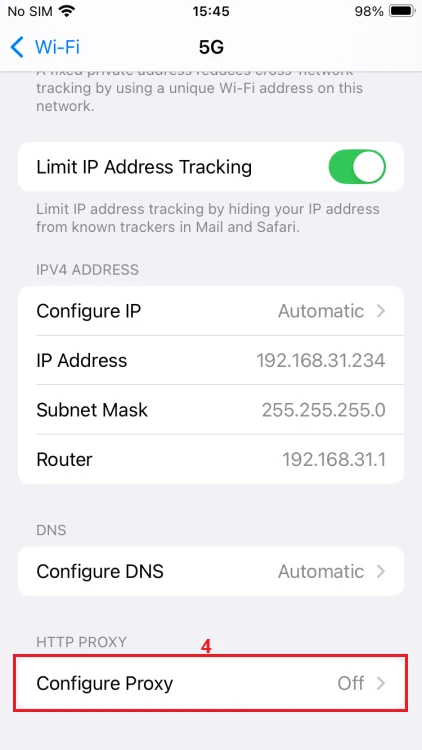
5. Choose Manual configuration (5).
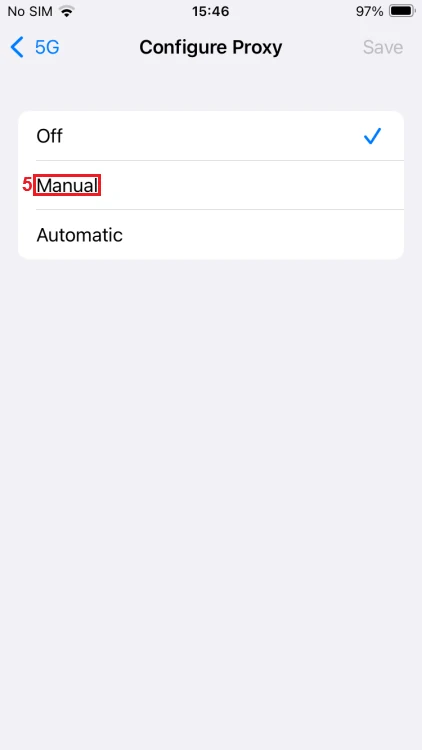
6. Enter the proxy server IP or hostname (6) and the port number (7) in the appropriate fields.
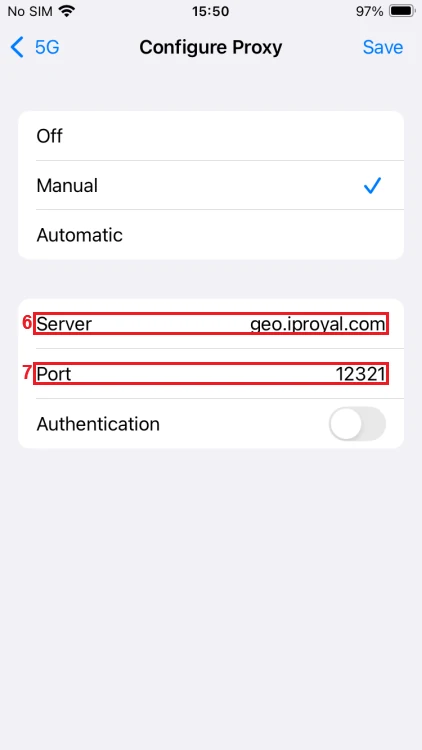
7. If your proxy requires authentication, tick the Authentication (8) button.
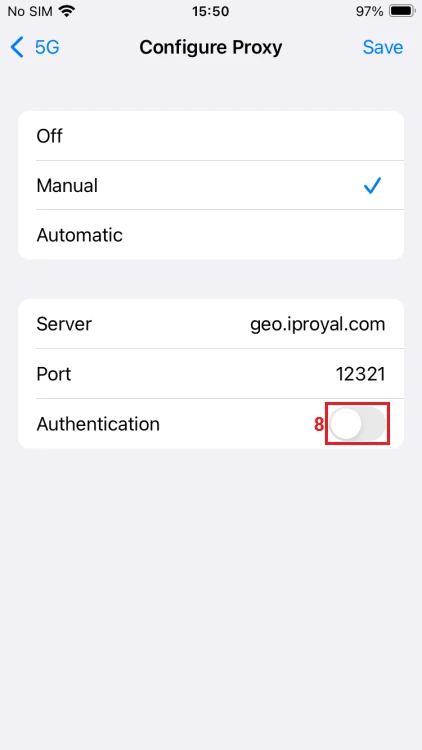
8. Enter your proxy username (9) and password (10).
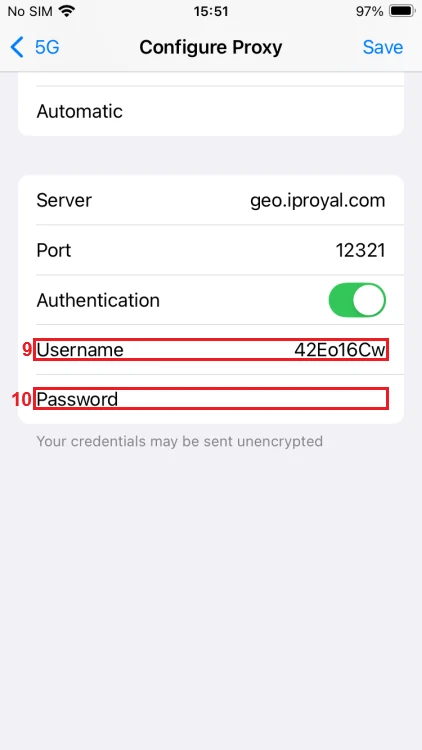
9. Tap Save (11) in the upper right corner to finalize.
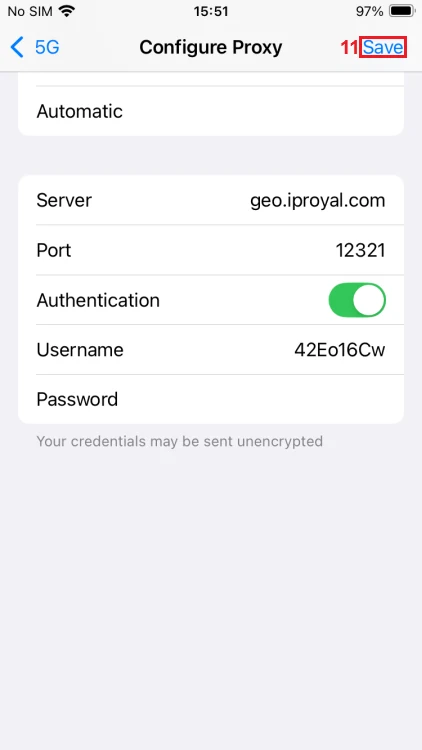
If you have a proxy configuration script URL, in step 5, choose Automatic and enter it. Also, please remember that the exact steps may slightly differ per iPhone model but generally follow the same logic.
How to Disable a Proxy in Safari
You will have to follow similar steps to turn off Safari proxies.
For macOS
1. Go to the system network settings following the actions outlined in the guide above and click on Proxies (1).
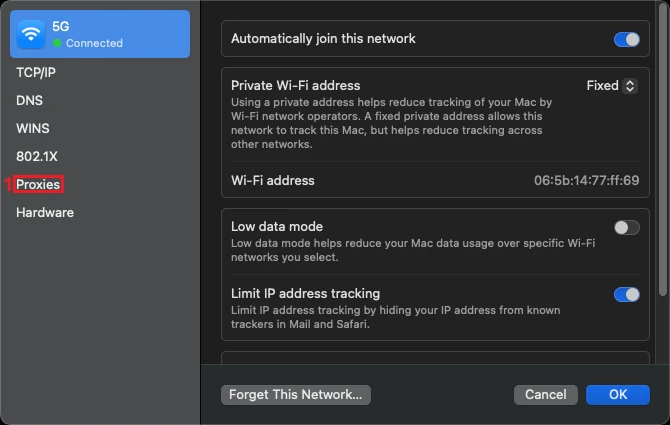
2. Deselect any active proxy type (2) you enabled in Step 5.
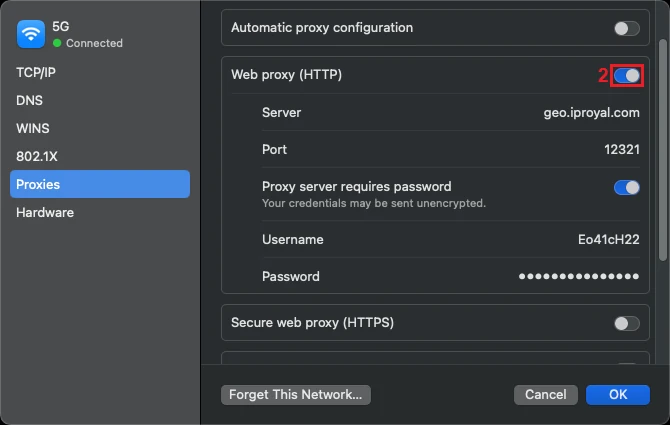
3. Click OK (3) to apply your settings.
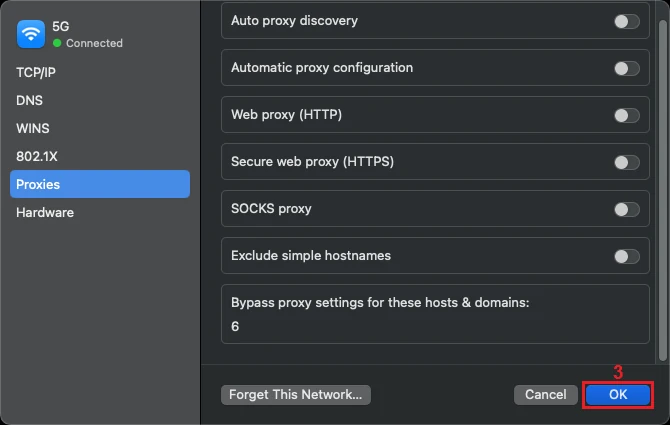
For iOS
1. Follow our written iOS guide to go to Wi-Fi settings and tap on the information icon (1) next to your network.
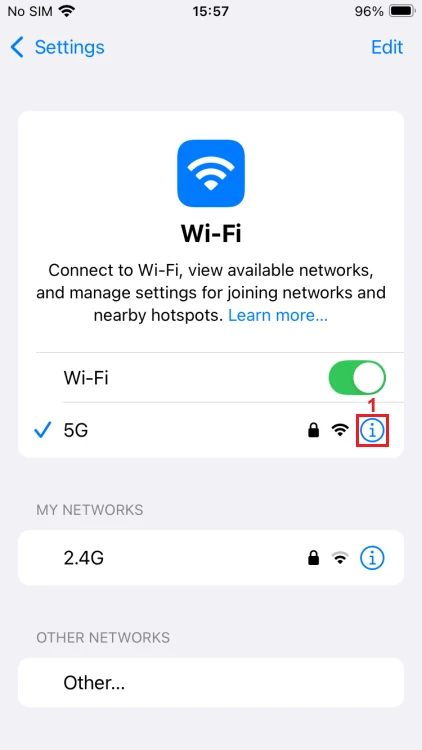
2. Scroll down and tap on Configure Proxy (2).
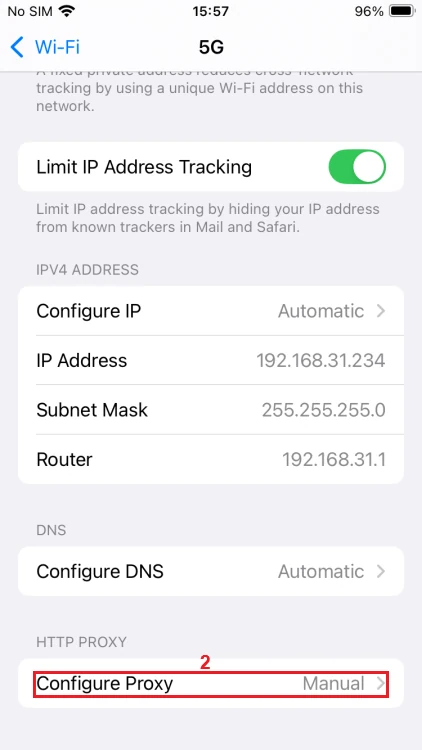
3. Select Off (3) and tap Save (4).
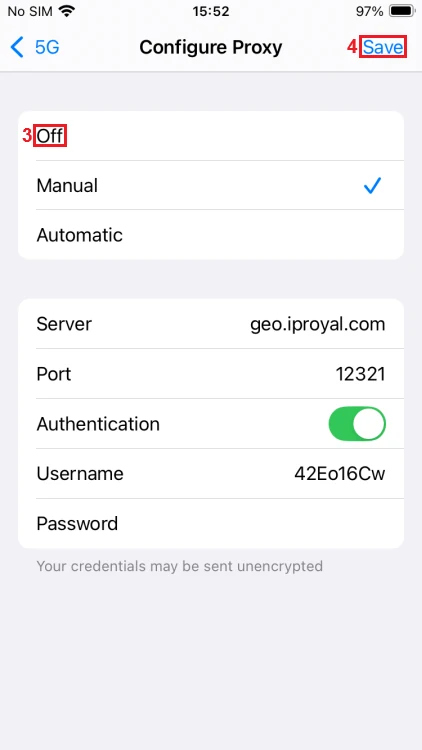
Troubleshooting Safari Proxy Settings
It is easy to make a mistake while configuring proxy server settings in Safari, but it is just as easy to notice it. Because the settings apply device-wide, you will not be able to use the internet at all if something is off.
The most common issues involve making a simple typo, so carefully go over your proxy credentials, username, and password to identify possible mistakes. Also, double-check whether you selected the correct proxy type.
If your connection is still not working, use our Online Proxy Checker to spot downtime.
Increase Safari Security via Proxy
Masking your unique address is a great way to neutralize IP-based tracking. Although Apple devices use strict software sandboxing policies for all third-party apps, it cannot help with online surveillance.
A reliable proxy will not only hide your IP but also modify the HTTP header to strip it of the client’s (your device) identifying information. It will add some privacy to your Safari browser or let your web scrape without risking bans.
However, know that proxies also have limits. Unlike VPNs, they generally do not encrypt traffic or offer no-logs policies. Drop by our Proxy vs VPN article if you want to learn more.