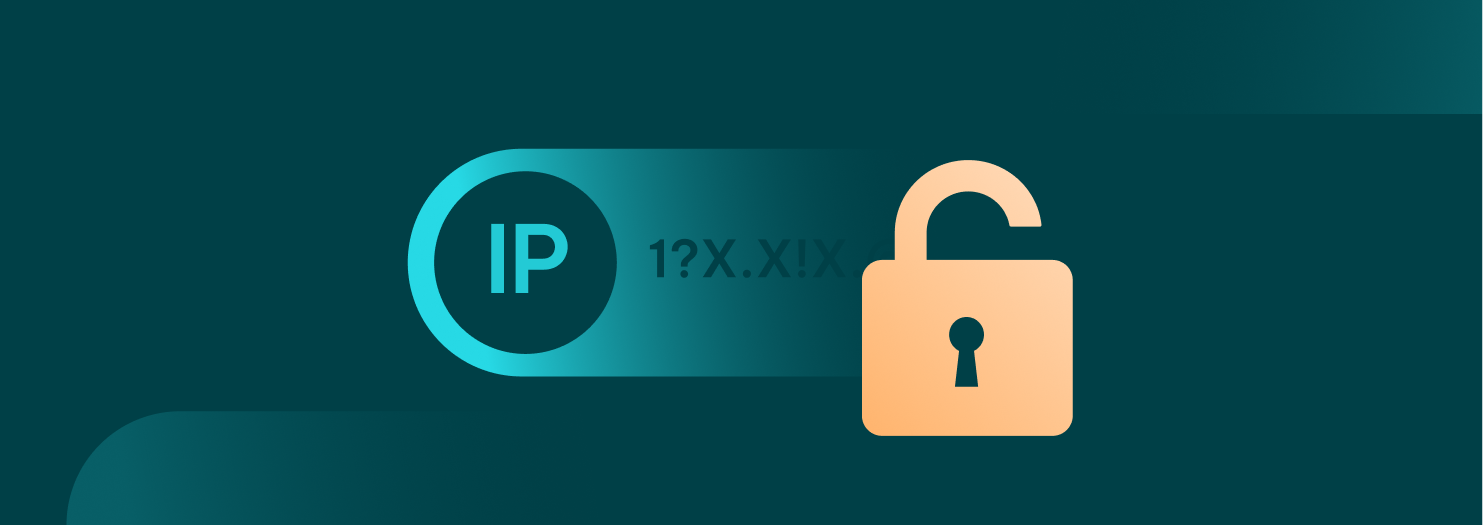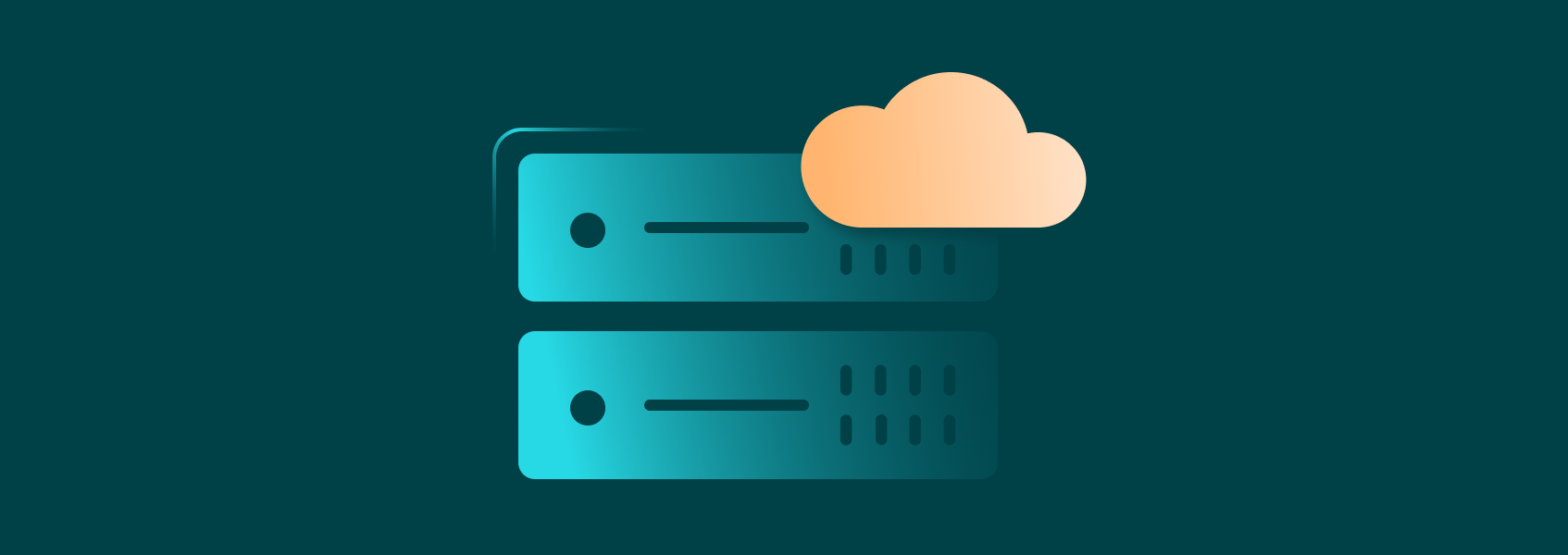Sub-User Management Quick-Start Guide
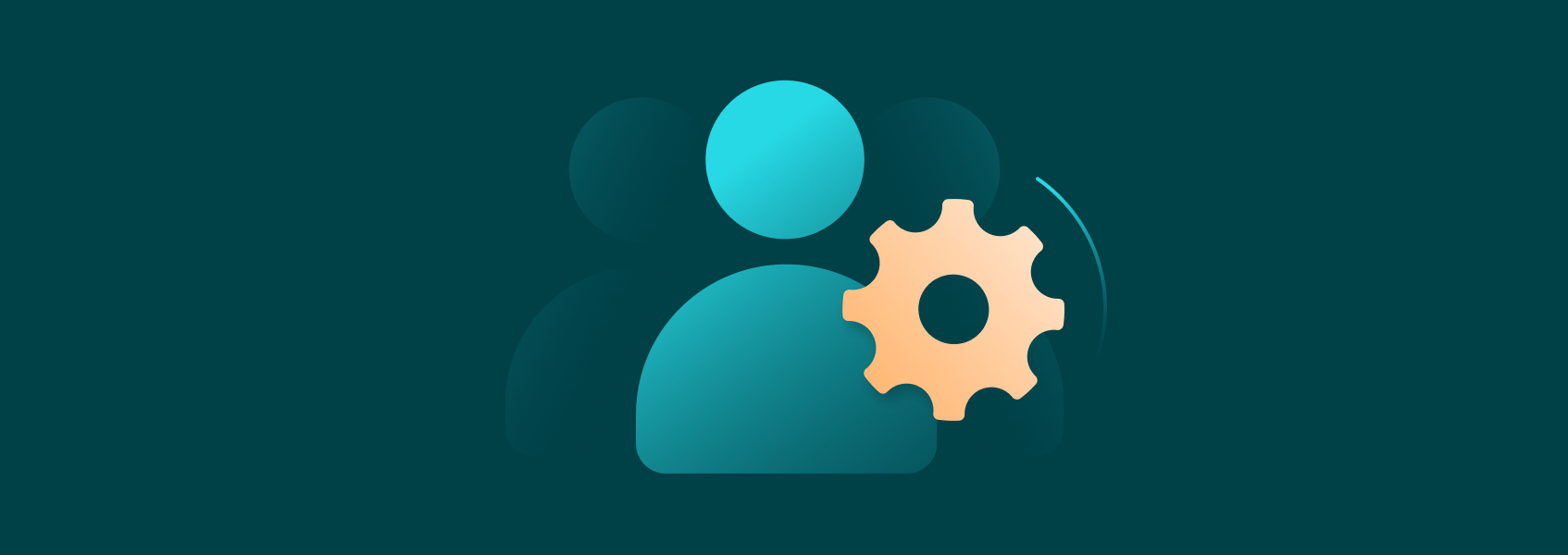
We’ve already covered everything you need to know about our Residential Proxies in our quick-start guide. Today, we’ll go over one of the additional features available to all Residential Proxy users - sub-user management.
We’ll explain what sub-user management is, how it works, along with the key benefits and features it offers.
What Is the Sub-User Tab
The sub-user tab is available to all Residential Proxy users by default. It allows the account owner to create, manage, and remove sub-users in one place. This way, the sub-user tab provides the account owner full control over proxy management and the way sub-users access and use IPRoyal proxies.
This feature is beneficial for proxy resellers, organizations, and teams where controlled access to proxies is necessary. It streamlines user management, collaboration, and customization while also enhancing the security of all parties involved.
What Are the Benefits of Sub-User Management
Managing sub-users is crucial for proxy resellers and anyone else who might benefit from simplified account management. Here are the main benefits of this approach:
- Simplified administration
Sub-user support offers a streamlined management process, eliminating the need to maintain multiple accounts, credentials, and more.
- Cost efficiency
This approach also reduces costs. Instead of purchasing smaller amounts of traffic from separate accounts, the account owners can purchase traffic in bulk and take full advantage of IPRoyal’s discounts.
- Customized proxy access
With specific access permissions and custom settings for each sub-user, account owners have full control over who can use proxies and how.
- Easier monitoring
The account owner can monitor each sub-user’s assigned traffic and usage, enabling simplified tracking and financial management.
- Scalability
As the need for more sub-users increases (due to team expansion or the increasing number of clients for a reseller), account owners can automate management using our reseller API.
How to Manage Sub-Users With IPRoyal
To start, click the Residential (1) button, then the Sub-Users (2) button.
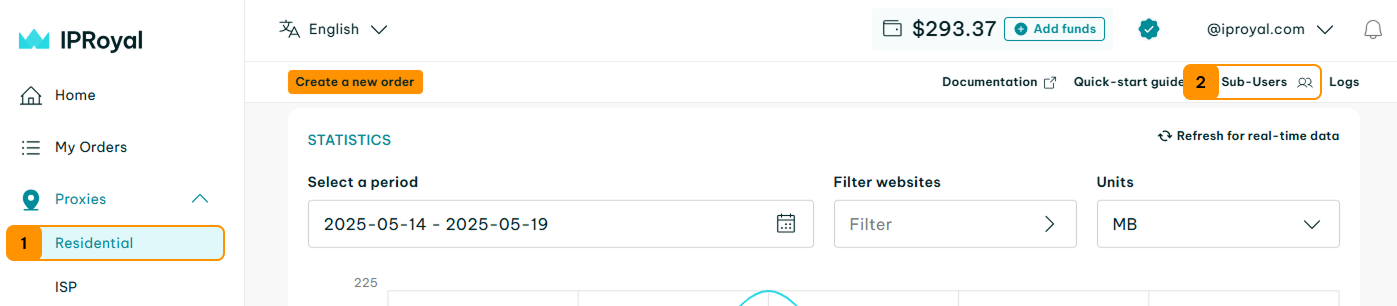
You’ll get a brief introduction to this section. Click the Sub-Users dashboard (3) button.
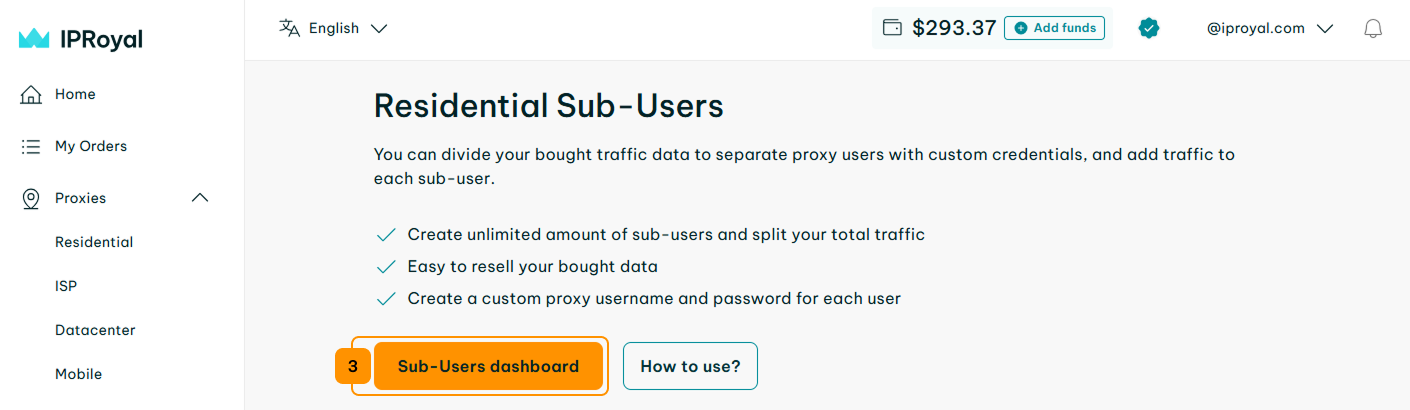
Creating Sub-Users
Creating Sub-UsersTo create a new sub-user, you need to assign a username (1), password (2), and the amount of traffic from your purchased traffic (3). Once you’re done, click the Create (4) button.
Note: Passwords can only contain letters and numbers
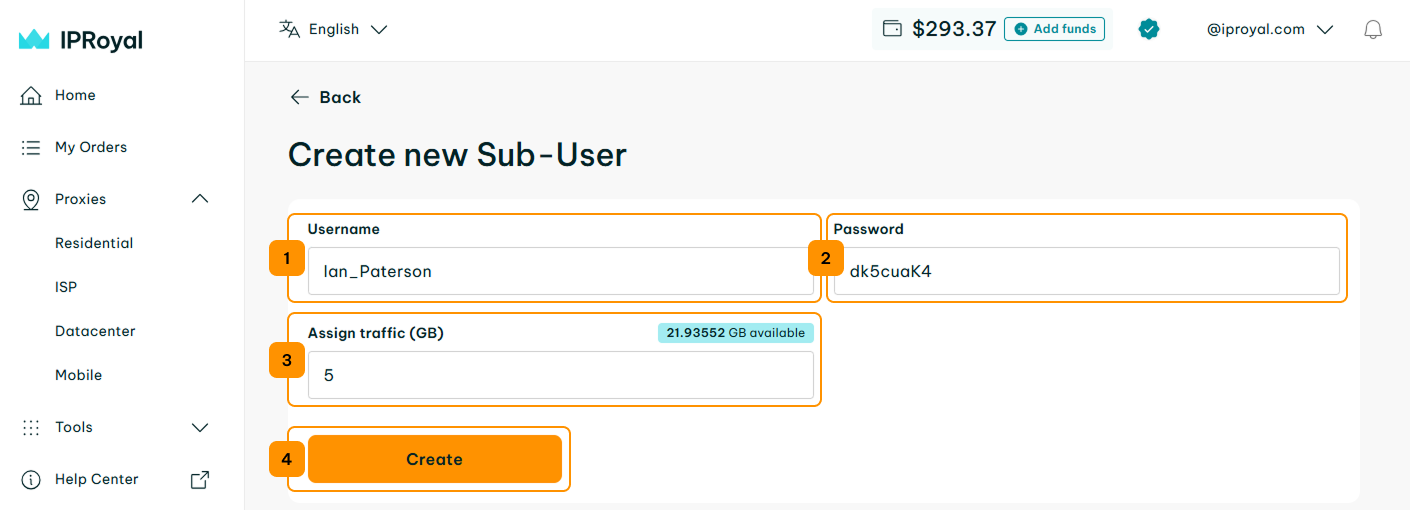
Once you create a user, you’ll see them in your sub-user list (5). You can add more sub-users by clicking the Create new Sub-User button (6) and repeating the procedure.
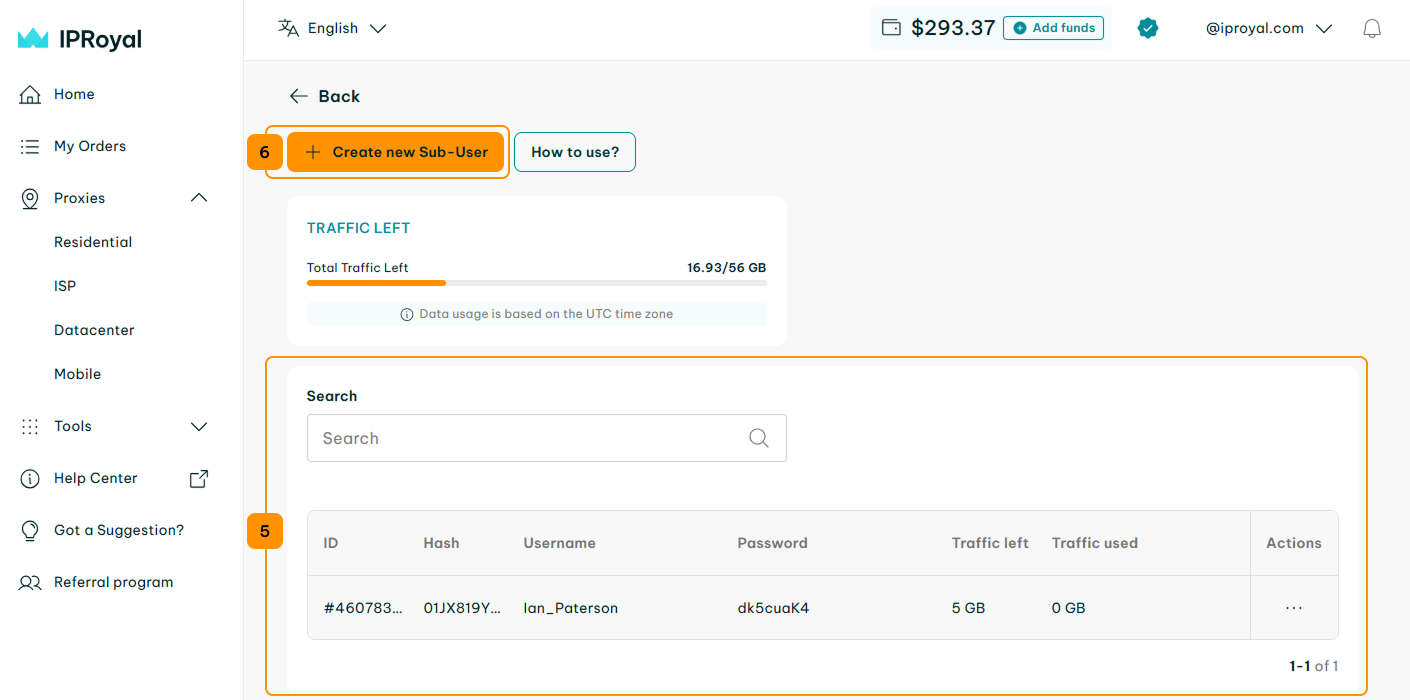
Note: Make sure to keep an eye on your remaining residential traffic when creating sub-users. When you assign traffic to a sub-user, it gets deducted from your available traffic. While you can’t assign traffic you haven’t purchased, your available traffic can fall below the auto top-up limit if you set one up and trigger an unplanned top-up order.
Managing Sub-Users’ Proxy Configuration
To generate proxies for a sub-user, click the ‘Actions’ (1) button and select ‘Generate proxies’ (2).
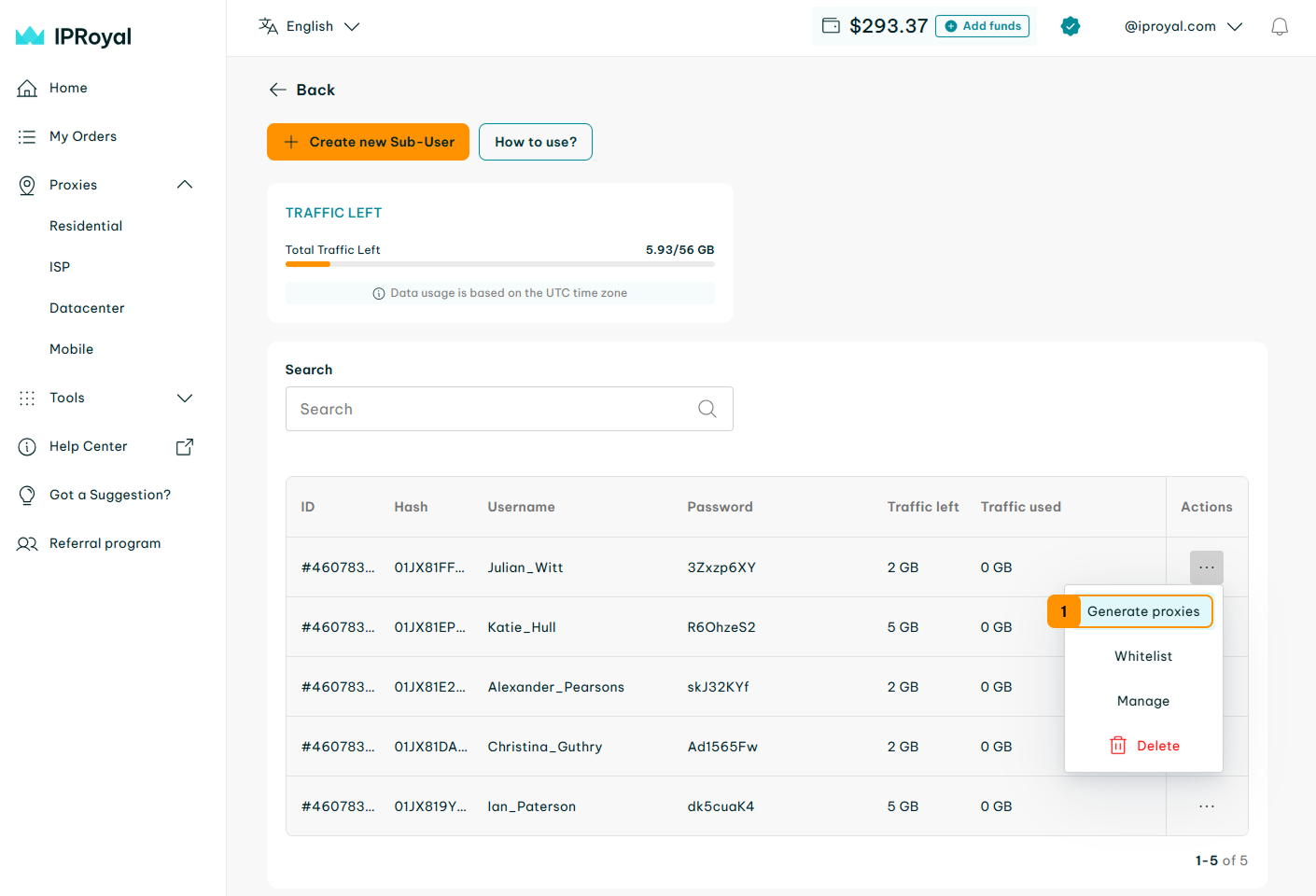
This will take you to the sub-user proxy access page. From here, you can configure the sub-user’s proxy access and customize all features available for our Residential proxies. This includes the proxy location (country and state/region), type, and rotation settings.
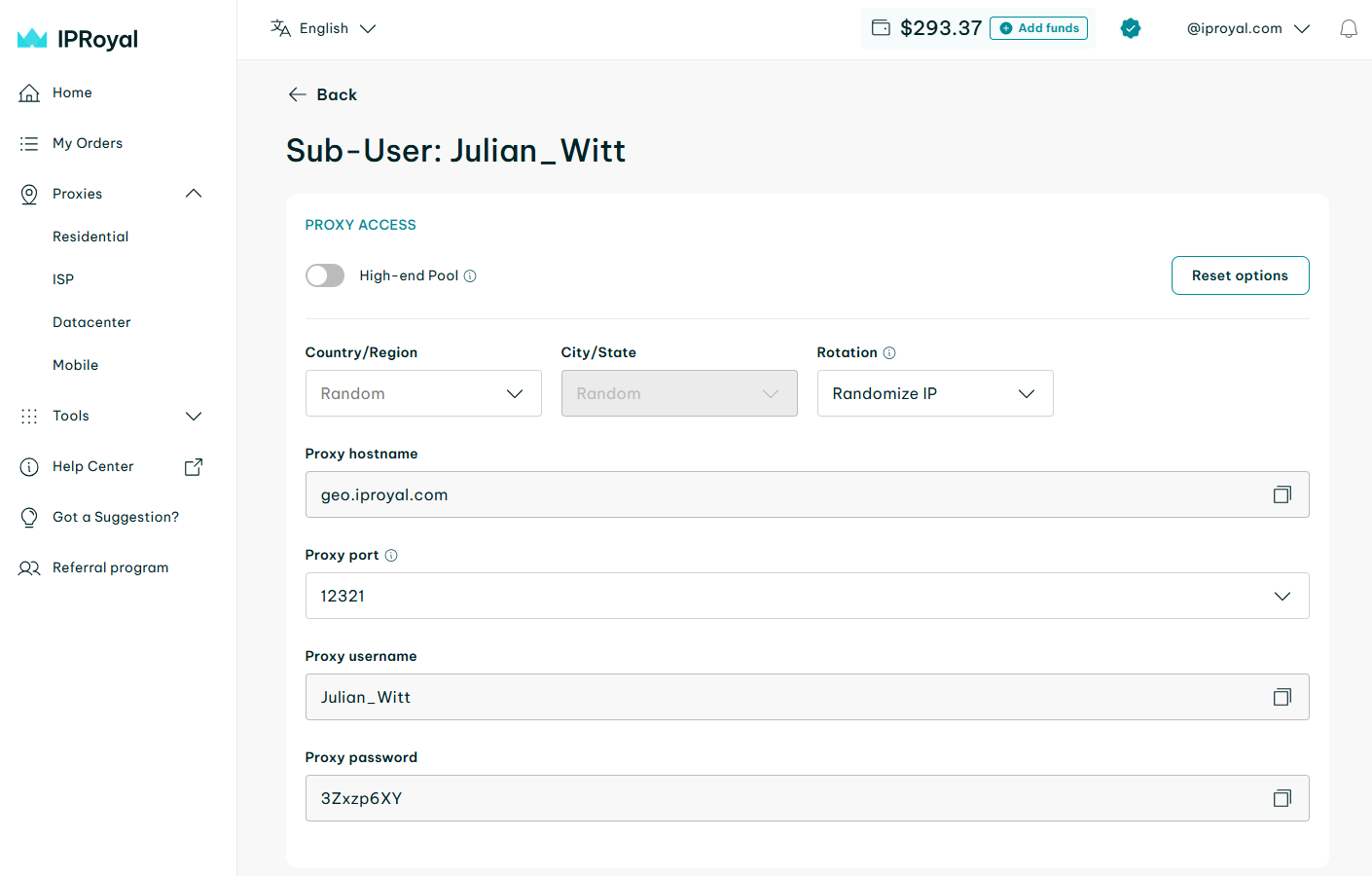
Once you’ve configured the features, you can share the credentials with the sub-users. For example, if this particular sub-user needs access to proxies without a specified location or session duration, their credentials will look like this:
Proxy hostname (or “host”, or “IP”): geo.iproyal.com
Proxy port: 12321
Proxy username (or “login”): Julio_Witt
Proxy password: 3Zxzp6xY
If you make any changes, they will instantly update the sub-user’s password. For example, if this particular user wants to use proxies from Dresden, Germany, their credentials will look like this:
Proxy hostname (or “host”, or “IP”): geo.iproyal.com
Proxy port: 12321
Proxy username (or “login”): Julio_Witt
Proxy password: 3Zxzp6xY_country-de_city-dresden
In case the sub-users need to use the same IP for extended periods, you can generate sticky sessions in the Formatted Proxy List section. From here, you can copy them to your clipboard by using the Copy button (2) or download them in .txt format by using the Download button (3). You can also select the format (4) and the number of sessions generated (5).
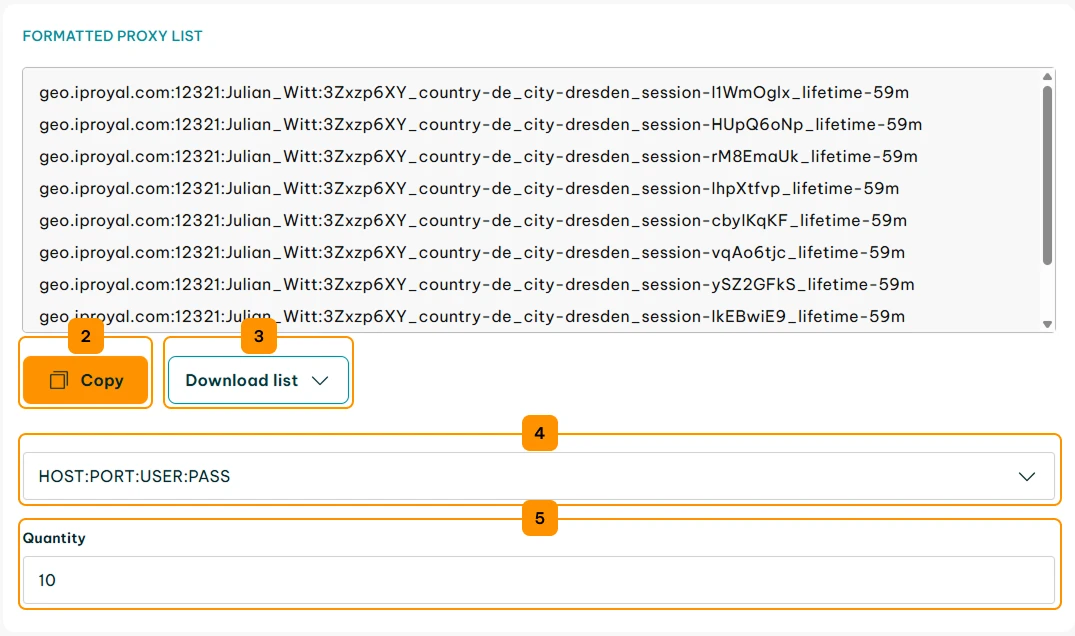
Note: Sub-users can also generate their own unique sessions by simply replacing the unique session ID (8-digit code) in the password. For example, here’s an auto-generated password with the unique session ID bolded:
geo.iproyal.com:12321:Julio_Witt:3/ xzp6xY_country-de_city-dresden_session-WYCRGtk6_lifetime-59m
To create new ones, sub-users just need to replace the session ID. The only rule here is that they need to use letters and numbers exclusively. For example:
geo.iproyal.com:12321:Julio_Witt:3/ xzp6xY_country-de_city-dresden_session-NewID123_lifetime-59m
Here’s a screenshot of Chrome (using a generated session) and Opera (using a sub-user generated session), both working simultaneously from the same PC. Both browsers are using our Chrome Proxy Manager extension.
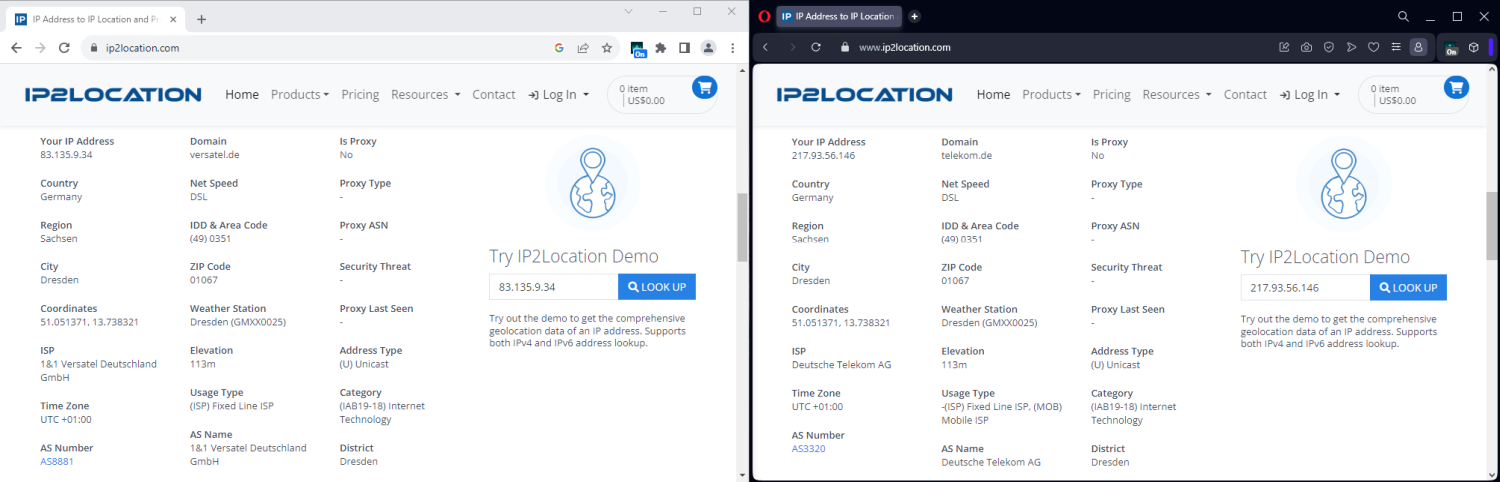
Sub-User IP Whitelisting
Alternatively, you can whitelist IP addresses for each sub-user by clicking the Whitelist (1) button.
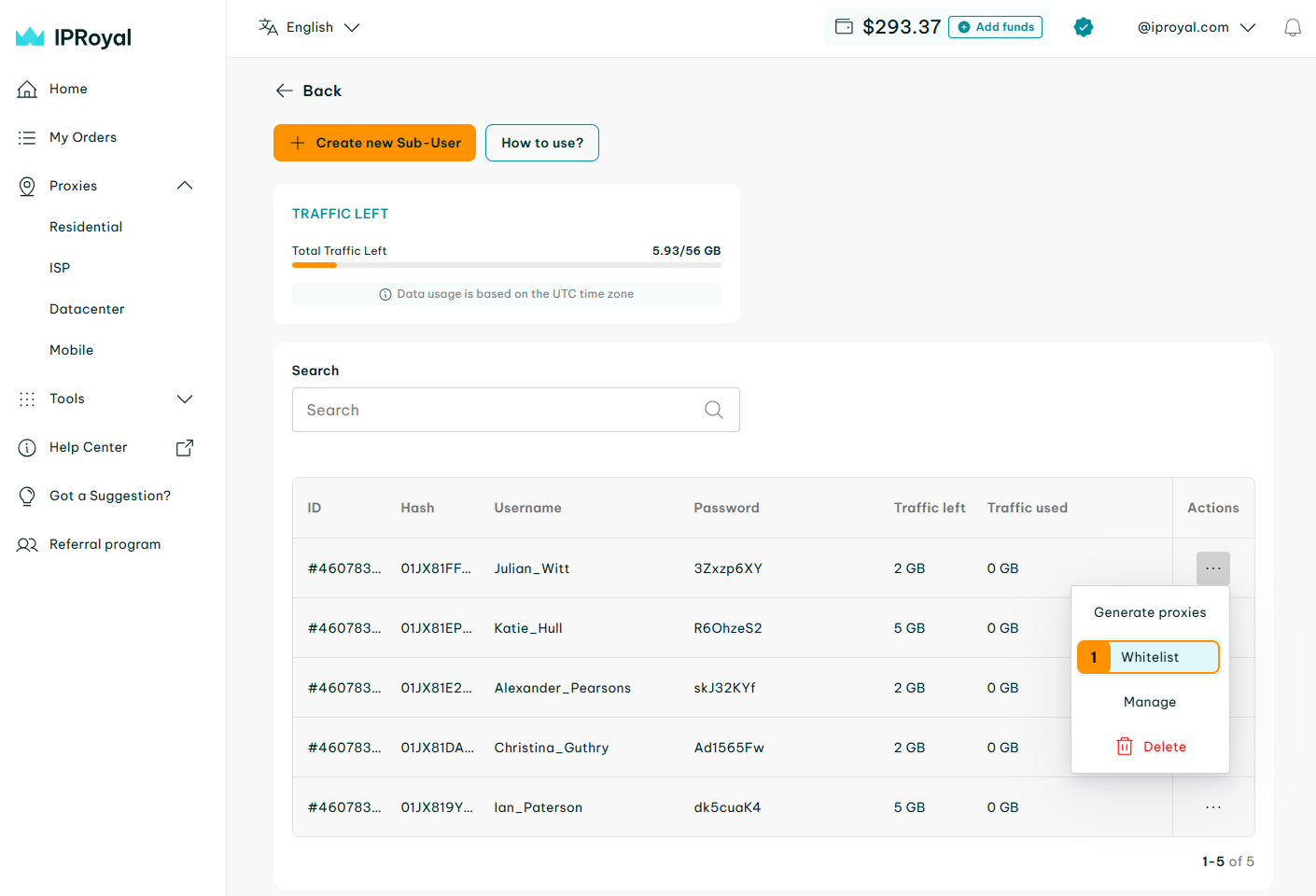
This will take you to the IP whitelisting configuration page for the selected sub-user. Click the Add button (2) to add an IP address.
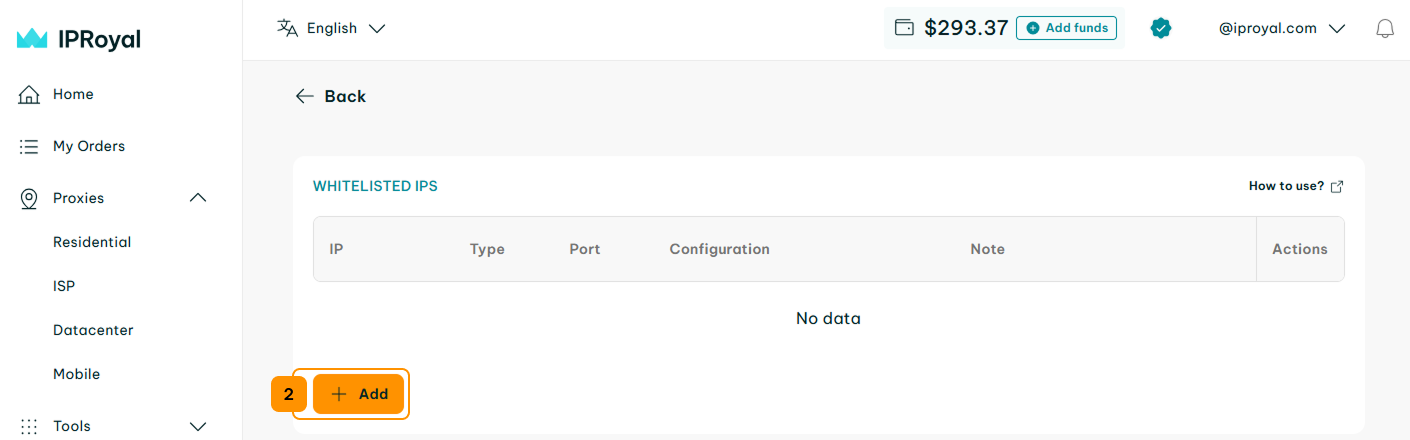
The full configuration options are available here, so configure the proxies (3) and add the sub-user’s IP address (4). Once you’re done, click the Create (5) button.
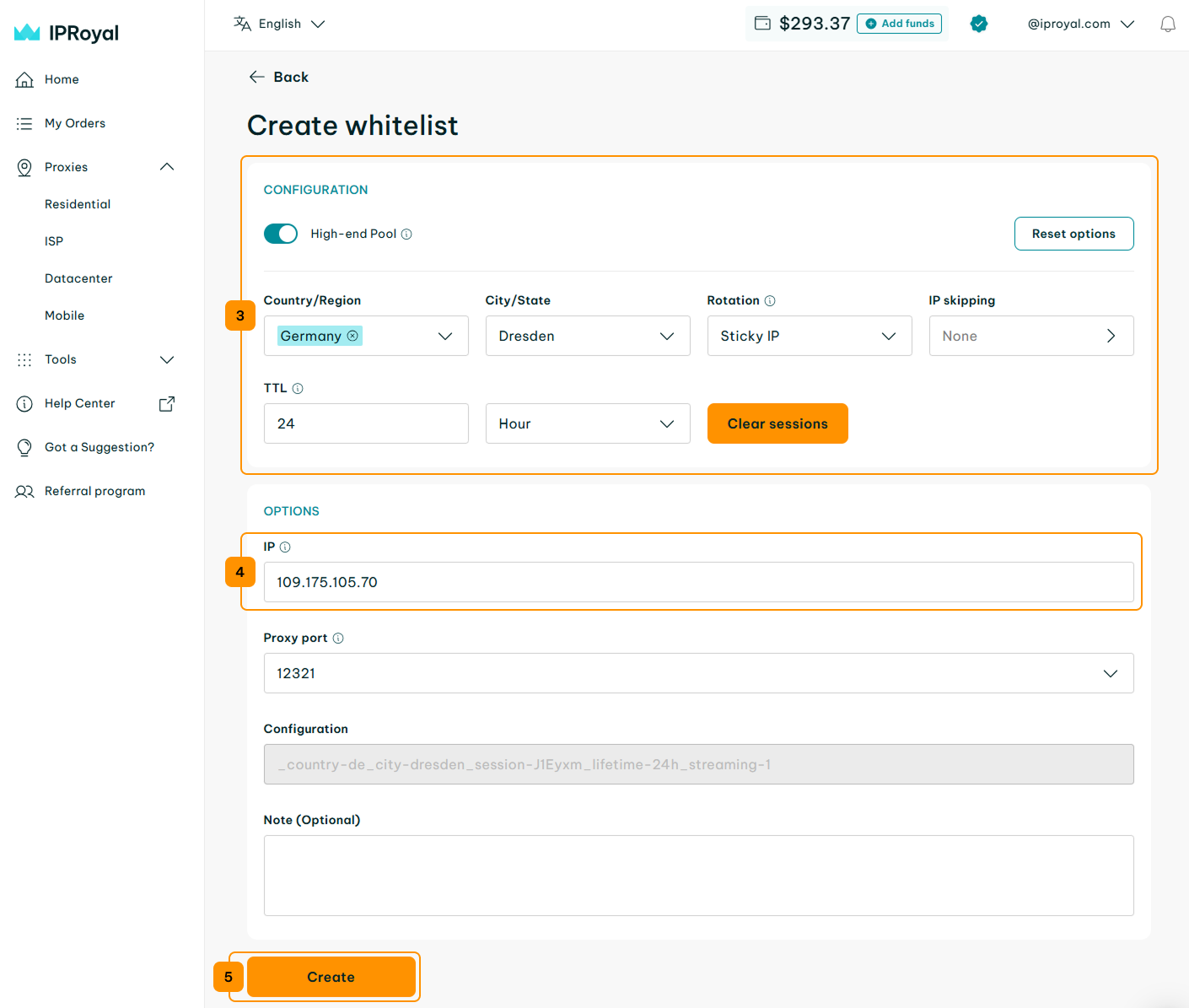
Once you click the create button, you’ll be returned to the whitelisting page. Select the whitelisted IP address (6), copy the IP and port information from the Formatted Proxy List (7), and share it with the sub-user. They won’t need to use a proxy username and proxy password as long as their requests come from the IP address you entered.
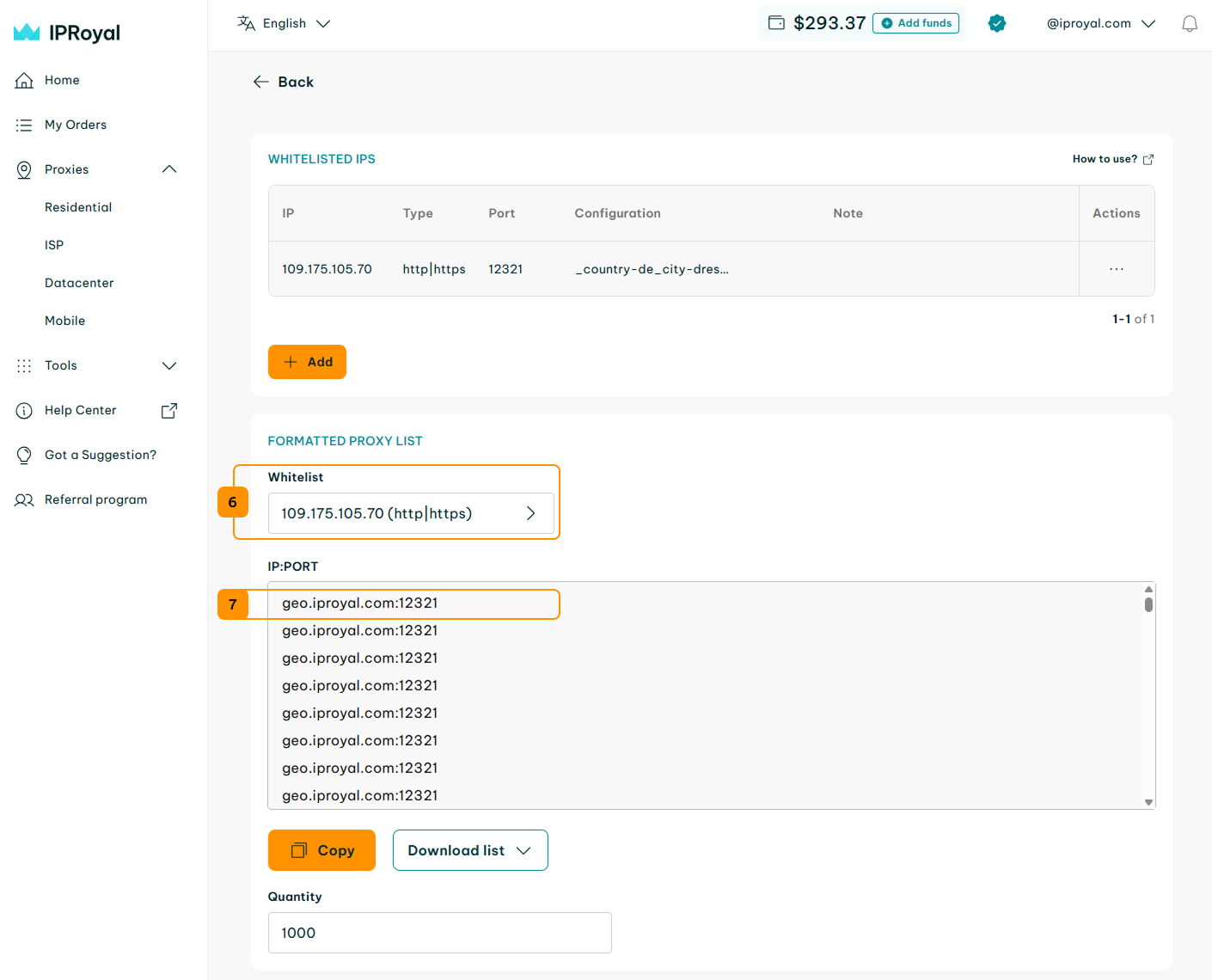
For example, here’s the proxy configuration for the anti-detect browser GoLogin for a whitelisted IP address. All the sub-user needs to provide is the IP (or “Host” in this case), and the port. Each request sent through GoLogin will use proxies as configured.
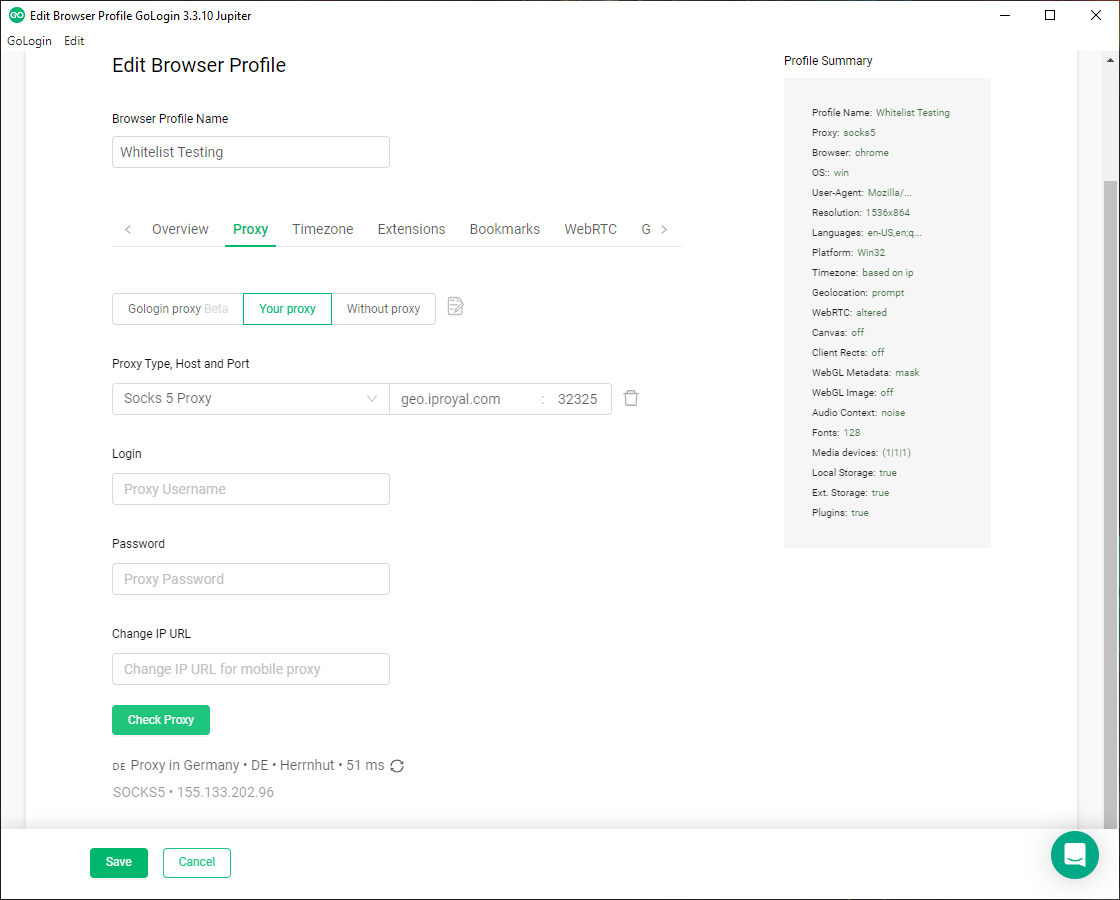
Note: If you’ve configured sticky sessions for a whitelisted IP, the sub-user will get a new proxy each time a session expires. In other words, if you’ve set the TTL (time-to-live) option to 2 hours, the sub-user will automatically start using a new proxy every 2 hours.
In case you need to update the proxy settings, you can do that by clicking the Manage (8) button next to a whitelisted IP. If you need to remove an IP address from the list of whitelisted IPs, click the trash (9) icon.
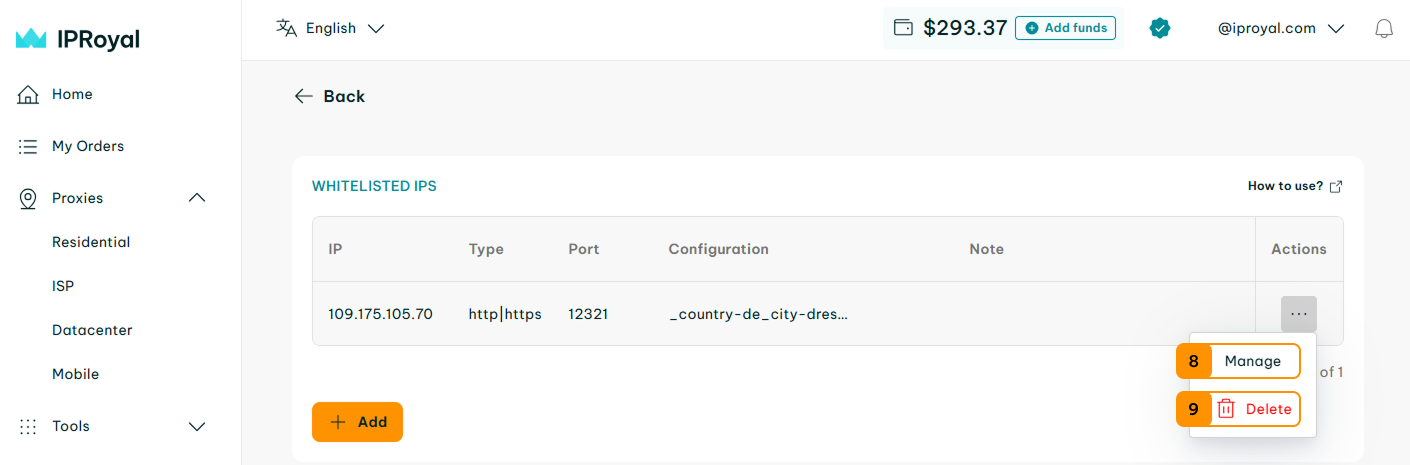
You can whitelist multiple IP addresses for a single sub-user by repeating this procedure. Also, each IP address can use unique proxy settings.
Managing Sub-Users’ Credentials and Traffic
You can also manage existing sub-users by clicking the Manage (1) button next to a particular sub-user.

Here, you can edit the username (2) and password (3), as well as add or remove traffic (4) for each sub-user. After making the necessary changes, click the Save (5) button for them to take effect.
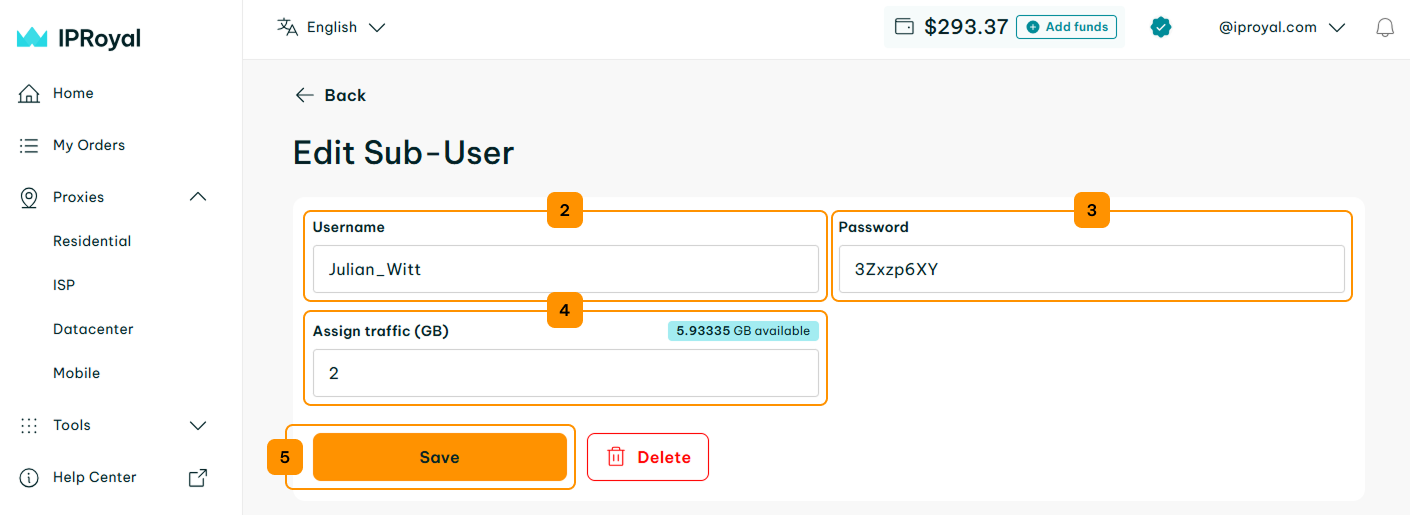
Whenever you make any changes, you’ll see a notification at the bottom of your browser window.

If you have any questions or need help with any sub-user management features, don’t hesitate to contact support.