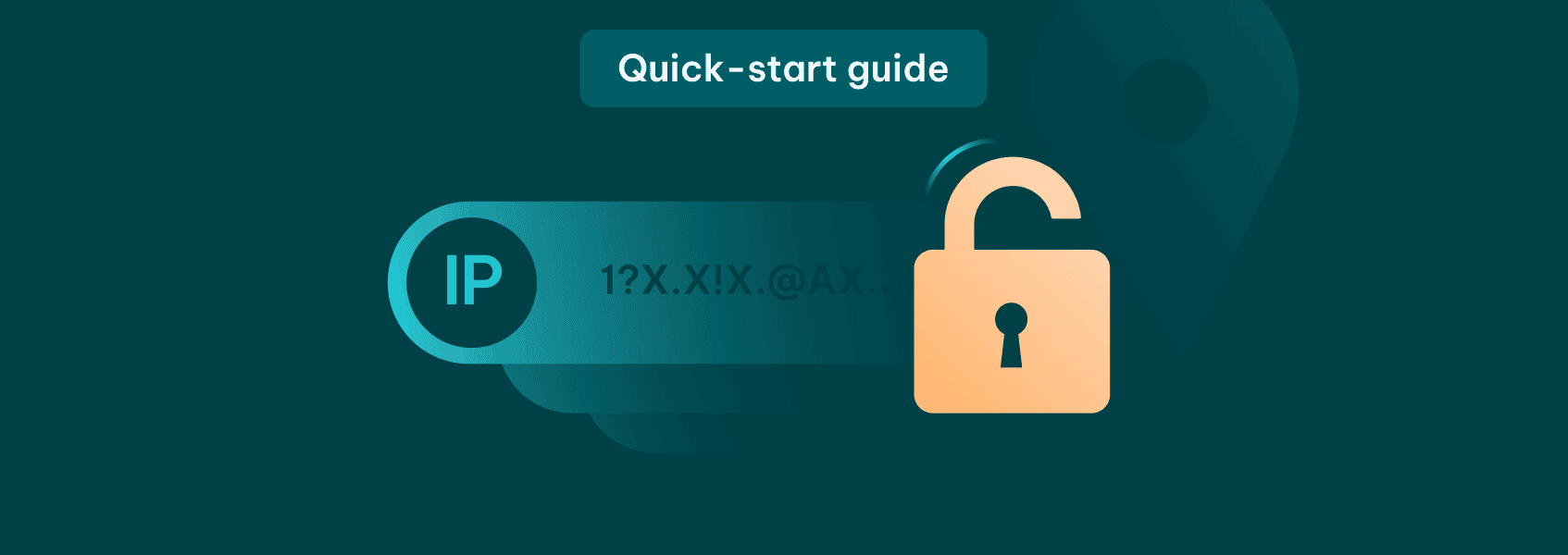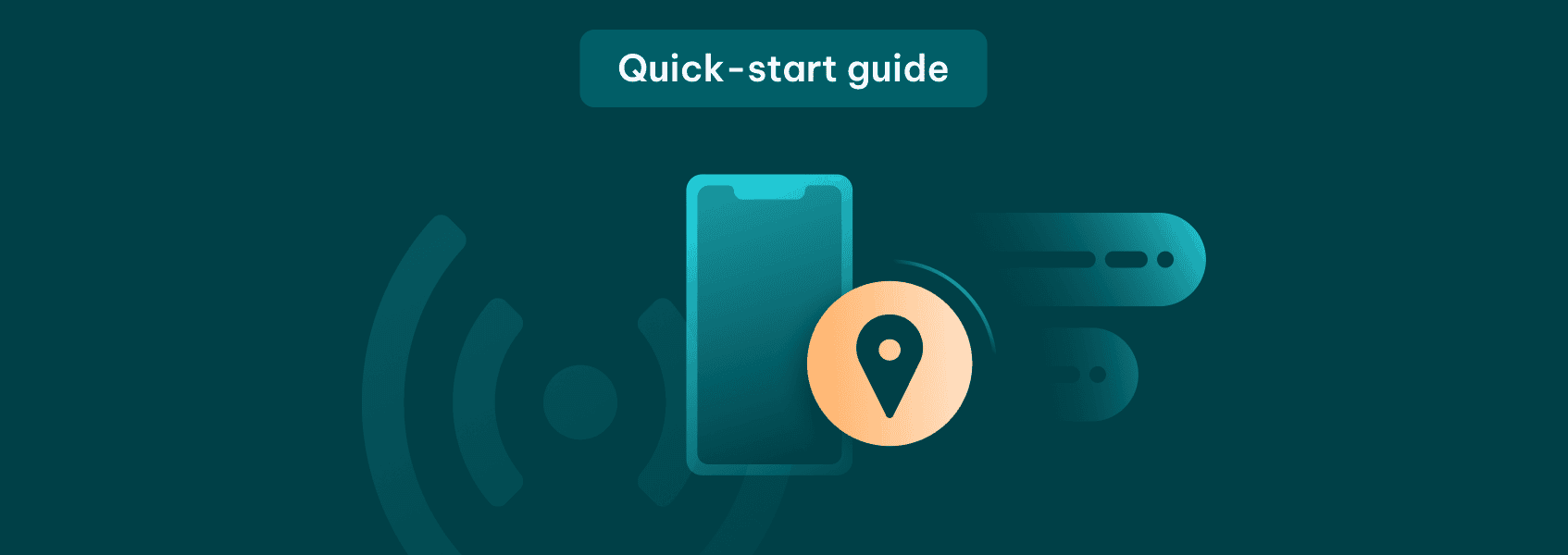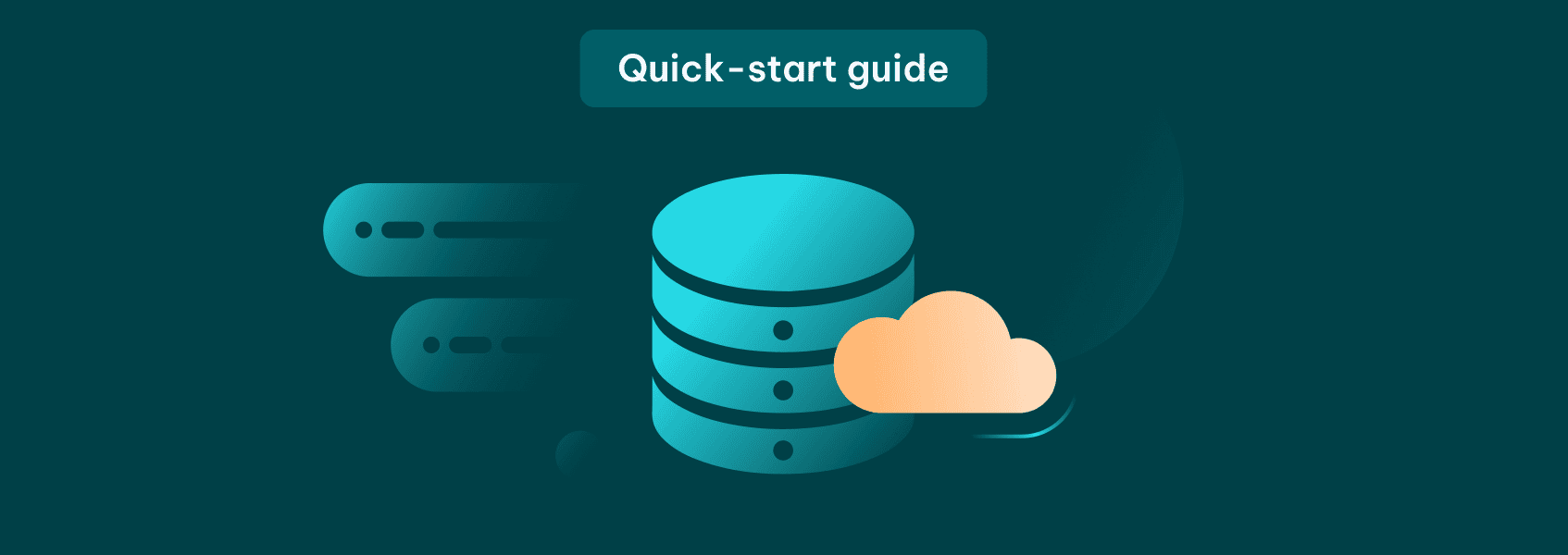Residential Proxies Quick-Start Guide
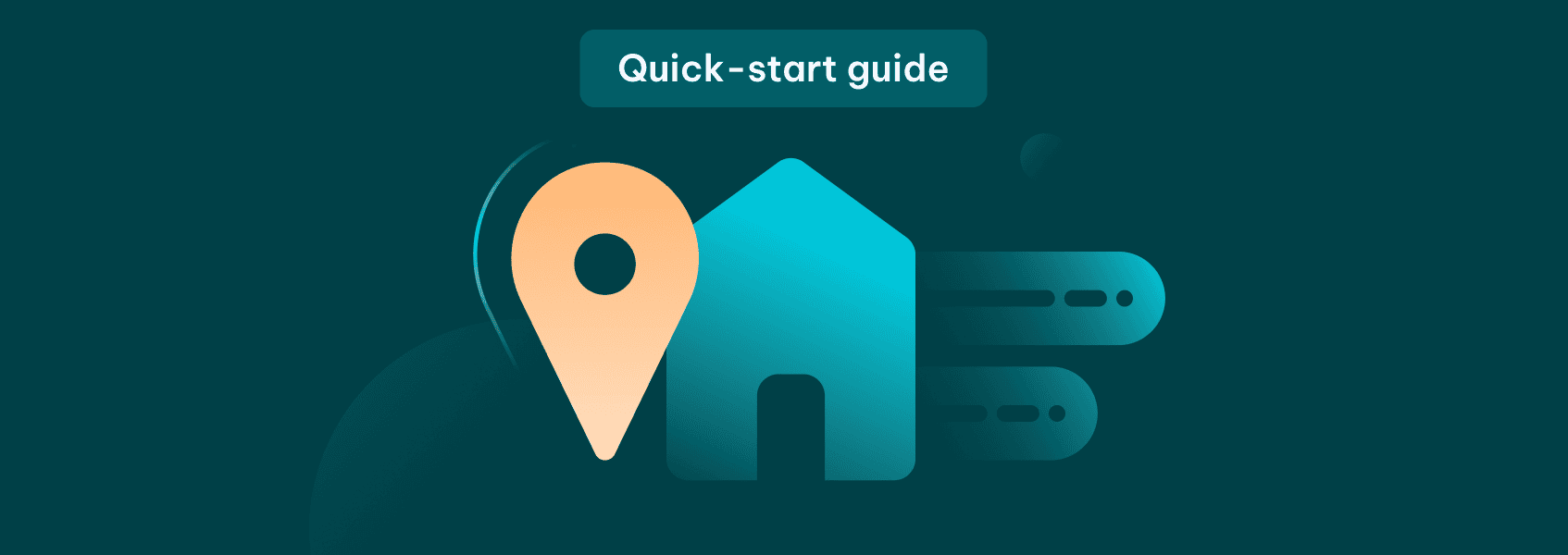

Simona Lamsodyte
In This Article
- Key Advantages of IPRoyal Residential Proxies
- Technical Features of IPRoyal Residential Proxies
- How to Purchase IPRoyal Residential Proxies
- How to Purchase Residential Traffic
- Trial & Refund Policy
- IPRoyal Residential Proxies Dashboard Overview
- How to Configure IPRoyal Residential Proxies
- IPRoyal Residential Proxies Integrations
- FAQ
IPRoyal currently offers over 32 million residential proxies in over 195 countries. This number is constantly growing, so our clients can rely on fresh proxies for all sorts of tasks.
What sets us apart from other providers is the fact that we developed our infrastructure from the ground up. All our IPs are sourced directly from genuine devices across the world. You can learn more about how we source our proxies here . We don’t rent IPs or share them anywhere else. Each IP comes from a genuine device with an IP address from an internet service provider, so we guarantee the highest possible IP trust score.
In this quick-start guide, we’ll go over all you need to know about our residential proxies and provide you with the information you need to start using them.
Key Advantages of IPRoyal Residential Proxies
- Highly competitive pricing
We offer some of the lowest prices in the industry with advanced features, high reliability, and excellent customer satisfaction .
- Exclusive proxy pool
With over 32 million ethically-sourced residential IPs in over 195 countries, we guarantee efficient web scraping, SEO research, data aggregation, social media management, and more.
- Precise targeting
Choose proxies from any part of the world (country, state, or city) with a single click and no extra cost.
- Pay-as-you-go option
No contracts, no wasted bandwidth, and no monthly limits - you only pay for what you need.
- No data expiration
Once you purchase your residential proxy traffic - it’s yours forever. It never expires, so you can use it whenever you want.
- 24/7 support
With an average response time of just 58 seconds, our skilled team of experts is available around the clock and ready to help you set up and make the most of your proxies.
Technical Features of IPRoyal Residential Proxies
- Advanced session control
Get a new IP on each request or use a sticky session of up to 24 hours.
- Unlimited simultaneous sessions
No limits and restrictions - use as many connections and scale your operations as needed.
- Dual authentication
Username/password and IP whitelisting available for the highest compatibility with scrapers, bots, and other tools.
- HTTP(S) and SOCKS5 support
Choose the protocol that suits your needs to get the best results with any usage case.
- API access
Integrate our residential proxies into your infrastructure, manage sub-users, and more.
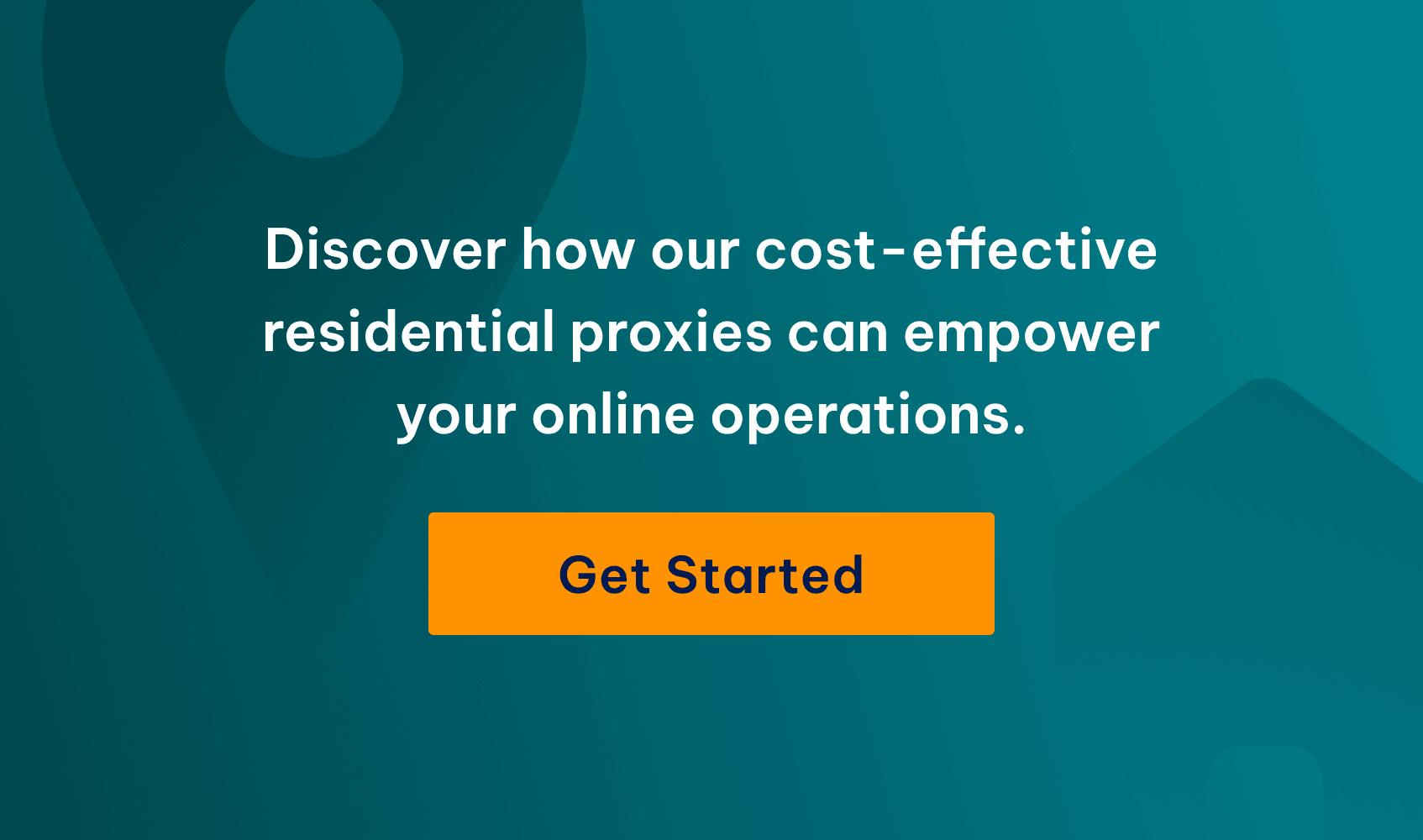
How to Purchase IPRoyal Residential Proxies
Our residential proxies are available as a subscription and on a pay-as-you-go basis.

By purchasing larger amounts of traffic, you can take advantage of our discounts that reduce the starting price significantly (to as low as $1.75 per GB ). The subscription model offers an additional 5% discount.
Your traffic never expires, so buying traffic in bulk offers a great way to get the most out of your purchase.
If you have a larger-scale project, please contact our sales team.
Adding Funds to Your Account
Once you’ve created your account on IPRoyal, log in to the dashboard .
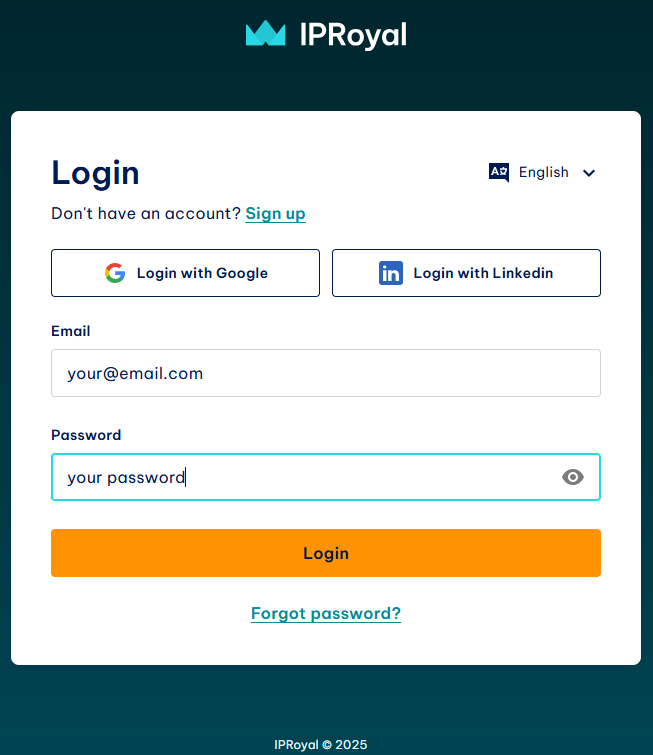
Click on your email address in the top right corner (1) and select Deposit (2) from the drop-down menu.
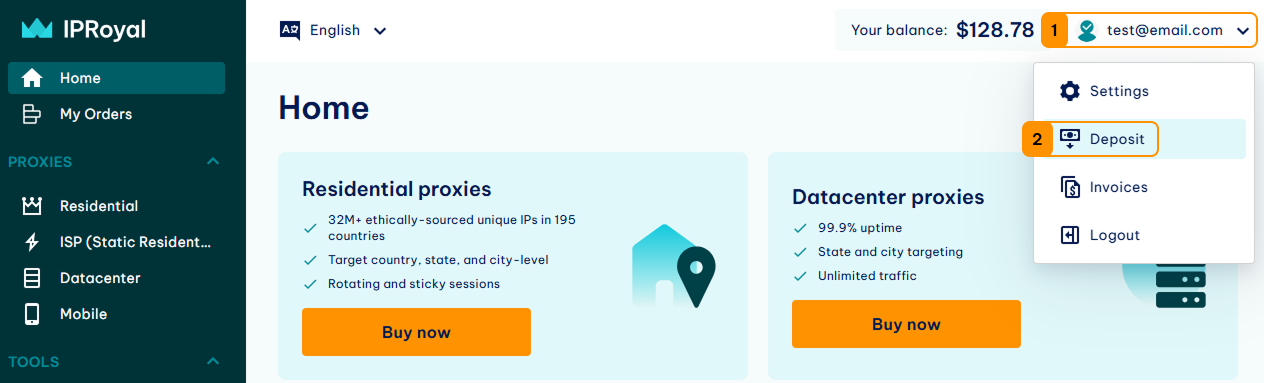
In the new window, select your deposit method (1) . You can also add a credit card to your account and save it by checking the box next to the Save credit card info option (2) . This is particularly useful if you want to extend your orders automatically.
IPRoyal supports the following payment methods:
- Credit card
- Over 25 cryptocurrencies
- PayPal (only available once you confirm your identity)
- Google Pay
- Alipay
Add the deposit amount (3) , and click the Deposit button (4) .
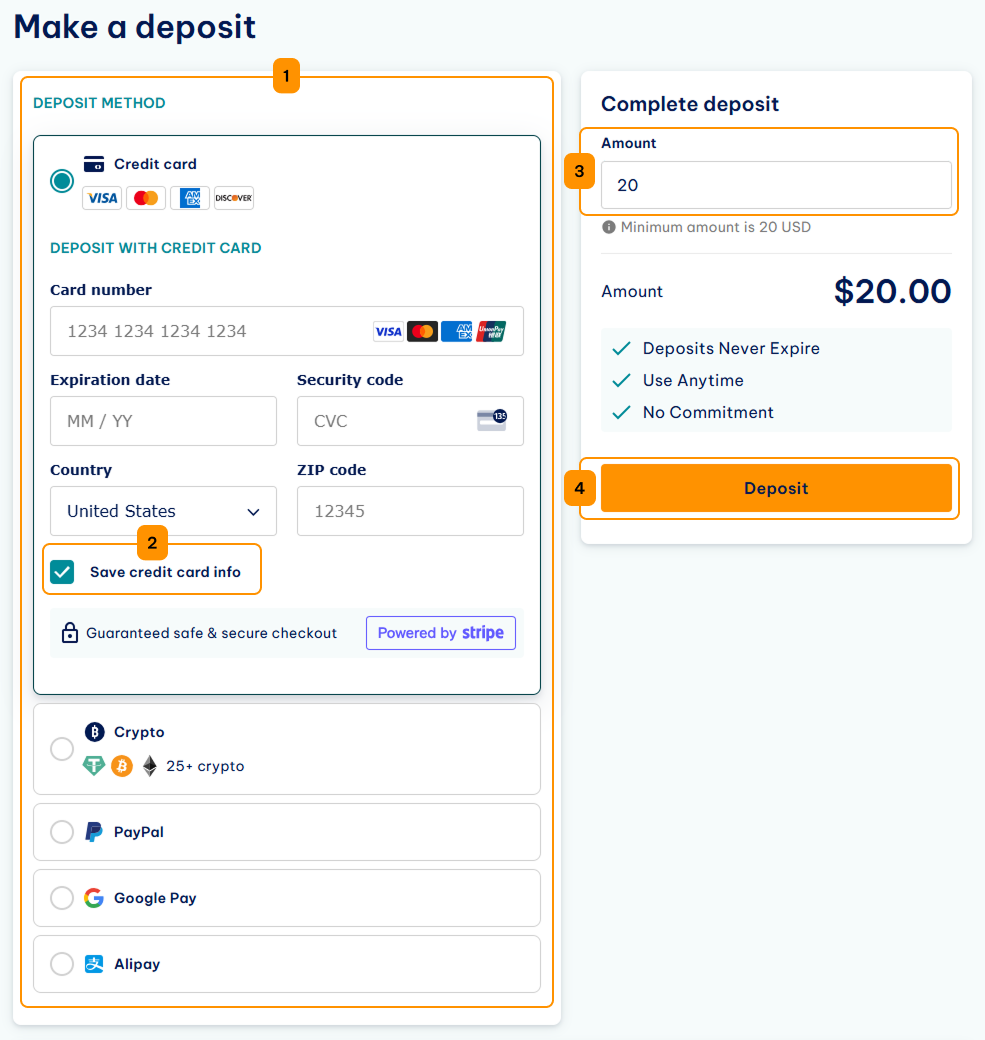
Depending on your card issuer, you might have to complete a verification process. Once you do, you will get a notification that the payment was completed successfully.
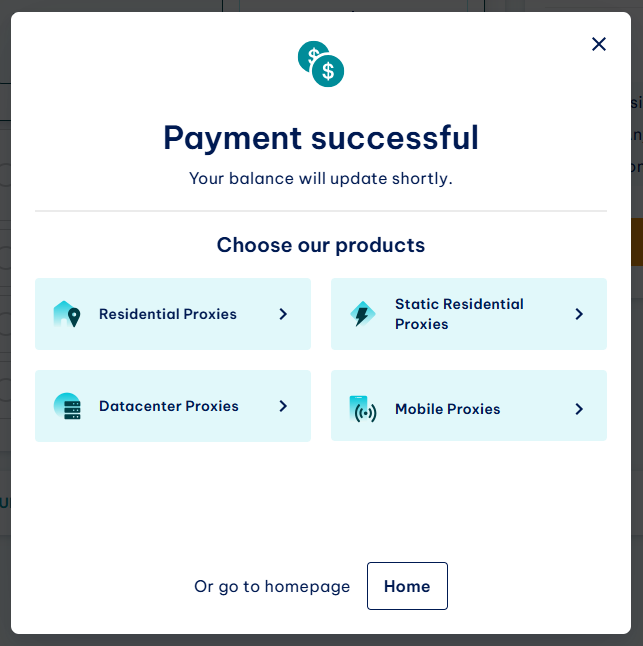
You’ll also see the transaction details at the bottom of the deposit page.

Note : Saving credit card information incurs a one-time fee of $1 per card. Once the info is saved, this amount will be included in your IPRoyal account balance.
You can now purchase your residential traffic.
How to Purchase Residential Traffic
Select Residential Proxies from the list on the left (1) and click the Create a new order button (2) .
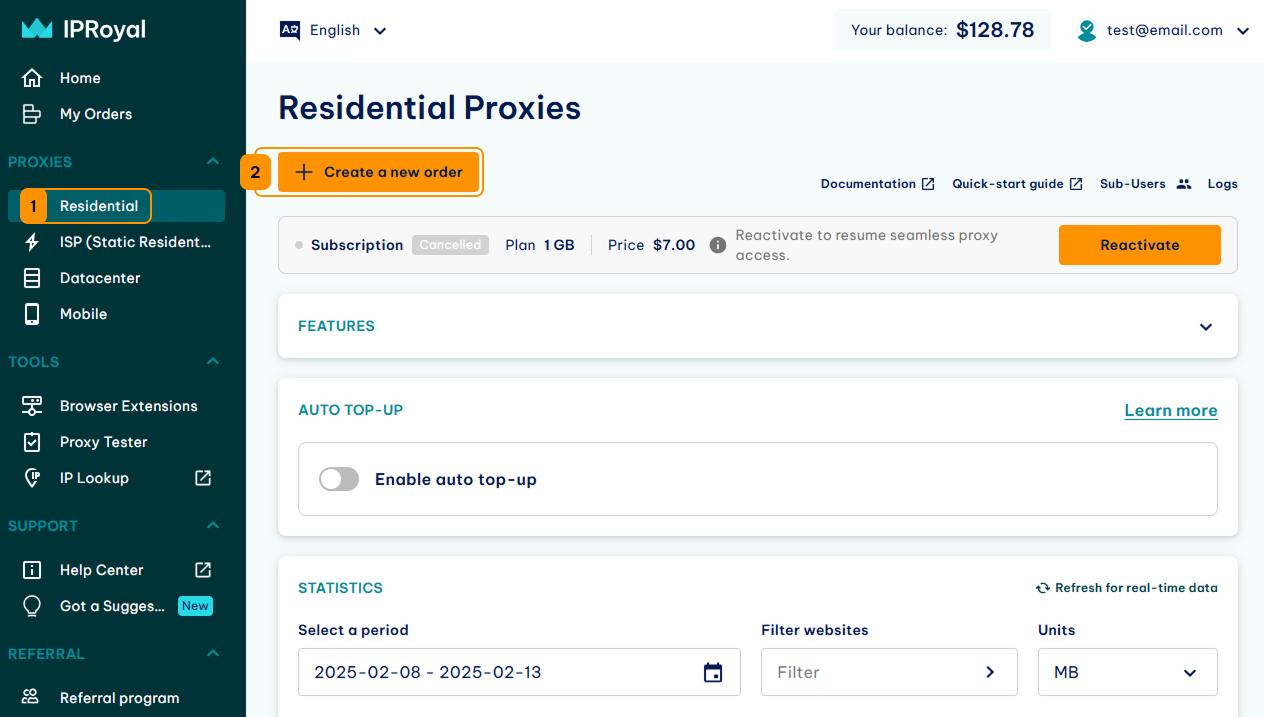
In the new window, you will see the pricing and bundle discounts (3) which updates in real time. Select the payment option (4) , enter the amount of traffic you want to purchase (in GB) (5) and click Continue (6) .
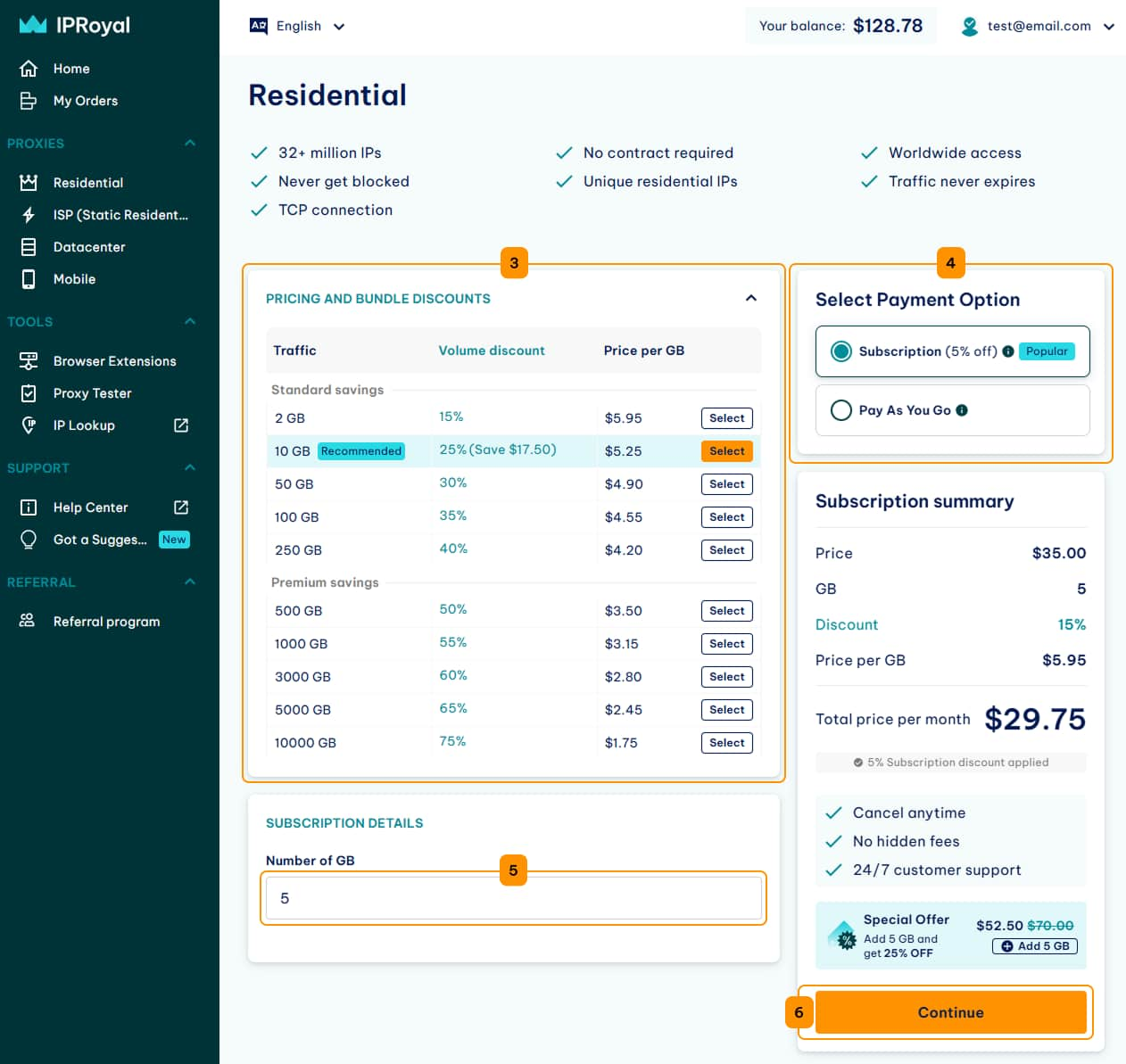
In the new window, you’ll get an order overview. You need to select the payment method here (7) . You can use your account balance or one of the available payment methods. If you have a coupon code, click the Have a coupon button (8) , enter it in the designated field (9) and click Apply (10) . Finally, click the Complete order button (11) .
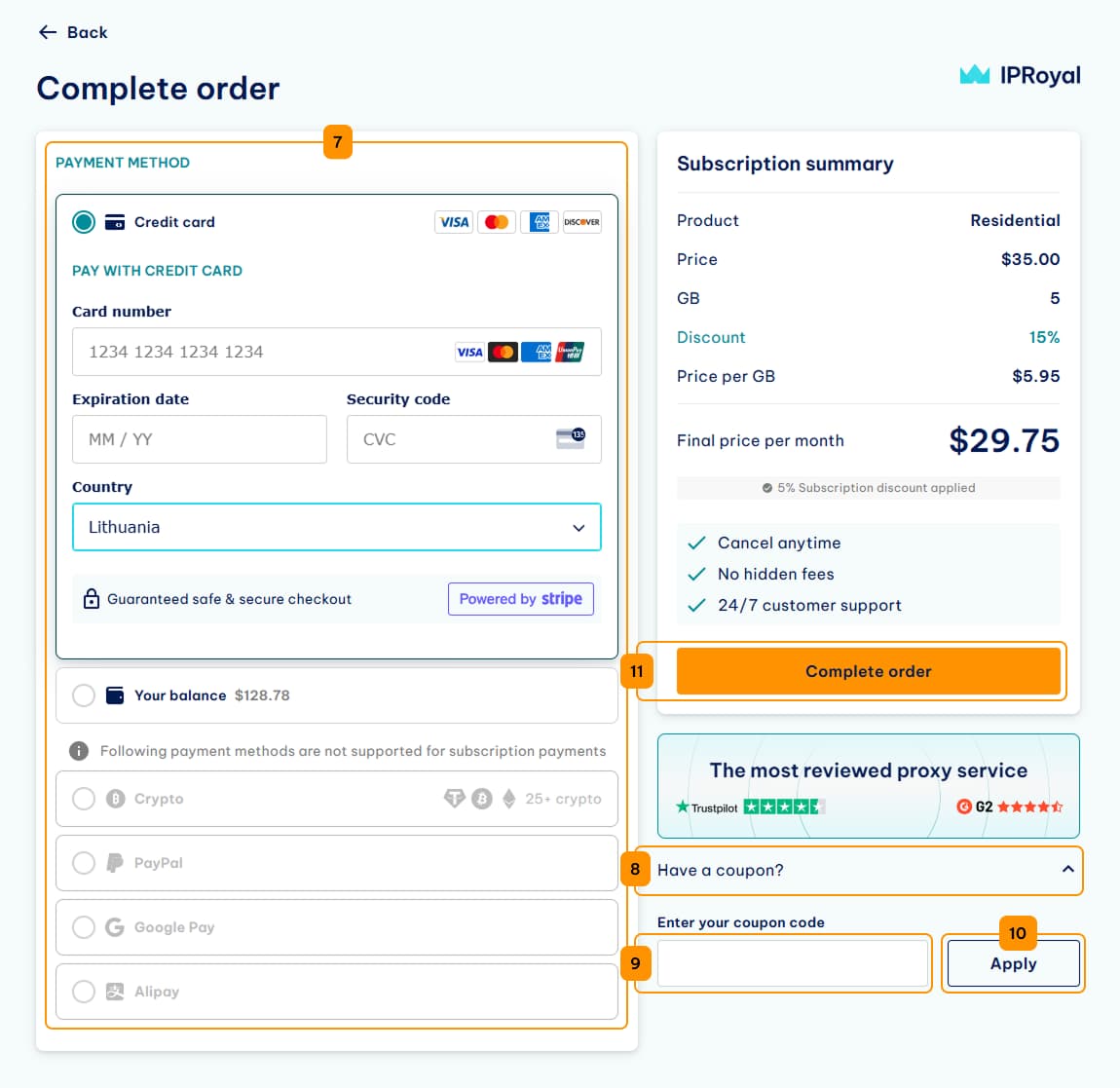
You’ll get an order confirmation containing all the relevant information and the status of your order.
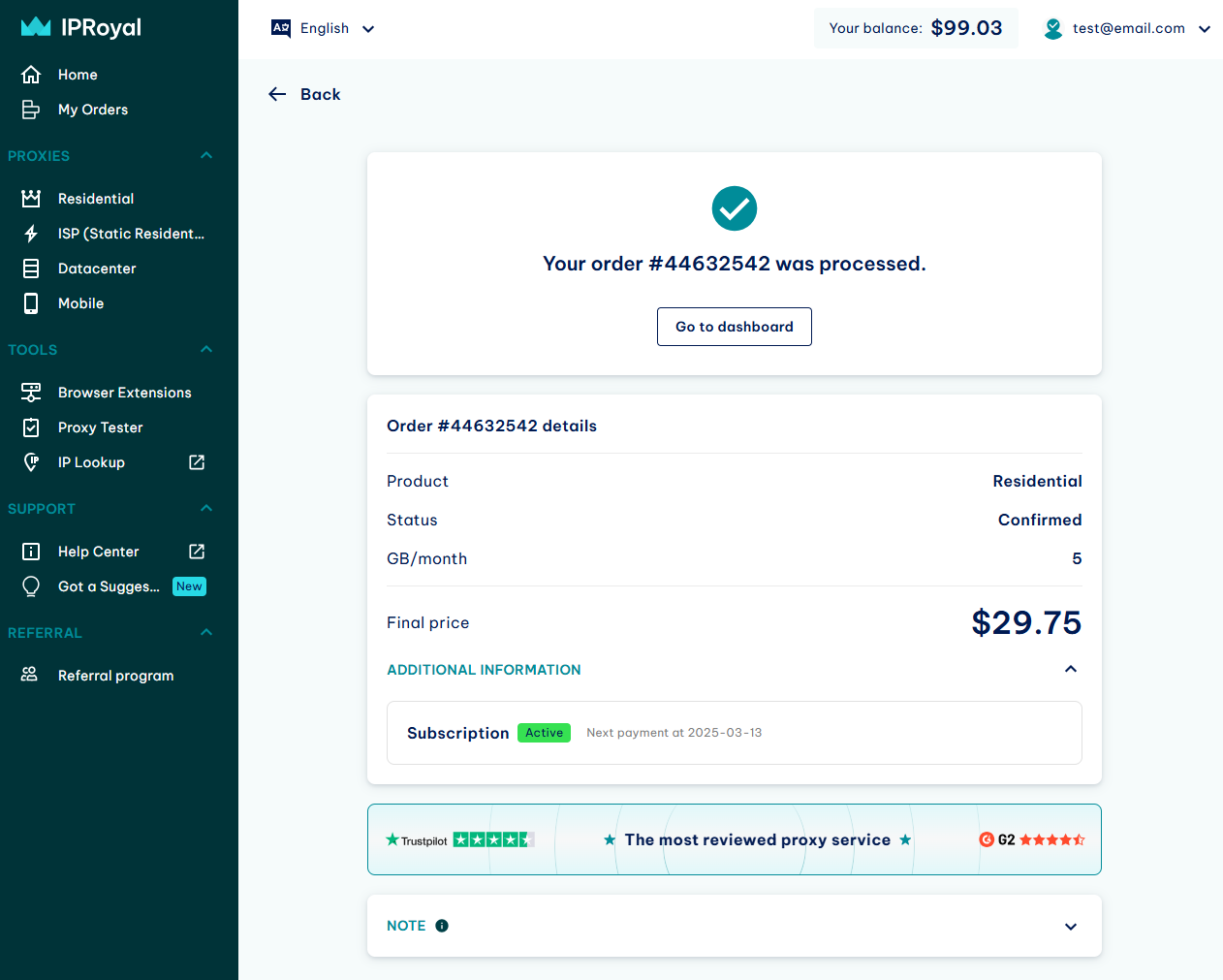
Once the order is confirmed, you’ll get an email. You can go back to the Residential Proxies page to start using your traffic.
Check out this video for a visual representation of the process:
Trial & Refund Policy
We don’t offer a trial or refunds for residential proxy traffic. However, you can purchase the smallest amount of traffic for Residential proxies to test the service at minimal cost and check if it works for your intended purpose.
IPRoyal Residential Proxies Dashboard Overview
Here’s all you need to know about the IPRoyal dashboard and all the features it offers. We’ll focus on the Residential proxies section here.
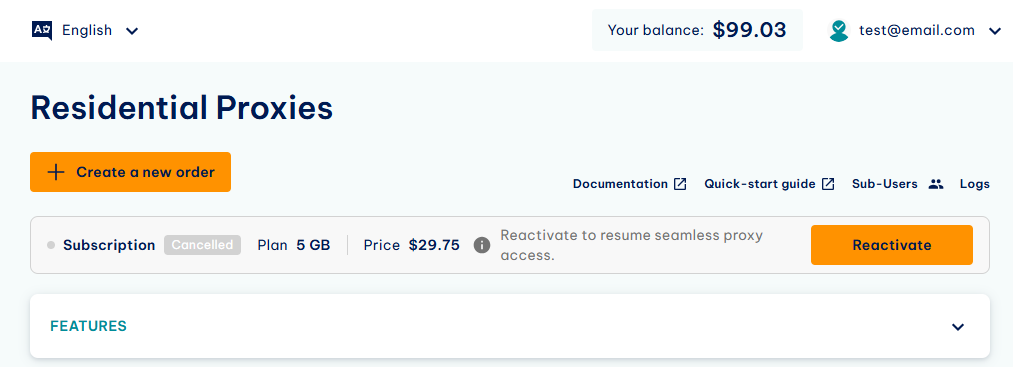
- Language selection
Here you can set the interface language (English or Chinese).
- User menu
By clicking on your email address, you’ll get access to identity verification, account settings, the deposit page, and the invoices page. The Settings page lets you:
- Modify your personal information (name, location, phone number, and email),
- Choose your preferred referral payout method,
- Configure invoice details,
- Manage saved credit cards,
- Generate API tokens,
- Modify the website theme,
- Manage your notification settings.
- Create a new order
Order more residential traffic.
- Documentation
Guide covering everything about Residential proxies, along with detailed API documentation.
- Quick-start guide
A link to this document.
- Subscription
Current status of your subscription.
- Features
A quick overview of the key features of Residential proxies.
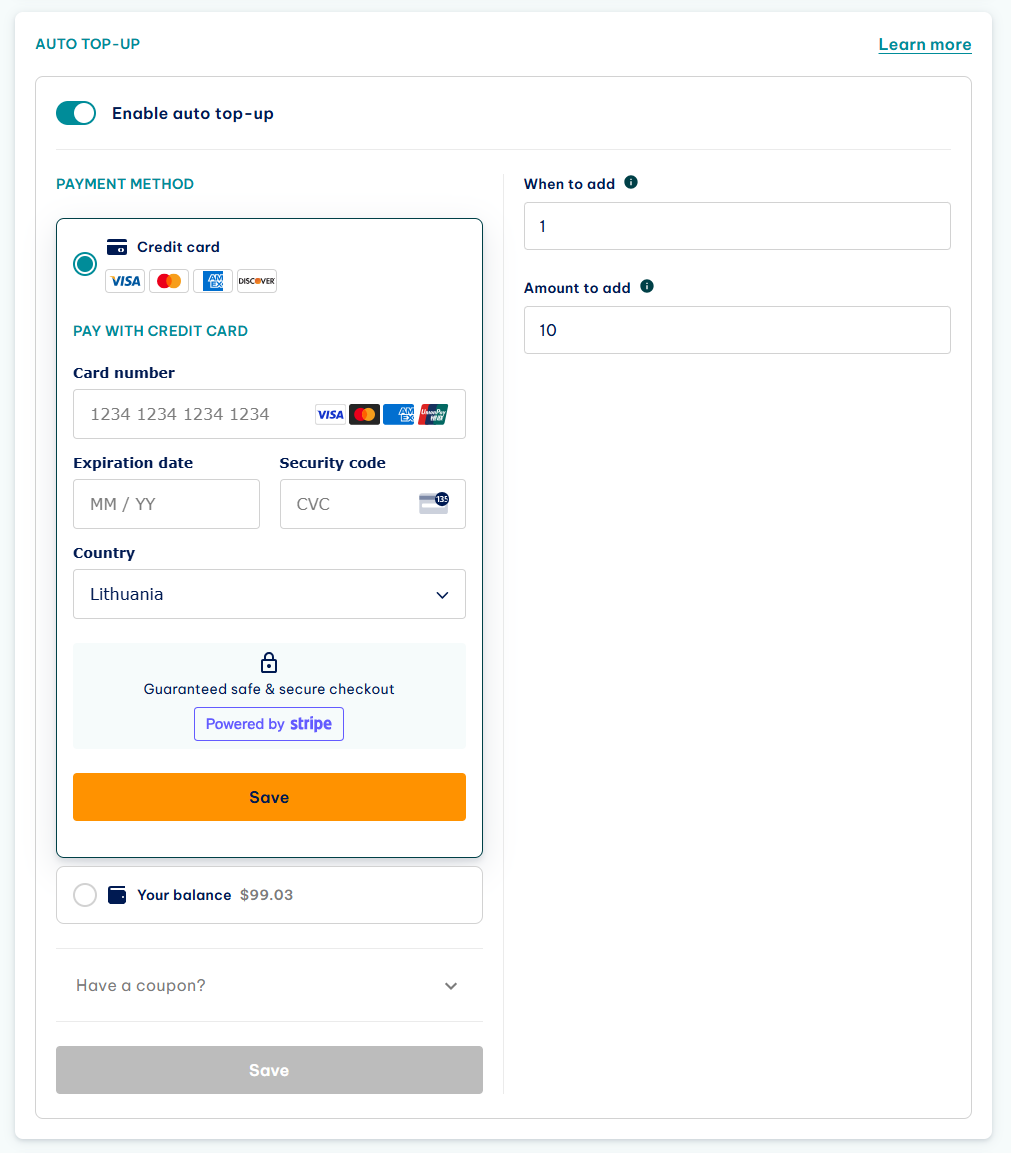
- Auto top-up
Here you can enable automatic traffic top-up. Once your available traffic falls below a certain value ( When to add field) the system can automatically complete an order for a specific number of GB ( Amount to add field) and add it to your account. It automatically includes all discounts you’re entitled to.
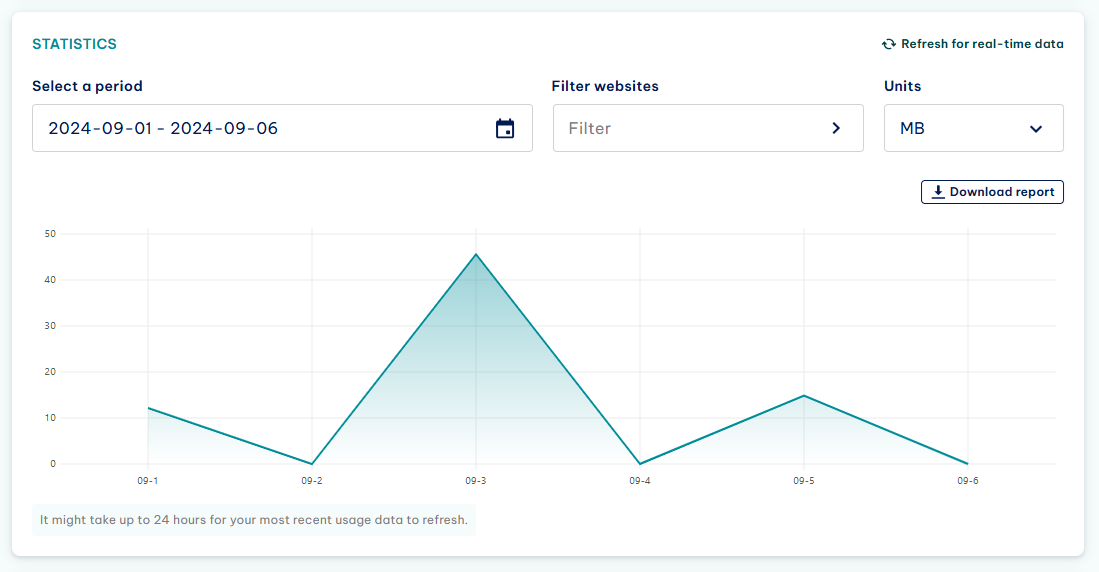
- Statistics
Get a detailed report on how your traffic was spent during a period you specify. You can filter your traffic by website and units, or download a report in CSV format that contains access dates, target hostname, port used, traffic spent, and requests sent.
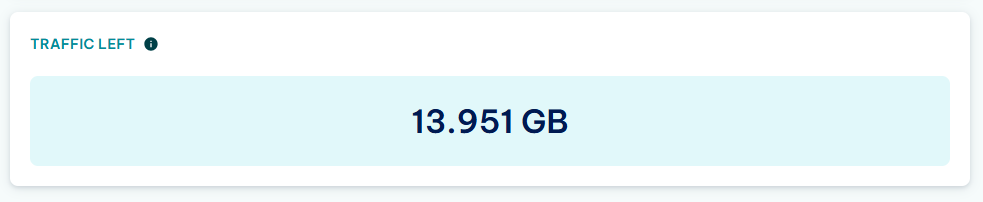
- Traffic left
The amount of unused traffic you currently have.

- Authenticated
The default residential proxy configuration using a username and password.
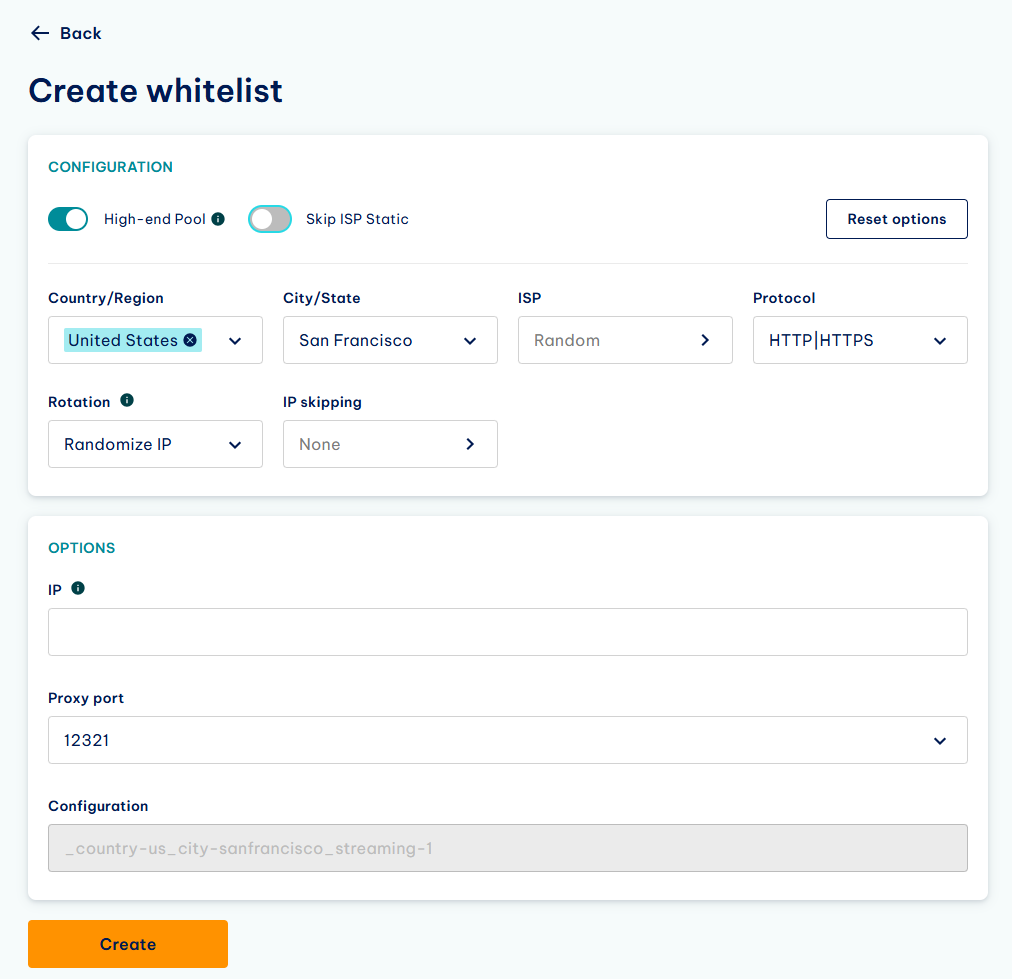
- Whitelist
Here you can add specific IP addresses which can use IPRoyal’s residential proxies without providing a username and password. Click the Add button to add your IPs and configure your proxies.
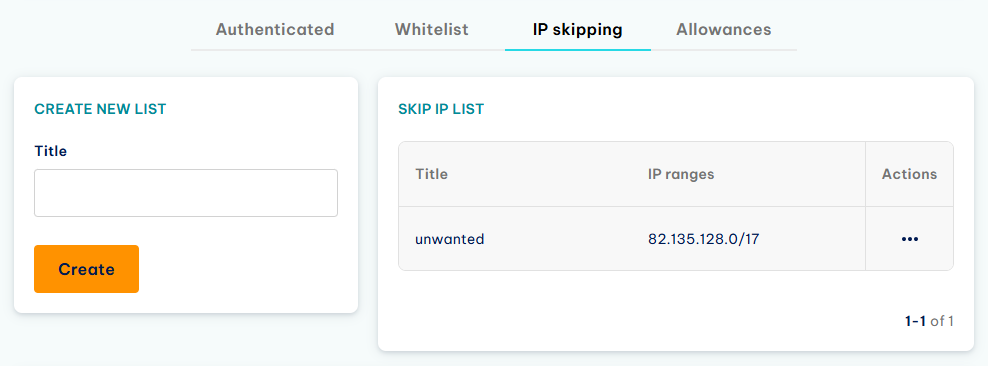
- IP skipping
Here you can create lists of IP ranges you want to exclude from IP rotation.
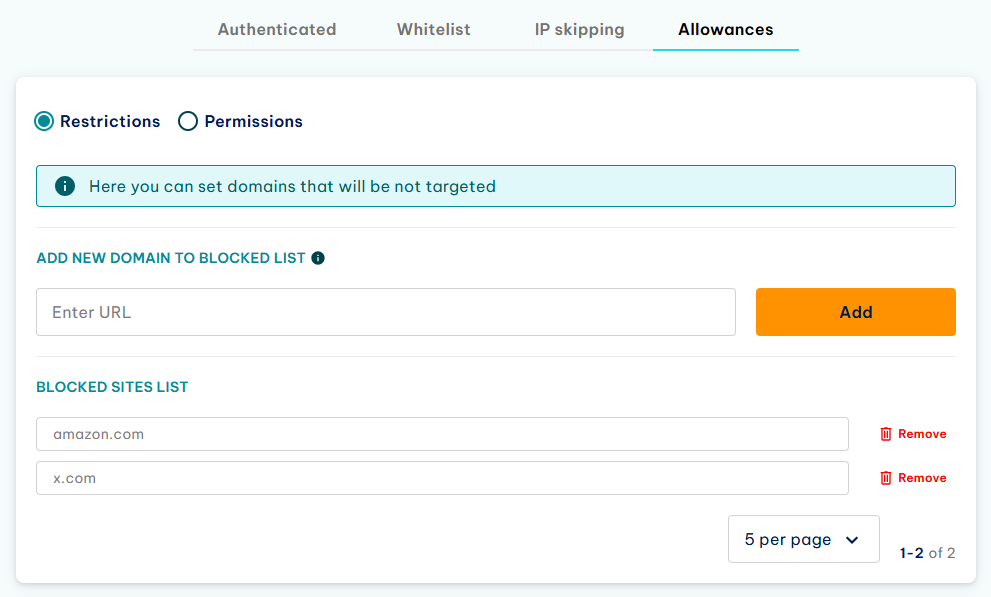
- Allowances
Here you can select which domains will be accessible by your proxies. This section is split into two parts:
- Restrictions . Create a list of blocked (inaccessible) domains and URLs.
- Permissions . Create a list of accessible domains and URLs (all other domains will be blocked).
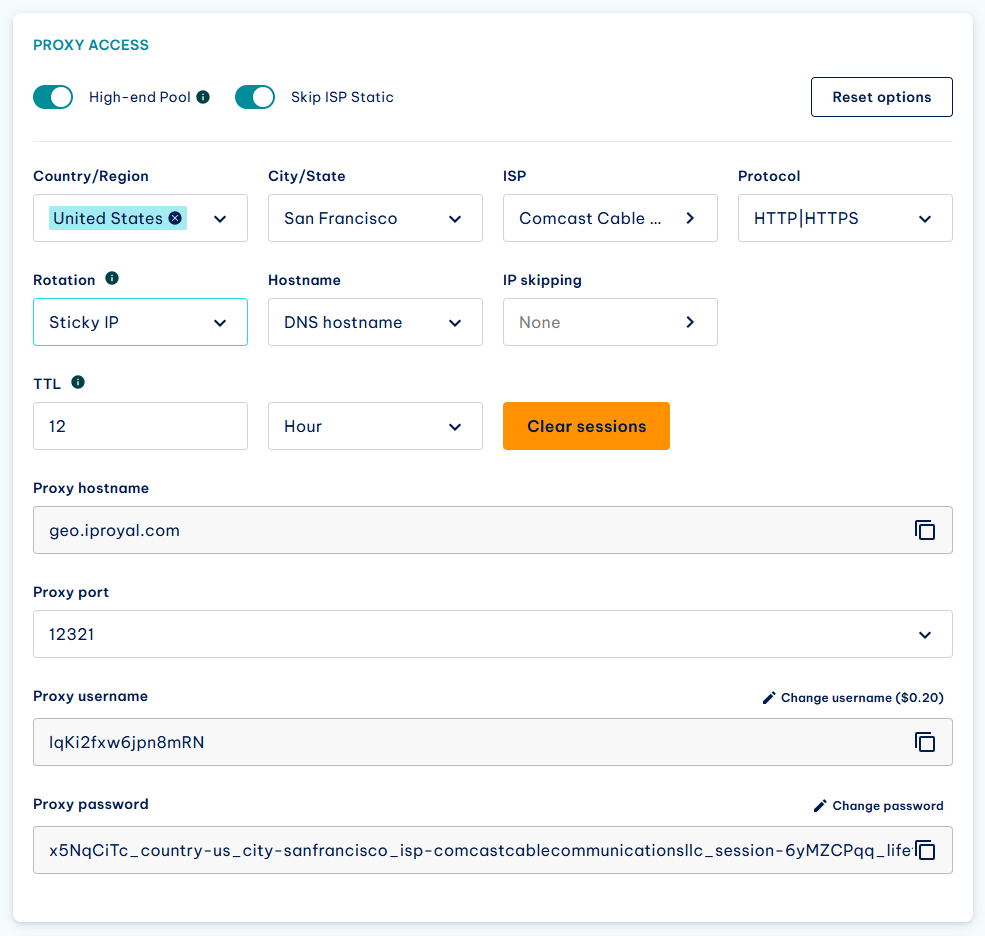
- High-end pool
Turning this option on ensures you can only use the fastest and most responsive IPs currently available. As a result, the IP pool size will be smaller.
- Skip ISP static
With this option, you can toggle skipping static IPs from internet service providers on or off.
- Reset options
By clicking this button, you’ll reset your proxy configuration.
- Country/Region
Here you can select the country your proxies come from. You can select up to two countries, a specific region, or proxies for specific websites.
- City/State
Here you can select a specific region (state or city) depending on the selected country/region.
- ISP
Here you can select a specific internet service provider depending on your country/region and city/state selection.
- Protocol
Here you can select the proxy type (HTTP/HTTPS or SOCKS5 ). The right kind of proxy depends on your needs.
- Rotation
If you use the Randomize IP option, you’ll get a new IP address for every request. The Sticky IP option allows you to set up the TTL (time-to-live) for each session - from one second to 7 days.
- Hostname
Here you can choose between a DNS (domain-based) and an IP (IP-based) hostname.
- Clear all sessions
By using this button, you can generate new sessions with your current location, type, and rotation settings.
- Proxy hostname
This is the IPRoyal proxy host. Depending on the tools you’re using, it can be referred to as “IP”, “host”, or simply “proxy”.
- Proxy port
The communication endpoint that identifies the type of proxy you’re using.
- Proxy username
Your IPRoyal username. You’ll enter this value into your web browser, scraper, or any other tool that you want to use with proxies. Depending on the tools you’re using, it can be referred to as “proxy username” or “login”.
- Proxy password
Your IProyal password. You’ll enter this value into your web browser, scraper, or any other tool that you want to use with proxies.
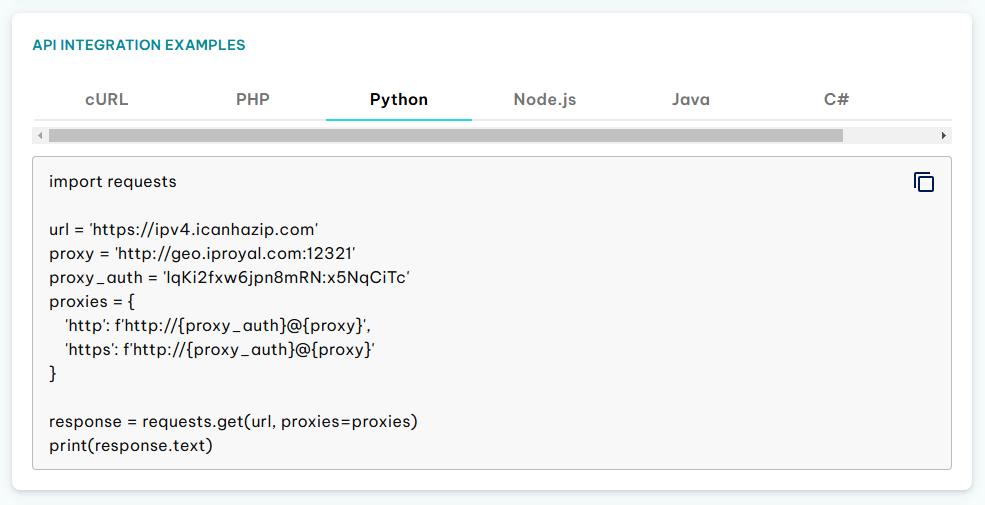
- API integration examples
This section provides code examples for integrating your proxy credentials into various programming languages and tools.
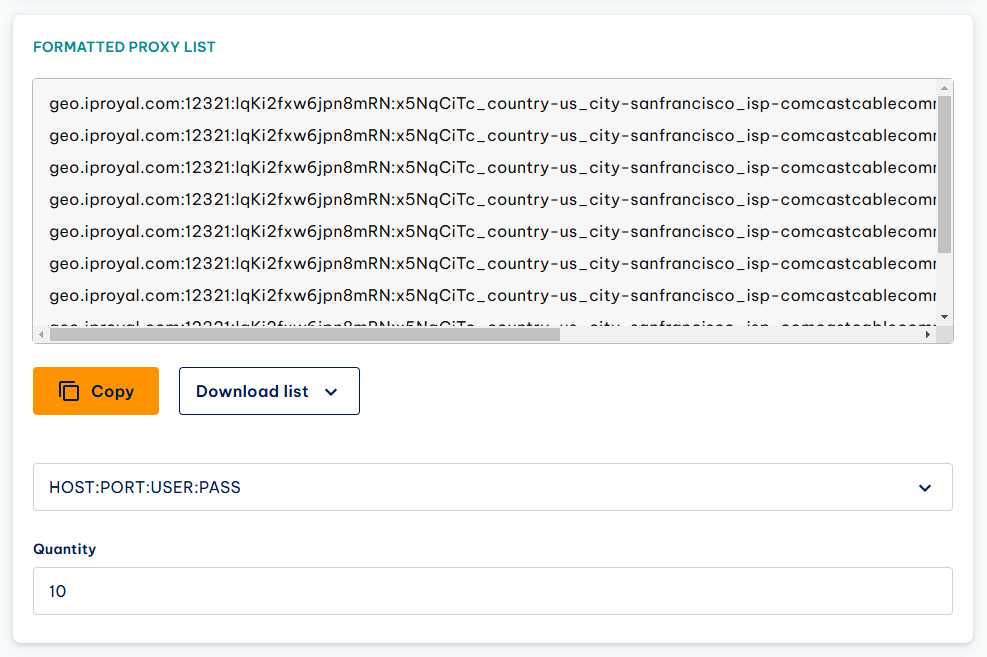
- Formatted proxy list
This feature allows you to generate a list of proxy sessions and export them. Use the Quantity to set the number of sessions and Format to select the formatting of your proxy list . Once you’re done, you can copy it directly to your tools or generate a .TXT or .CSV file you can import into your tools.
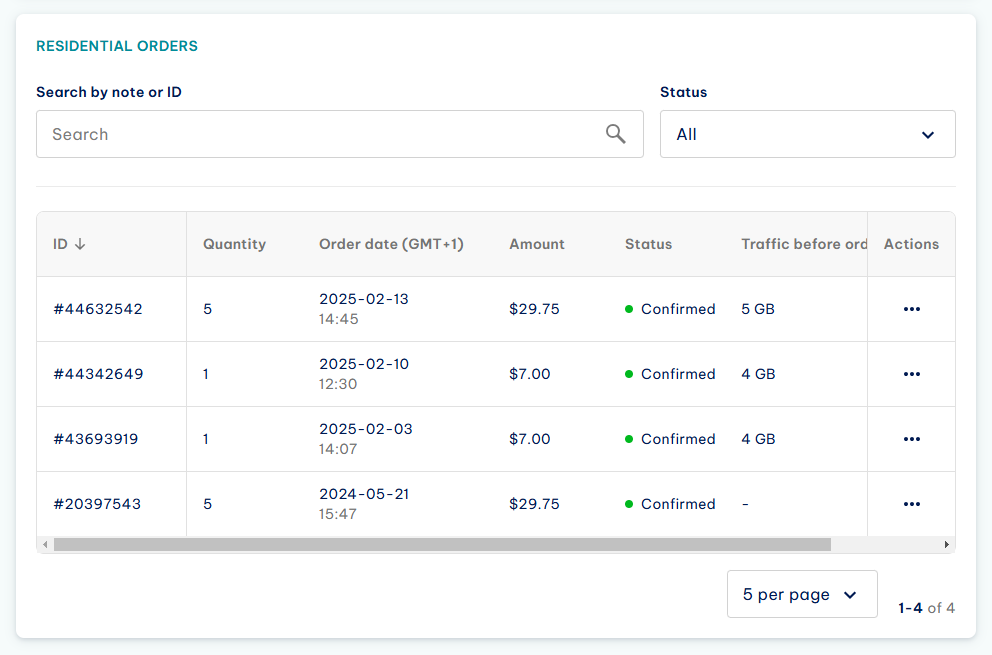
- Residential orders
Here you can search through your previous orders, check their status, and download invoices for each order. You can also create notes for each order and use them to filter your orders for easier management and reordering.
How to Configure IPRoyal Residential Proxies
Before you start using your proxies, you need to set them up. Here’s a specific example.
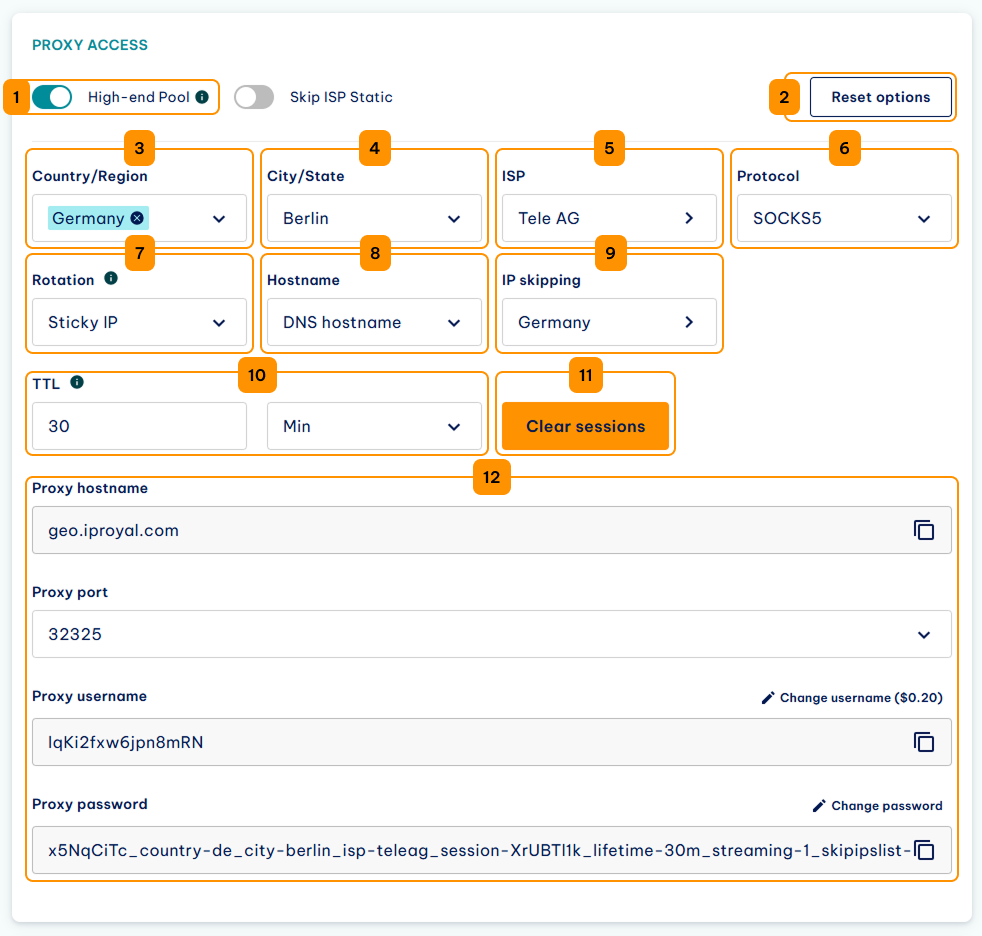
1. Let’s say we need the best IPs IPRoyal has to offer at the moment. We’ll enable the high-end pool option. While it reduces the number of available IPs, this feature ensures we get the fastest and most responsive proxies possible.
2. If you decide to reconfigure your proxies, the Reset options button will clear all your proxy settings.
3. Here, we can select the source country for our proxies. You can select two countries simultaneously or leave it at random so the system will handle the selection. We’ll choose Germany.
4. Once you select the country, the state/region field becomes available. It allows us to select a specific region or city from the source country. We’ll select Berlin.
5. We can also choose a specific internet service provider in the area if needed. We’ll use Tele AG.
6. For the proxy type, we can choose between HTTP/HTTPS and SOCKS5 . We’ll go with SOCKS5.
7. The rotation section allows us to choose between rotating proxies (which grants us a new IP address on each request we generate) or sticky proxies (which enables us to use the same IP for a set period).
8. The Hostname section allows us to choose between a DNS (domain-based) and an IP (IP-based) hostname.
9. The IP skipping section enables us to use a list of IPs to skip. Since we already prepared one for Germany, we’ll use that.
10. The TTL (time-to-live) section allows us to define how long we want to use a single IP address before switching to a new one. We can use any value from one second up to seven days. We’ll go with 30 minutes. As soon as we set this value, the system generates our proxies, and we can start using them.
11. The Clear sessions button allows us to generate new sessions with the existing location, type, and rotation settings.
12. The credentials section reflects the choices we’ve made above. We chose proxies from Berlin, Germany, that use SOCKS5 and rotate every 30 minutes. We can copy our credentials (proxy hostname, port, username, and password) if we need a single proxy. If we need a larger number, we can generate a proxy list in the Formatted proxy list section.
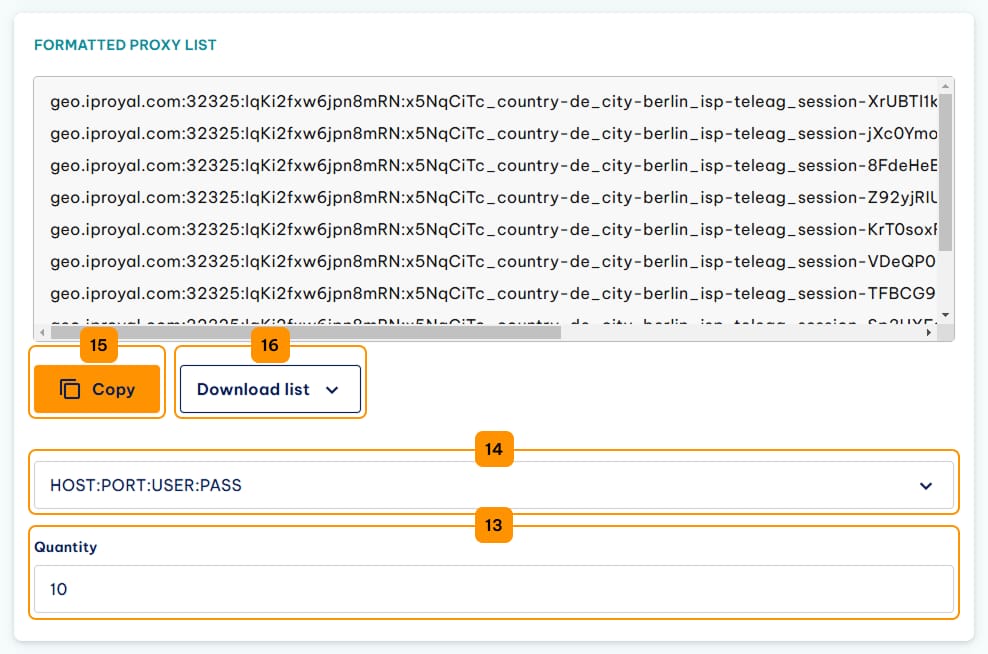
13. The Quantity field enables us to type in the number of unique sessions we need to generate.
14. The Format field allows us to choose the proxy credentials formatting.
15. From here, we can use the Copy button to copy the credentials list to the clipboard.
16. Finally, the Download button enables us to save our proxy list as a .TXT or .CSV file.
IPRoyal Residential Proxies Integrations
To make things easier, we’ve put together some guides on how to integrate our proxies with third-party tools:
FAQ
How large is the IP pool of the Residential proxies plan?
Our Residential proxies plan currently has over two million residential IP addresses in over 195 countries.
Does my traffic expire?
No, the traffic you purchase never expires, so you can spend it whenever it’s convenient for you.
How long does a sticky IP session remain the same?
Our system will try to retain the same IP address for 7 days if you use that value in the TTL (time-to-live) field. However, since our residential proxies come from real users who can join and leave the network as they wish, we can’t guarantee you’ll be able to use the same IP address for the entire period.
How much does the plan cost?
Residential proxies plan pricing starts at $7 per GB with the subscription option. Also, buying traffic in bulk provides significant discounts.
Can my residential proxies get blocked?
Like all other IPs, your residential proxy can end up blocked if you abuse it. For example, sending a large number of requests to a specific website from a single proxy can result in an IP block. The simplest way to avoid this is to set a request rate limit in your scraping tool and make sure you’re using the Randomize IP option so each request comes from a different IP.

Author
Simona Lamsodyte
Content Manager
Equally known for her brutal honesty and meticulous planning, Simona has established herself as a true professional with a keen eye for detail. Her experience in project management, social media, and SEO content marketing has helped her constantly deliver outstanding results across various projects. Simona is passionate about the intricacies of technology and cybersecurity, keeping a close eye on proxy advancements and collaborating with other businesses in the industry.
Learn More About Simona Lamsodyte