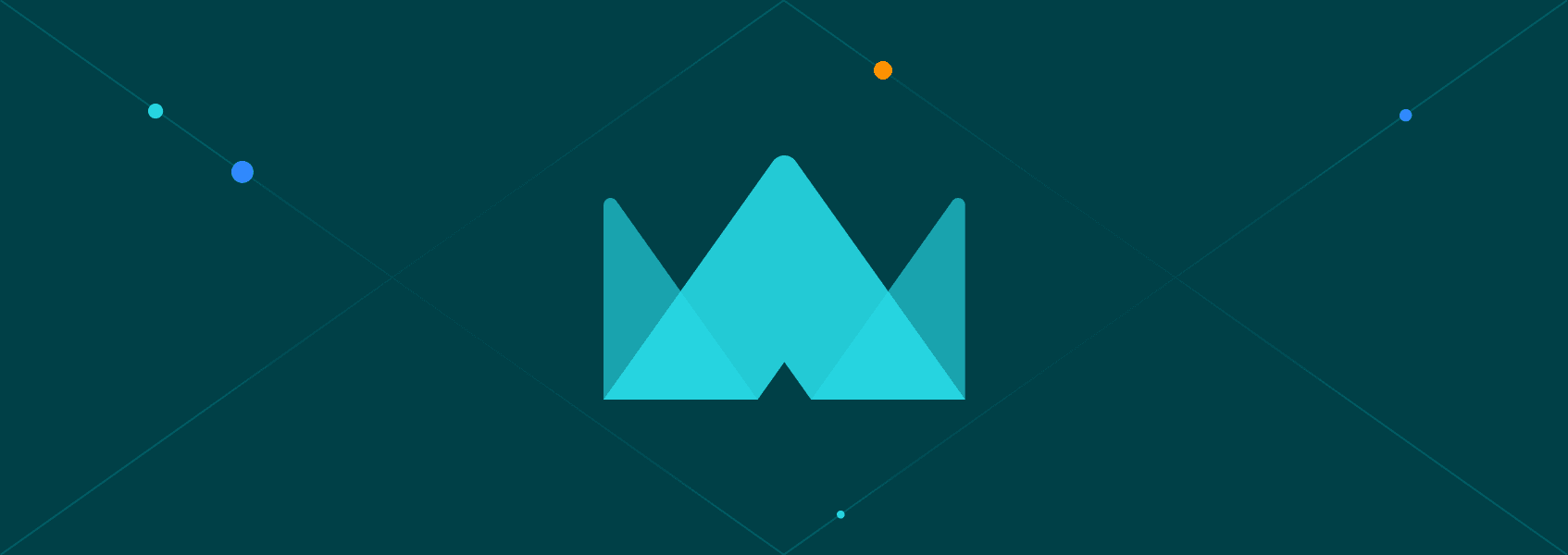Troubleshooting Facebook "Session Expired": Regaining Access to Your Account
News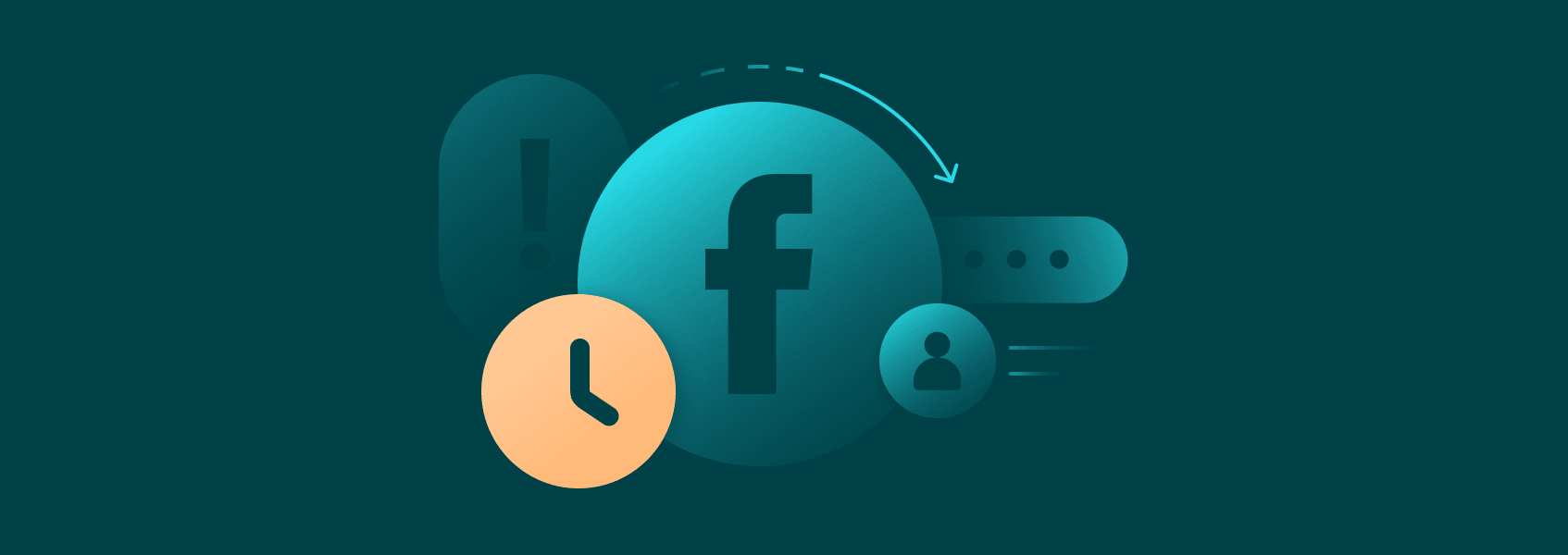

Milena Popova
If you’re here, you’ve probably dealt with the Facebook “Session Expired” error at some point, so you know how frustrating it can be. No one likes seeing this error message on their screen, whether they’re scraping Facebook data, chatting on Messenger, or just scrolling through their feed.
But don’t worry, we get your pain. That’s why we’ll share the best solutions for the Messenger/Facebook “Session Expired” error so you can quickly fix it and get back to what you were doing on the platform.
To make things clearer, let’s start by explaining what Facebook “Session Expired” is and what causes it in the first place.
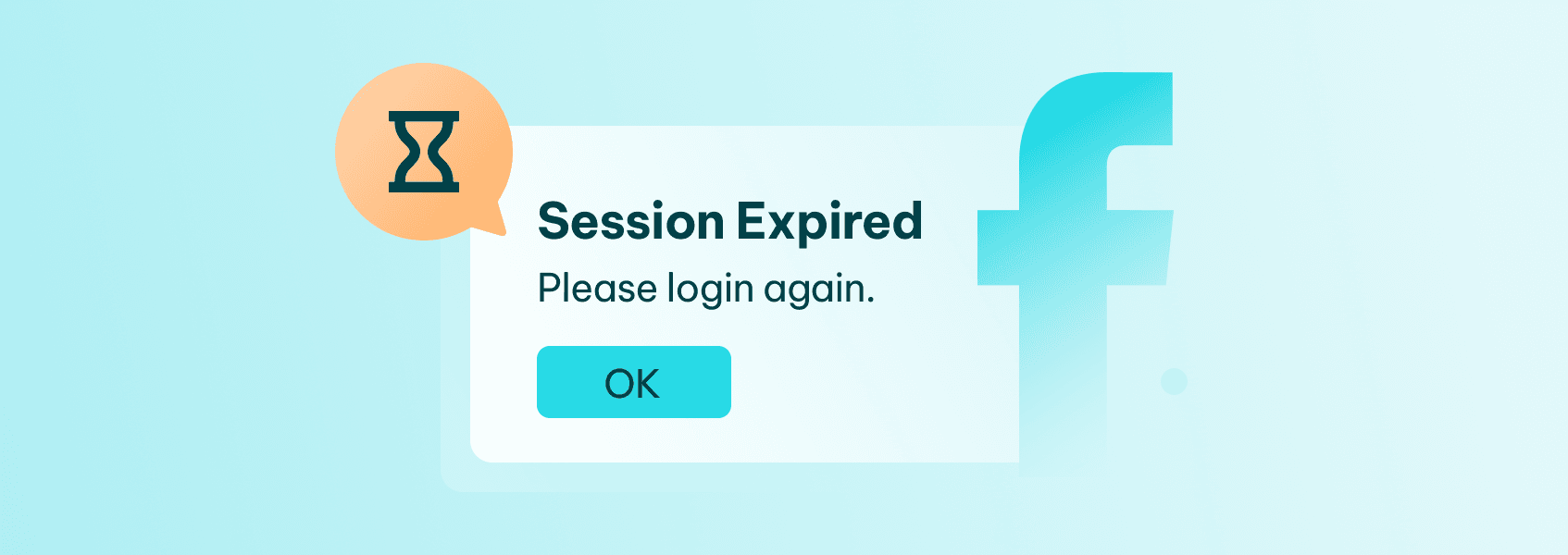
Causes of the Facebook “Session Expired” Error
This Facebook error message usually happens when your login session has become invalid or has expired.
The platform uses these sessions to ensure your Facebook account is valid and active within its service. Besides protecting your account, utilizing sessions also helps extend the battery life on your mobile device.
Sessions rely on the cached information on your device. So, if you clear cache, whether intentionally or accidentally, the session may end. If you do this manually on your phone, the authentication token will also be cleared.
As a result, you’ll be redirected to the login page, or you’ll see a pop-up message on your screen that says “Session Expired”.
In other words, you’re scrolling through your feed or scraping data when suddenly you’re logged out of your Facebook account and asked to log in again.
Let’s go through the most common triggers for the Facebook “Session Expired” error.
Exceeded Login Timeframe
Did you know the platform creates a session whenever you log in to Facebook? This is how it keeps you logged in for a specific time.
These sessions occur every few minutes to ensure you’re active , so if you’ve been idle for too long, Facebook will disconnect you and show you the “Session Expired” message.
Security Measures
If you see this Facebook error on your screen, there’s a chance that you’ve forgotten to log out from a shared or public network . It’s how the platform protects your account from unauthorized access in a situation like this.
Changes in Facebook’s Security Settings
If you’ve made changes to the security settings on your Facebook account and didn’t log out, you may see the “Session Expired” message.
This error can also be triggered by changes made by Facebook itself. For example, changes in session timeout durations or updates in the security measures.
Outdated App or Browser
If your Facebook app or browser is outdated, it could lead to compatibility issues . Updates may also cause bugs and glitches that affect the session-handling process. As a result, your session may expire sooner than expected, and you’ll encounter the “Session Expired” problem.
Suspicious Browser Extensions
Certain browser extensions can interfere with Facebook session management . Some may even try accessing or abusing session data without your consent, leading to “Session Expired” errors.
How to Fix Facebook and Messenger “Session Expired” Error
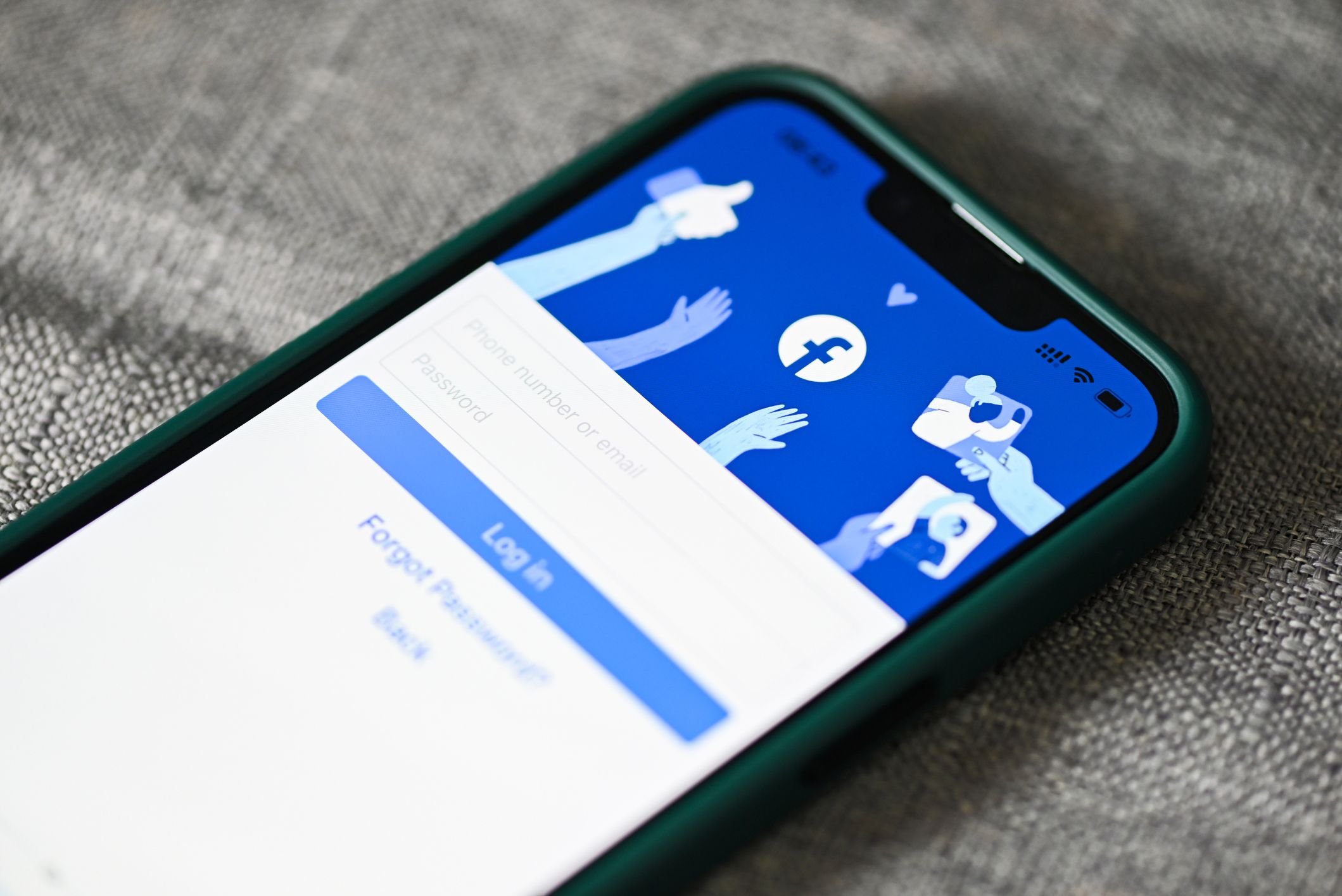
While knowing the possible causes of the Facebook “Session Expired” error can help you prevent it, l earning how to fix it is even more important if you’re already dealing with this issue.
Here’s a list of the best solutions to this common Facebook error for both Android and iPhone users:
- Check the Messenger or Facebook app status
- Log in again
- Restart your device
- Update the Messenger or Facebook app
- Clear cache and data
- Remove your Messenger or Facebook account from your device
- Remove the Messenger or Facebook app on your phone
- Disable unnecessary browser extensions
- Use proxies
Let’s explain each solution separately.
1. Check the Facebook App Status
This is the first thing to do when dealing with a “Session Expired” error. To see if the problem is coming from the platform itself, just check online if their server is down at that moment. You can do that by googling, “Is Facebook or Messenger down today?”
If the problem is not from Facebook’s end, try refreshing the Facebook page in your browser. And if this doesn’t help, move on to some of the following solutions.
2. Log In Again
This solution can easily help if your session has expired due to inactivity. So log out of your Facebook or Messenger account, wait for a few minutes, and try logging back in with your credentials. You should be able to access and use Facebook as before.
3. Restart Your Device
If you’re using a mobile phone, your device could be slowed down due to battery drainage and heat. In that case, doing a simple thing like restarting or rebooting it may resolve the Facebook “Session Expired” error. Restart the Messenger or Facebook app, log back in, and see if this has helped.
4. Update the Messenger/Facebook App
The next thing to do is check if you have the latest version of Messenger or the Facebook app on your mobile phone. You can do this by searching for the Facebook app on your App Store or Google Play Store and see if there’s an update available. Once you install it, check to see if it has fixed the issue.
5. Clear Cache and Data
Cache and cookies built up over time can cause problems with your Facebook data. For that reason, you can try to clear cache and data to see if it helps fix the Expired Session error. Look for this option in your mobile phone, tablet, or browser settings, and check if it has helped you eliminate the error.
Here’s how to clear Facebook or Messenger cache on Android :
- Go to Settings > Apps > Facebook/Messenger.
- Tap Storage.
- Select Clear cache and Clear data.
And here’s a guide on clearing Facebook or Messenger cache for iPhone users:
- Go to Settings > Apps > Facebook/Messenger.
- Tap Clear cache/Clear history.
6. Remove Your Facebook or Messenger Account from Your Device
Another thing to do to solve this issue is to remove your Messenger or Facebook account from your device and then add it once again.
Here’s how to do it on Android :
- Go to Settings > Accounts > Facebook/Messenger
- Click on Remove account
- Add your Facebook account again.
And here’s how to remove Facebook or Messenger account on iPhone :
- Go to Settings > Passwords & Accounts
- Select Facebook or Messenger and tap Delete account.
- Re-add the account again.
7. Remove the Messenger or Facebook App on Your Phone
If removing your Messenger or Facebook account and updating the app didn’t help, try removing the app from your phone and reinstalling it again.
Here’s how you can remove it from your Android or iPhone device:
- Press and hold the app icon.
- Tap Uninstall or Remove app.
- Re-install from Google Play or App Store.
Alternatively, if press and hold doesn’t work, try this:
- Go to Settings > Apps > Facebook/Messenger
- Click Uninstall
8. Disable Unnecessary Browser Extensions
Some add-ons or browser extensions can interfere with Facebook’s session management, leading to the dreaded “Session Expired” error. Therefore, disable any extensions you consider unnecessary or suspicious and try to log in again.
9. Use Proxies
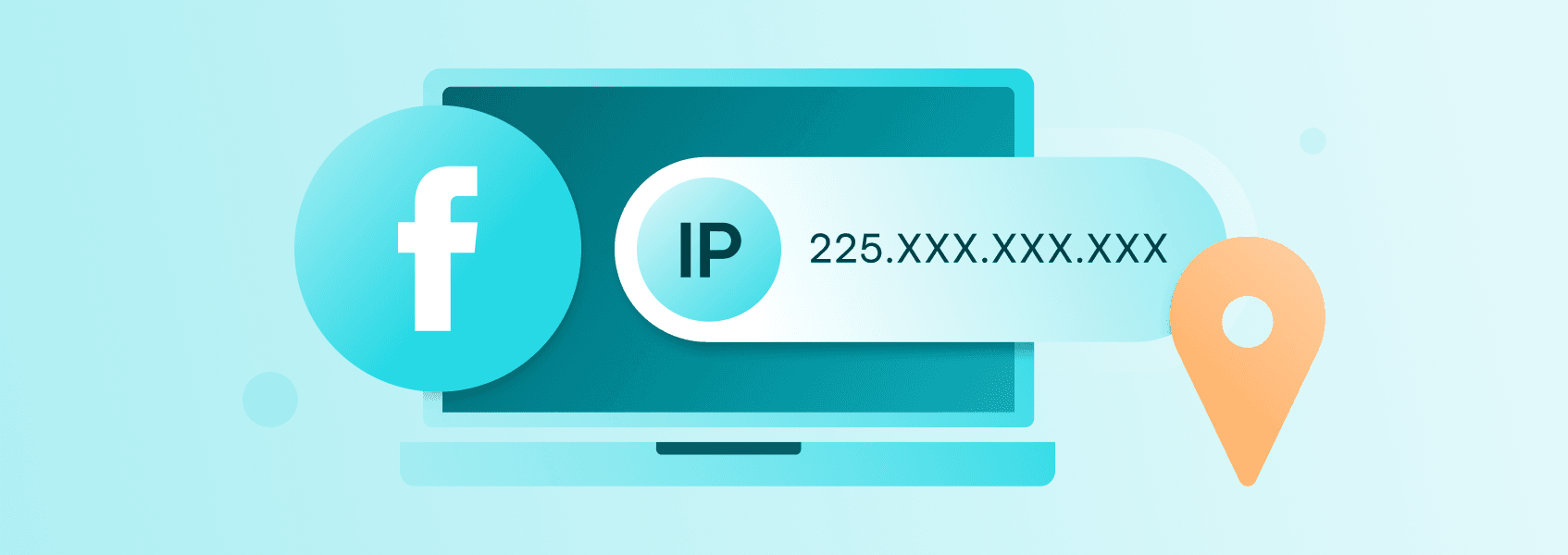
Using a Facebook proxy is the best solution for the “Session Expired” problem if you’re scraping data from the platform or using a multi-accounting management tool. Since proxies can regularly change your IP address, they will minimize the risk of session expiration.
That’s because the platform won’t be able to see that all those requests are associated with your unique IP address.
While there are different types of Facebook proxies , it’s crucial that you get them from a reliable provider that offers an ethical pool with high-quality IPs .
To Sum Up
We’re sure that all Messenger and Facebook users would appreciate the solutions we’ve shared in this blog post because we know the Facebook “Session Expired” error can give you a headache, whether you’re in the middle of scrolling or scraping.
So try these methods, see which works for you, and enjoy the platform as you used to.