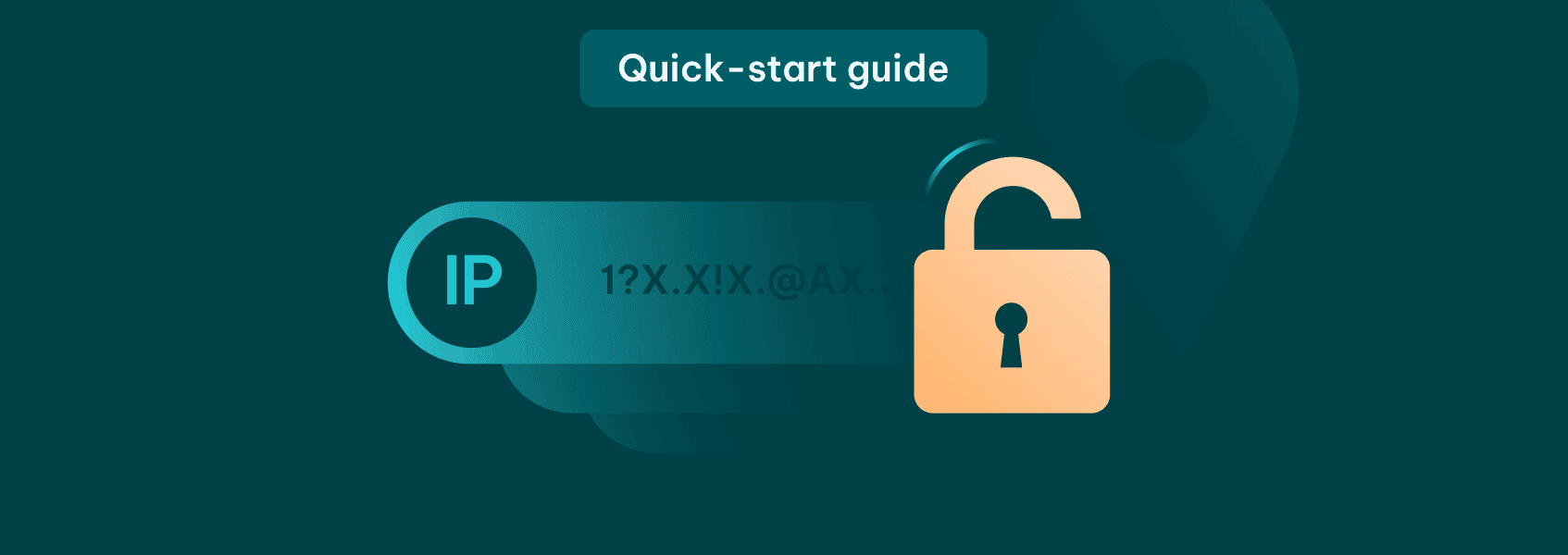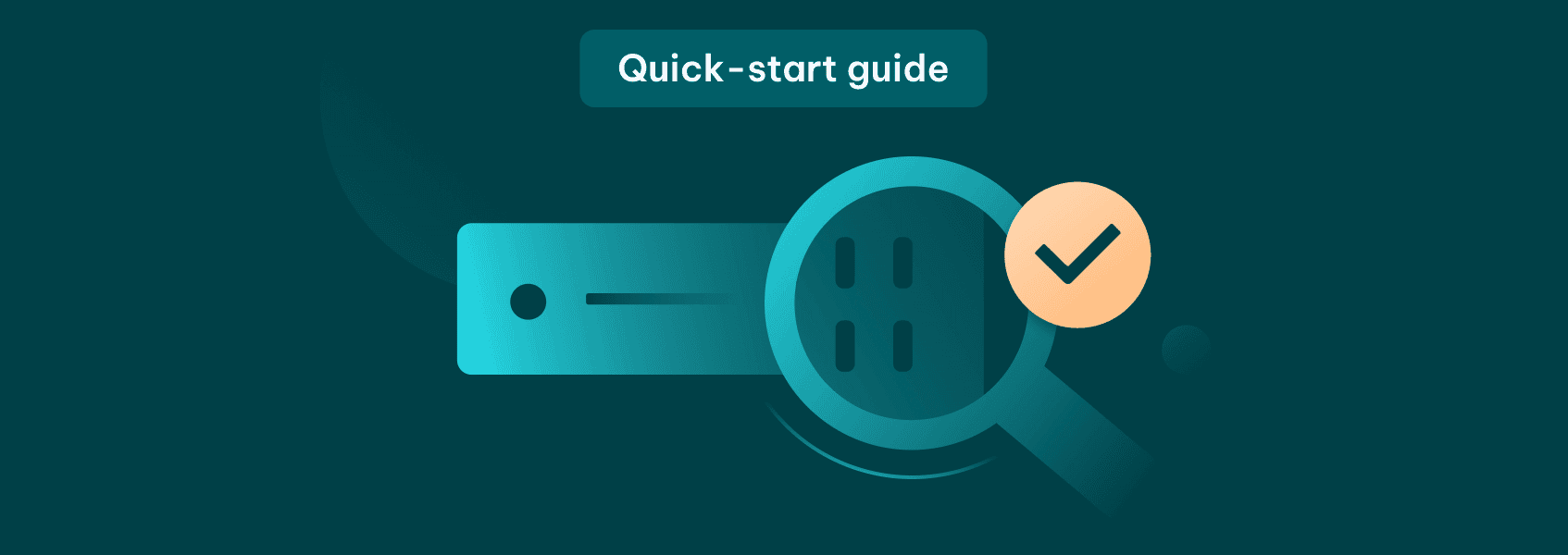Mobile Proxies Quick-Start Guide
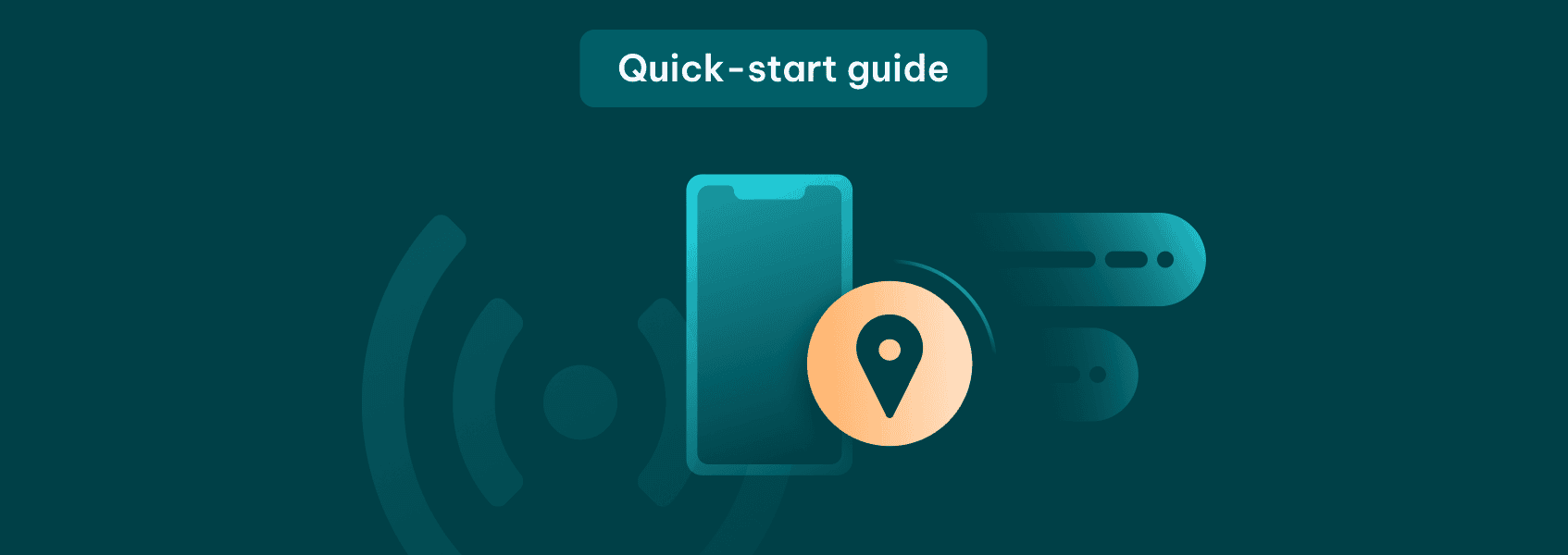

Simona Lamsodyte
In This Article
IPRoyal offers a wide selection of mobile proxies in multiple countries, so our clients always have plenty of options for their needs. We update our mobile proxy server network regularly to ensure a constant supply of fresh and reliable IPs for all sorts of tasks. You can check the list of available countries and locations on our Mobile Proxies page.
What sets us apart from other providers are high anonymity, industry-leading speeds, zero bandwidth and thread limits, and no extra charges for used mobile proxy traffic.
In this quick-start guide, we’ll go over everything you need to know about our mobile proxies and provide you with the information you need to start using them.
Key Advantages of IPRoyal Mobile Proxies
- Highly competitive pricing
We offer discounts for longer periods (5% off with the 60-day plan and 10% off with the 90-day plan) advanced features, high reliability, and excellent customer satisfaction .
- Versatile plans
Our proxies are available in four plans - from 1 to 90 days. Being able to choose the duration makes our services more accessible to a broader range of users who don’t have to commit to large packages.
- Real mobile IPs
All our mobile proxies come from residential mobile network pools - you’re renting a physical mobile device with a 3G/4G/5G SIM card.
- 24/7 support
With an average response time of just 58 seconds, our skilled team of experts is available around the clock and ready to help you set up and make the most of your proxies.
Technical Features of IProyal Mobile Proxies
- Instant IP rotation
The rotation interval depends on the plan you purchased. You can rotate your IP address manually once every 6 minutes with the 1-day plan and once manually or automatically every 6 minutes with the 30, 60, and 90-day plans. If you try to do it too often, you’ll get a different notification and your IP address won’t change.
- Access to the entire IP pool
By renting a mobile proxy, you can switch between all available IPs in your chosen location for full control over your online activities.
- Unlimited traffic & sessions
Maximize your potential with zero traffic and session restrictions for complete online freedom.
- High compatibility
Manage social media accounts, gather data, perform SEO research, automate processes, and more - you can use our mobile proxies for any site.
How to Purchase IPRoyal Mobile Proxies
In this section, we’ll cover the entire process of purchasing mobile proxies. This includes adding funds and payment methods to your account, purchasing and managing your orders, as well as everything else you need to know to make the most of our service.
Adding Funds to Your Account
Once you’ve created your account on IPRoyal, log in to the dashboard .
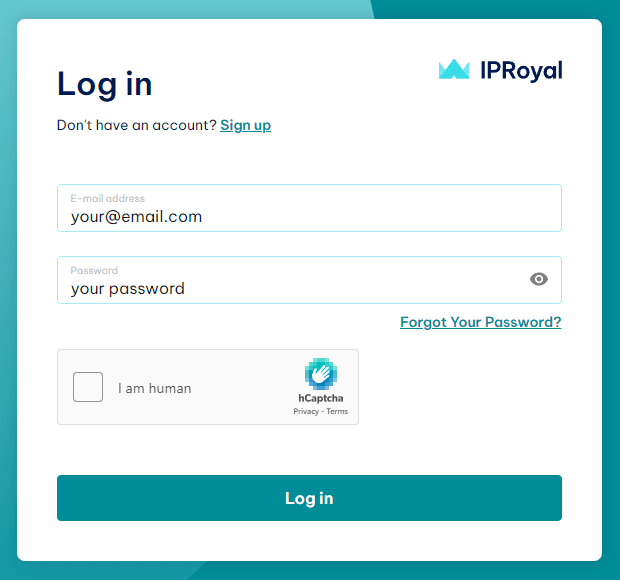
Click on your email address in the top right corner (1) and select Deposit (2) from the drop-down menu.
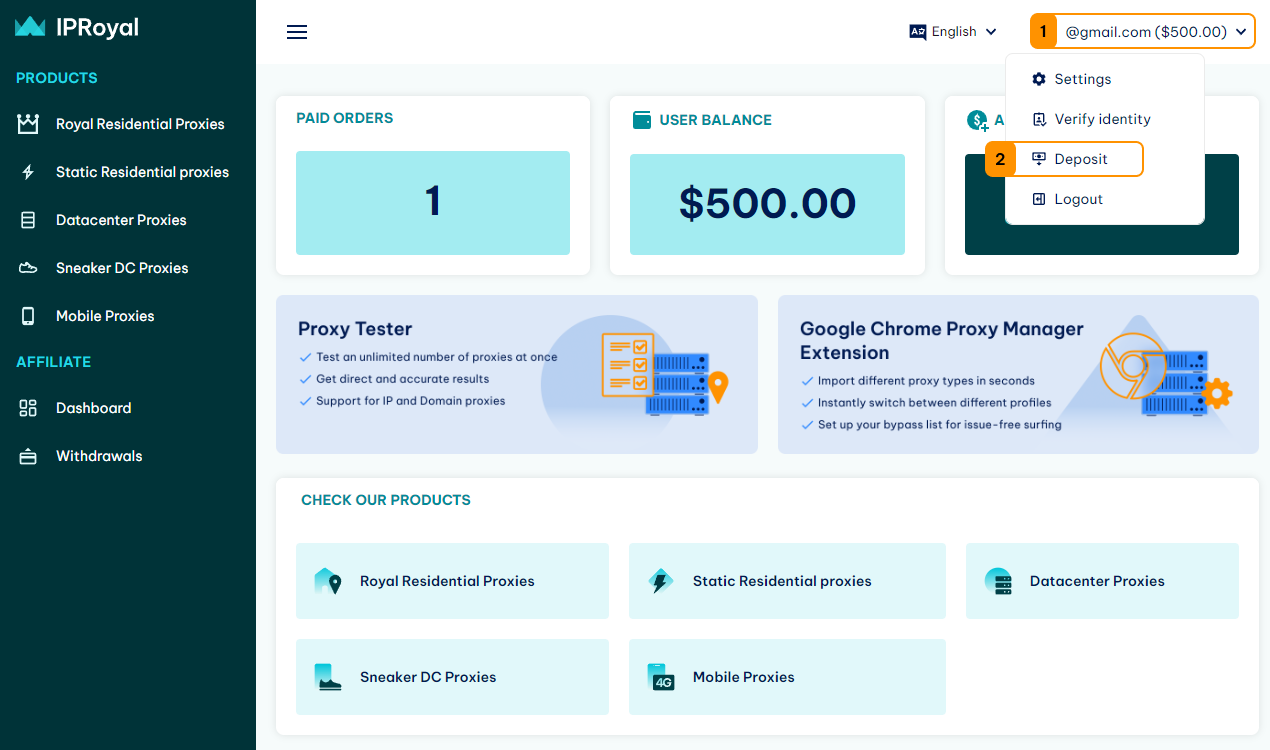
In the new window, select your deposit method (1) . You can also add a credit card to your account and save it by checking the box next to the Save credit card info option (2) . This is particularly useful if you want to extend your orders automatically.
IPRoyal supports the following payment methods:
- Credit card
- PayPal (only available once you confirm your identity)
- Over 25 cryptocurrencies
Add the deposit amount , and select the currency (3) . Click the Deposit button (4) .
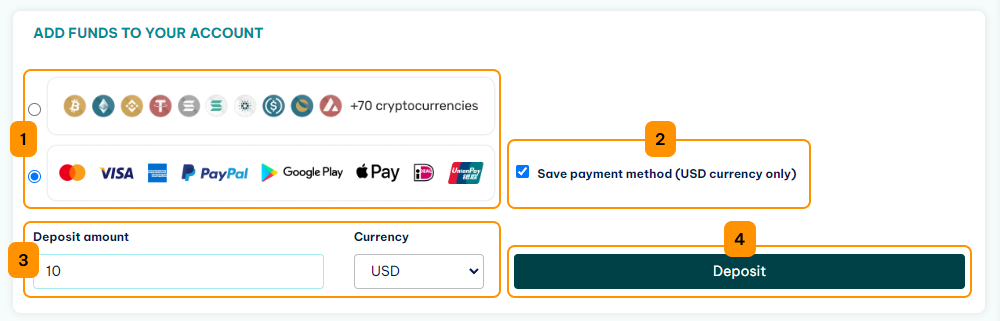
Follow the instructions and provide the necessary information depending on the selected payment method and click Continue (5) .
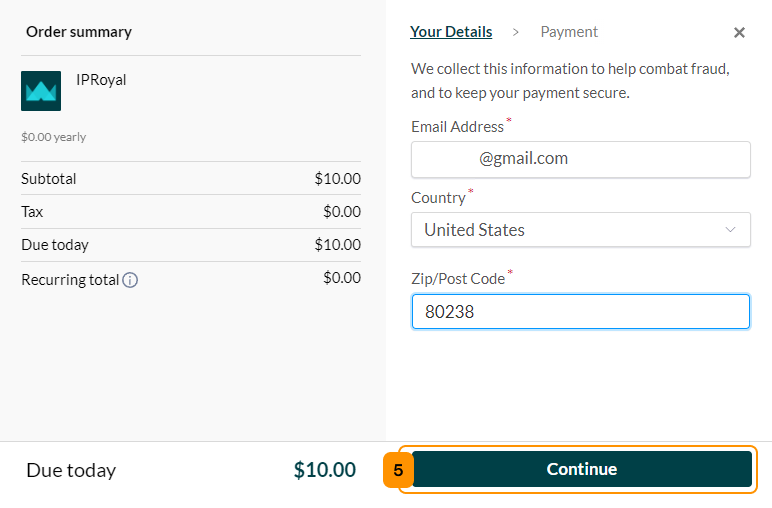
Enter your payment information in the appropriate fields (6) and click Pay now (7) once you’re done.
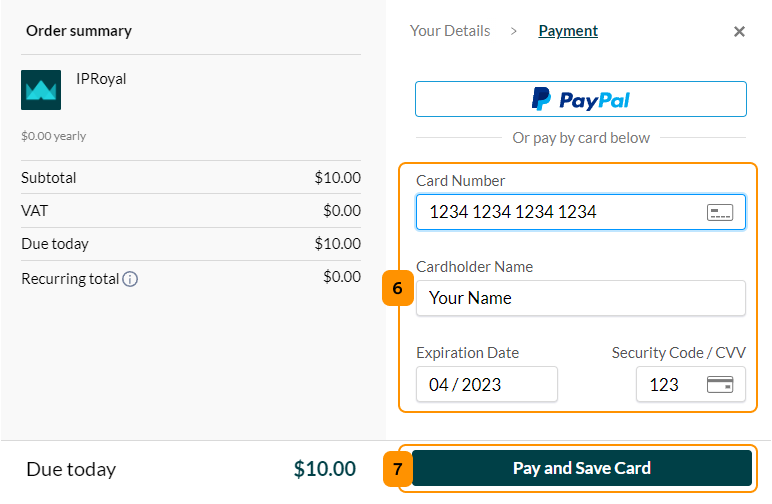
Depending on your card issuer, you might have to complete a verification process. Once you do, you will get a notification that the payment was completed successfully (8) .
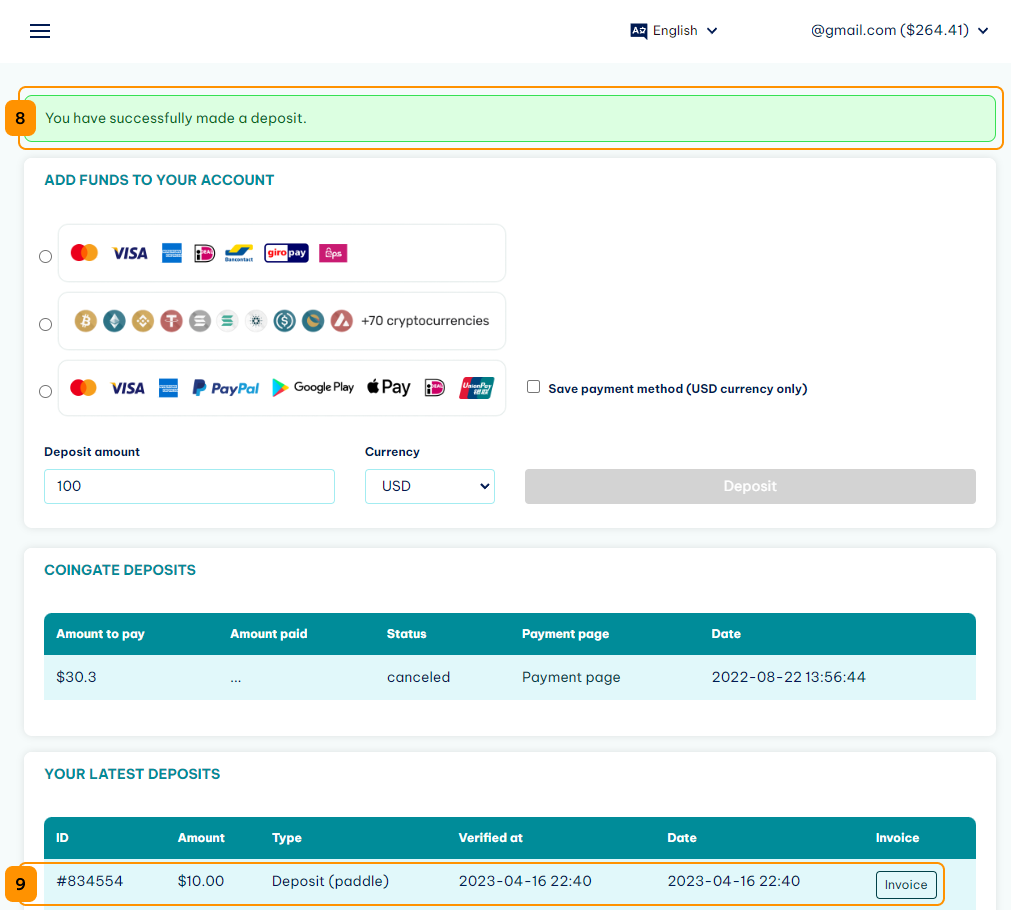
You’ll also see the transaction details at the bottom of the deposit page (9).
Note : Saving credit card information incurs a one-time fee of $1 per card. Once the info is saved, this amount will be included in your IPRoyal account balance.
You can now purchase your mobile proxies.
Purchasing Mobile Proxies
Our mobile proxies are available in four plans - 1, 30, 60, and 90 days. By purchasing any plan, you get access to our entire mobile proxy pool in that location (500.000 IPs). You can only use one proxy at a time with a single order, but it rotates between the 500.000 IP addresses in the pool. By purchasing a proxy for a longer period, you can take advantage of our discounts that reduce the starting price significantly.
Select Mobile Proxies from the list on the left (1) and click the Create new order button (2) .
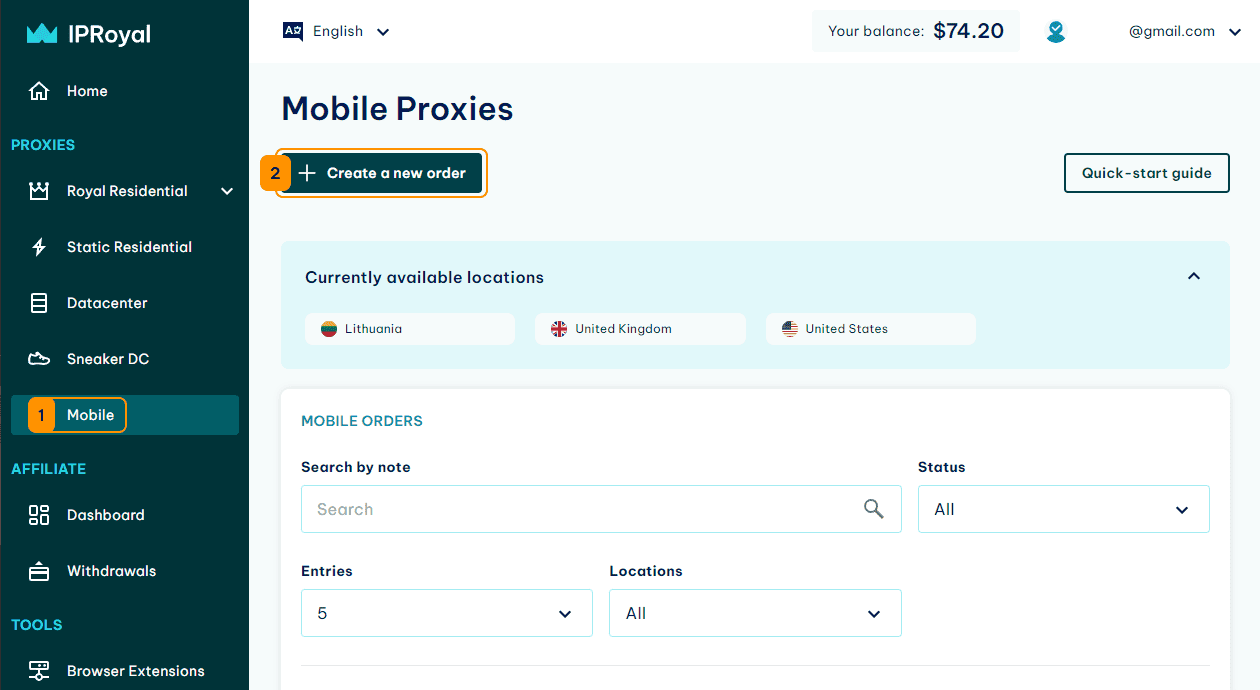
In the new window, select the plan (3) and the location for your proxies (4). The system will automatically include the plan-based discount you’re entitled to and calculate the total price. Click Buy now (5) .
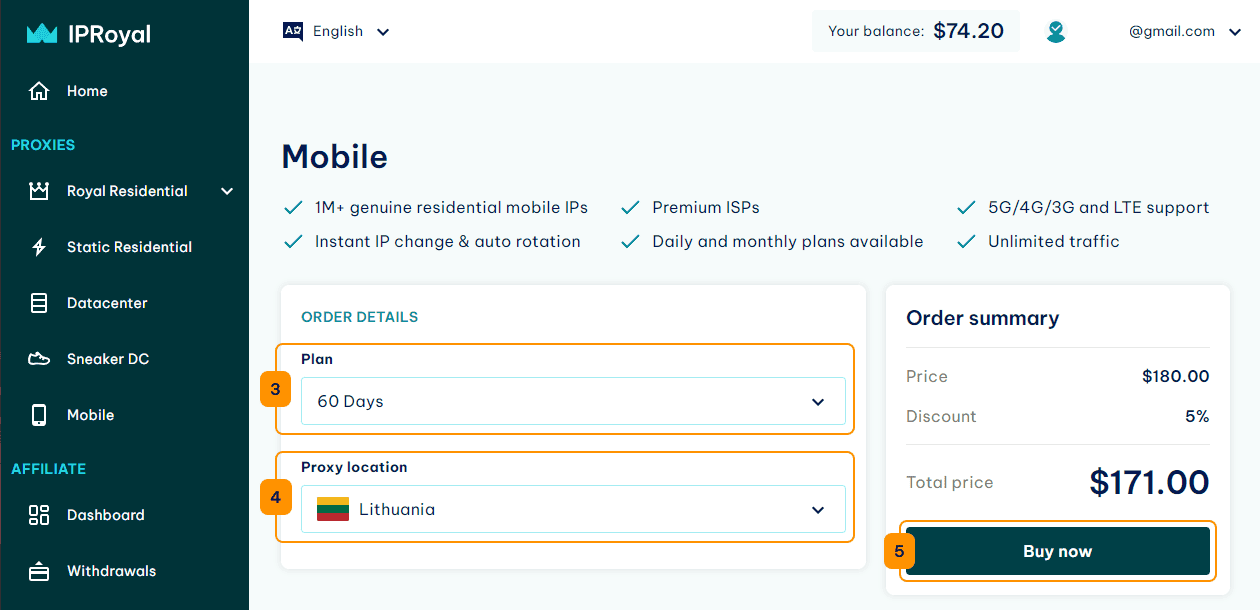
In the new window, you’ll get an order overview. You need to select the payment method here (6) . You can use your account balance or one of the available payment methods. If you have a coupon code, click the Have a coupon button (7) , enter it in the designated field (8) , and click Apply (9) . Finally, click the Complete order button (10) .
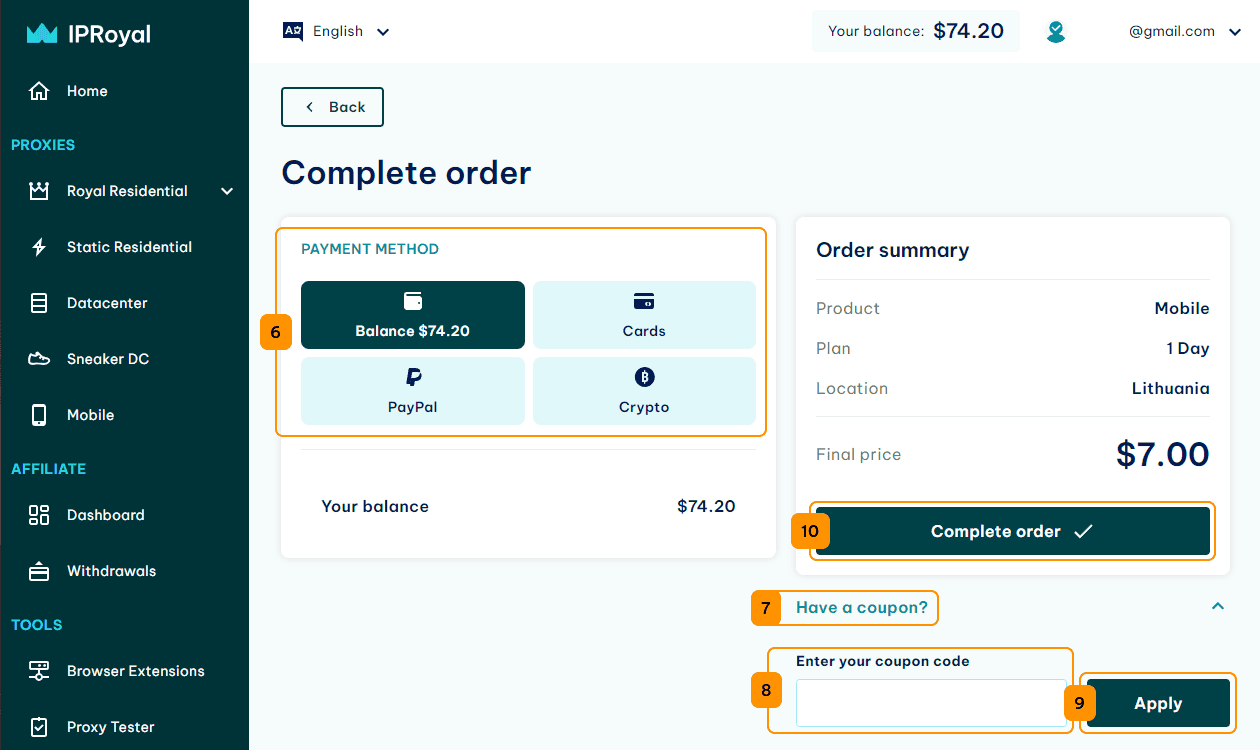
You’ll get an order confirmation containing all the relevant information and the status of your order.
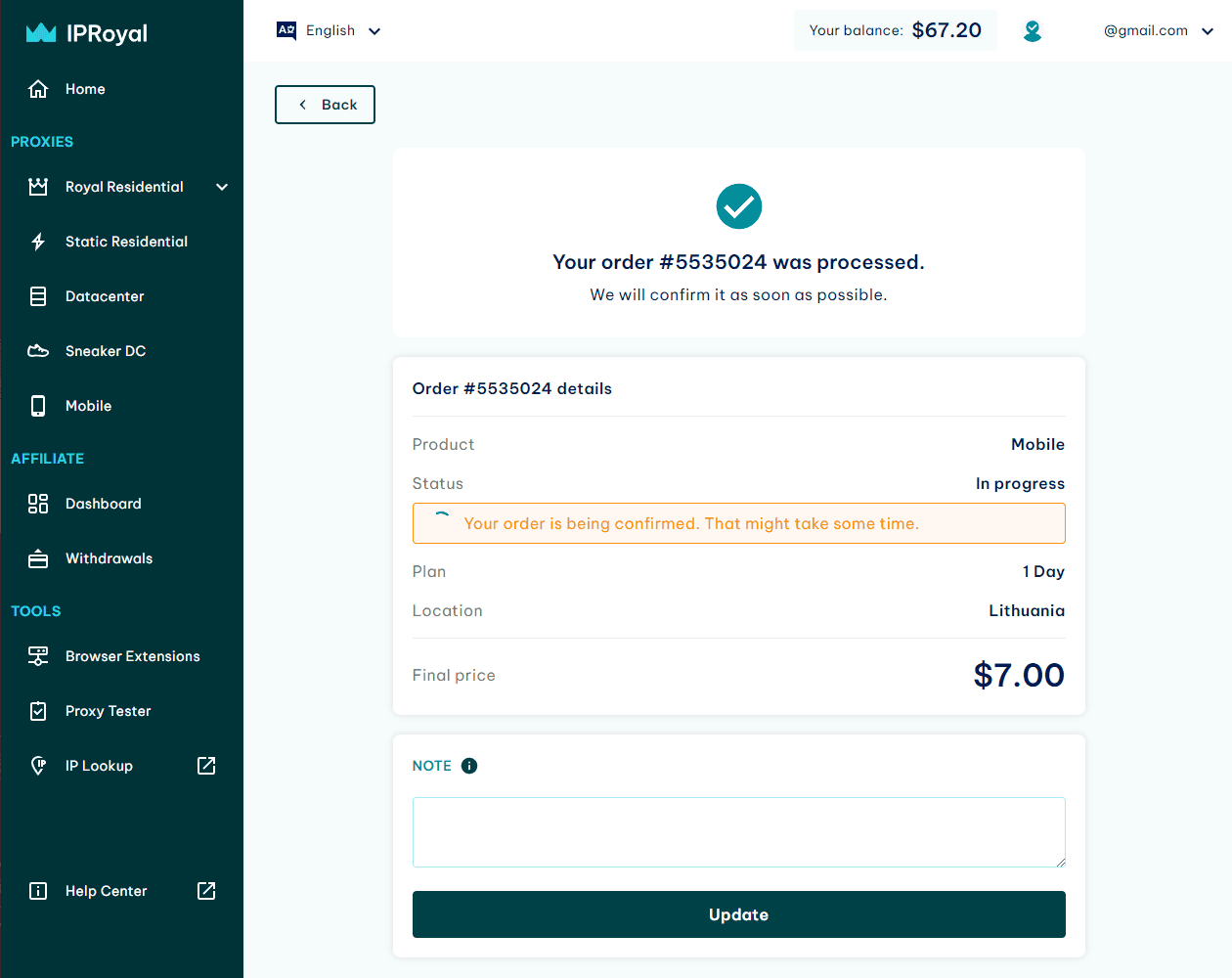
Once the order is confirmed, you’ll get an email. You can return to the Mobile Proxies page and check your order status at the bottom.
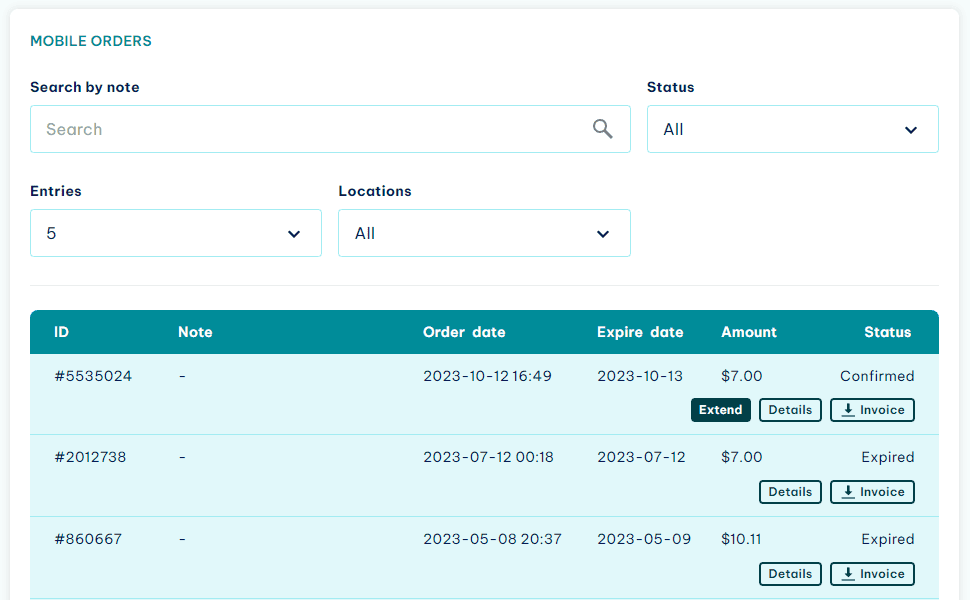
Once you purchase a plan, you also have the option to renew it for 1, 30, 60, or 90 days by clicking the Extend button in the dashboard.

Choosing to renew an active order gets you additional discounts ( 5% off with the 60-day plan and 10% off with the 90-day plan ). These discounts stack with the existing ones.
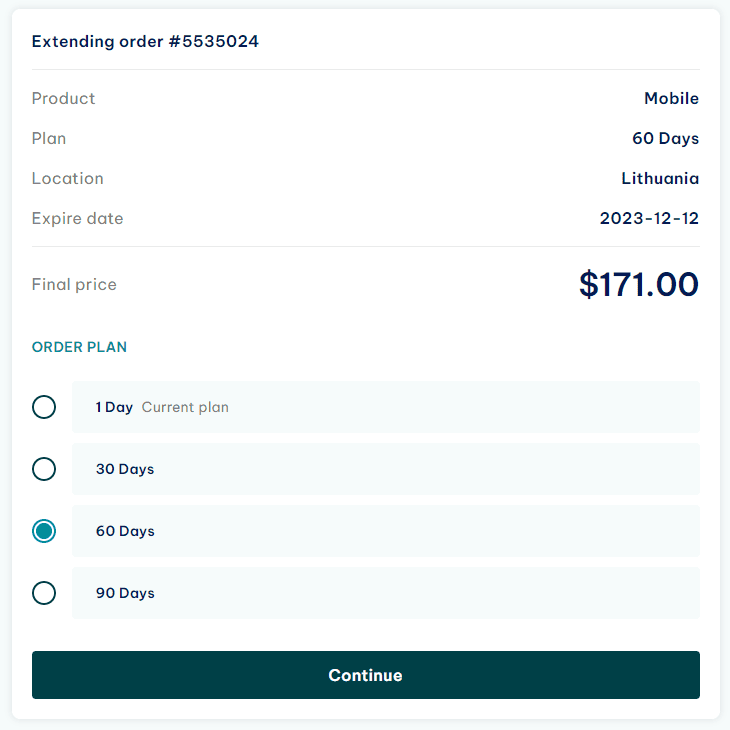
When you extend an order, you will still be able to use the time remaining from the original one. For example, if you decide to extend an order for 60 days while you still have 15 days of use left, your proxies will be available to you for the full duration (75 days in this case).
If you require a custom solution for your project, please contact our sales team.
How to Set Up Automatic Order Extension
Once you save the credit card information, you’ll see it in the list of available payment options (1) .
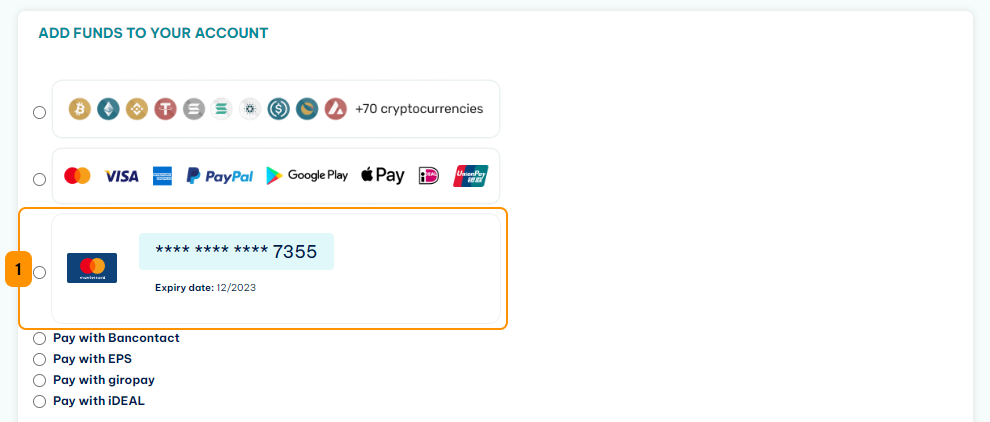
You can use it to deposit funds to your account balance, but also to extend your orders automatically. To do this, select an active order and change the setting to Enabled in the Order details section (2) .
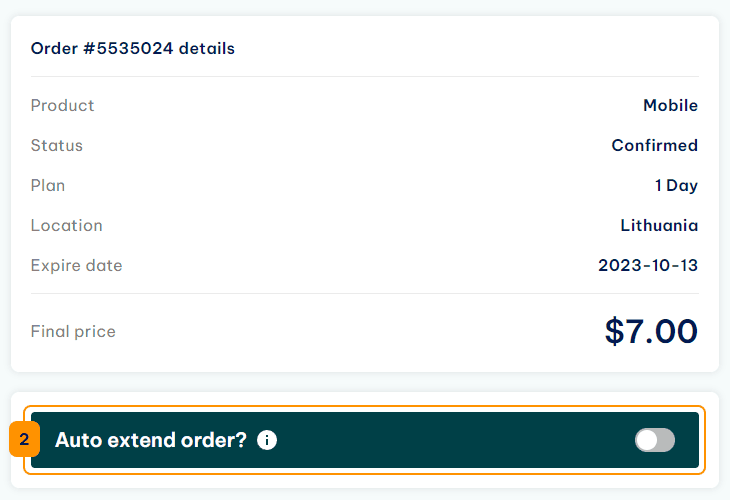
Once you enable this feature, the Auto extend settings will become available. In this section, you can choose the Payment method (3) for automatic order extensions - account balance or saved credit cards. Select the appropriate option and click on Save (4) .
From now on, this particular order will extend automatically for the duration of your original order. The system will also include any available discounts you’re entitled to and charge the order to your selected payment method.
Note: The automatic extension period depends on the plan you purchased. A 30-day order is extended for 30 days, a 60-day order for 60 days, and so on. If you want to extend your order for a different period, use the Extend button as described above.
Whenever an order gets extended, you’ll receive an email.
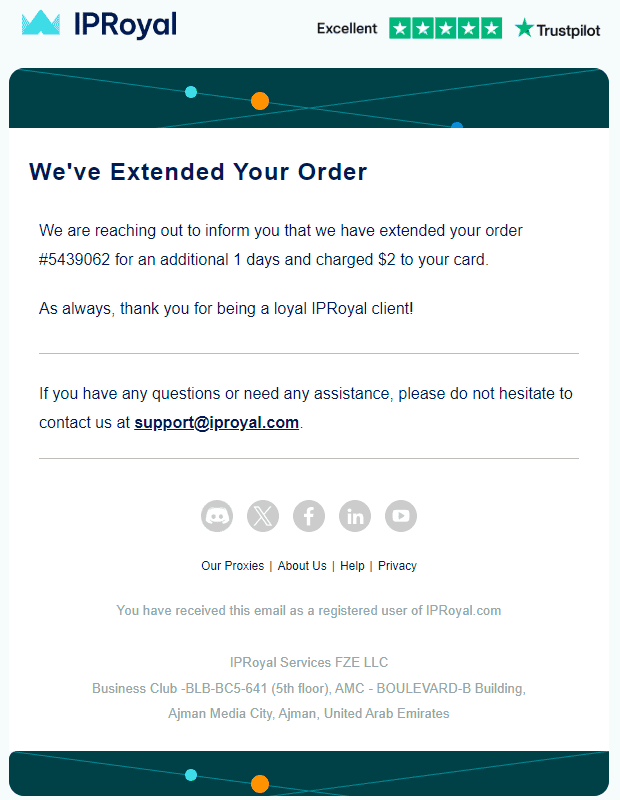
You’ll also be able to see the automatic order extensions in your orders.
Note: While you can use your account balance as a charge method for automatic order extensions, this feature only becomes available once you add at least one credit card as a payment option to your IPRoyal account.
Trial & Refund Policy
We offer a 24-hour window in which you can request a replacement or a refund. This offer is only valid if the proxies aren’t working as expected or you’re experiencing issues you can’t solve with the help of our support team. Also, you can test our mobile proxies at a minimal cost by purchasing a one-day plan (which is non-refundable).
IPRoyal Mobile Proxies Dashboard Overview
Here’s all you need to know about the IPRoyal dashboard and all the features it offers for mobile proxies.
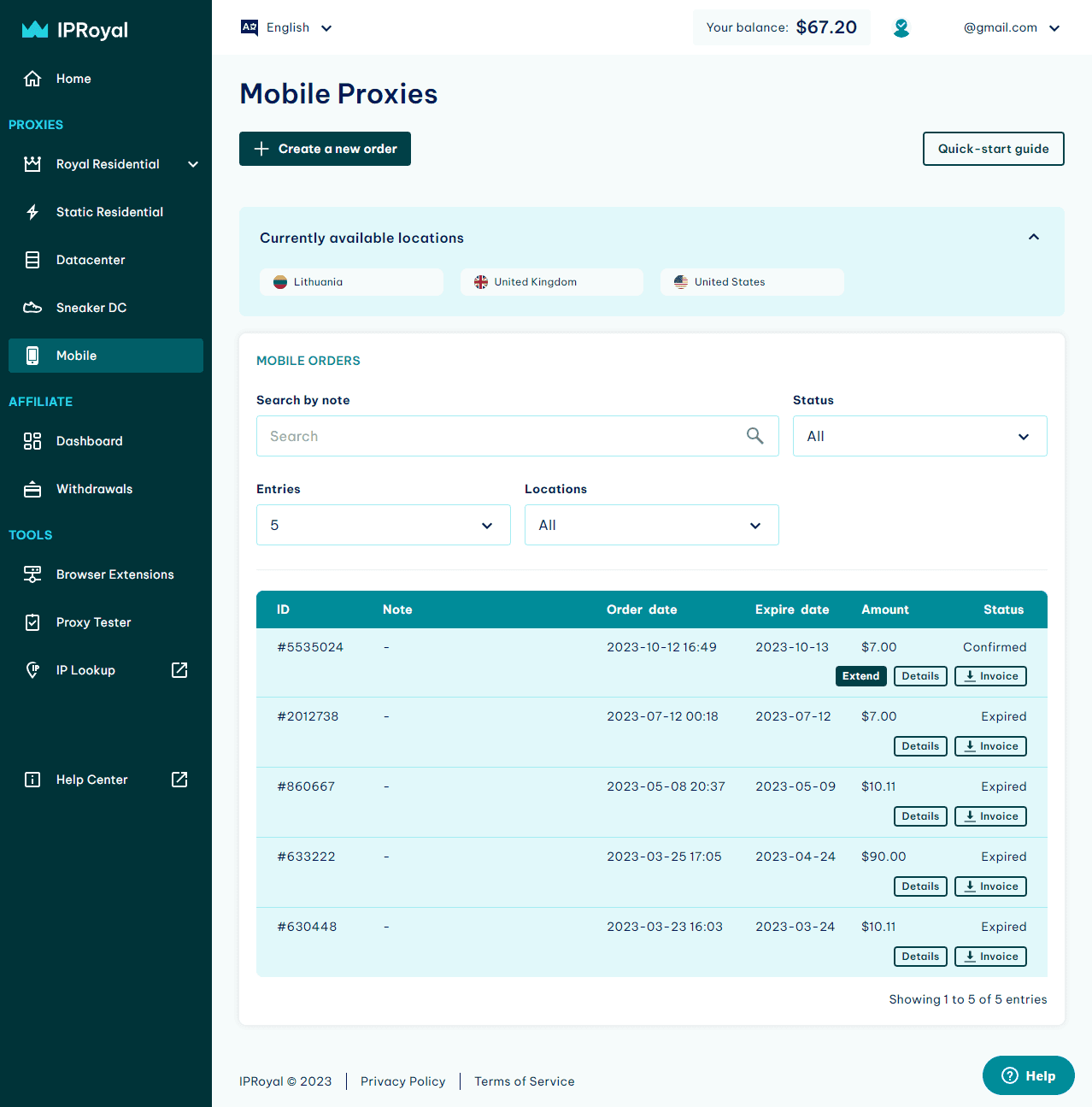
- Language selection
Here you can set the interface language (English or Chinese).
- User menu
By clicking on your email address, you’ll get access to identity verification, account settings, and the deposit page. The account settings page lets you:
- Modify your personal information (name, location, phone number, and email),
- Choose your preferred affiliate payment method,
- Configure invoice details,
- Manage saved payment methods,
- Generate API tokens,
- Modify the website theme,
- Manage your notification settings.
- Create a new order
Order more mobile proxies.
- Quick-start guide
A link to this document.
- Currently available locations
The list of locations with available mobile proxies.
- Mobile orders
Your mobile proxies orders and their status. You can filter your orders for easier navigation or search through them based on the notes you left. Clicking the Details button for a particular order takes you to the configuration page for the proxies you purchased.
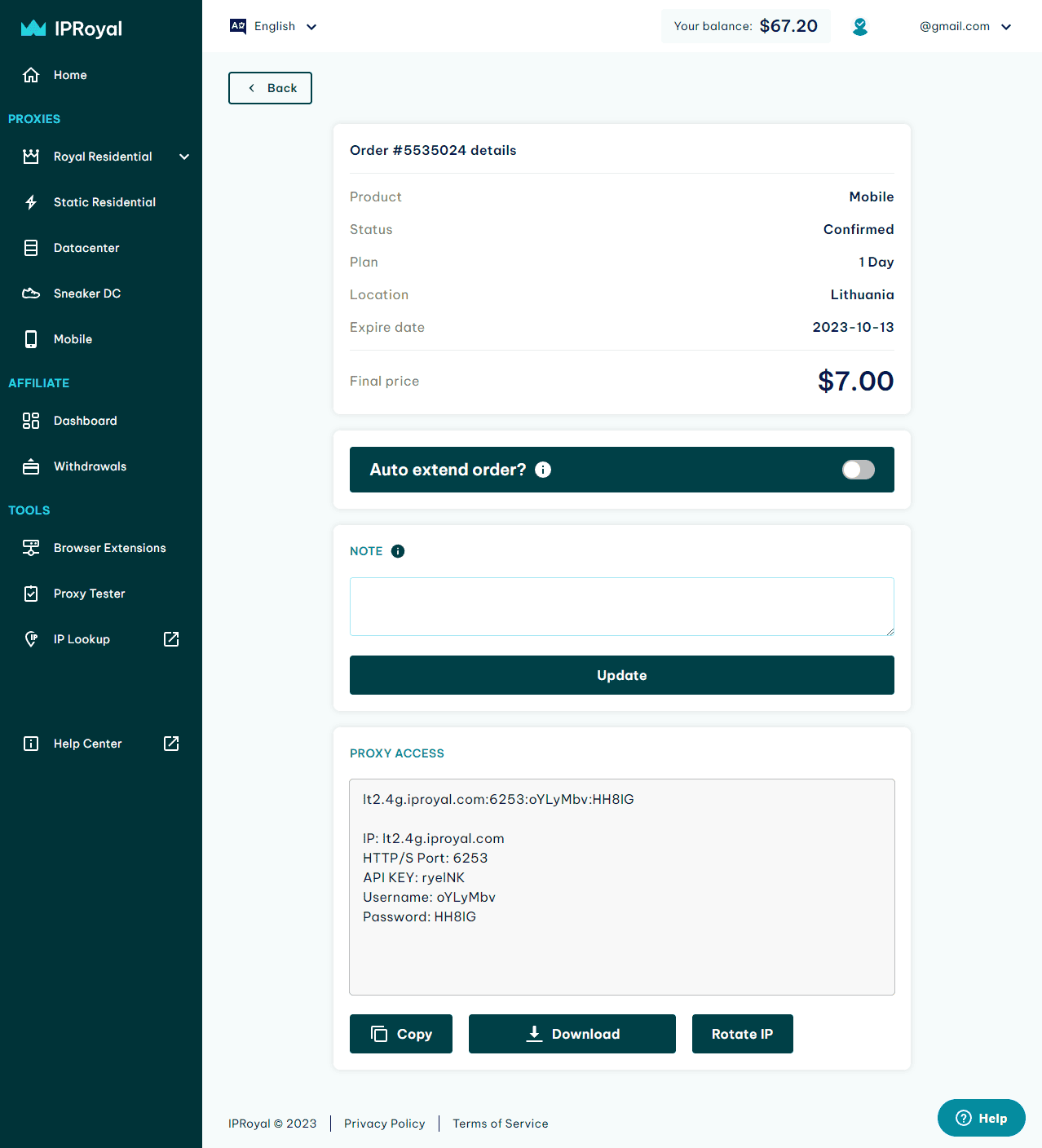
- Order details
Here you can see your order details, current status, and expiration date. You can also enable automatic order extension.
- Note
You can use this field to leave a custom note for a particular order for easier filtering and navigation.
- Proxy access
This section contains the details and credentials of your mobile proxy.
- Copy
Copy your credentials to clipboard.
- Download
Download your credentials in .txt format.
- Rotate IP
Click this button to change the IP address you’re currently using to a new one from the same location.
How to Configure IPRoyal Mobile Proxies
Unlike our other services, mobile proxies come preconfigured. All you need to do is copy the credentials from the Proxy access section to your proxy manager, automation software, browser fingerprinting manager, or any other tool.
FAQ
How to rotate the IPs in mobile proxies?
You can get a new IP for your mobile IPRoyal proxy in the dashboard by clicking the Rotate IP button.
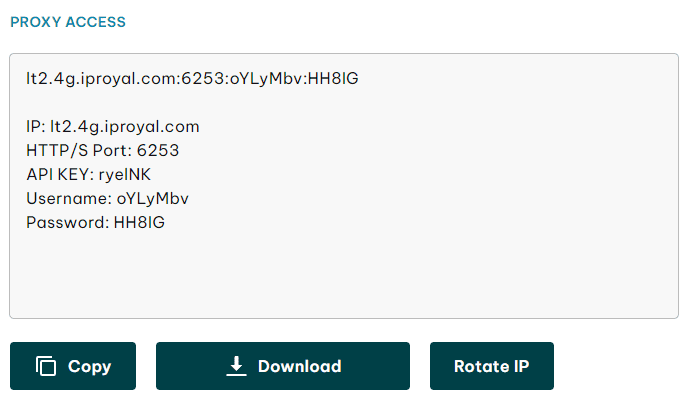
Once you do, you’ll get a notification on the same page, and your proxy will get a new IP address.

Please note that the rotation interval depends on the plan you purchased. Turning on the auto-rotate toggle will change your IP address automatically every 3 minutes regardless of the location you selected. Note that the auto-rotate toggle is not available for 1-day plan.
You can also rotate your IP address manually by clicking the Rotate IP button in the dashboard (every 3:40 minutes for Lithuania and every 6 minutes for UK and US proxies). If you try to do it too often, you’ll get a different notification and your IP address won’t change.

How many proxies do I get with this plan?
By purchasing any plan, you get access to our entire mobile proxy pool in that location (500.000 IPs). With a single order, you can use only one proxy at a time. However, that single proxy rotates between 500,000 IP addresses in the pool.
How long is the delivery if I purchase a 30-day plan?
We try our best to verify and deliver all orders as soon as possible. In most cases, it takes under an hour.
How much data can I use?
Our mobile proxy plans come with zero bandwidth and throttling limitations.
Where can I use mobile proxies?
Our mobile proxies are very popular among social media users. However, there’s nothing stopping you from using them on any website.

Author
Simona Lamsodyte
Content Manager
Equally known for her brutal honesty and meticulous planning, Simona has established herself as a true professional with a keen eye for detail. Her experience in project management, social media, and SEO content marketing has helped her constantly deliver outstanding results across various projects. Simona is passionate about the intricacies of technology and cybersecurity, keeping a close eye on proxy advancements and collaborating with other businesses in the industry.
Learn More About Simona Lamsodyte