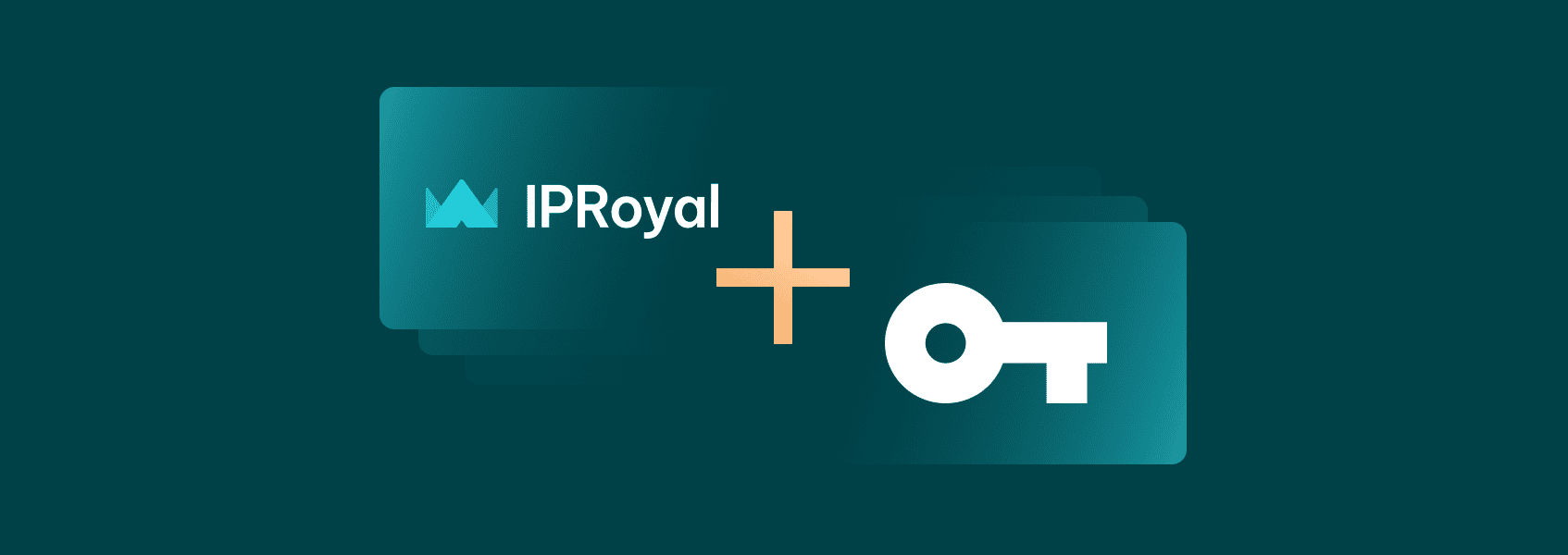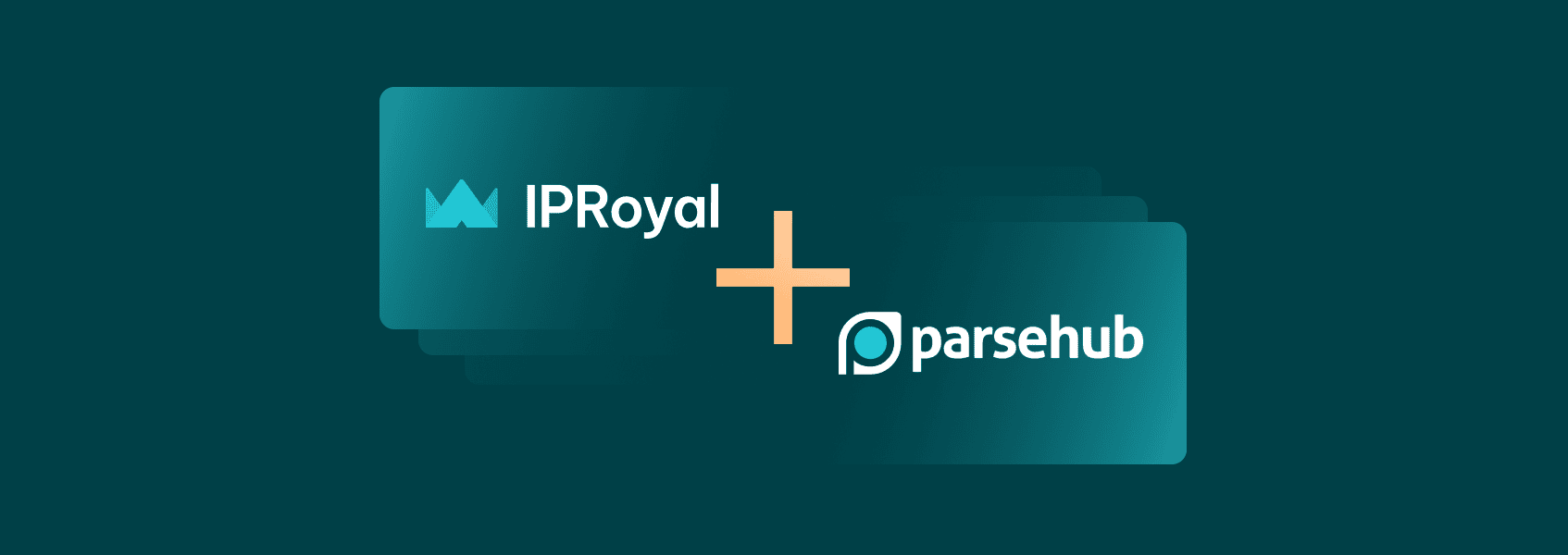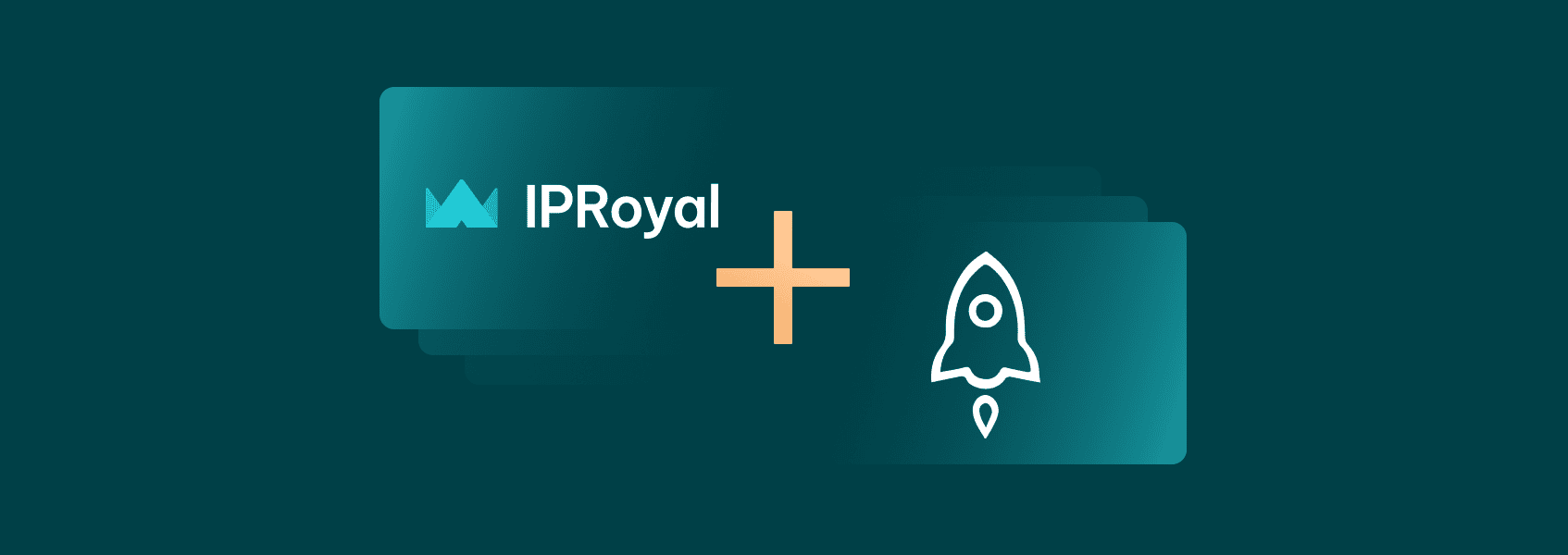How to Set Up a Linken Sphere 2 Proxy With IPRoyal
Integrations

Milena Popova
Whether you’re managing multiple e-commerce, social media, or ad accounts or are just looking to improve your privacy, antidetect browsers can help. These tools allow you to create custom digital profiles with unique fingerprints, keeping your accounts separate and preventing detections and blocks.
One of them is Linken Sphere 2 - an iconic player in the field that has come back with innovative features and a sleeker design.
In this article, we’ll cover its latest updates and what makes it stand out in the anti-detect browser sector. We’ll also show how to integrate it with IPRoyal proxies to ensure your operations run as smoothly and efficiently as possible.
What Is Linken Sphere 2?
Linken Sphere 2 is more than just a good-looking anti-detect browser. It’s one of the most sophisticated tools on the market, offering advanced features, deep fingerprint customization, and full control over browser profiles.
It’s currently available for Windows and macOS, including both Intel and Apple chips. While you do need a premium plan to take advantage of everything Linken Sphere 2 offers, the team is so confident in their product that they offer a free plan without time limits.
Here are some of its key features that make Linken Sphere 2 stand out:
- Advanced fingerprint customization
Linken Sphere 2 enables you to configure browser fingerprints in detail, providing full control over how your browser appears to target websites. By adjusting settings such as screen resolution, user agent, language, time zone, and more, you can make each profile appear as if it came from a unique user.
This level of customization helps you mimic real user environments, reducing the risk of detection by anti-fraud systems and avoiding linking between accounts.
- Hybrid 2.0 mode
The browser’s hybrid mode generates realistic fingerprints based on actual device configurations without the need for manual adjustments. This feature streamlines the process of creating undetectable sessions, improving your efficiency when managing multiple profiles.
- Robust session management
With support for mass session creation, bulk import/export of cookies, and comprehensive session backups, Linken Sphere 2 can streamline your multi-account management. Additional features like session warm-ups and activity logs help maintain session integrity and track changes.
Setting up a Linken Sphere 2 Proxy With IPRoyal
1. Download LS2 for your operating system from the website and launch it.
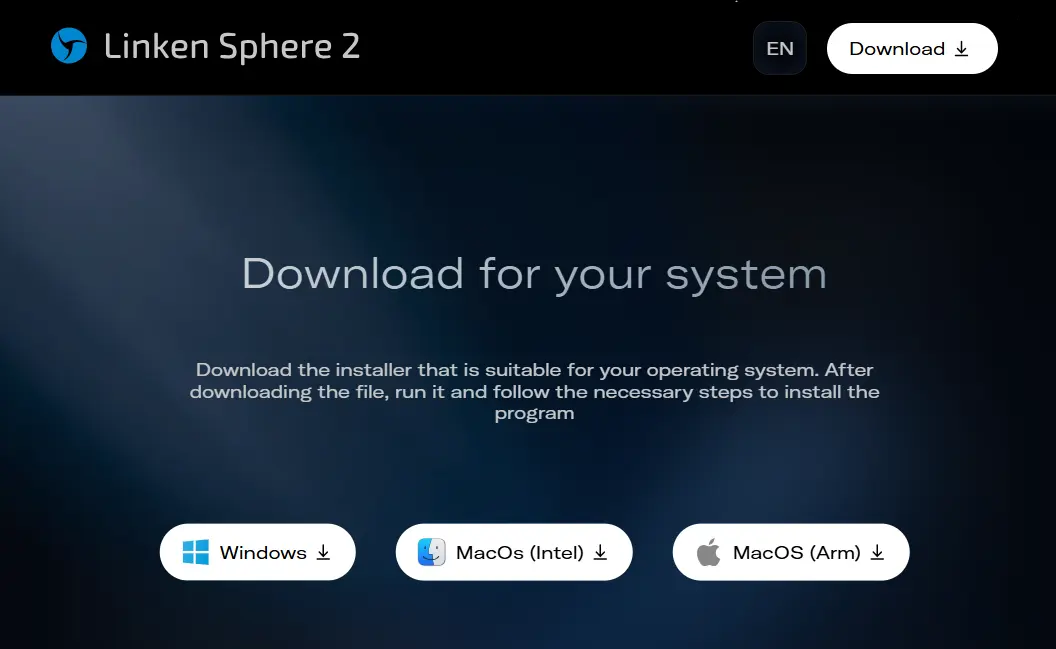
2. Finish the initial setup (your preferences, LS2 behavior, skins) and click ‘Get started’ (1).
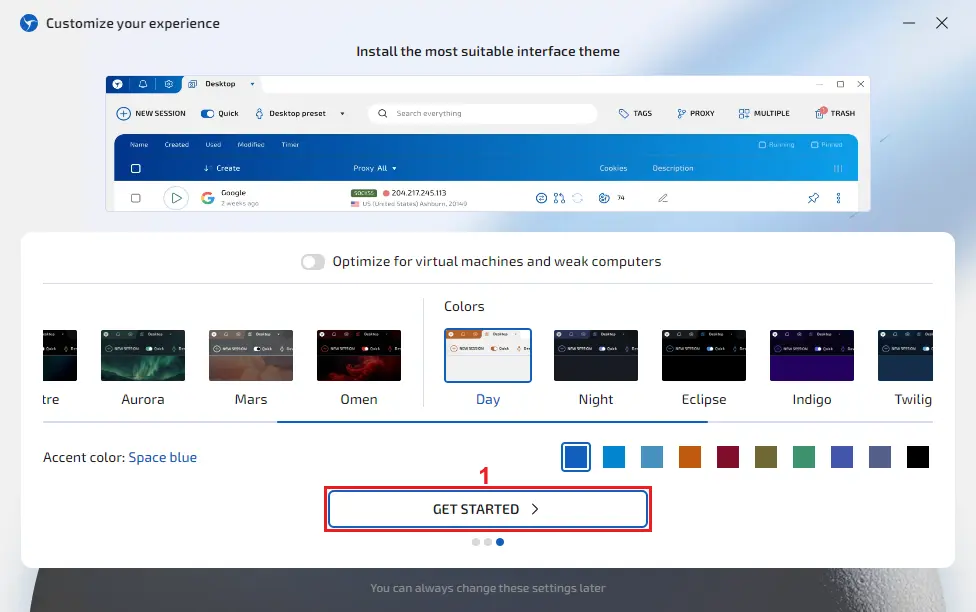
3. After signing in, click the ‘Proxy’ (2) button in the toolbar.
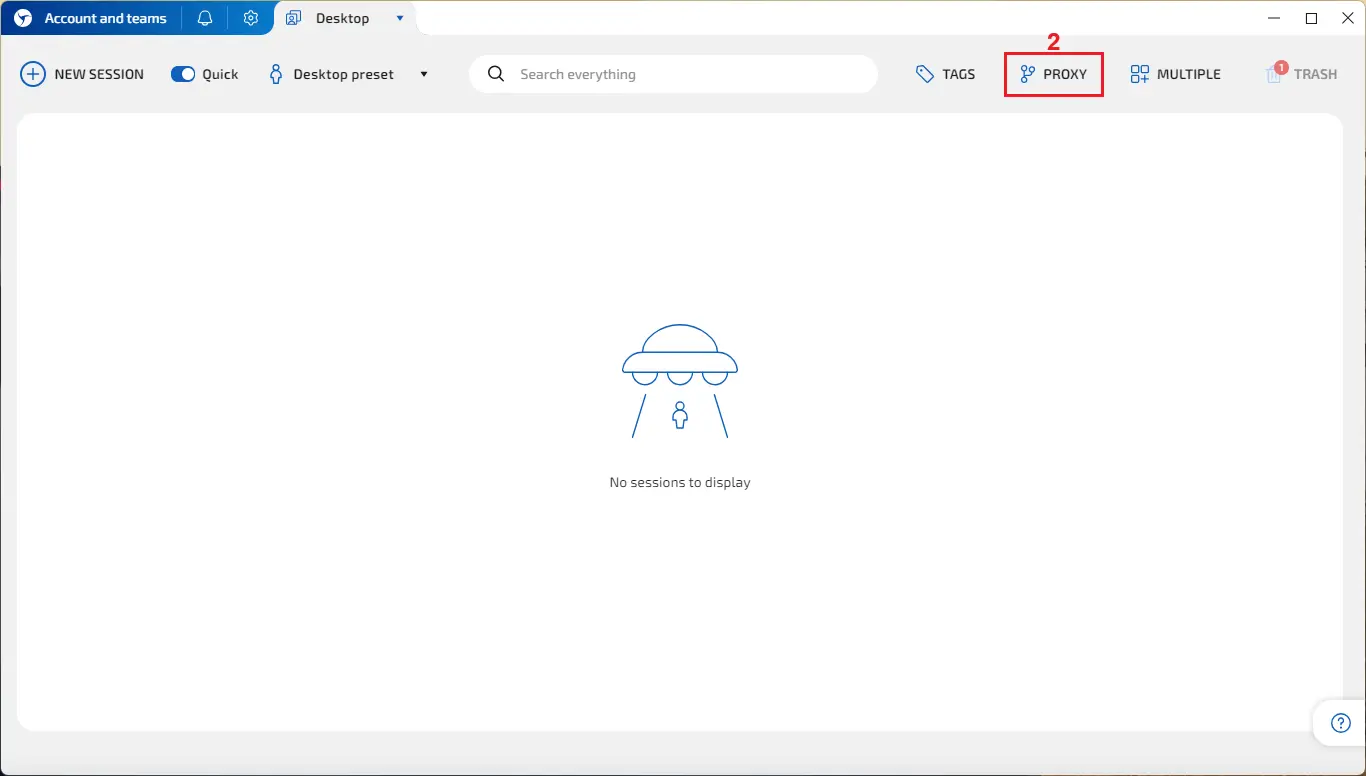
4. Go to the IPRoyal dashboard and configure your proxies. We’ll use high-speed (3) Residential Proxies from Berlin, Germany (4), with sticky sessions (5) that last eight hours (6).
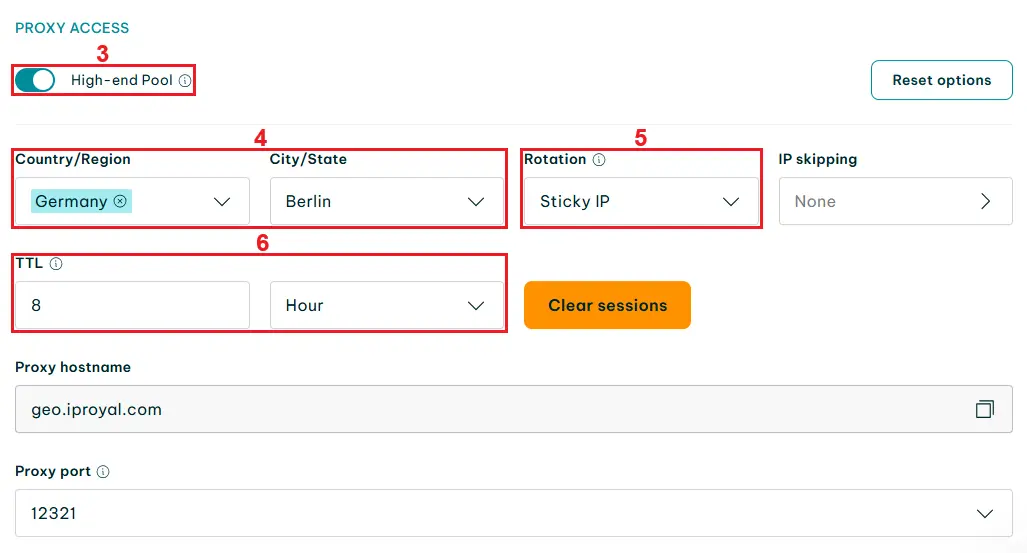
5. Scroll down to the ‘Formatted Proxy List’ section. Each of the lines you see here is a unique set of proxy credentials. For now, change the format (7) to the one LS2 can recognize - host:port@user:pass.
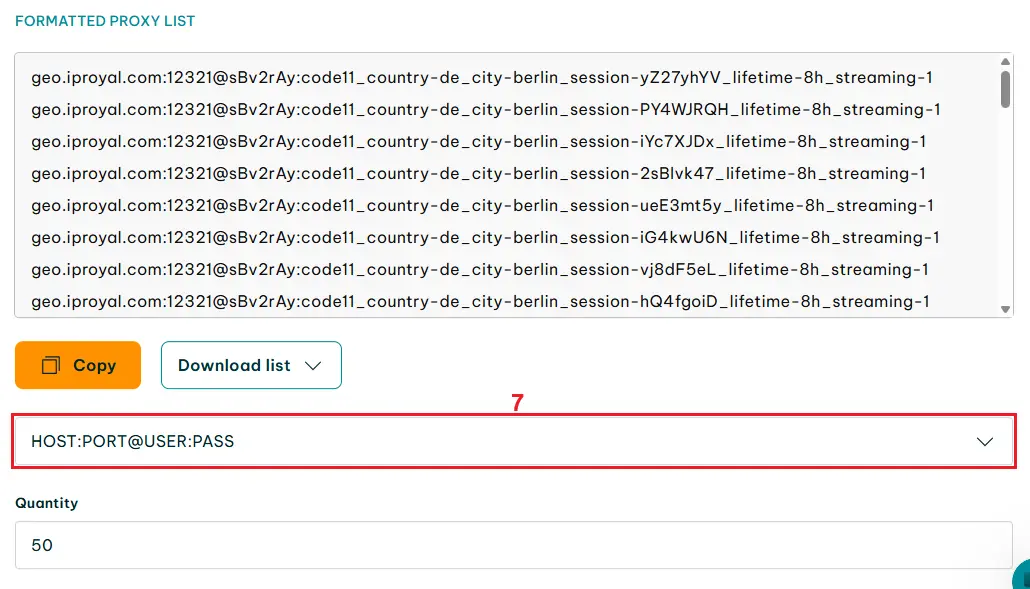
From here, you have two options - add a single proxy or import a list of proxies. We will cover both.
Adding a Single Proxy
- Choose a string (1) of proxy credentials from the IPRoyal dashboard and copy it to your clipboard (Ctrl+C on Windows, Command+C on Mac).

2. Go back to LS2. Enter your proxy’s name (2) and choose the protocol (3). You can use both SOCKS5 and HTTP for IPRoyal proxies. Paste your proxy credentials in the designated field (4).
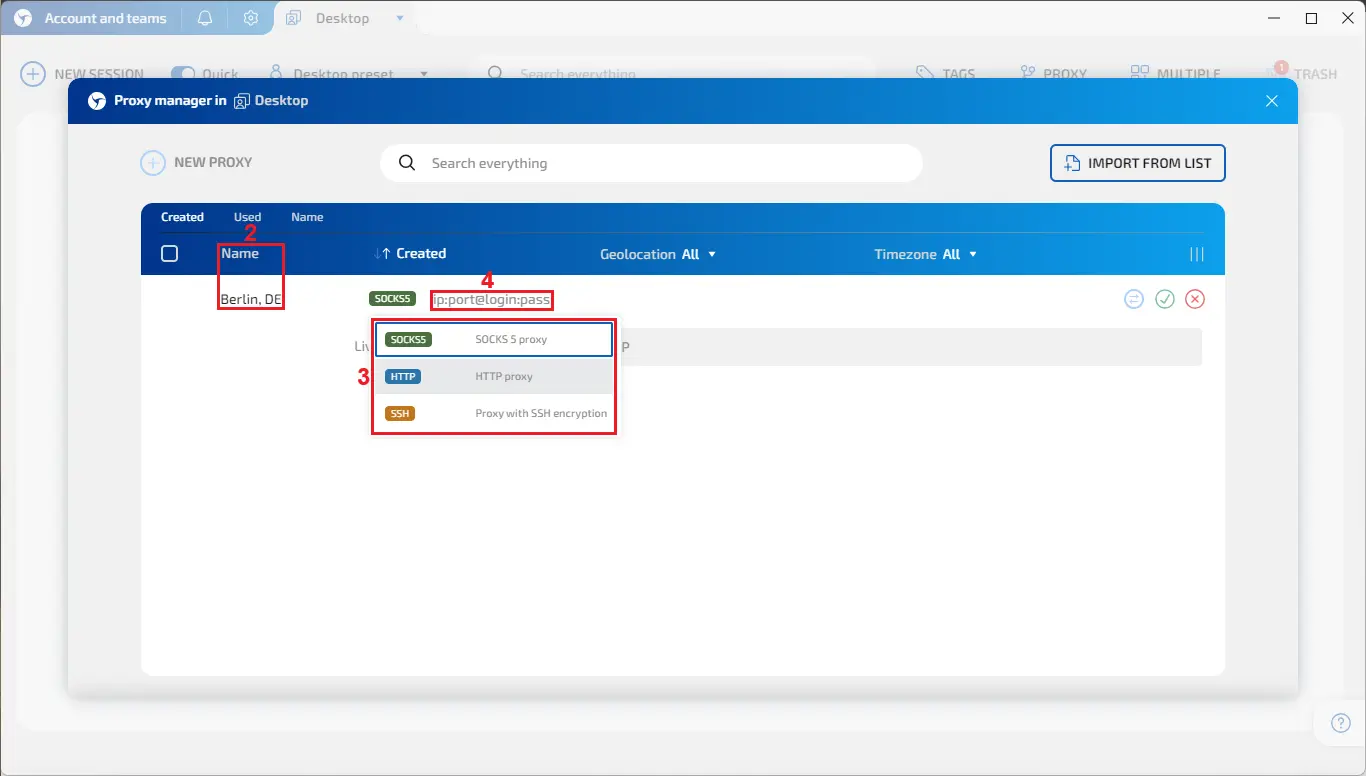
3. After you paste your proxy credentials, LS2 will perform a quick check and display some additional information about your proxy. Click the checkmark button (5) to save your proxy.
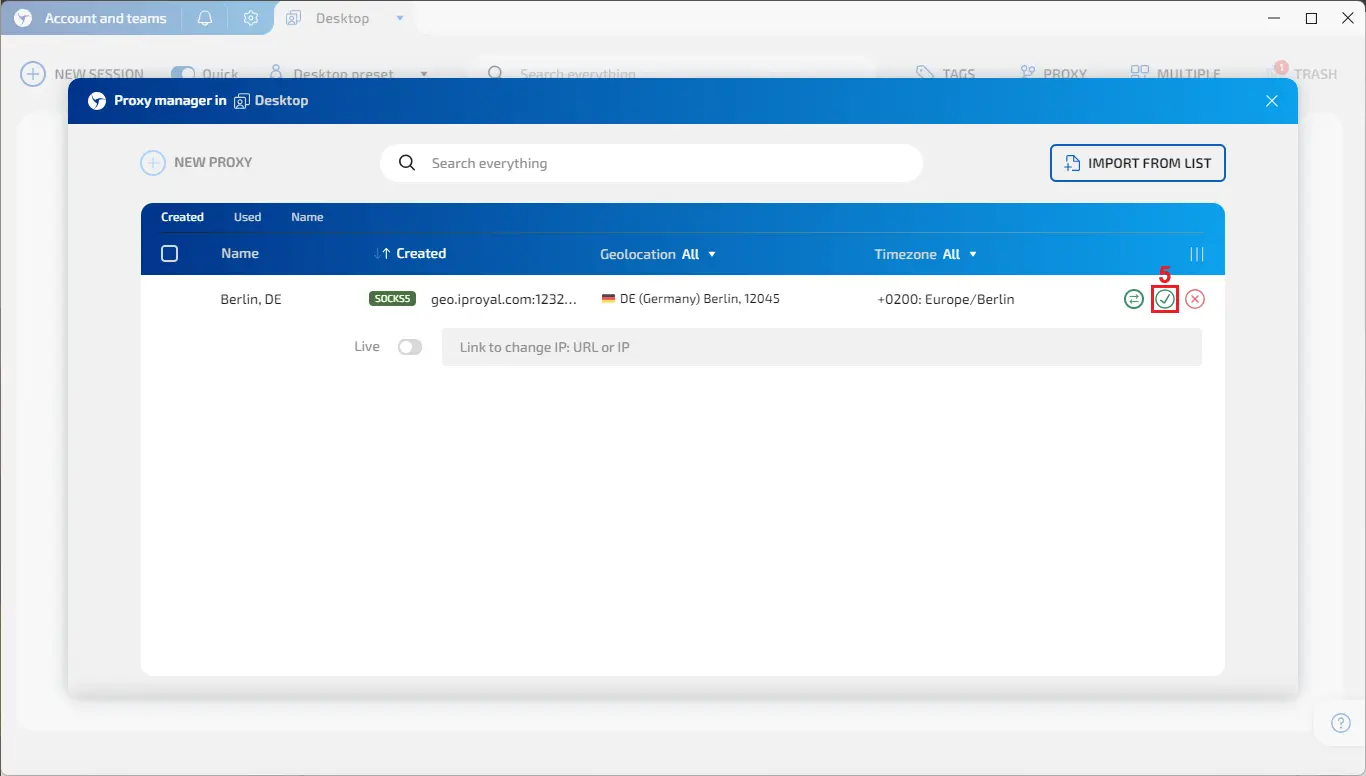
Importing a Proxy List
- Alternatively, you can export your IPRoyal proxy sessions as a list. Click the ‘Download list’ button (1) in the ‘Formatted Proxy List’ section and select the ‘.txt’ (2) option.
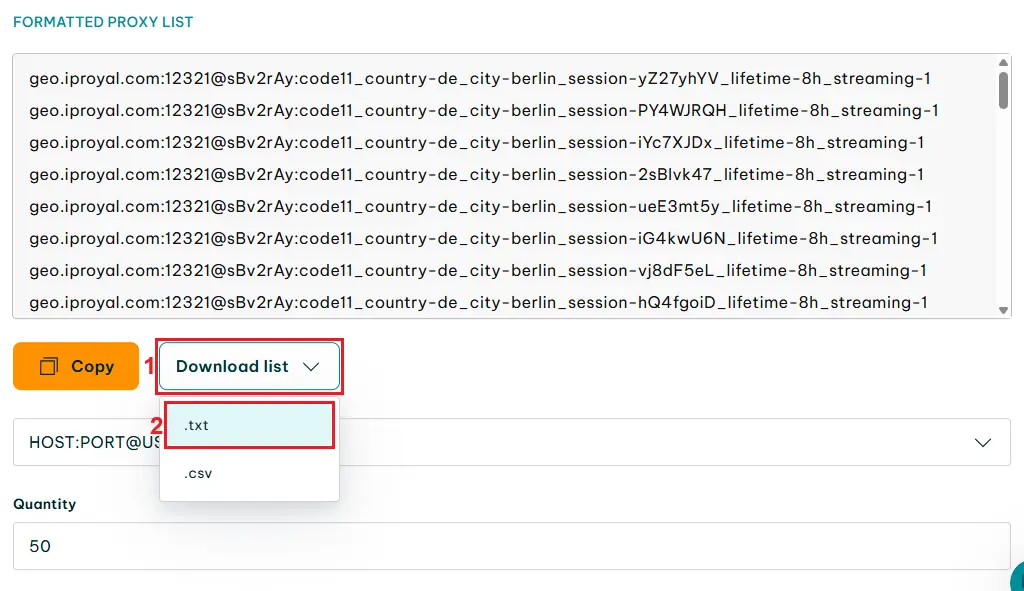
2. Go back to LS2 and click the ‘Import From List’ button (3).
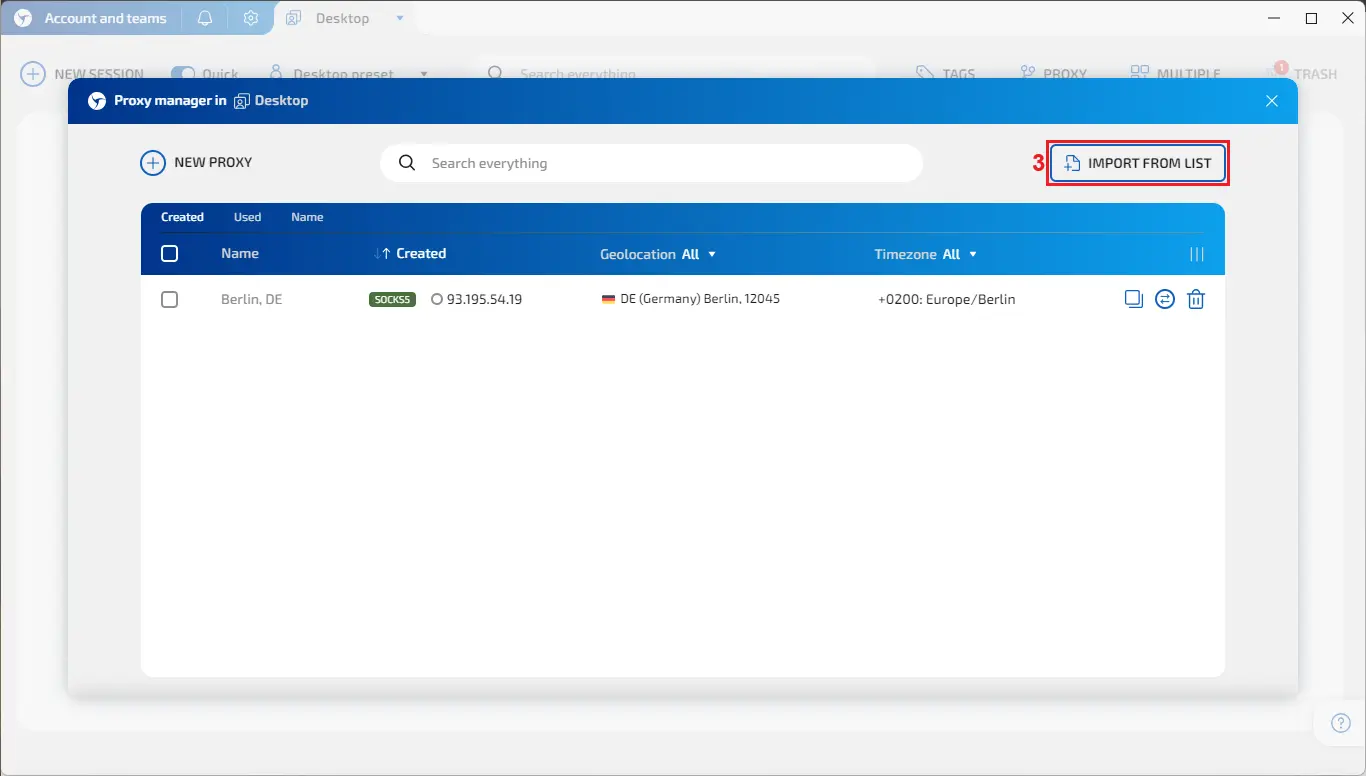
3. Click the ‘Browse File’ button (4).
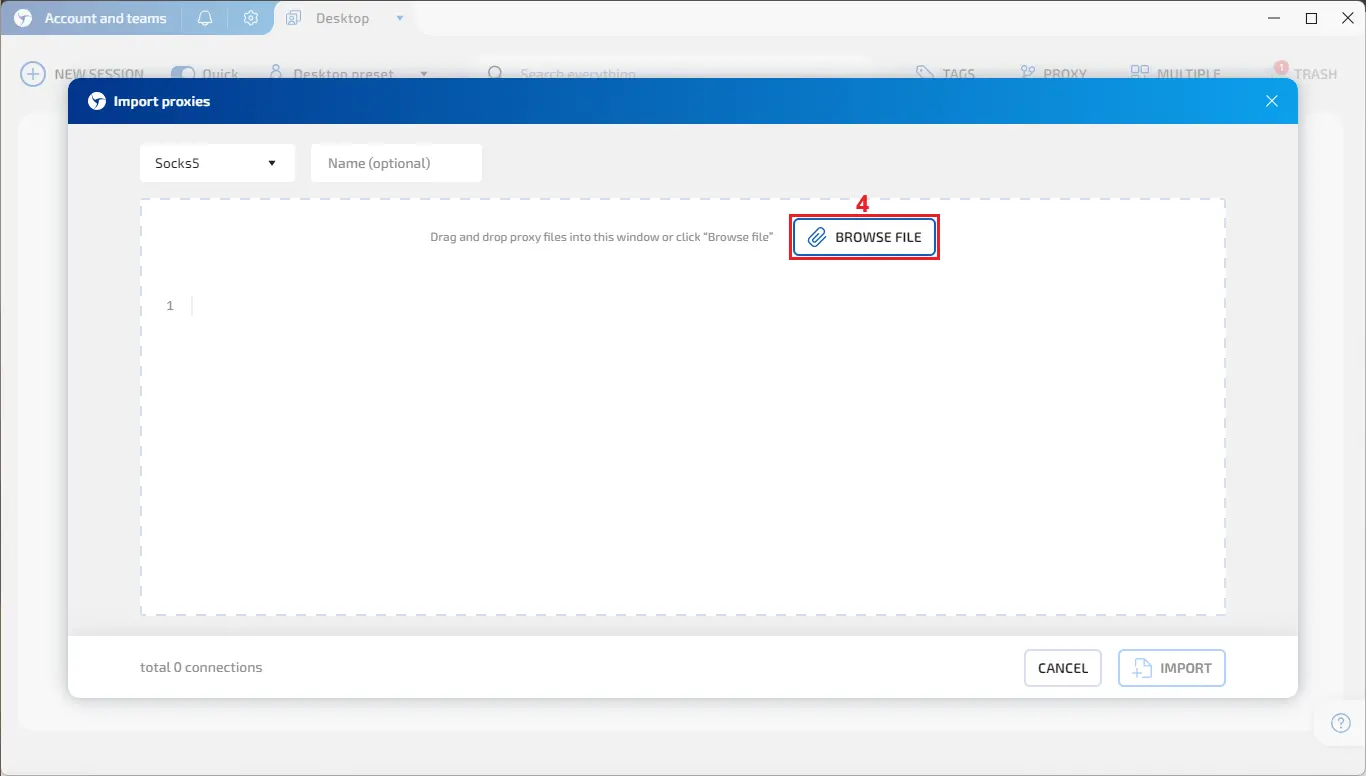
4. Locate your proxy list file (5), select it, and click ‘Open’ (6).
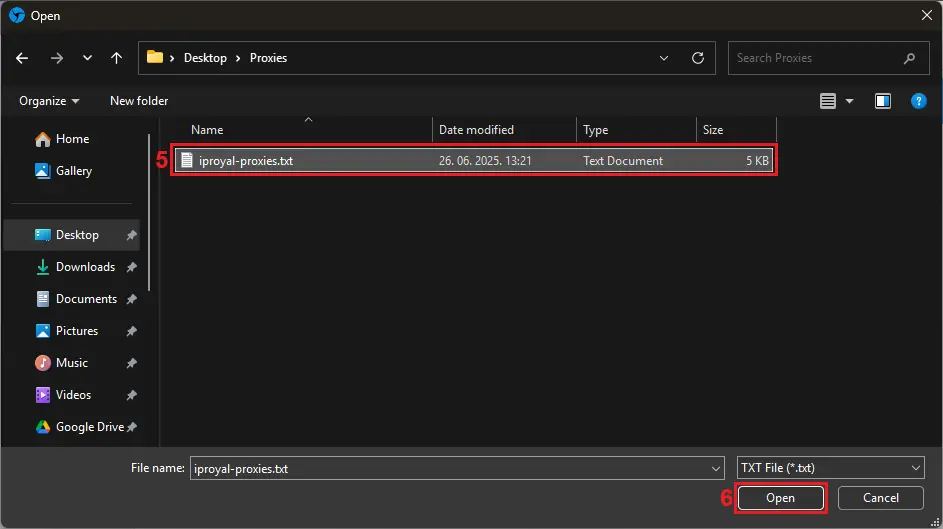
5. LS2 will add the proxies from your list. Choose the proxy protocol (7) you want to use and click the ‘Import’ button (8).
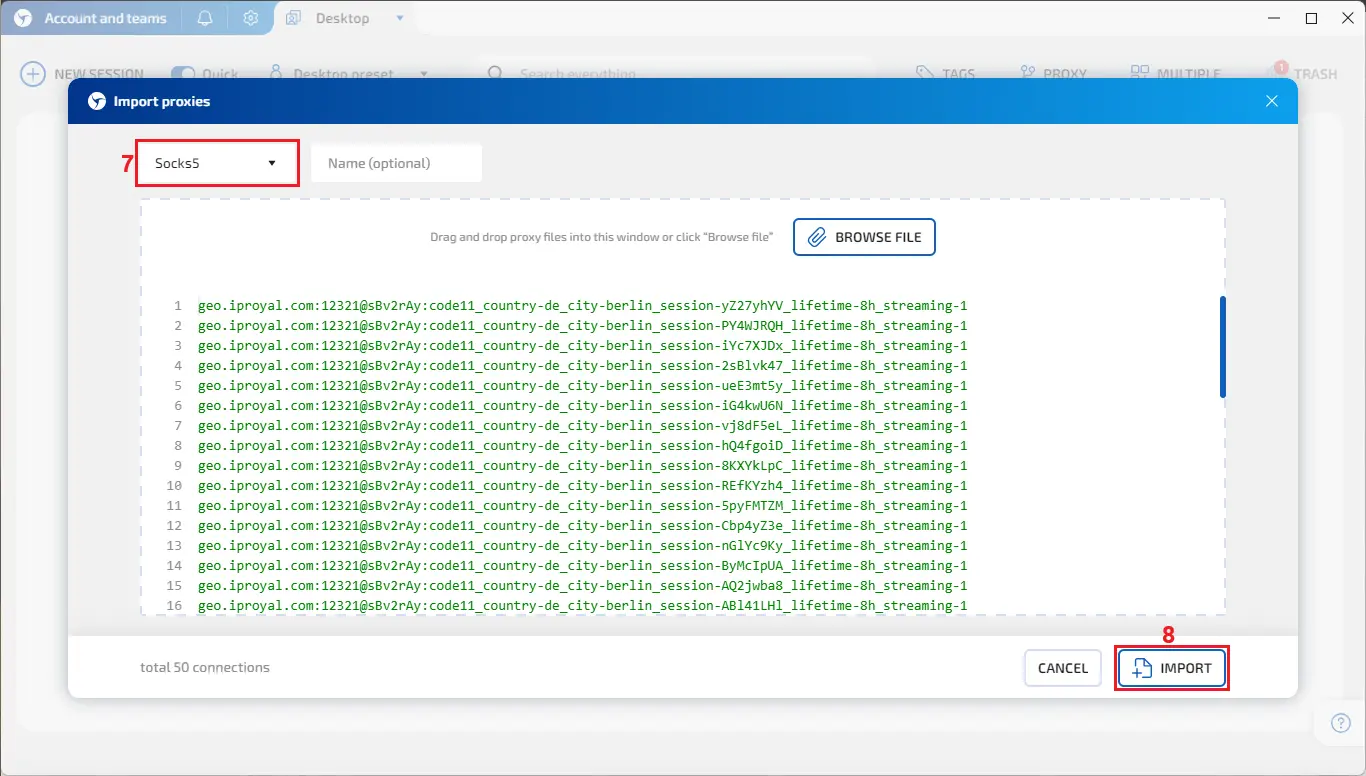
6. LS2 will test all proxies. Once the process is complete, close this window (9).
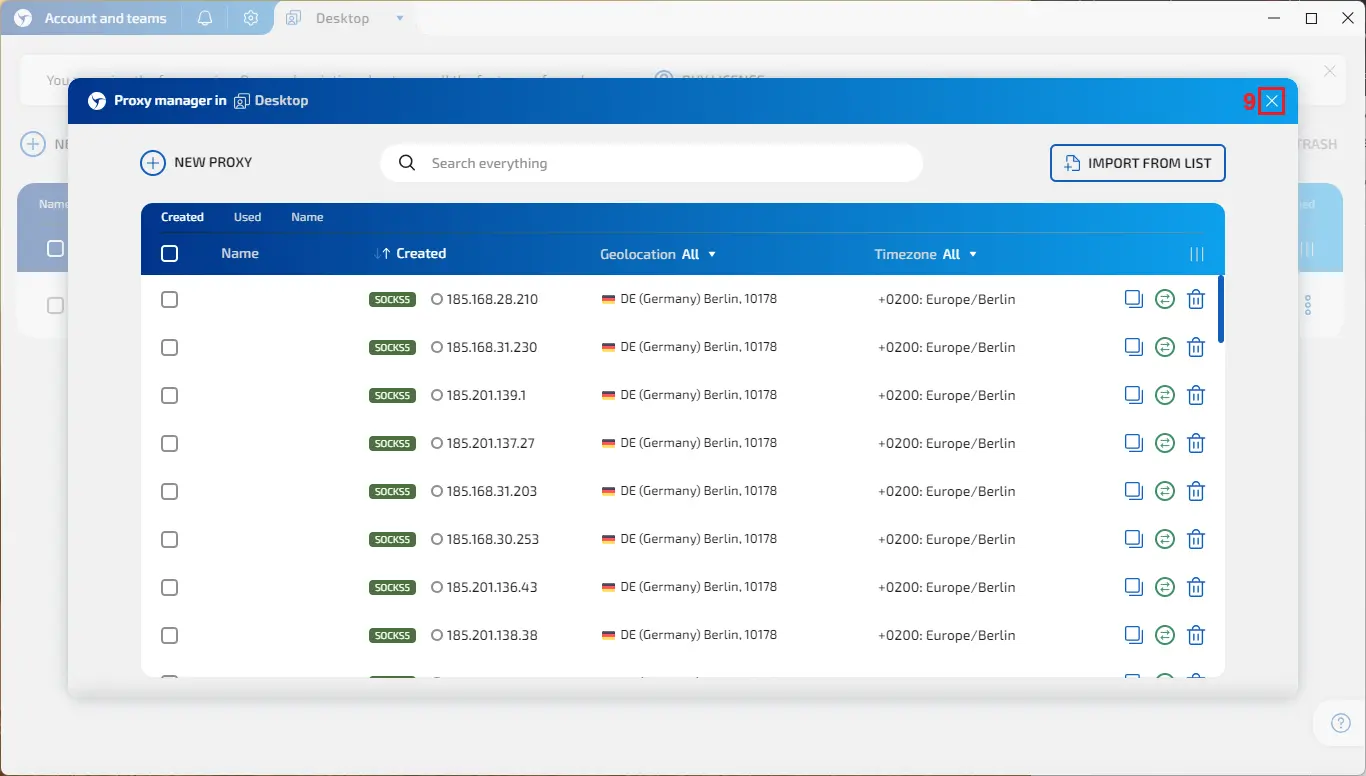
Adding Proxies to Profiles
- To start, click the ‘New Session’ button (1).
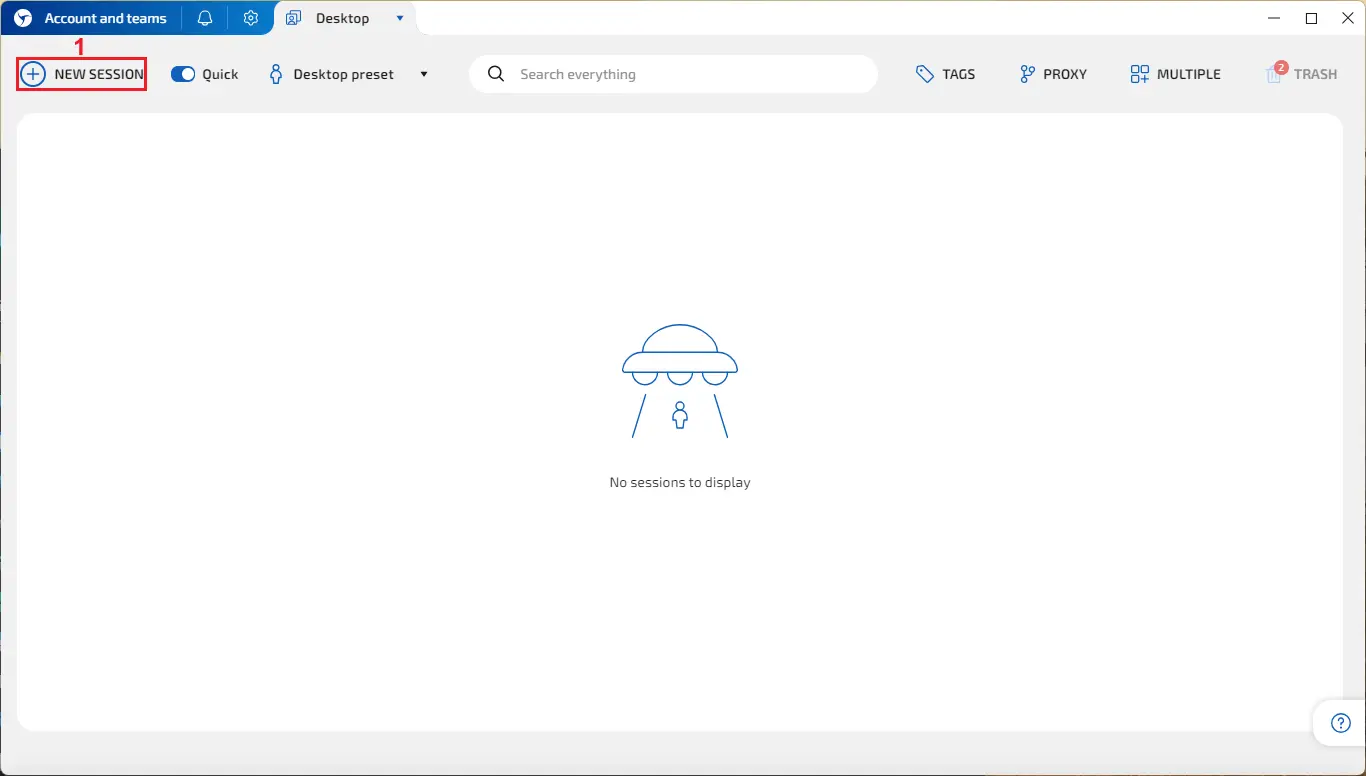
2. LS2 will create a new profile. Click the ‘Set proxy’ icon (2).
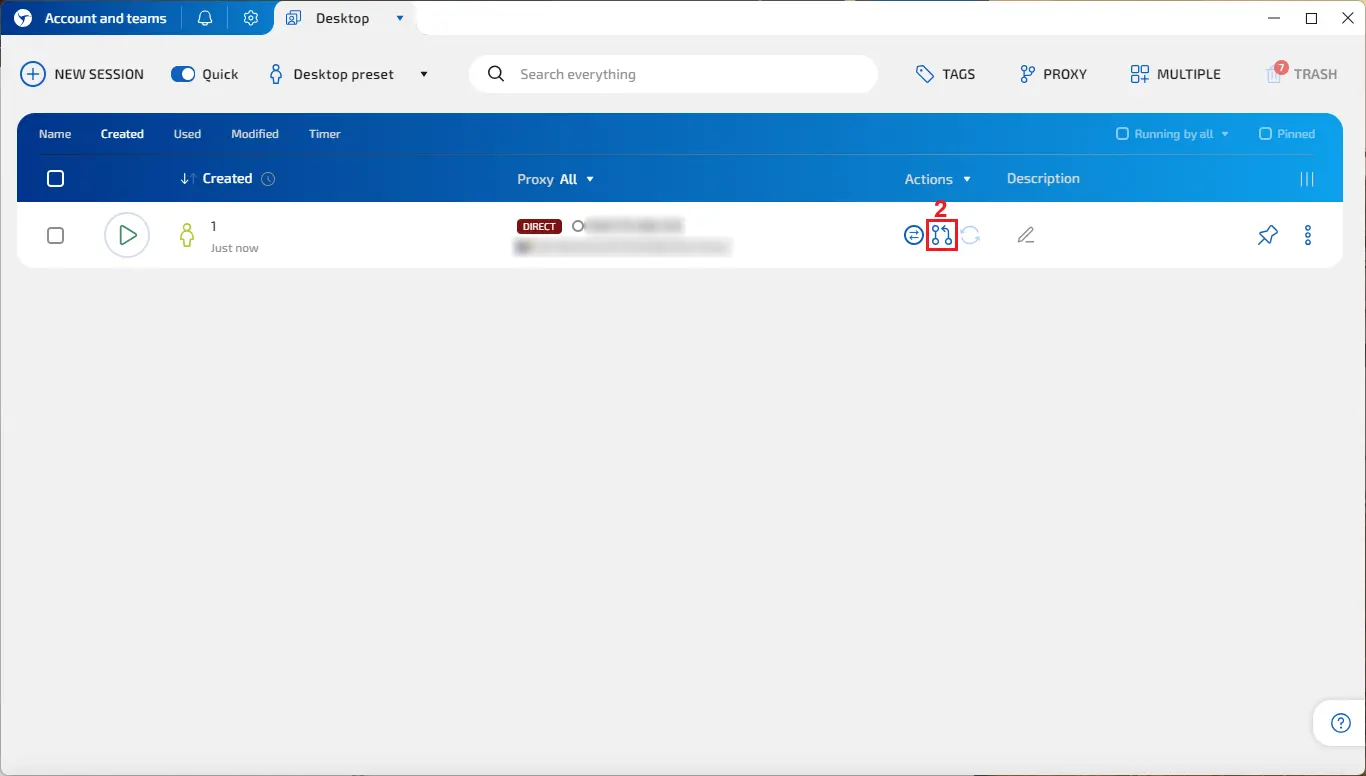
3. Choose a proxy (3) from the list and click the ‘Set’ button (4).
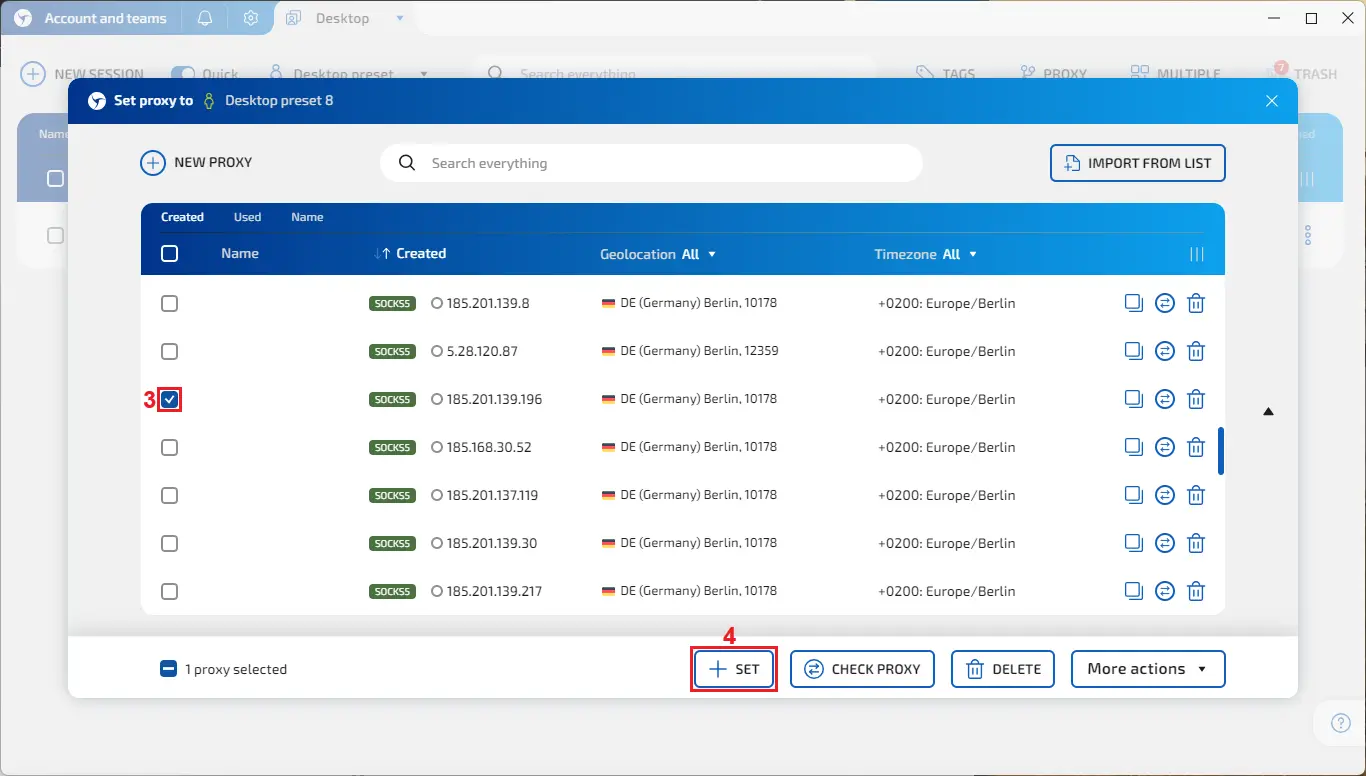
4. Click the ‘Start’ button (5) to launch your profile.
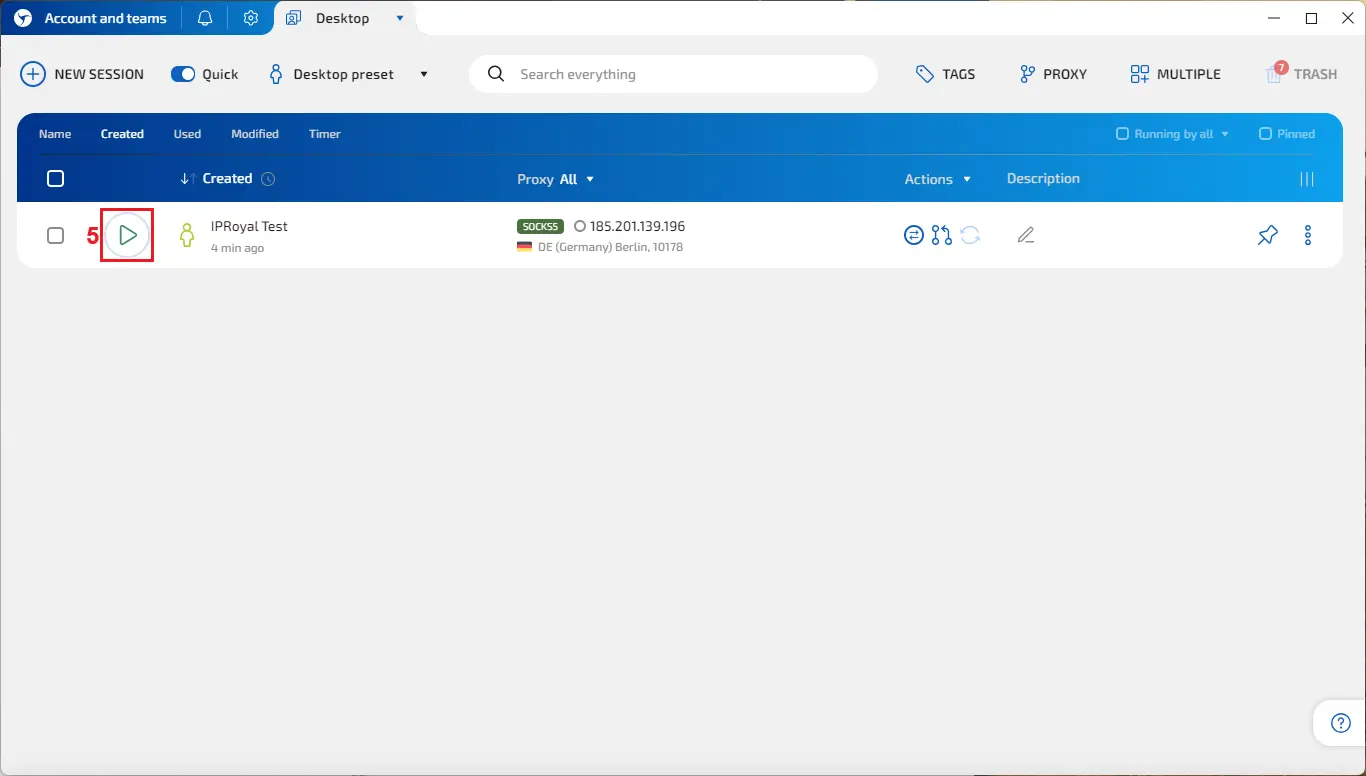
5. Visit a website such as IPHey or a similar one to test your browser fingerprint.
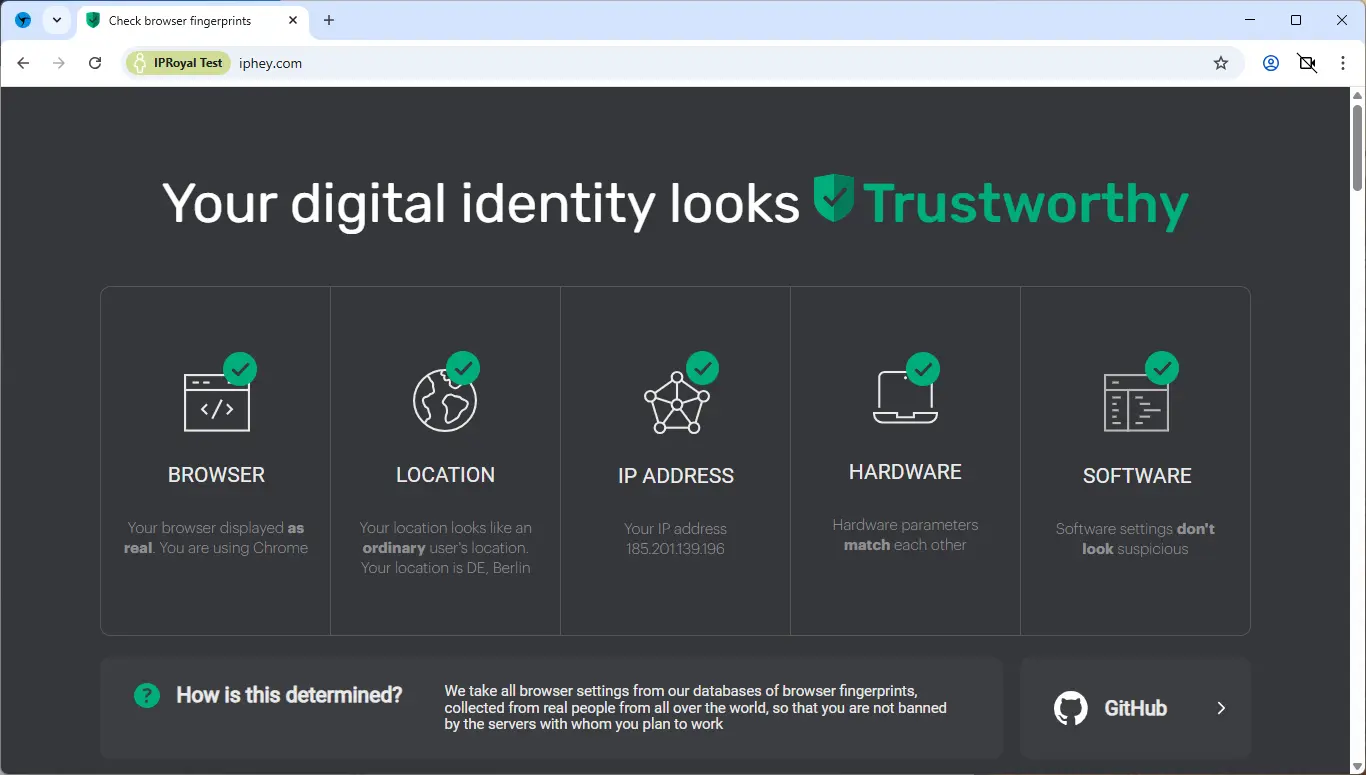
Why Use IPRoyal as Your Linken Sphere 2 Proxy Provider?
Like any other anti-detect browser, Linken Sphere 2 should be combined with reliable proxies to ensure privacy and optimal performance. Here’s what makes IPRoyal’s ethically sourced residential proxy network a great option for this and any other anti-detect browser on the market:
- 32+ million authentic residential IPs in 195 countries
- Precise geo-targeting options (country, state, city, & ISP level)
- Subscription & pay-as-you-go plans with zero obligations
- Non-expiring traffic with bulk discounts of up to 75%
- HTTP/HTTPS & SOCKS5 support, 99.99% uptime, & API integration
Final Thoughts
After several years of silence, Linken Sphere 2 has come back more powerful than ever. With its advanced hybrid mode for realistic fingerprints, deep customization options, bulk session management, and a modern interface, it guarantees seamless workflows and an enhanced user experience.
Pair it with IPRoyal’s high-quality residential proxies, and expect minimal interruptions and maximum performance.