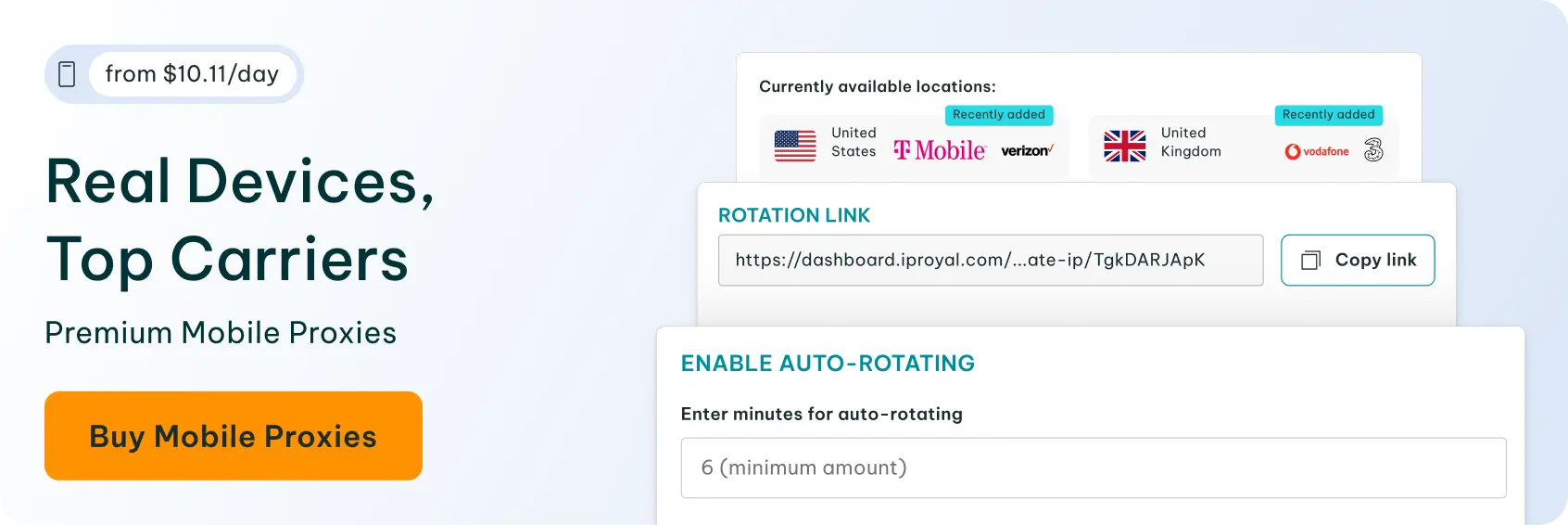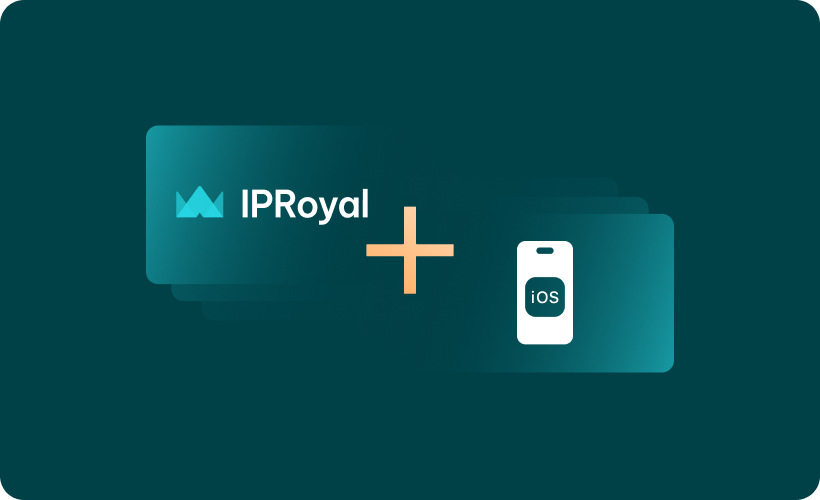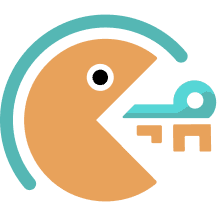There are many reasons to set up a proxy configuration for your iPhone or iPad. Maybe you’re sick of the never-ending ads and restricted access to specific websites and content, or perhaps you need a little more privacy, given all the nosey trackers on the web these days.
But how do you actually do it?
The process is not complicated. Join us for a detailed rundown of the process for configuring proxies for your iOS device. But first, what is a proxy server?
What Is a Proxy Server? How Can It Help You?
Think of it as a middleman. Instead of accessing websites and apps directly, your device sends your requests to the proxy server, which then handles all communication.
How?
The proxy server changes your IP address to use its own to connect to websites. This way, your real IP remains hidden, and websites only interact with the proxy’s IP. Here are the benefits you stand to gain by using an iPhone proxy server:
- Enhanced privacy and anonymity
Are you using a public Wi-Fi network? iOS proxies will provide a more private experience by hiding your real IP address, preventing websites, advertisers, and trackers from identifying you.
- Access to geo-restricted content
A proxy server can make it appear as though you are from a different region, an area where your favorite website, application, or any other piece of content is freely available.
- Bypass network restrictions
Your network, office, or institution may restrict access to certain websites. Switching to an iPhone proxy server can help you bypass these restrictions.
- Avoid IP blocking and rate limiting
Depending on what you’re doing, you might need proxy services to avoid rate limits and blocks. Rotating proxy servers can distribute your requests across a pool of IP addresses, effectively evading restrictions.
So how can you do it? Let’s find out.
How to Set Proxy on iPhone
Before you begin the process, you’re going to need a couple of things. You obviously need a high-quality proxy server. Next, connect to a Wi-Fi network to access your device’s proxy settings. If you’re using mobile data, the instructions outlined below won’t work for you because iOS doesn’t currently support configuring proxies over mobile networks.
Alternatively, download third-party apps like Shadowrocket or Potatso to configure a proxy over your cellular data. Note that this process won’t require you to use your iPhone settings; you’ll use the configuration provided by the third-party app. But if you’re using a Wi-Fi network, here is what you should do to set up an iPhone proxy:
1. Unlock your device and tap on Settings (1).
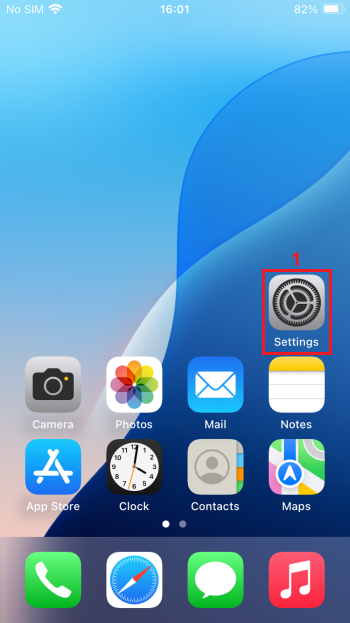
2. Tap on Wi-Fi (2).
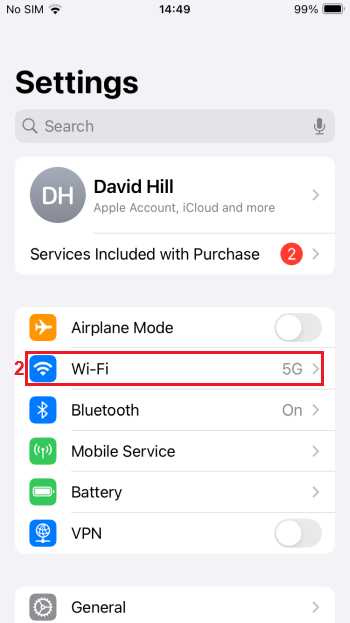
3. Look for the Wi-Fi network you’re currently connected to and tap the blue info icon (3) on the right.

4. In the new widget that appears, scroll down and tap on Configure proxy (4) under HTTP Proxy.
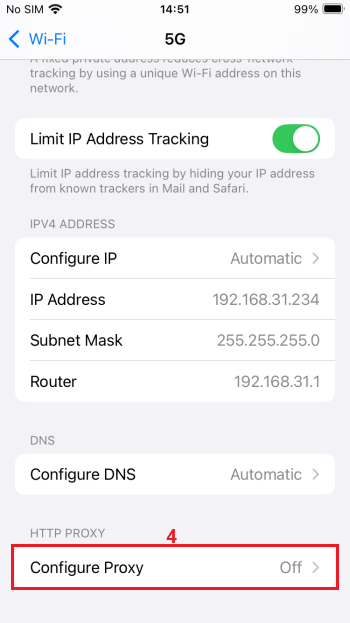
5. You’ll see three new options:
- Off—the default state when proxy settings are not configured;
- Manual, which basically means configuring the settings manually;
- Automatic, which is for network proxies that are preconfigured at the network level.
Choose Manual (5) to enter your proxy details.
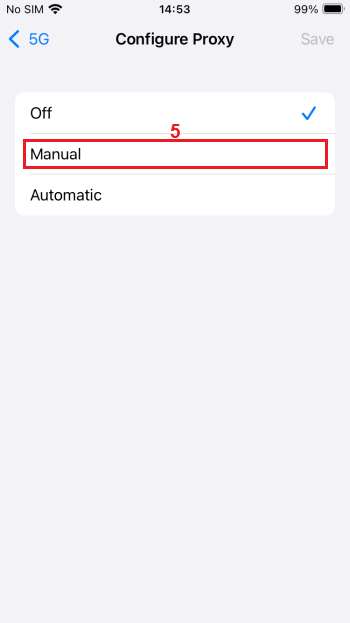
6. Visit the IPRoyal dashboard and configure your proxies. We’ll use high-end (6) IPs from London, UK (7), with the HTTP|HTTPS protocol (8), and IP rotation (9). Once you configure your proxies, your credentials (10) will update automatically.
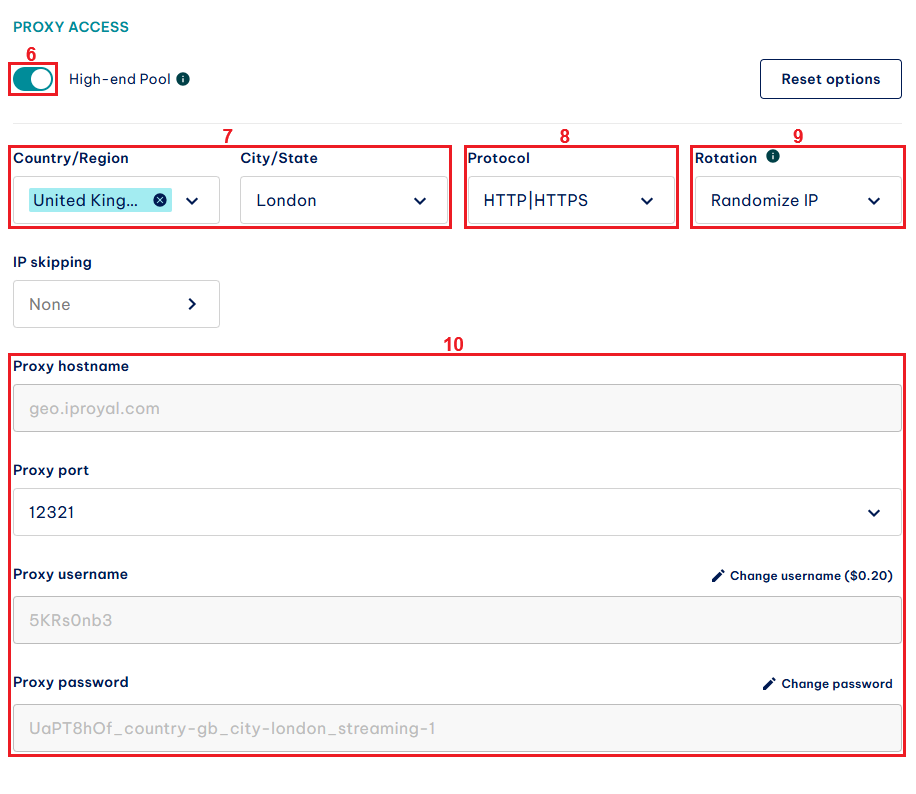
7. Get back to your device. Copy the information from the IPRoyal dashboard (“Proxy hostname” and “Proxy port” above) to the Server and Port (11) fields.
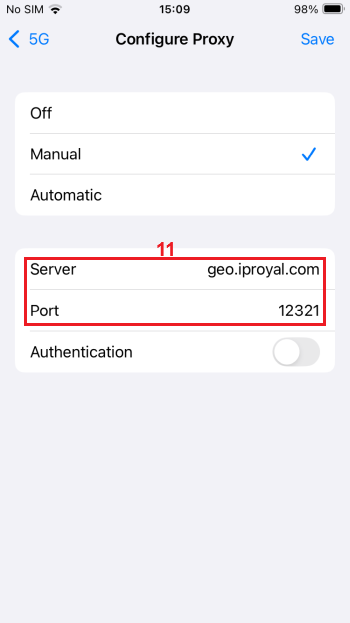
8. IPRoyal proxies require authentication in this configuration, so toggle the authentication button (12) to On, and copy the information from the IPRoyal dashboard (“Proxy username” and “Proxy password”) to the Username and Password (13) fields. Tap Save (14) when you’re done.
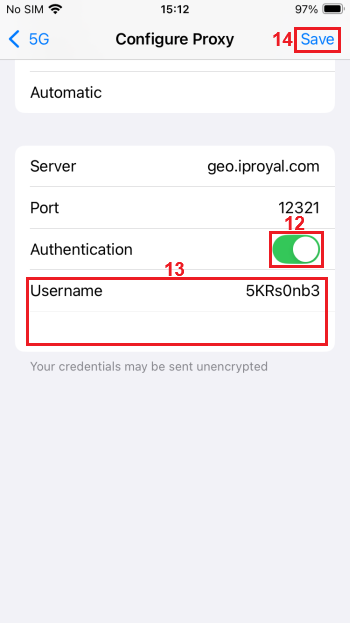
You’re probably wondering whether the proxy configuration works now that you’ve followed all the steps. To confirm that, open your browser and visit our IP Lookup page. This website should display your current IP address; if it coincides with the one you just set up from the proxy settings, then you’re good to go.
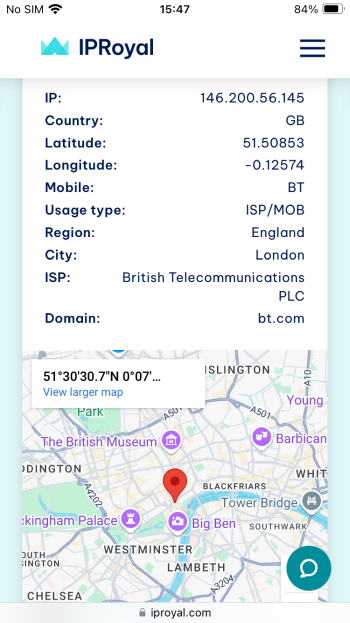
However, if it’s your regular IP address, you may have missed some steps. Go back to your iPhone proxy settings and start the process afresh.
Conclusion
We hope our blog has helped you understand how to set up a proxy server on your iPhone proxy settings. Remember that your choice of proxy server also matters. Some, especially free proxies, can do more harm than good.
Work with a reliable and reputable proxy server, and select the best proxy type for your needs. Choose residential IPs if you’re looking for reliability and anonymity, datacenter proxies for speed, ISP proxies for fast IPs with unlimited bandwidth, and mobile proxies if you want to appear as a mobile user.