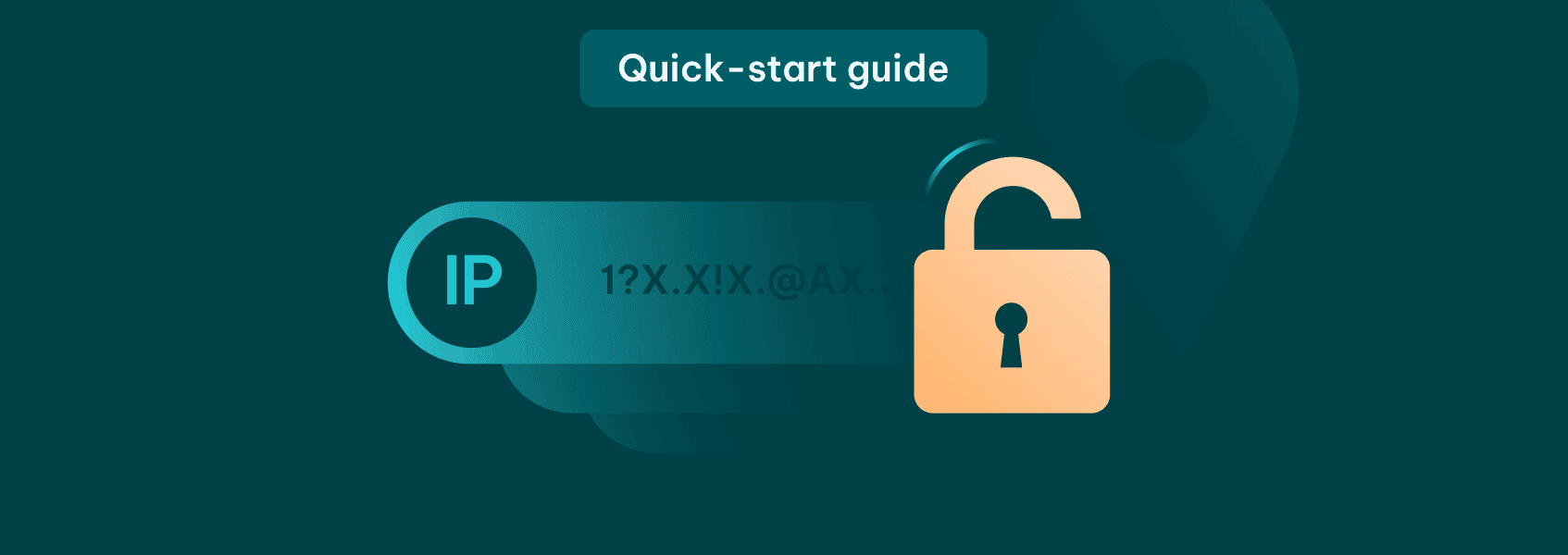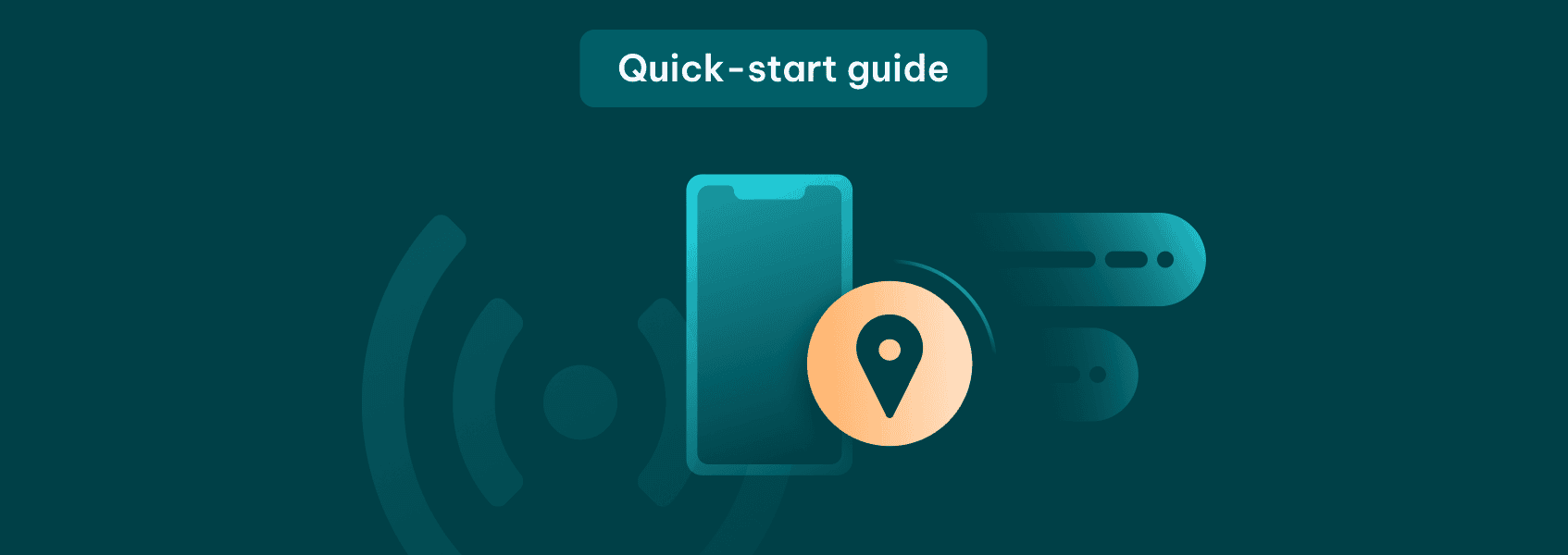Datacenter Proxies Quick-Start Guide
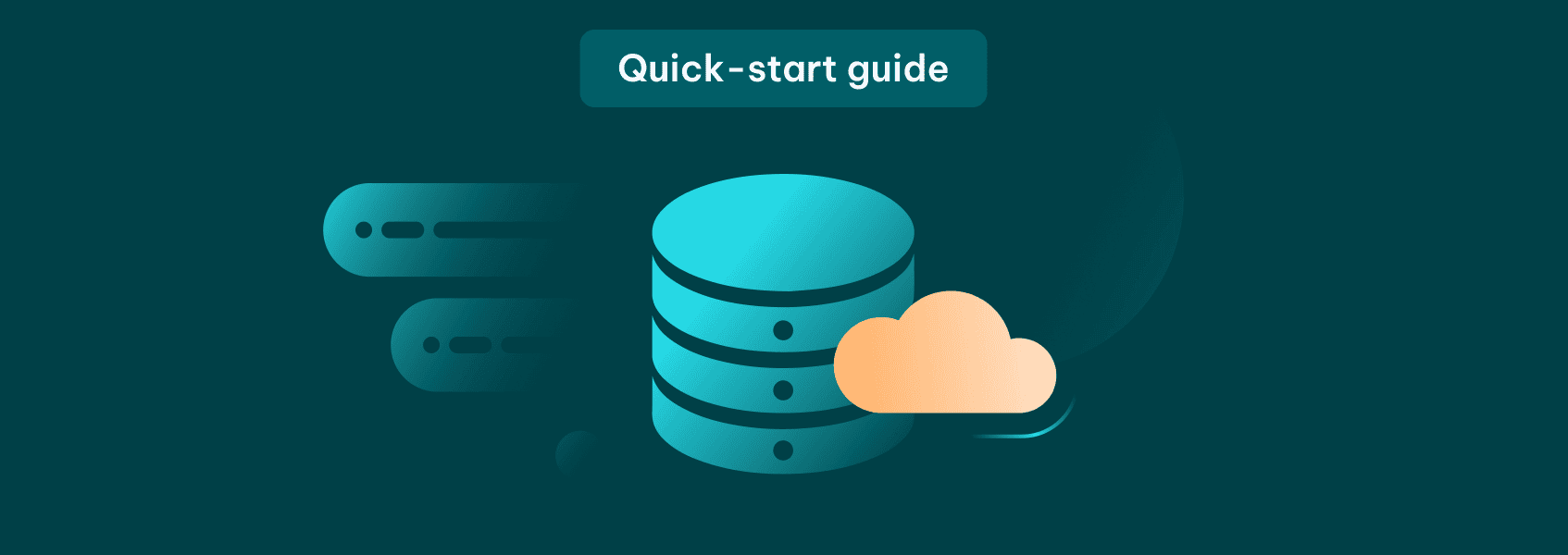

Simona Lamsodyte
In This Article
At IPRoyal, we offer a wide selection of datacenter proxies across multiple countries, ensuring that our clients have access to a variety of options for their needs. We constantly update our proxy network to ensure our clients can always rely on fresh and reliable proxies for all their tasks. You can check the full list of available countries and locations on our datacenter proxy server page.
What sets us apart from other providers are high anonymity, industry-leading speeds, and excellent success rates.
In this quick-start guide, we’ll go over all you need to know about our datacenter proxies and provide you with the information you need to start using them.
Key Advantages of IPRoyal Datacenter Proxies
- Highly competitive pricing
We offer some of the lowest prices in the industry with advanced features, high reliability, and excellent customer satisfaction .
- Excellent location coverage
Our proxies are available in many countries on four continents. We’re also constantly adding support for new locations.
- High speeds
With 100 Mbps speed available and zero bandwidth limits, we offer a reliable solution even for the most bandwidth-intensive tasks.
- HTTPS & SOCKS5 support
Choose the protocol that suits your needs to get the best results with any usage case.
- 24/7 support
With an average response time of just 58 seconds, our skilled team of experts is available around the clock and ready to help you set up and make the most of your proxies.
- Versatile plans
Being able to choose the exact number of proxies makes our services more accessible to a broader range of users who don’t have to commit to large packages.
Technical Features of IProyal Datacenter Proxies
- Dedicated IPs
Each datacenter proxy is reserved just for you to offer ultimate online privacy and full control over your online activities.
- State and city targeting
Take advantage of unmatched precision with proxy targeting at the state and city level, empowering you to tailor your operations for specific regions.
- Dual authentication
Enhance security by managing proxy access through username and password or IP whitelisting authentication, ensuring only authorized users can connect.
- Unlimited traffic & sessions
Maximize your potential with zero traffic and session restrictions for complete online freedom.
- 99.9% uptime
Consistent uptime and reliable connections around the clock enable you to access the resources you need whenever you need them.
- Easy integration & API support
Optimize your workflow and simplify operations with a hassle-free user experience.
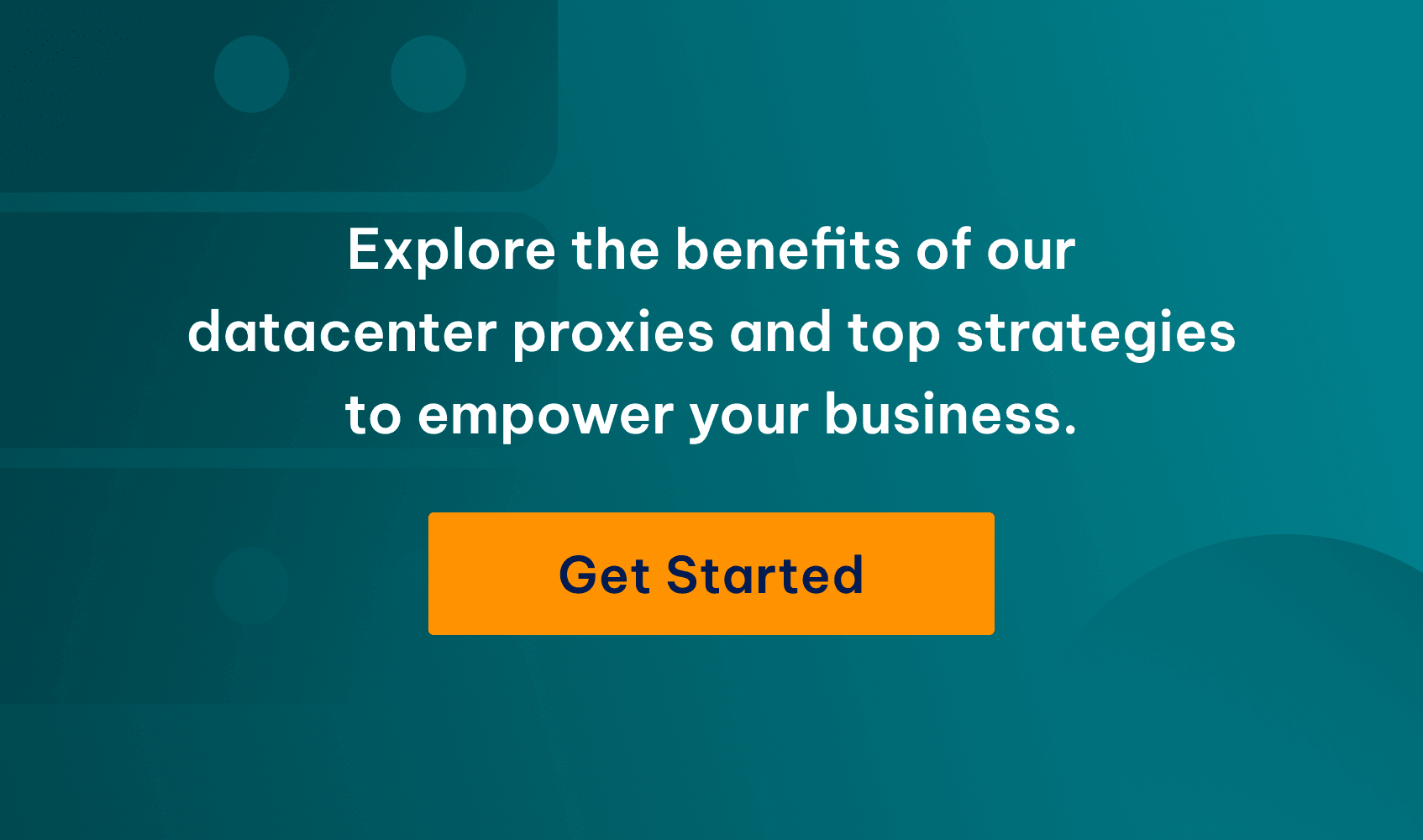
How to Purchase IPRoyal Datacenter Proxies
In this section, we’ll cover the entire process of purchasing datacenter proxies. This includes adding funds and payment methods to your account, purchasing and managing your orders, as well as everything else you need to know to make the most of our service.
Adding Funds to Your Account
Once you’ve created your account on IPRoyal, log in to the dashboard.
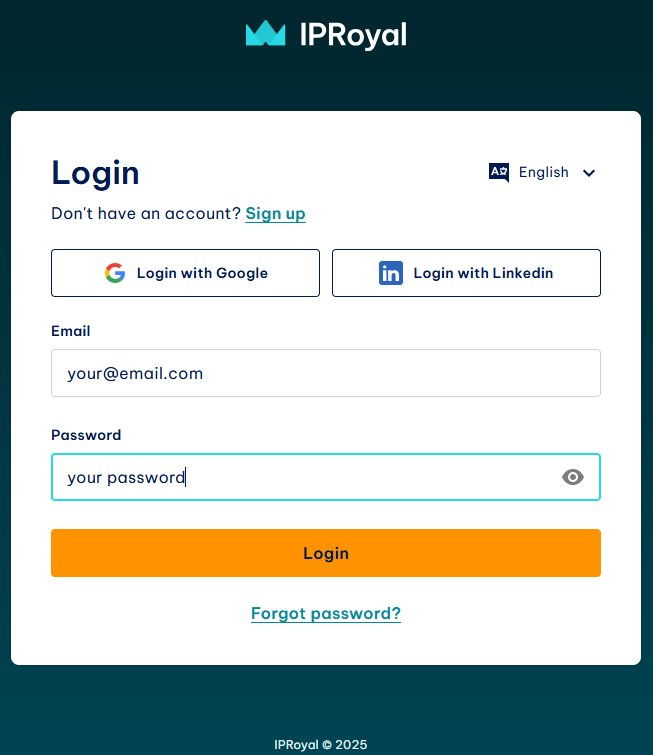
Click on your email address in the top right corner (1) and select Deposit (2) from the drop-down menu.
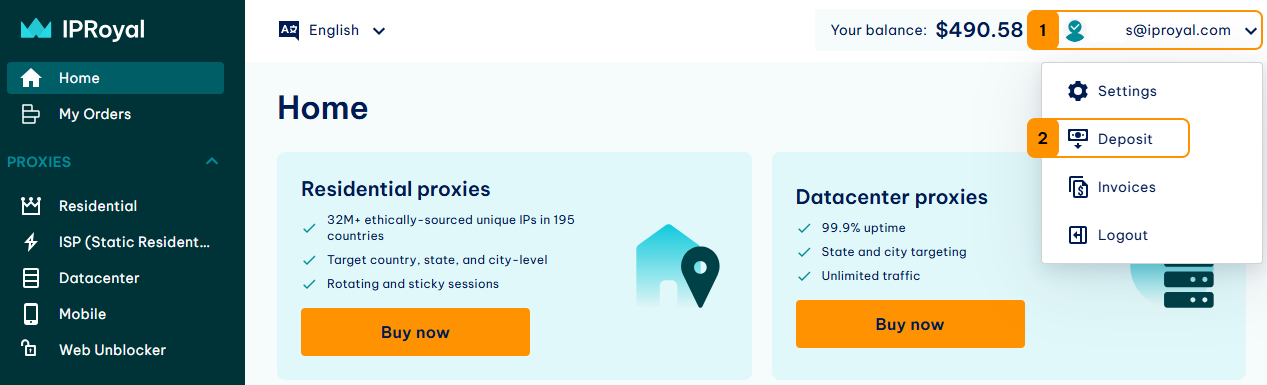
In the new window, select your deposit method (1 ). If you add a credit card to your account , you can save it by checking the box next to the Save credit card info option (2) . This is particularly useful if you want to extend your orders automatically.
IPRoyal supports the following payment methods:
- Credit card
- Over 25 cryptocurrencies
- PayPal (only available once you confirm your identity)
- Google Pay
- Alipay
Add the deposit amount (3) and click the Deposit (4) button.
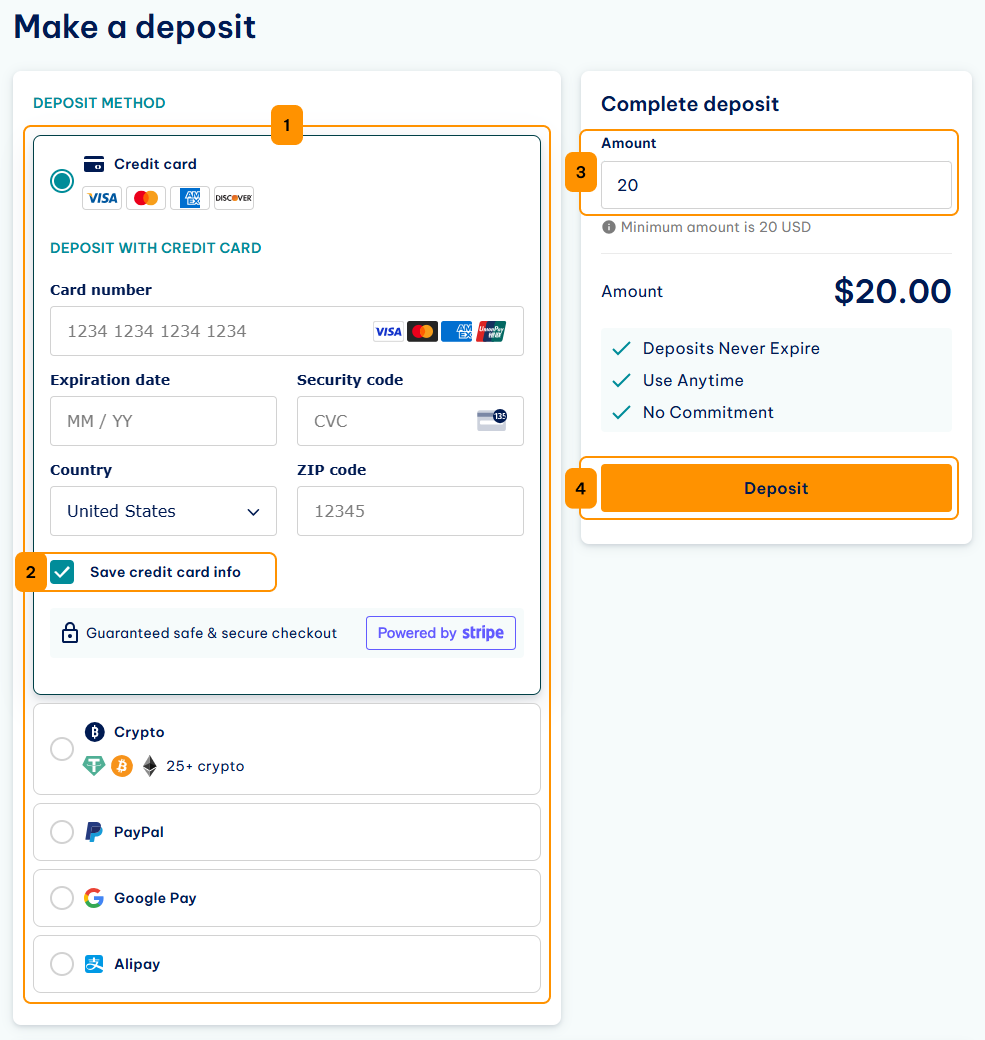
Depending on your card issuer, you might have to complete a verification process. Once you do, you will get a notification that the payment was completed successfully.
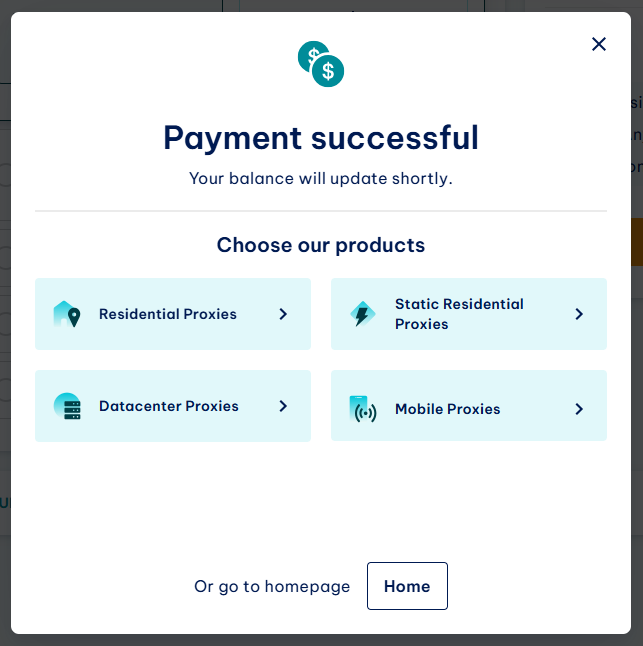
You’ll also see the transaction details at the bottom of the deposit page.

Note : Saving credit card information incurs a one-time fee of $1 per card. Once the info is saved, this amount will be included in your IPRoyal account balance.
You can now purchase your datacenter proxies.
Purchasing Datacenter Proxies
Our datacenter proxies are available in three plan versions - 30, 60, and 90 days. You can select the exact number of proxies you need in each plan. By purchasing a larger number of proxies for a longer period, you can take advantage of our discounts that reduce the starting price significantly (to as low as $1.39 per IP ).
Select Datacenter Proxies from the list on the left (1) and click the Create new order button (2) .
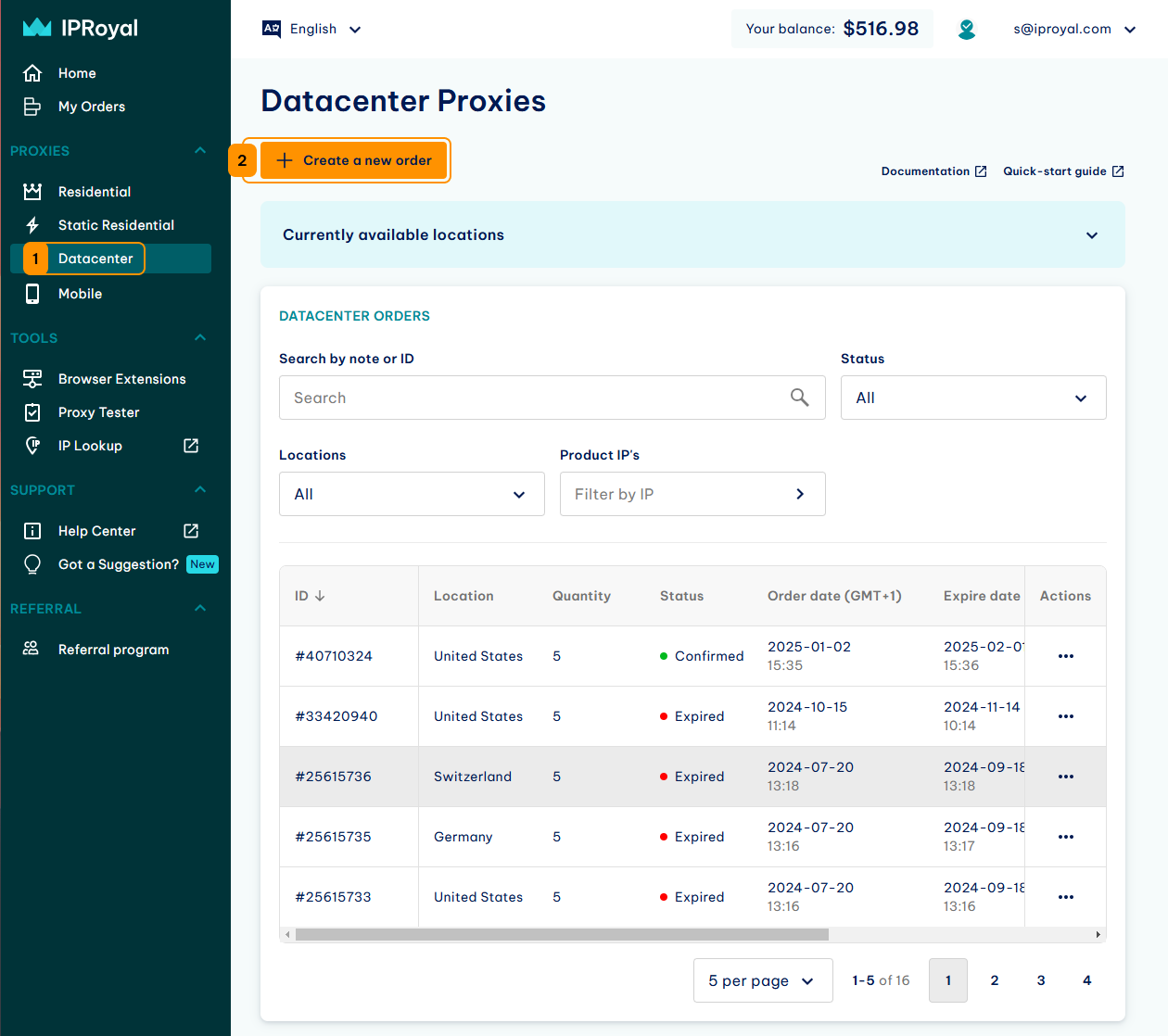
In the new window, you can check out the pricing by clicking the Pricing and bundle discounts button (3) . Select the plan (4) , the number of proxies (5) , and the proxy location (6) . Click the extra requirements (7) button to select a state or city (8) within the chosen location. You also have the option to list extra requirements (9) . Click Continue (10) .
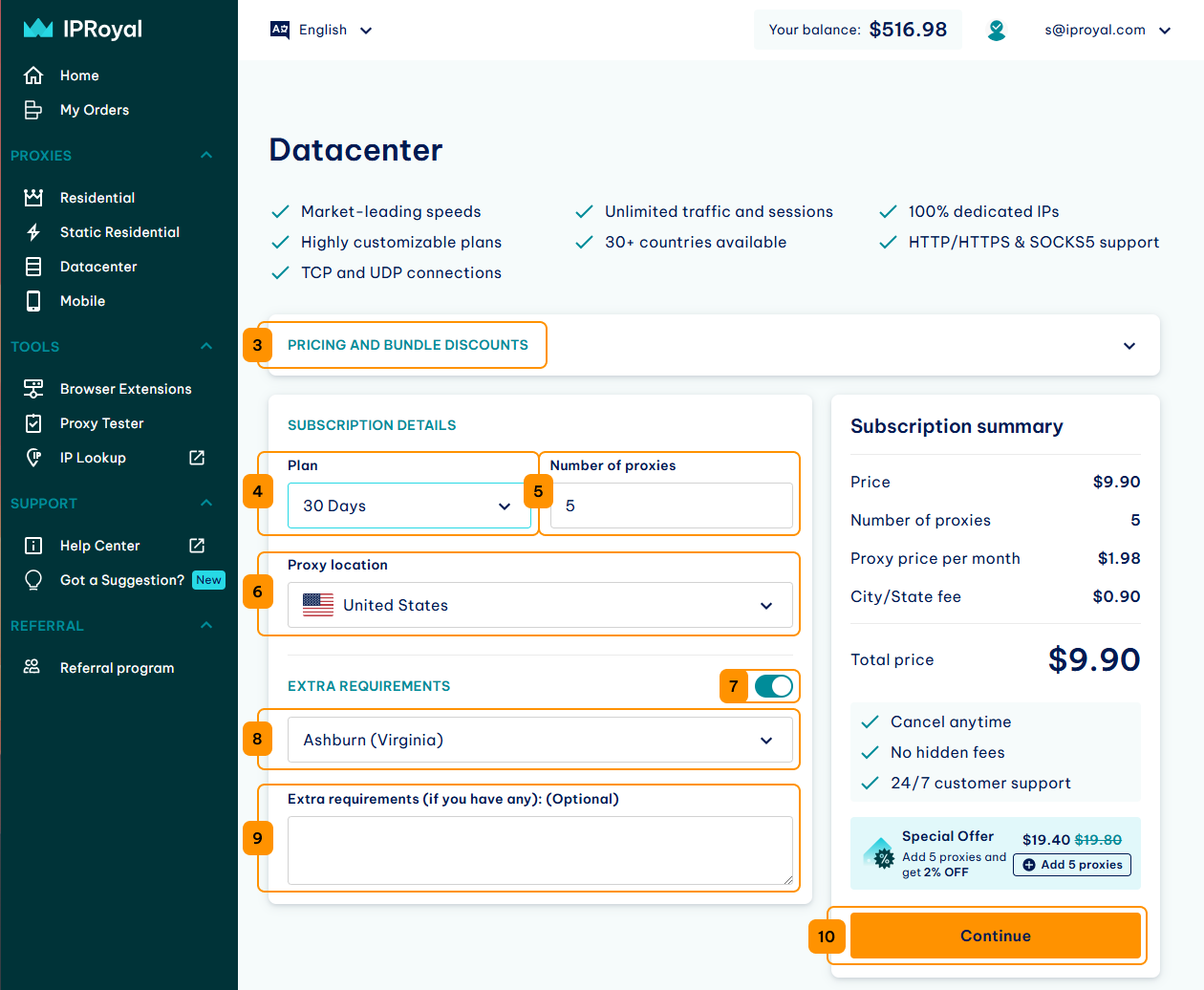
In the new window, you’ll get an order overview. You need to select the payment method here (11) . You can use your account balance or one of the other available options. If you have a coupon code, click the Have a coupon button (12) , enter it in the designated field (13) , and click Apply (14) . Finally, click the Complete order button (15) .
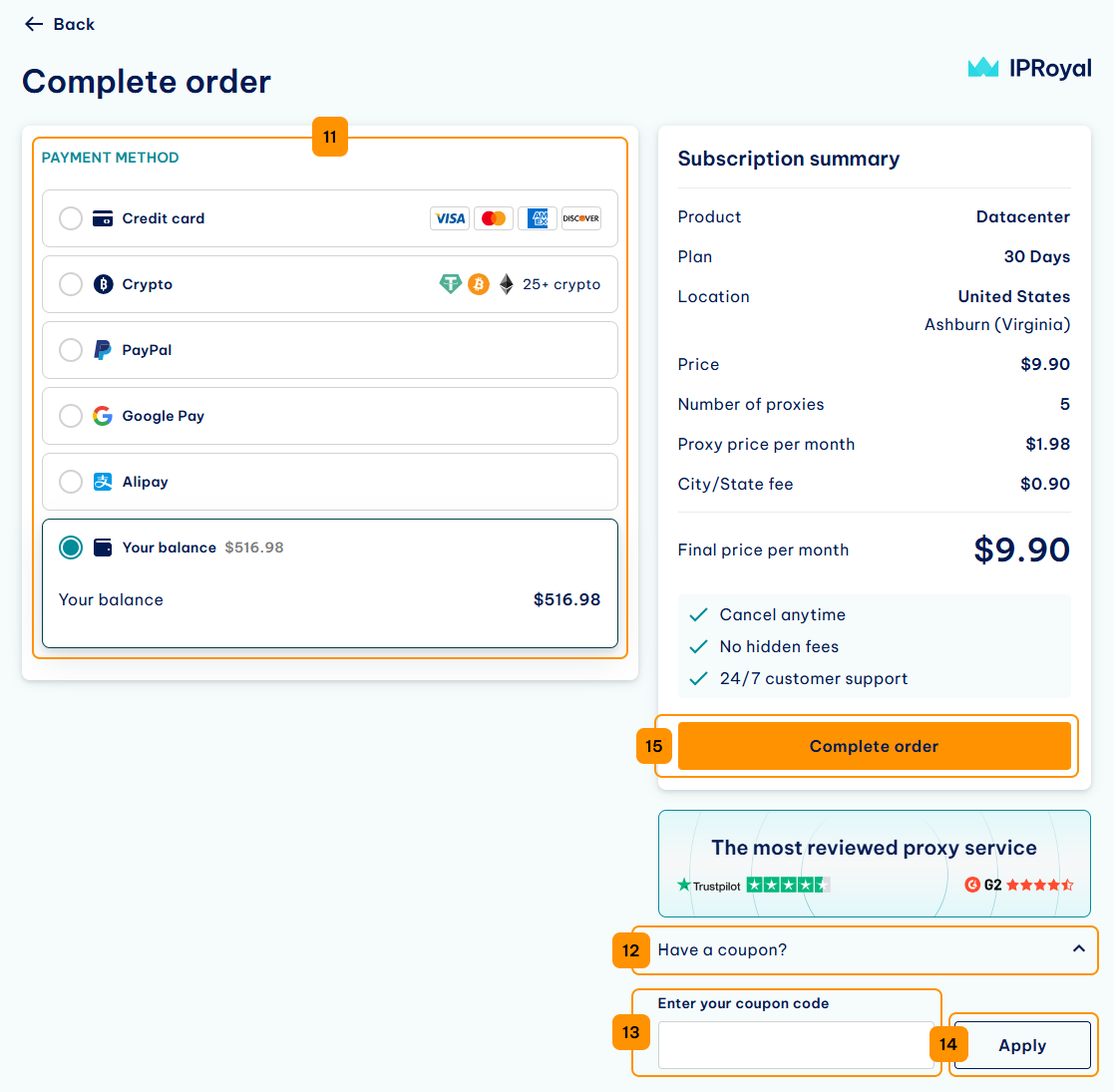
You’ll get an order confirmation containing all the relevant information and the status of your order. Click the Go to dashboard (16) button.
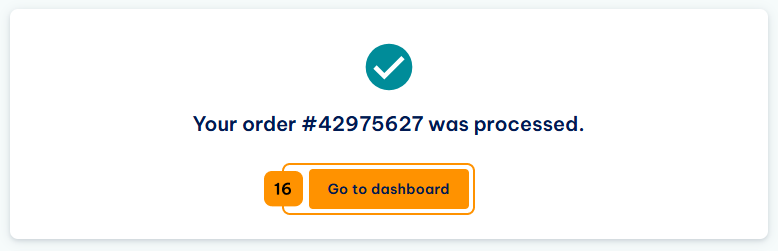
Once the order is confirmed, you’ll get an email. You can return to the Datacenter Proxies page and check your order status at the bottom.
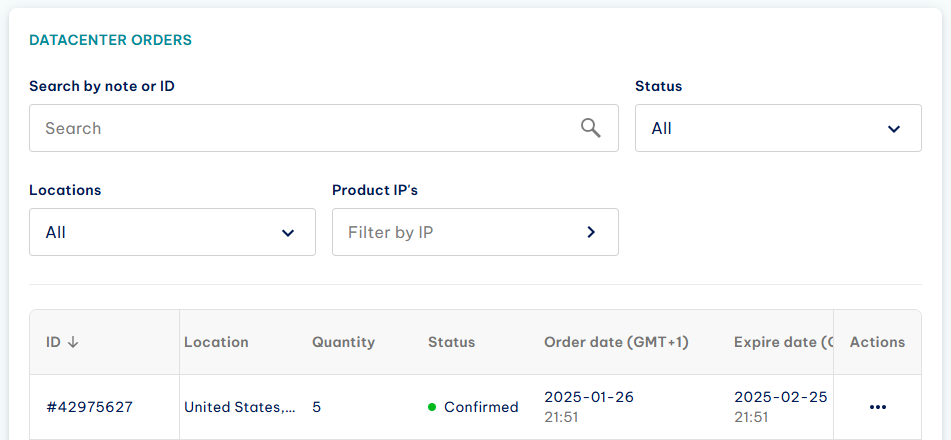
As soon as the status changes to Confirmed , you can start using your proxies.
Once you purchase a plan, you also have the option to renew it for 30, 60, or 90 days by clicking the Extend button in the dashboard.
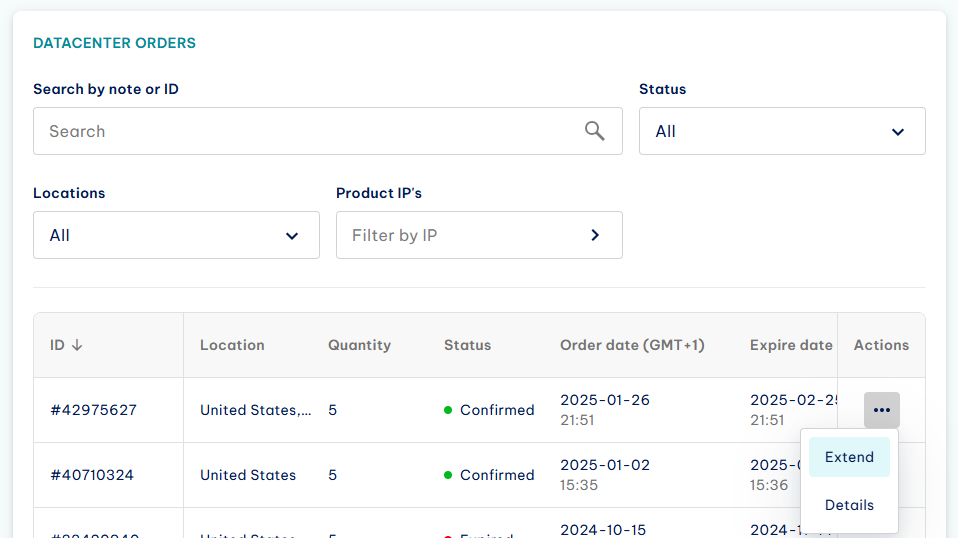
Choosing to renew an active order gets you additional discounts ( 5% off with the 60-day plan and 10% off with the 90-day plan ). These discounts stack with the existing ones.
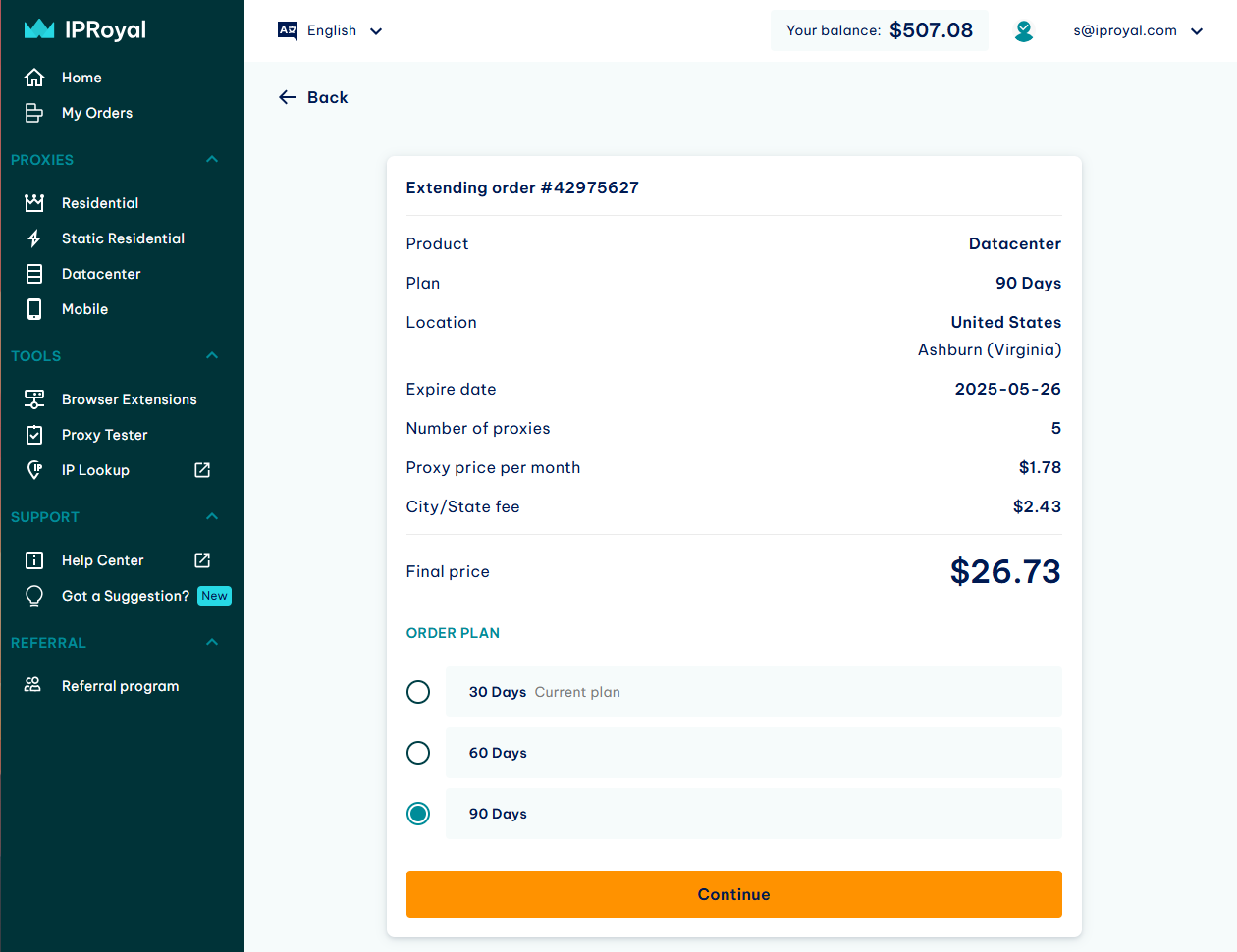
When you extend an order, you will still be able to use the time remaining from the original one. For example, if you decide to extend an order for 60 days while you still have 15 days of use left, your proxies will be available to you for the full duration (75 days in this case).
If you require a custom solution for your project, please contact our sales team.
How to Set Up a Subscription
Once you save the credit card information, you’ll see it in the list of available payment options (1) .
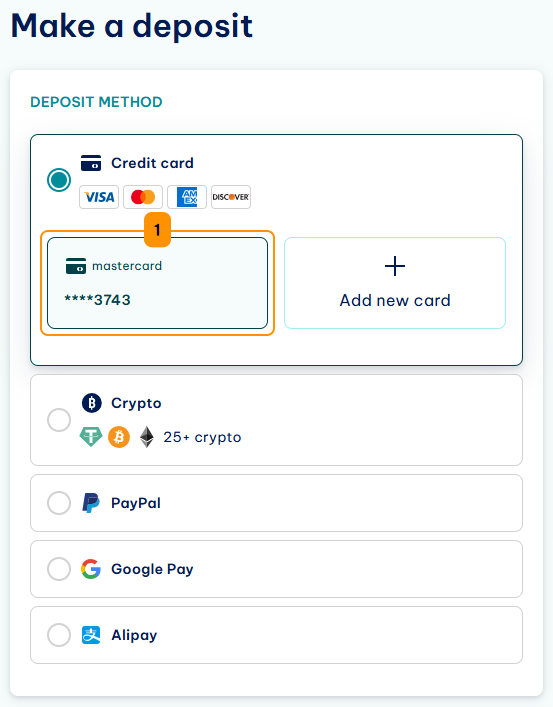
You can use it to deposit funds to your account balance, but also for subscriptions, ensuring your orders are renewed automatically. To do this, select an active order and scroll down to the Subscription section (2) .
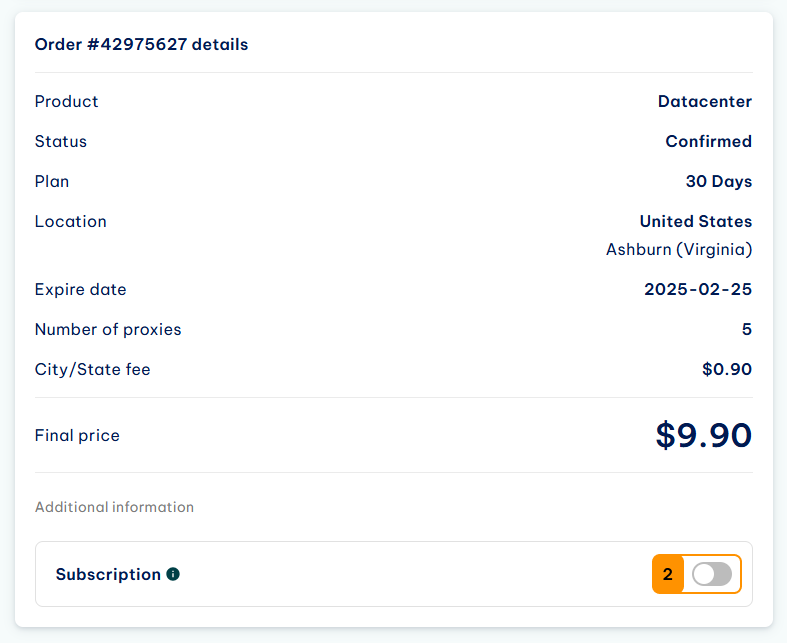
Once you enable this feature, the Subscription settings will become available. In this section, you can choose the Payment method (3) for automatic order extensions - account balance or saved credit cards. Select the appropriate option and click on Save (4) .
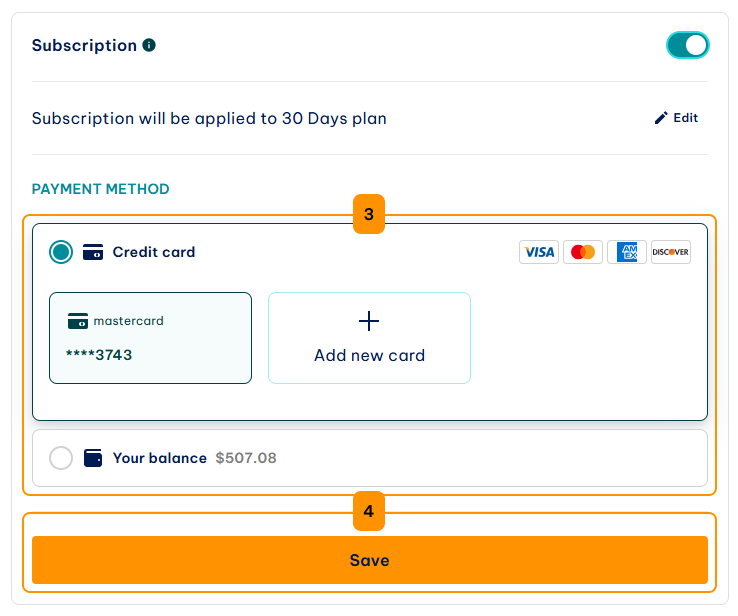
From now on, this particular order will extend automatically for the duration of your original order. The system will also include any available discounts you’re entitled to and charge the order to your selected payment method.
Note: A subscription remains active until you disable it, regardless of the plan you purchased. If you want to extend your order for a specific period, use the Extend button as described above.
Whenever an order gets extended, you’ll receive an email.
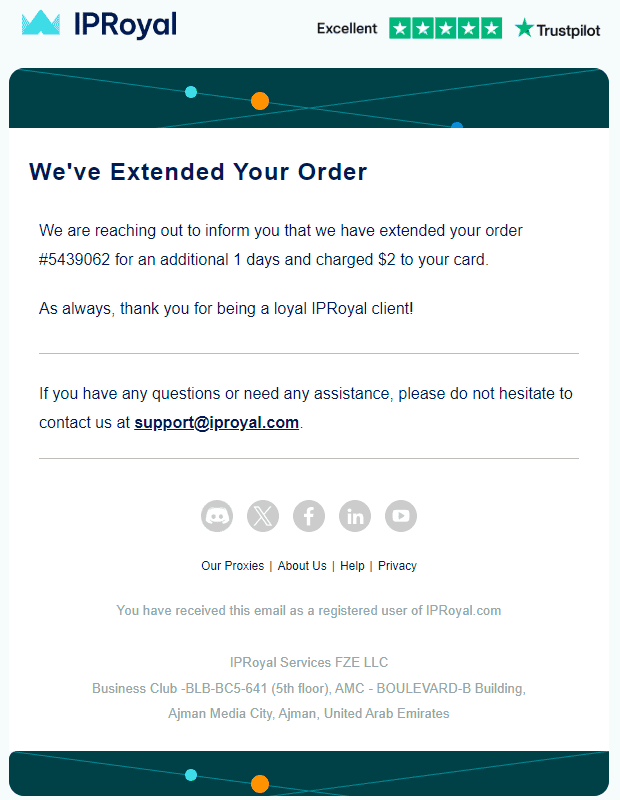
You’ll also be able to see the automatic order extensions in your orders.
Note: While you can use your account balance as a charge method for automatic order extensions, this feature only becomes available once you add at least one credit card as a payment option to your IPRoyal account.
Trial & Refund Policy
We don’t offer a trial period for our datacenter proxies. We do offer a 24-hour window in which you can request a replacement or a refund. This offer is only valid if the proxies aren’t working as expected or you’re experiencing issues you can’t solve with the help of our support team.
IPRoyal Datacenter Proxies Dashboard Overview
Here’s all you need to know about the IPRoyal dashboard and all the features it offers for datacenter proxies.
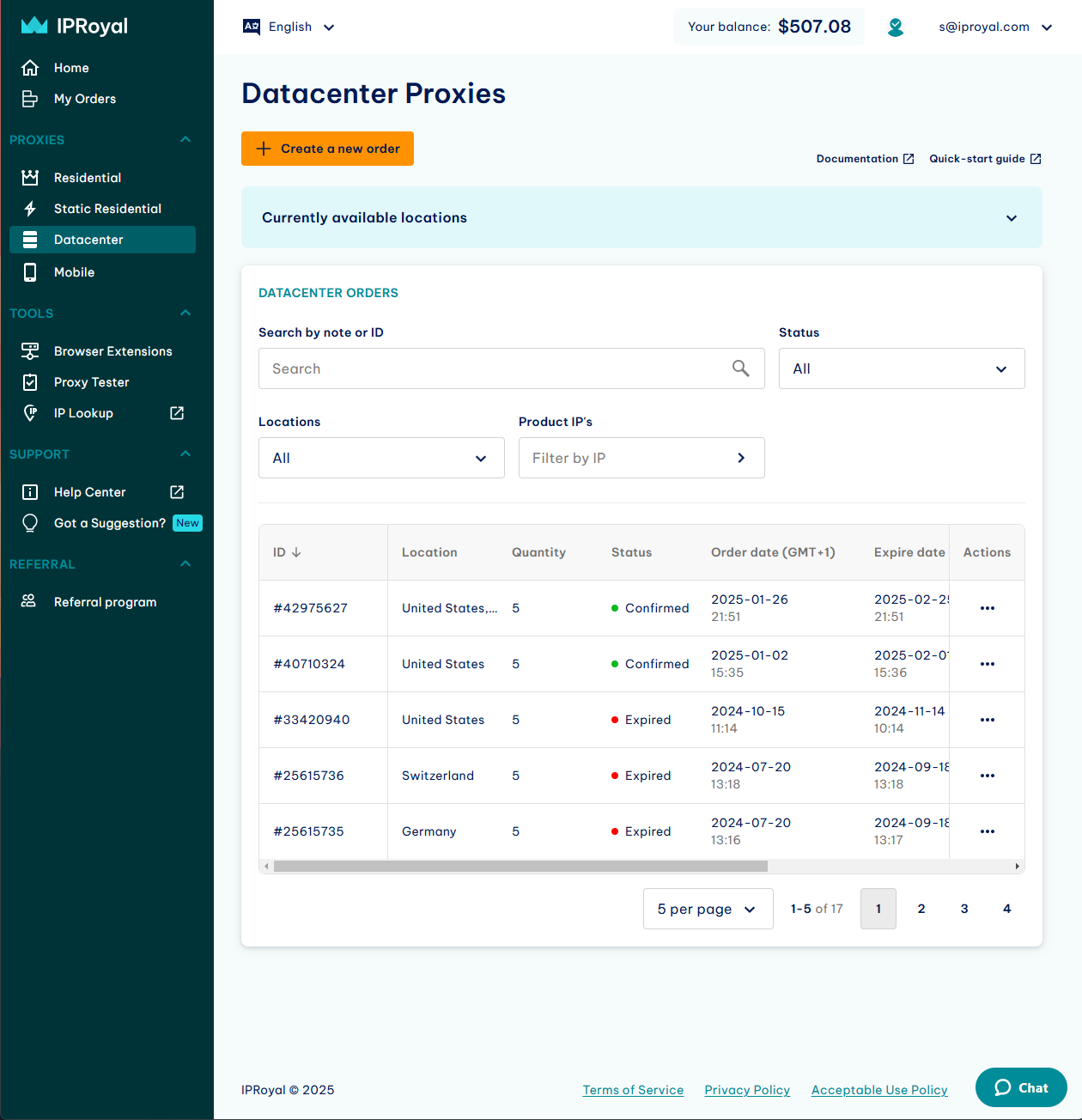
- Language selection
Here you can set the interface language (English or Chinese).
- User menu
By clicking on your email address, you’ll get access to identity verification, account settings, the deposit page, and invoices. The account settings page lets you:
- Modify your personal information (name, location, phone number, and email),
- Select a referral payout method,
- Choose your preferred affiliate payment method,
- Configure invoice details,
- Manage saved payment methods,
- Generate API tokens,
- Modify the website theme,
- Manage your notification settings.
- Create a new order
Order more Datacenter proxies.
- Documentation
Guide covering everything about Datacenter proxies, along with detailed API documentation.
- Quick-start guide
A link to this document.
- Currently available locations
The list of locations with available Datacenter proxies.
- Datacenter orders
Your datacenter proxies orders and their status. You can filter your orders for easier navigation or search through them based on the notes you left. Clicking the Details button for a particular confirmed order takes you to the configuration page for the proxies you purchased.
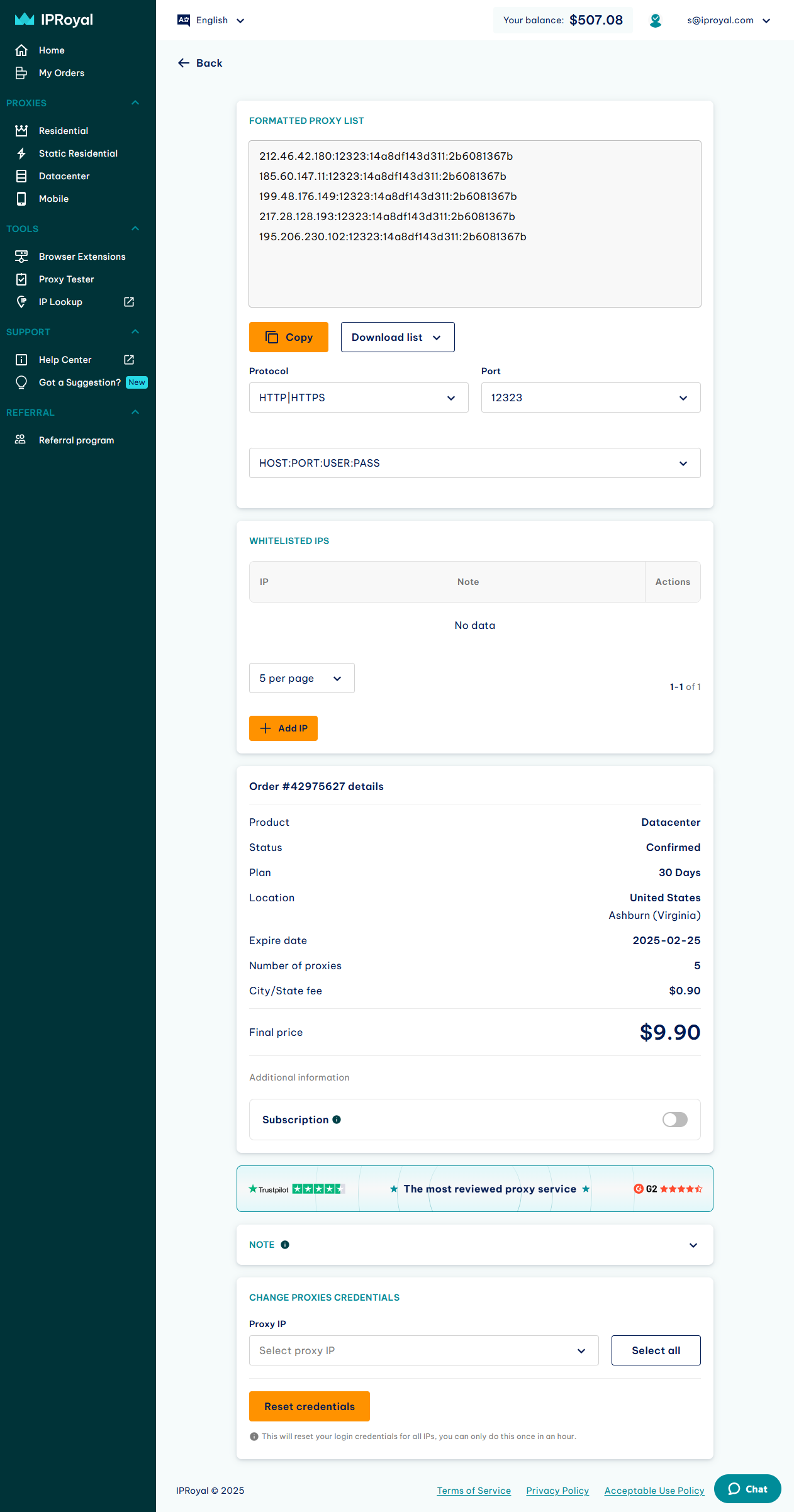
- Formatted proxy list
This is a list of all the IPs in your order and their current credentials. You can directly copy this information to your clipboard via the Copy button and paste it into your tools or download it in .txt or .csv format by clicking the Download list button.
- Protocol and Port
Here you can pick between HTTP/HTTPS and SOCKS5 protocols for your proxies. The changes will be applied automatically to the IPs in the Product info field.
- Format
Here you can set the proxy format that you want to use. While IP:PORT:USER:PASS is the most common one, you can reorder them as needed. The changes will be applied automatically to the IPs in the Product info field.
- Whitelisted IPs
Here you can add specific IP addresses that can use IPRoyal’s Datacenter proxies without providing a username and password. Click the Add IP button to add your IPs and configure your proxies.
- Order details
Here you can see your order details, current status, plan, location, expiration date, number of proxies, and pricing.
- Subscription
By activating this option, your order can get your order extended automatically. Before your original order expires, the system will place a new one with the same duration and charge your account balance or a saved credit card.
- Note
You can use this field to leave a custom note for a particular order for easier filtering and navigation.
- Change proxies credentials
Here you can set your own username and password for every IP in the order. Select the IP from the drop-down list, fill in the Username and Password fields, and click Change credentials .
- Reset credentials
Clicking this button replaces the custom usernames and passwords back to the default ones for all proxies in the order at once.
How to Configure IPRoyal Datacenter Proxies
Before you start using your proxies, you need to set them up. While datacenter proxies are pre-configured and ready for use as soon as your order is confirmed, you can still customize them. Here’s a specific example.
1. Let’s say we want to change the credentials for our proxies and set a custom username and password for each IP. We can do that in the Change proxies credentials section. Select the IP you want to change and type in the new username and password in the appropriate fields. You can also let the system generate a password for you by using the Random password option. Make sure both the username and the password only contain letters and numbers. Once you’re done, click the Change credentials button.
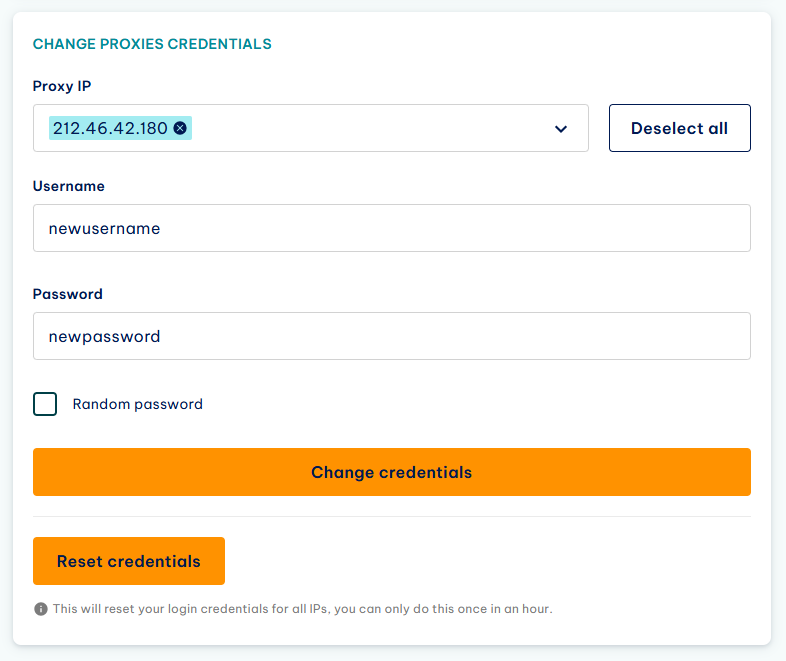
Once you’re done, the change will be reflected in the Formatted proxy list.
Note: You can change the credentials for each proxy once every hour.
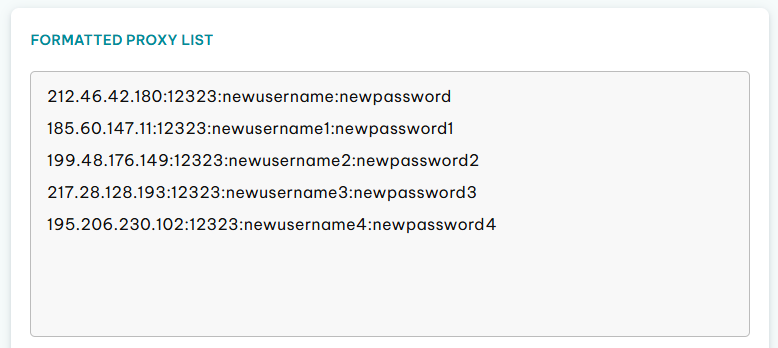
2. You can also select the proxy type here ( HTTP/HTTPS or SOCKS5 ). If you change this setting, your proxy list will update automatically.
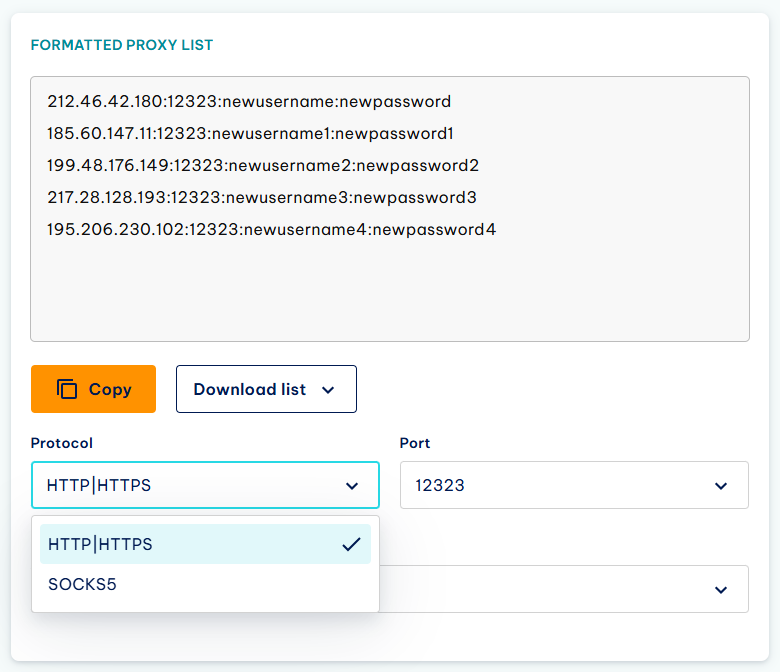
3. You can also customize the format of your proxy credentials to suit your needs. Select the desired format and your proxy list will update automatically, so you can copy your proxy credentials straight to your tools.
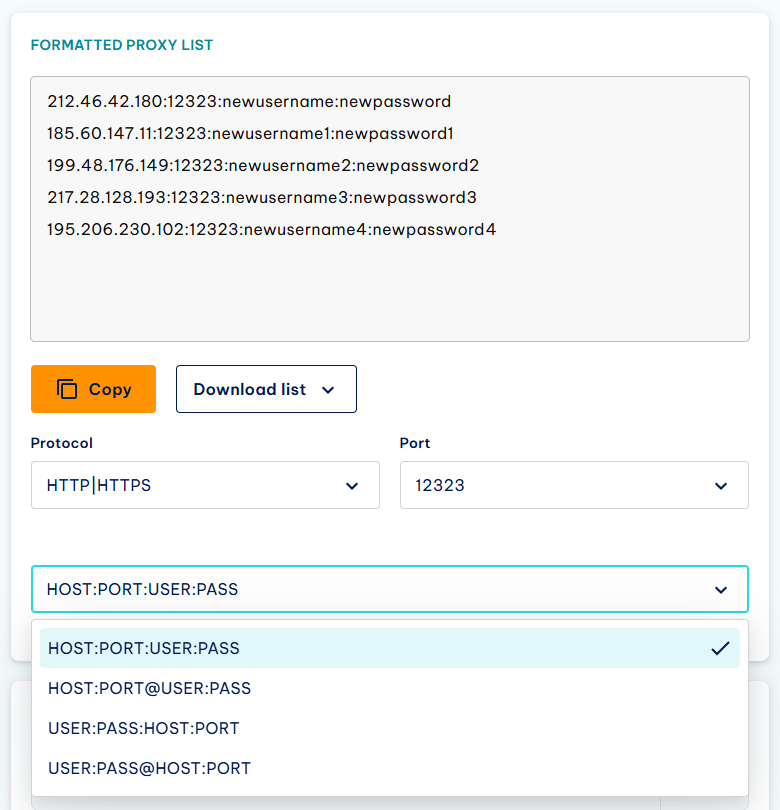
4. Finally, you can add IP addresses to the Whitelisted IPs list to ensure only authorized users have access to your proxies. Users with authorized IPs also don’t need to use the proxy username and password.
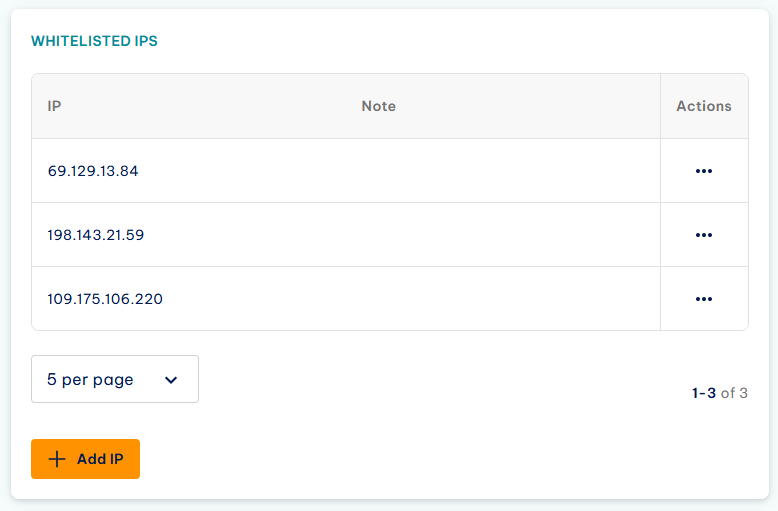
FAQ
Do Datacenter proxies support IP:PORT authentication/whitelist option?
Aside from username and password authentication, Datacenter proxies also support IP whitelisting. You can add your IP to the list and access our proxies without using a proxy username and password (IP:PORT method).
Can I use the same proxy on multiple devices at the same time?
Yes, as long as your devices are on the same local network. Our datacenter proxies are IP-bound, so you can’t use them on multiple devices if these devices have different IP addresses assigned to them.
Can I extend the 30-day plan for a longer period?
Yes, you have the option to renew your order for 30, 60, or 90 days by clicking the Extend button in the dashboard. Make sure you have enough funds in your account balance. The 60-day plan comes with a 5% discount, and the 90-day plan comes with a 10% discount. Once you extend your order, you’ll still be able to use any time left from your initial order. For example, if you decide to extend an order for 60 days while you still have 15 days of use left, your proxies will be available to you for the full duration (75 days in this case).
This option is also available for our other services, except the Residential proxies .
What are the available locations?
Our datacenter proxies are available in multiple countries. We constantly update the network to ensure our clients can always rely on fresh and reliable proxies for all their tasks. You can check the full list of available countries and locations on datacenter proxies page.
Do you offer IPv4 and IPv6 proxies?
All our datacenter proxies are IPv4. You can learn more about the IPv4 vs IPv6 in our blog post.

Author
Simona Lamsodyte
Content Manager
Equally known for her brutal honesty and meticulous planning, Simona has established herself as a true professional with a keen eye for detail. Her experience in project management, social media, and SEO content marketing has helped her constantly deliver outstanding results across various projects. Simona is passionate about the intricacies of technology and cybersecurity, keeping a close eye on proxy advancements and collaborating with other businesses in the industry.
Learn More About Simona Lamsodyte